Parent page: Working with Panels
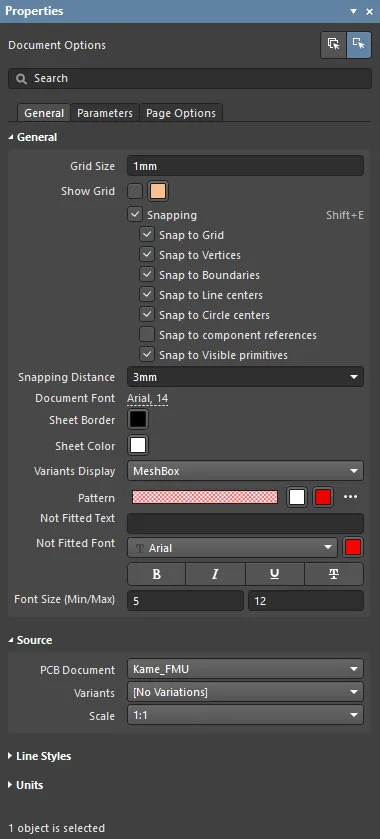
The Properties panel in Document Options mode
Summary
The Properties panel is used to edit properties of a Draftsman document and its constituent drawing objects. The panel provides editing access to the detailed properties of objects that have been placed in the drawing document, or when no objects are selected in the workspace, access to the properties of the Draftsman document itself.
Panel Access
The panel is accessed from the Draftsman editor in the following ways:
- Click View » Panels » Properties.
- Double-click in an open document sheet or on a placed drawing object.
- Right-click on a placed drawing object then select Item Properties from the context menu.
- Click the
 button at the bottom-right of the workspace then select the Properties menu option.
button at the bottom-right of the workspace then select the Properties menu option.
- Use the F11 shortcut key.
Content and Use
When a drawing object is selected in a Draftsman document, the Properties panel will change its mode to expose the properties that relate to the selected object. For a tabular list of all Properties panel object modes and links to their related object properties pages, see the Drawing Object Modes section below.
Alternatively, when no drawing object is selected in the workspace, the Properties panel will change to Document Options mode. This exposes the property settings for the current Draftsman document and its page Sheets, as outlined below.
Document Options Mode
Draftsman’s Document Options are available under three selectable tabs in the Properties panel, with the main graphical options arranged under the General tab.
Under the General tab, the Properties panel content is arranged in collapsible sections that are opened and closed using the ► icon associated with each section heading. The General property control information included below is arranged by matching sections, and each collapsible section is opened/closed in the same manner:
General
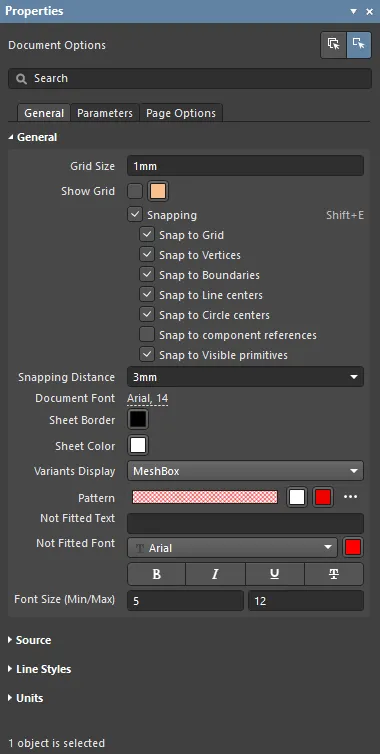
- Grid Size – set the measured distance between each sheet grid line. Each tenth grid is rendered as a thicker line.
- Show Grid – check to display grid lines in the document sheet(s). Note that the Snap to Grid function is disabled when the grid is not displayed.
- Snapping – when unchecked, all snapping is disabled.
- Snap to Grid – when checked, the ghost/preview cursor will snap (jump) to grid line intersections while the editor is in object placement mode.
- Snap to Vertices – when checked, the preview cursor will snap to an angle corner (vertex) of an object while the editor is in object placement mode. A vertex is highlighted with an orange-colored dot when the ghost cursor has snapped to it.
- Snap to Boundaries – when checked, the preview cursor will snap to an object perimeter line (or an extension of that edge) while the editor is in object placement mode. Object perimeter extensions are displayed as a fine dashed line.
- Snap to Line centers – when checked, the preview cursor will snap to the mid-point of an object perimeter line while the editor is in object placement mode. A line mid-point is highlighted with an orange-colored dot when the ghost cursor has snapped to it.
- Snap to Circle centers – when checked, the preview cursor will snap to the radius center of a Circle object while the editor is in object placement mode. A circle center point is highlighted with an orange-colored dot when the ghost cursor has snapped to it.
- Snap to component references - when checked, the preview cursor will snap dimensions to component references.
- Snap to Visible primitives – when checked, the preview cursor will snap (as determined by the other snap options) to object primitives that are visible in the current view of the sheet. When unchecked the cursor will snap to all objects that are present on the sheet.
 Demonstration of the Snap to Visible primitives feature.
Demonstration of the Snap to Visible primitives feature.
- Snapping Distance – enter the distance at which the preview cursor will snap on to elements specified as snap targets, or use the drop-down to select the relative value.
- Document Font – set the base font style and any additional attributes used in document sheet(s). This defines the document-level font that is applied to drawing objects, such as the Title of an Assembly View. In the Properties panel mode for that object, deselect the Use Document Font option to override the font setting.
- Sheet Border – set the zone border line and character color for the document sheet(s).
- Sheet Color – set the background color for the document sheet(s).
- Variants Display – sets how components that are not fitted in the currently selected board assembly Variant are shown (hidden, with a red cross, or as a definable mesh fill style). Specify the board design variation that will be used as a data source for the document from the Variants menu in the Source section of the panel.
- Pattern – previews and sets the fill pattern and color that will be applied to rendered components that are defined as not-fitted in the currently selected board Variant. Use the associated color buttons (
 ) to specify colors for the fill and/or hatch pattern, and the
) to specify colors for the fill and/or hatch pattern, and the  button to set the fill pattern attributes in the drop-down options menu.
button to set the fill pattern attributes in the drop-down options menu.
- Pattern – the graphic pattern for the component variant fill. Select Solid fill or an ANSI pattern from the drop-down menu.
- Scale – the relative line spacing of the applied ANSI hatch pattern.
- Rotation – the angle of the ANSI hatching lines, where a value of
0 is equivalent to 45°.
- Hatch Thickness – the line weight of the ANSI pattern lines.
 Demonstration of various Snapping options.
Demonstration of various Snapping options.
Source
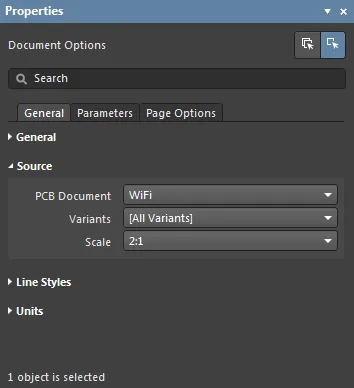
- PCB Document – set the board design that is used as the data source for the Draftsman document. Use the drop-down menu to choose from the available PCB documents in the current project.
- Variants – use the drop-down menu to select a board design variation (Variant) that will be used as the data source for the Draftsman document. Components that are not fitted in the design variation will be displayed with the fill pattern specified in the panel's General section.
- Scale – set the size of newly placed full board views (such as Assembly, Fabrication and Drill Drawing Views) in the current document.
Line Styles
Units
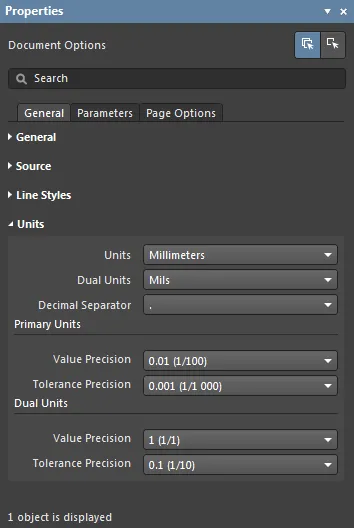
- Units – set the document primary measurement unit type.
- Dual Units – set the document secondary (dual) measurement unit type. The additional dual units are enabled for a drawing object in its Default Preferences or for a placed object in its related Properties panel mode.
- Decimal Separators – select the character to be used as the decimal separator from the drop-down menu.
Primary Units
- Value Precision – set the standard measurement precision accuracy definition (up to five digits to the right of the decimal point, with the last digit rounded) for drawing documents.
- Tolerance Precision – set the precision accuracy definition (number of significant digits to the right of the decimal point, with the last digit rounded) for the measurement tolerance, where enabled. The tolerance display for a selected measurement (such as a Linear Dimension) can be enabled in the Draftsman Properties panel by choosing a Tolerance Type option in the panel's Tolerance section.
Dual Units
- Value Precision – set the dual unit measurement precision accuracy definition (number of significant digits to the right of the decimal point, with the last digit rounded) for drawing documents.
- Tolerance Precision – set the precision accuracy definition (number of significant digits to the right of the decimal point, with the last digit rounded) for the dual unit measurement tolerance, where enabled.
The following collapsible section contains information about the options and controls available under the panel's Parameters tab:
Parameters
The following collapsible section contains information about the options and controls available under the panel's Page Options tab:
Page Options
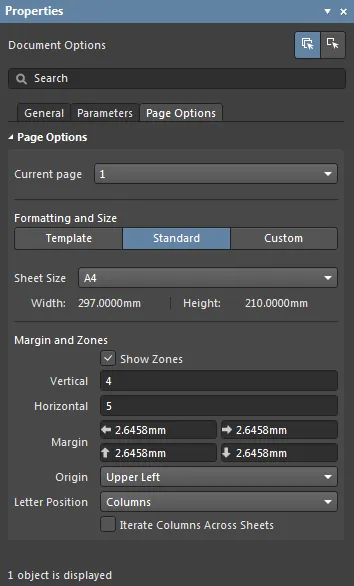
Changes in the
Page Options settings can be applied to the currently active sheet or to all sheets in a Draftsman document. Select the

button at the top of the
Properties panel to apply changed property settings to the current sheet, or the

button to apply changes to all document sheets.
- Current page – select and view the drawing page (sheet) for the Page Options settings. By default, any change made to an option will apply to all document sheets. Use the
 button as outlined above to constrain a change to the current page.
button as outlined above to constrain a change to the current page.
Formatting and Size
- Template mode – set the page size and format by selecting from a range of predefined Draftsman sheet templates. The list includes templates found in the location specified in the Draftsman - Templates page of the Preferences dialog. Note that a default template to be used for new Draftsman documents may be defined on the System - New Document Defaults page of the Preferences dialog.
- Template – use the drop-down menu to select from a list of standardized page templates, and if required, use the
 button to reload the template list.
button to reload the template list.
When using a managed project, only the Draftsman Sheet Template Items that are available through your active connection to the server will be available to use from the Template drop-down. The latest revision of each available item will be used. In addition, the templates are listed in the format <ItemName> (v.<Revision>). If there are no released revisions of Draftsman Document/Sheet Template Items in the server or if you sign out of your server, you will be able to use local, file-based templates.
- Width/Height – the dimensions of the current page size shown in the current document units (see the Units section above).
- Standard mode – set the sheet size to a standard page format.
- Sheet Size – use the drop-down menu to select from a list of standard page dimensions.
- Width/Height – the dimensions of the current page size in the current document units.
- Custom mode – set the sheet size to specified custom dimensions.
- Width – enter the required sheet width measurement.
- Height – enter the required sheet height measurement.
Margin and Zones
Defines the size of the sheet border graphics and its zone divisions. Uncheck the Show Zones box to hide the zone divisions in the border graphics.
- Vertical – set the number of divisions (rows) in the vertical sheet margin. The alpha-numeric zone labeling type is defined by the Origin and Letter Position settings in the panel's General section.
- Horizontal – set the number of divisions (columns) in the horizontal sheet margin. The zone labeling type (
A,B,C... or 1,2,3...) is defined in the panel's General section.
- Margin – set the distance (in the current units) between the page edge and each of the four border lines.
- Origin – sets which corner of the document sheet(s) the perimeter zone alpha-numeric indicators will begin from (zone position
A-1 or 1-A).
- Letter Position – set where the letter zone indicators are placed on the document sheet(s): in the horizontal perimeter zones (columns) or the vertical zones (rows). Check the Iterate Columns Across Sheets option for the alpha-numeric indicators assigned to columns to sequentially increment through the document sheets (rather than starting at
A or 1 on each sheet).
Drawing Object Modes
The Draftsman Properties panel will automatically populate its content to match the properties settings for the currently selected object in the workspace.
In practice, the Properties panel changes to that object 'mode', which, along with the changed property options, is indicated by the panel's heading text. For example, selecting a placed Assembly View object will change the panel to its Assembly View mode, or selecting a drawing object such as a Linear Dimension will change the panel to its Linear Dimension mode.
Each entry in the following list of Draftsman objects links to its associated properties information (Properties panel mode) page.
