Snap Grid(1..1000)
This document is no longer available beyond version 22. Information can now be found here: Changing Snap Grid Sizing for version 25
The features available depend on your Altium product access level. Compare features included in the various levels of Altium Designer Software Subscription and functionality delivered through applications provided by the Altium 365 platform.
If you don’t see a discussed feature in your software, contact Altium Sales to find out more.
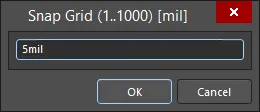
The Snap Grid (1..1000) dialog
Summary Copy Link Copied
The Snap Grid dialog allows you to quickly set a different interval size for the Snap Grid. The Snap Grid pulls the cursor to the nearest point on its defined grid. Depending on how the dialog is accessed, the required value can be applied to both Step X and Step Y, or only Step X, or only Step Y.
Access Copy Link Copied
The dialog can be accessed from both the PCB Editor and PCB Library Editor in the following ways:
- Click View » Grids » Set Global Snap Grid from the main menus.
- Use the Shift+Ctrl+G keyboard shortcut.
Options/Controls Copy Link Copied
Enter the grid interval as required.
