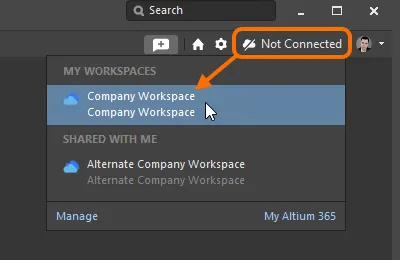Tutorial - A Complete Design Walkthrough with Altium Designer
The features available depend on your Altium product access level. Compare features included in the various levels of Altium Designer Software Subscription and functionality delivered through applications provided by the Altium 365 platform.
If you don’t see a discussed feature in your software, contact Altium Sales to find out more.
Welcome to the world of electronic product development in Altium's world-class electronic design software. This tutorial will help you get started by taking you through the entire process of designing a simple PCB – from idea to output files.
The Design Copy Link Copied
The design for which you will be creating the schematic and designing a printed circuit board (PCB) is a simple astable multivibrator. The circuit is shown below; it uses two general-purpose NPN transistors configured as a self-running astable multivibrator.
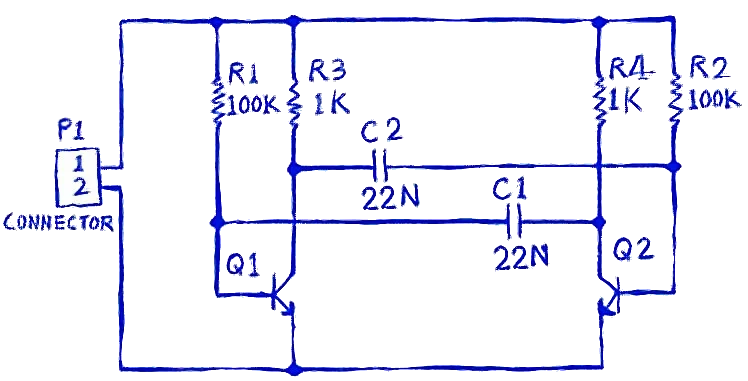
Circuit for the multivibrator.

The animation of the designed PCB
You're ready to begin capturing (drawing) the schematic. The first step is to create a PCB project.