Supporting the potential need to work with PCB designs in the Zuken® CADSTAR™ format, Altium Designer includes a CADSTAR Importer for translating CADSTAR Schematic, PCB and Library files to equivalent Altium Designer design files. The importer is included in Altium Designer as a platform extension, and the function is presented as an import file type option in the design file Import Wizard.
Version Support
The Altium Designer CADSTAR importer nominally supports CADSTAR versions 9 to 2018 when the design files are converted into the ASCII-based CADSTAR archive format – binary CADSTAR file are not supported.
CADSTAR archive files have the extension .cpa or .csa for PCB and Schematic -based files, respectively. In practice, the importer supports the following CADSTAR file types:
-
PCB designs
-
Schematic designs
-
Part libraries and schematic symbol libraries.
-
PCB component libraries
Installing the Importer
The CADSTAR Importer can be installed alongside all other importers and exporters as part of initial installation of Altium Designer. Ensure that the Cadstar option - part of the Importers\Exporters functionality set - is enabled on the Select Design Functionality page of the Altium Designer Installer.

The CADSTAR Importer is selected for installation as part of the Importers\Exporters area of functionality.

The CADSTAR Importer is selected for installation as part of the Importers\Exporters area of functionality.
If support has not already been added during initial installation of the software, it can be added from the Configure Platform page, when managing the extensions and updates for your installation through the Extensions & Updates view (click on the  control at the top-right of the workspace and choose Extensions and Updates from the menu):
control at the top-right of the workspace and choose Extensions and Updates from the menu):
-
From the Installed page of the view, click the Configure button at the top-right to access the Configure Platform page.
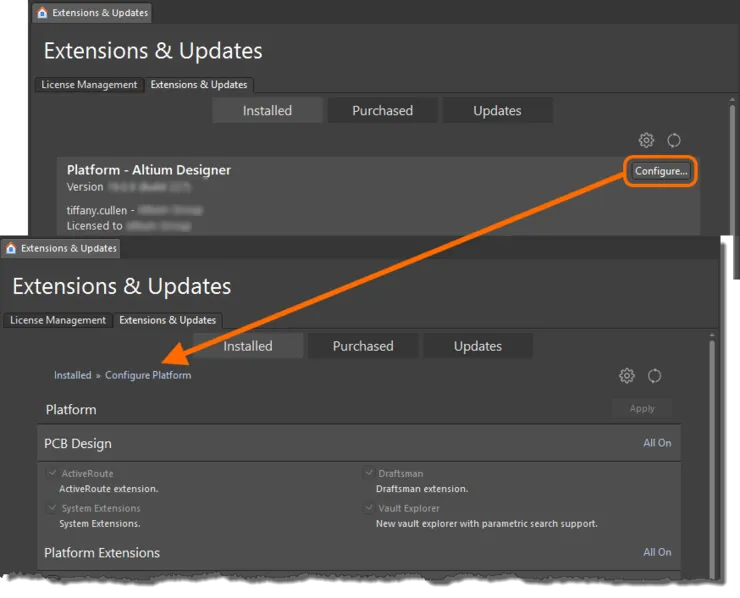
First access the Configure Platform page of the Extensions & Updates view.
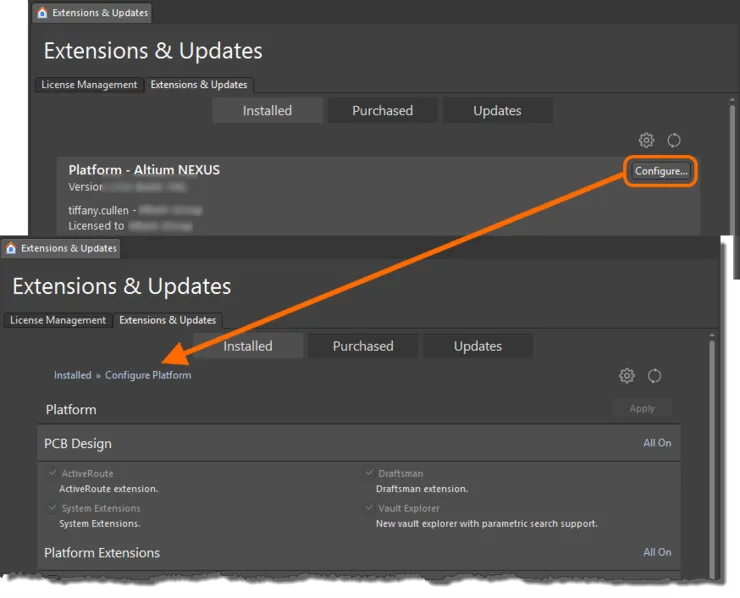
First access the Configure Platform page of the Extensions & Updates view.
-
Scroll down the page and enable the entry for Cadstar in the Importers\Exporters region of the page.
 Then enable the Cadstar option under Importers\Exporters.
Then enable the Cadstar option under Importers\Exporters.
-
Click the Apply button at the top-right of the page. Altium Designer must be restarted for the changes to take effect; click Yes at the dialog prompt.
Preparing Files for Import
The following table describes the types of CADSTAR file the importer supports with a summary of how to convert the CADSTAR binary file format to an archive file format (where required) and the equivalent Altium Designer output.
CADSTAR File Type
|
Export to CADSTAR Archive
|
Altium Designer Output
|
PCB design (*.pcb)
|
Use the CADSTAR File » File Export option to convert the binary pcb design (*.pcb) to a CADSTAR PCB archive (*.cpa)
|
Altium Design PCB document (*.pcbdoc)
|
Schematic design (*.scm)
|
Use the CADSTAR File » File Export option to convert the binary schematic design (*.scm) to a CADSTAR schematic archive (*.csa)
|
Altium Design schematic document (*.schdoc)
|
PCB Library (*.lib)
|
Use the CADSTAR Library Manager (Library – PCB Components) to convert the binary pcb library (*.lib) to a CADSTAR PCB archive (*.cpa)
|
Altium Designer PCB library (*.pcblib)
|
Parts Library (*.lib) and Schematic Symbol Library (*.lib)
|
The Parts library (*.lib) file should already be in an ASCII file format and does not need conversion. As with the PCB Library, use the CADSTAR Library Manager (Library – Schematic Symbols) to convert the binary symbol library (*.lib) to a CADSTAR schematic archive (*.csa)
|
The importer uses both the Parts library and the symbol schematic archive to output an Altium Designer schematic library (*.schlib)
|
PCB Design
The CADSTAR PCB layout file is equivalent to an Altium Designer PCB document. Given a CADSTAR pcb layout file (*.cpa), Altium Designer's CADSTAR importer will translate this to a native PCB document (*.PcbDoc). If the CADSTAR pcb layout is in binary file format, archive it to a *.cpa file format using CADSTAR File Export function.
Schematic Designs
To import CADSTAR schematic binary files (*.scm) into Altium Designer, they must first be exported in the archive (*.csa) format using the File Export command in CADSTAR.
Schematic Library
The importer needs at least two CADSTAR source files to create an Altium Designer schematic library. The first is the CADSTAR Parts library, a plain text parts listing. Its name and location can be found through the CADSTAR Parts Library Manager (select Parts under the Libraries tab).

Part items in the Parts library are referenced by symbol definitions in a separate Symbol library file, which is the second file required by the importer when creating an Altium Designer schematic library.
The symbol library file must be in the CADSTAR Schematic archive (*.csa) file format, and can be converted in CADSTAR's Library Manager. Select Schematic Symbols under the Libraries tab to open the Library Manager, and use the Archive button to execute the conversion.

For example, where a Parts library file called 'parts.lib' uses the symbol definitions in a Symbol library file called 'symbol.lib', the latter is first converted to an ASCII 'symbol.csa' file using the CADSTAR's archive utility. The importer will then translate the parts.lib and symbol.csa files to an Altium Designer parts.schlib. If the parts.lib file references multiple 'symbol.csa' files. These can be added during the import/conversion process.
In Altium Designer terms, a part item definition in the parts.lib file and the symbol definition in the symbol.csa file are equivalent to an Altium Designer schematic library component definition.
PCB Library
A CADSTAR PCB component is equivalent to an Altium Designer PCB footprint. The CADSTAR PCB Library (*.lib) must first be converted to its archive (ASCII) format (*.cpa) via CADSTAR's Library Manager, and can then be translated to an Altium Designer PCB library (*.PcbLib) using the CADSTAR Importer.

A CADSTAR Parts library file is not strictly required when importing a CADSTAR pcb library, however if its PCB components are linked to schematic symbols via part definitions, it is good practice to supply the Parts library file during the import process. Doing so will allow Altium Designer's CADSTAR importer to correctly map the pin names from schematic component to pcb footprint by using the pin names in the part definition.
Using the CADSTAR Importer
The CADSTAR design file importer is available through Altium Designer's Import Wizard (File » Import Wizard) by selecting CADSTAR Designs and Libraries on the Wizard's Select Type of Files to Import page. The Wizard provides page options for nominating both design files (schematic and PCB) and library files (parts, symbol and footprint), and also CADSTAR to Altium Designer PCB layer mapping options.

Note that the Import Wizard offers a default Layer Mapping setup, which can be modified and saved as a *.ini file. The mapping is used by the Import Wizard to build the layer mapping for each PCB in the imported design, so during the import of several PCB files, a saved mapping configuration file can be loaded and applied to individual (or all) PCB files.
Where the complete set of CADSTAR files are available (schematic design, PCB design, parts library, and schematic/pcb libraries), it is highly recommended that they are all imported during a single session of Altium Designer's Import Wizard. In this way, the Wizard can generate a complete Altium Designer project and its libraries where the component definitions in the resulting schematic library (*.SchLib) will correctly include both the related symbol and a link to the matching footprint (in the generated *.PcbLib file).
Import Wizard - CADSTAR Designs and Libraries
CADSTAR Designs and Libraries
The Import Wizard supports the following CADSTAR file type:
-
PCB design
-
PCB component library
-
Schematic design
-
Part library and schematic symbol library
The Import Wizard does not support binary CADSTAR file. The binary CADSTAR file must be converted to CADSTAR archive file before importing to Altium Designer. The CADSTAR archive file usually has the extension .cpa or .csa.

Importing CADSTAR Design Files

This page of the Wizard is used to select which CADSTAR design files to import. You can import CADSTAR PCB designs (*.cpa) or CADSTAR schematic designs (*.csa).
Click Add to choose which CADSTAR design files to import. You can delete a selected file by clicking Remove.
Selecting CADSTAR Library Files

This page of the Wizard is used to select which CADSTAR library files to import.
Click Add to choose which CADSTAR library files to import. You can delete a selected file by clicking Remove.
Setting the Reporting Options

Use the Reporting Options page to set up general log reporting options.
Under General Settings, enable the desired options: Log All Errors, Log All Warnings, and Log All Events.
Editing the Layer Mapping

This page of the Wizard is used to review and edit the layer mapping for each CADSTAR PCB design or library. Default mapping is provided by the Wizard to build the layer mapping for each PCB. Layer mapping can be customized for each of your designs to be imported. You may wish to import multiple CADSTAR PCB designs and map the same CADSTAR layer to the same Altium Designer layer. You can set your layer mapping once and use this layer mapping for all of your files to be imported. The advantage of importing in this manner is that batch layer management can save time when importing multiple designs. The disadvantage to using this is that Default Layer Mapping is not always intelligent with differing structures in designs, and therefore, some manual changes may be required.
The CADSTAR Layer Name, Altium Designer Layer, and CADSTAR Layer Type (Sub Type) are listed in the grid region. Use the drop-down arrow on the right-hand side of each region to filter the displayed list of that region.
Use the Menu button to manipulate the layer mappings.
-
Invert Selection – select to invert the items that are selected to not selected, and those that are not selected to selected.
-
Set Selection To – select to access a sub-menu of layer types from which you can choose the desired layer.
-
Load Layer Mapping – select to open the Load Configuration dialog to load the desired mapping files.
-
Save Layer Mapping – select to open the Choose File to Save Layer Mapping dialog and choose the path in which to save the layer mapping.
Right-clicking in the grid region gives access to the same menus and sub-menus as clicking the Menu button.
Specifying the Output Directory

Use this page of the Wizard to review the output project structure and specify the output directory in which to import the files. Use the Browse Folder icon to search for and choose the Output Directory.
A page showing a green progress bar opens and displays the document that is currently being processed with a green bar to show the progress of the import.
Closing the Wizard

The CADSTAR Import Wizard has completed. Click Finish to close the Wizard. The output project/file structure will display in the Altium Designer design space.
CADSTAR files translate as follows:
-
CADSTAR pcb design (layout) archive (
*.cpa) files will be translated to Altium Designer pcb documents (*.pcbdoc).
-
CADSTAR schematic archive (
*.csa) files will be translated to Altium Designer schematic documents (*.schdoc).
-
CADSTAR part library (
*.LIB) and symbol archive (*.csa) files will be translated to Altium Designer Schematic Library files (*.schlib).
-
CADSTAR pcb archive file (
*.cpa) will be translated to Altium Designer PCB Library files (*.pcblib).