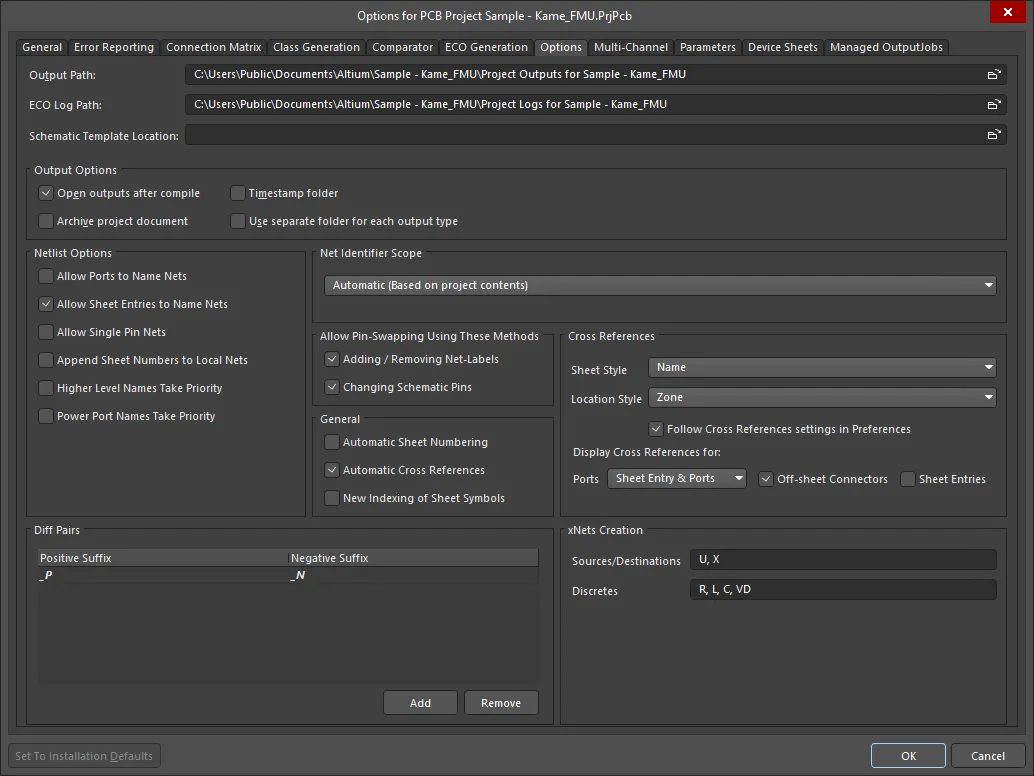
The Options tab of the Project Options dialog
The Options tab of the Project Options dialog enables you to specify the output path and related options for generated outputs for the project. You can also specify various netlisting options and the Net Identifier Scope.
Options/Controls
-
Output Path – the default output path for the generation of output files from the current design project (
*.PrjPcb).
-
ECO Log Path – the default output path for ECO log files.
-
Schematic Template Location – use this field to specify a directory in which to source schematic template files (
*.SchDot, *.SchDoc) for the project.
Use the browse icon to the right of each of the above fields to search for and select a different path/location.
Output Options
-
Open outputs after compile – enable to open files that were generated after compiling the design project. For an integrated library package project, enable the option to install the integrated library after compiling the package project.
-
Timestamp folder – enable to create a timestamped folder for the generated output, such as a BOM report (Reports » Bill of Materials). The folder name is in the format
<FolderName> Date Time where the <FolderName> is specified in the Output Path field and Date and Time are in the same format as your system settings.
-
Archive project document – enable to archive the project document. For example, when generating manufacturing outputs from a PCB design (File » Fabrication Outputs and File » Assembly Outputs) the target Output folder will include a copy of the related PCB document.
-
Use separate folder for each output type – enable to create separate folders for each output type generated for the design project. This folder structure also will be represented in the Projects panel.
Netlist Options
-
Allow Ports to Name Nets – enable to name a net using the Name property of a wired port rather than using a default, system-generated net name.
-
Allow Sheet Entries to Name Nets – enable to name a net using the sheet entry name rather than using a default, system-generated net name.
-
Allow Single Pin Nets – enable to allow the existence of nets containing only a single pin.
-
Append Sheet Numbers to Local Net – enable to append the value for a schematic document's Sheet Number parameter (a document-level parameter) to nets that are local to that sheet. A local net is a net that does not leave the sheet. For a net that does leave the sheet (and is therefore not local), this option does not apply.
If the Net Identifier Scope option is set to Global, then all nets with the same net label will be connected together on all sheets. Since these nets are not local, the Append Sheet Numbers to Local Net option is not applied.
The
Append Sheet Numbers to Local Nets option will work only if each schematic sheet has been assigned a unique SheetNumber. The SheetNumber parameter is assigned on the
Parameters tab of the
Properties panel in
Document Options mode for each schematic sheet. As an alternative to manually assigning a unique number to each schematic sheet, run the
Number Schematic Sheets command, which opens the
Sheet Numbering for Project dialog. This can be used to assign unique SheetNumbers (a simple numeric value for each sheet) and DocumentNumbers (typically used for a company-assigned document numbering) to all sheets.
-
Higher Level Names Take Priority – enable to have the net labels used on higher sheets in the hierarchy name the nets on the lower sheets.
-
Power Port Names Take Priority – the software has the ability to localize a global power net by wiring a power port to a normal port. This would force all pins on that sheet connected to that power port to be in a separate net. Enabling this option would force net naming using the name of the net assigned to the power port.
If only Higher Level Names Take Priority is enabled, the naming order of precedence is as follows: Net labels, power ports, ports, pins. However, if the Power Port Names Take Priority option is also enabled, then the naming order of precedence is Power ports, net labels, ports, pins.
Net Identifier Scope
Multi-sheet designs are defined at the electrical (or connective) level by Net Identifiers. Net identifiers (net labels, ports, sheet entries, power ports, and hidden pins) create logical connections between points in the same net. This can be within a sheet or across multiple sheets. Physical connections exist when one object is attached directly to another electrical object by a wire. Logical connections are created when two net identifiers of the same type (e.g., two net labels) have the same Net property.
When the connectivity model of the design is created, you must define how you want net identifiers to connect to each other – this is known as setting the Net Identifier Scope. There are essentially two ways of connecting sheets in a multi-sheet design: either horizontally, directly from one sheet to another sheet to another sheet, etc., or vertically, from a sub-sheet to the sheet symbol that represents it on the parent sheet. In horizontal connectivity, the connections are from port to port (net label to net label is also available). In vertical connectivity, the connections are from sheet entry to port.
The scope of net identifiers should be determined at the beginning of the design process.
Use the drop-down list to choose from the following scopes:
-
Automatic (Based on project contents) – this mode automatically selects which of the net identifier modes to use based on the following criteria: if there are sheet entries on the top sheet, then Hierarchical is used; if there are no sheet entries, but there are ports present, then Flat is used; if there are no sheet entries and no ports, then Global is used.
The Automatic mode defaults to use the standard Hierarchical mode if need be, with power ports connecting globally. To use Strict Hierarchical, manually set the Net Identifier Scope accordingly. Hidden pins are always deemed to be global.
-
Flat (Only ports global) – ports connect globally across all sheets throughout the design. With this option, net labels are local to each sheet, i.e. they will not connect across sheets. All ports with the same name will be connected on all sheets. This option can be used for flat multi-sheet designs. It is not recommended for large designs as it can be difficult to trace a net through the sheets.
-
Hierarchical (Sheet entry <-> port connections, power ports global) – connect vertically between a port and the matching sheet entry. This option makes inter-sheet connections only through sheet symbol entries and matching sub-sheet ports. It uses ports on sheets to take nets or buses up to sheet entries in corresponding sheet symbols on the parent sheet. Ports without a matching sheet entry will not be connected even if a port with the same name exists on another sheet. Net labels are local to each sheet, i.e. they will not connect across sheets. However, power ports are global – all power ports with the same name are connected throughout the entire design. This option can be used to create designs of any depth or hierarchy and allows a net to be traced throughout a design on the printed schematic.
-
Strict Hierarchical (Sheet entry <-> port connections, power ports local) – this mode of connectivity behaves in the same way as the Hierarchical mode, with the difference being that power ports are kept local to each sheet, i.e. they will not connect across sheets to power ports of the same name.
-
Global (Netlabels and ports global) – ports and net labels connect across all sheets throughout the design. With this option, all nets with the same net label will be connected together on all sheets. Also, all ports with the same name will be connected on all sheets. If a net connected to a port also has a net label, its net name will be the name of the net label. This option can also be used for flat multi-sheet designs, however, it is difficult to trace from one sheet to another since visually locating net names on the schematic is not always easy.
If the design uses sheet symbols with sheet entries, the Net Identifier Scope should be set to Hierarchical or Strict Hierarchical. In either of these modes, the top sheet must be wired. If not using sheet symbols with sheet entries, connectivity can be established via Ports and/or Net labels, therefore, one of the other two net identifier scopes (Flat or Global) should be used accordingly.
Remember that net labels do not connect to ports of the same name.
Allow Pin-Swapping Using These Methods
In the PCB editor, Pin, Differential Pair and Part swaps are performed by exchanging nets on component pads and their corresponding copper. When the changes are merged into the schematics, there are two ways that a pin swap can be handled:
-
Adding / Removing Net-Labels – enable to allow swapping of pins on a component symbol. Performing the swap on the schematic by swapping net labels can only be done if the connectivity is established through the net labels, i.e. if the pins are not hardwired together.
The advantage of this approach is that the component symbol does not change and can be updated from the library at a later date. This approach is the best choice for a complex component, such as an FPGA, where physically moving two pins on the symbol could result in an I/O bank-based symbol presenting incorrectly.
-
Changing Schematic Pins – enable to allow swapping of net labels on the wires attached to the pins of a component. Swapping Pins will be the only option available when nets have been physically hardwired to a component. This method can be used on simple components (such as a resistor array) or where there is no alternative because of the structure of the schematic design.
Swapping the pins will always work on the schematic, but it may mean that the instance of the component symbol is no longer the same as it was defined in the library. In this situation, it means the symbol can no longer be updated from the library without destroying swapping information. It also means that other instances of the same component in this design will have a different pin arrangement, which could be a source of confusion to someone reading the schematic.
General
-
New Indexing of Sheet Symbols – enable to use any digit or number as the first or last index of a repeated Sheet Symbol, including 0. Negative numbers are not allowed. The last index must always be larger than the first index.
Cross References
-
Sheet Style – choose one of the following sheet styles for the cross referencing of ports on a schematic sheet or schematic sheets within a project.
-
None – no sheet style is added in the cross reference string of all ports.
-
Name – names of the sheets that the ports are linked to are added in the cross reference strings.
-
Number – the sheet numbers of the sheets that the ports are linked to are added in the cross reference strings.
-
Location Style – choose one of the following location styles for the cross referencing of ports on a schematic sheet or schematic sheets within a project.
-
None – no location style is added in the cross reference string of all ports.
-
Zone – the reference zone numbering (the sheet borders have the zones) is added in the cross reference strings of all ports that are associated with the parent objects such as the location of sheet symbols.
-
Location X,Y – the locations of the ports are published in brackets in the cross reference strings for all ports that are associated with the parent objects such as the location of sheet symbols.
-
Follow Cross References settings in Preferences – when this option is enabled, the values of the Sheet Style and Location Style options will be inherited from the options in the Port Cross References region of the Schematic – General page of the Preferences dialog.
-
Display Cross References for:
-
Ports – use the drop-down to select mode of displaying cross references for ports.
-
Disabled – no cross reference is added to ports.
-
Only Related Sheet Entry – display cross reference to the associated sheet entry on the parent schematic sheet.
-
Only Related Ports – display cross references to the associated ports.
-
Sheet Entry & Ports – display cross references to both sheet entry and ports.
-
Off-sheet Connectors – enable this option to display cross references for off-sheet connector objects.
-
Sheet Entries – enable this option to display cross references for sheet entry objects.
Diff Pairs
-
Custom Diff Pair Suffix Grid – lists the default differential pair suffixes (
_P / _N) and all defined custom differential pair suffixes, in terms of:
-
Positive Suffix – the suffix for the positive net of a differential pair.
-
Negative Suffix – the suffix for the negative net of a differential pair.
To modify a custom suffix, click it in the grid and type in the desired suffix.
The first character of a custom suffix must be the underscore character ('_'); it will be added automatically if not typed in. A custom suffix cannot contain spaces and other underscore characters. A custom suffix cannot be empty and must be unique (i.e. it cannot be added if already used as another suffix).
-
Add – click to add a new suffix pair to the list.
-
Remove – click to delete the selected suffix pair(s) from the list.
The default differential pair suffixes (_P / _N) cannot be modified or deleted.
Be aware that custom differential pair suffixes are not backward compatible. If this feature is used in your projects, the differential pairs using custom suffixes will not be maintained in a version of the software earlier than Altium Designer 22.3.
xNets Creation
-
Sources/Destinations – define a comma-separated list of prefixes for designators of components that can be used as source or destination components in xNets.
-
Discretes – define a comma-separated list of prefixes for designators of components that can be used as serial components in xNets.
xNets are defined in the
Constraint Manager when accessed from the Schematic editor:
learn more.