Parent page: Working with Tables
The calculations applied in controlled impedance routing result in trace structures that aim to satisfy a target transmission line impedance, and therefore the board design’s high-speed and/or EMF requirements. The table's visual style is configurable in the Properties panel.
Board layers and their specified or calculated properties are accessed through the Layer Stack Manager, where impedance controlled routing layers are associated with definable Impedance Profiles. The board materials and dimensions in each profile are applied to its Transmission Line impedance calculations, which results in a given trace structure. The structure accommodates both single traces and differential pairs, and Stripline (internal) or Microstrip (surface) board layer formats.
Since the structure and associated data for each Transmission Line definition in the board Layer Stack is important information for the PCB manufacturing process, Draftsman includes a dedicated Transmission Line Table object to document this information.

A placed Transmission Line Table with a range of cell formatting.
The table is populated by data drawn from the Layer Stack Manager and its Transmission Line impedance calculations.
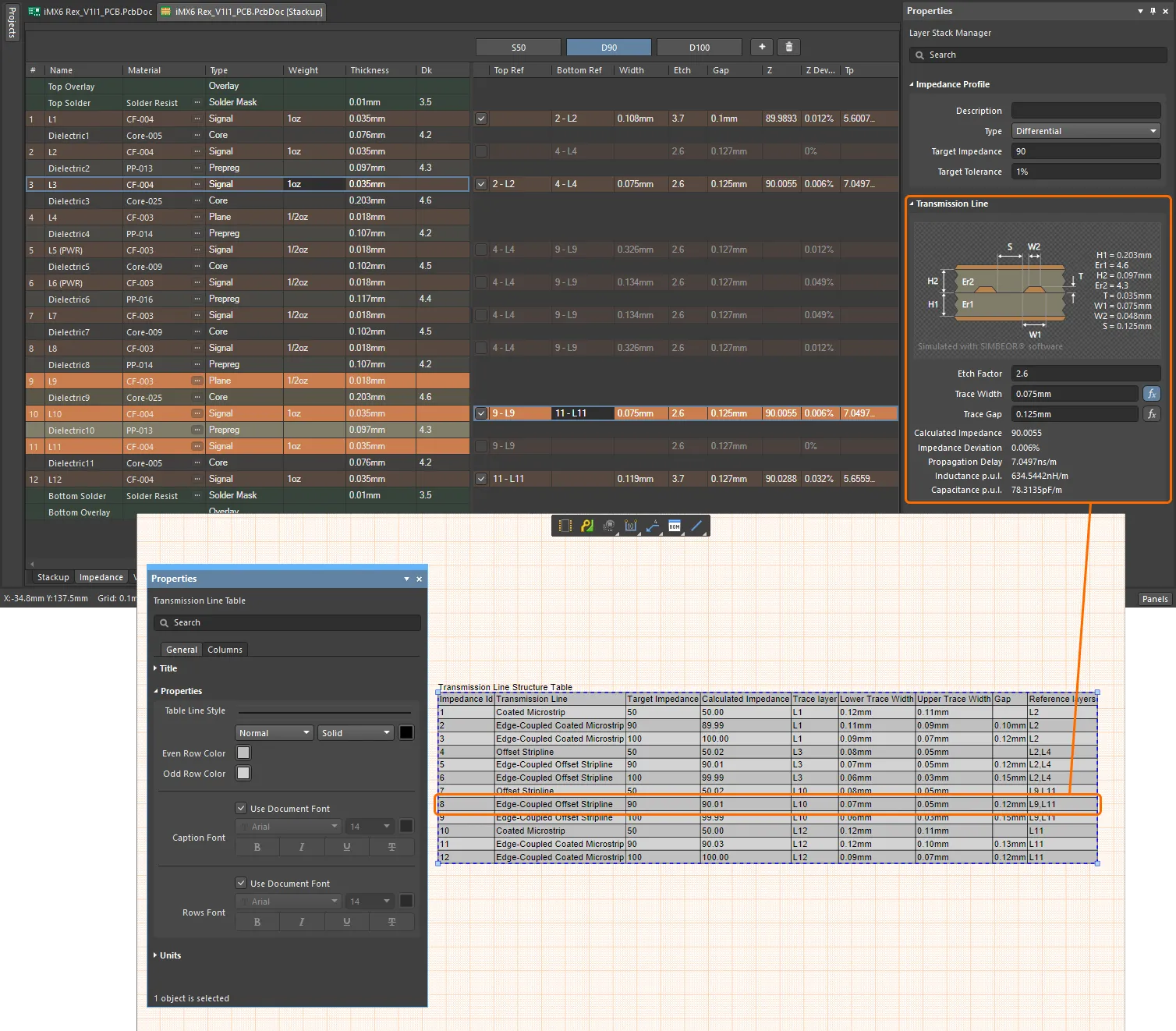
The Transmission Line Table object is available for placement from the Place » Transmission Line Table command on the main menu, or from the Table objects drop-down menu on the Active Bar. After launching the Transmission Line Table placement command a new table object, populated with Layer and Impedance data is drawn from the board Layer Stack, is attached to the cursor. Move the cursor to the desired position then click to confirm the placement.
To retrieve the current/latest data from the Layer Stack use the Tools » Update Board command.
The position of a placed Transmission Line Table may be graphically changed by selecting within the table object and then dragging it to a new location. Note that the table cannot be graphically resized, but will automatically scale to accommodate the font and column properties specified in the Properties panel. Use the Properties panel to set the table style (colors, lines, font, etc.), and under its Columns tab, which data columns are displayed.
Transmission Line Table Properties
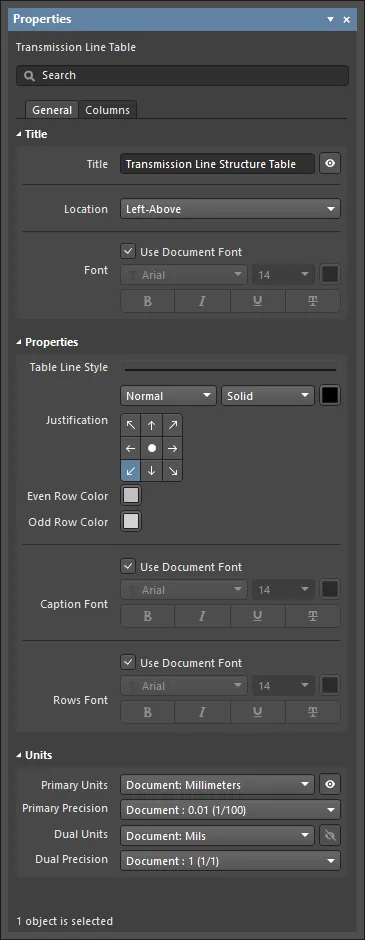
The Transmission Line Table mode of the Properties panel.
General Tab
Title
- Title – the title name string that will be displayed (if enabled) with the Transmission Line Table. Use the associated
 button to toggle its visibility. Enter the title name and any desired system/custom parameters to create a meaningful name for the placed view. See the Parameters section in the panel's Document Options mode for a list of the currently available parameters.
button to toggle its visibility. Enter the title name and any desired system/custom parameters to create a meaningful name for the placed view. See the Parameters section in the panel's Document Options mode for a list of the currently available parameters.
- Location – select the drop-down to choose from a range of relative locations for the title. The Manual option is automatically selected if the title is manually moved (dragged and dropped to a new location).
- Font – sets the displayed font used for the table's title string.
- Use Document Font checkbox selected – the title font used is that defined by the document options. See the Document Font entry in General section of the Properties panel when in Document Options mode.
- Use Document Font not selected – use the drop-down menus to choose the desired font type and size, and select the lower buttons to enable text attributes. The associated color button (
 ) opens the color selector where the font color can be specified by RGB or HEX value, by freeform selection, or from a range of presets. Note that the slider control sets the color Opacity level, where 0% represents full transparency.
) opens the color selector where the font color can be specified by RGB or HEX value, by freeform selection, or from a range of presets. Note that the slider control sets the color Opacity level, where 0% represents full transparency.
Properties
- Table Line Style – the thickness, color and pattern style of the lines used to render the Transmission Line Table. Use the line weight drop-down menu to choose from a range of line thickness presets and the line pattern menu to choose from a range of line styles. The associated color button (
 ) opens the line color selector, as outlined for the Font property above.
) opens the line color selector, as outlined for the Font property above.
- Justification - select the desired justification by clicking on an arrow that corresponds with the desired justification or the circle to center.
- Even Row Color – select the contrasting color for even rows in the table.
- Non-Even Row Color – select the contrasting color for odd rows in the table.
- Caption Font – sets the text font used for the table column headings.
- Use Document Font checkbox selected – the font used is that defined by the document options. See the Document Font entry in General section of the Properties panel when in Document Options mode.
- Use Document Font not selected – use the drop-down menus to choose the desired font type and size and select the lower buttons enable text attributes. The associated color button (
 ) opens the color selector, as outlined above.
) opens the color selector, as outlined above.
- Rows Font – sets the font used for the body of the table (the text in the table rows).
- Use Document Font checkbox selected – the font used is that defined by the document options. See the Document Font entry in General section of the Properties panel when in Document Options mode.
- Use Document Font not selected – use the drop-down menus to choose the desired font type and size and select the lower buttons enable text attributes. The associated color button (
 ) opens the color selector, as outlined above.
) opens the color selector, as outlined above.
Units
Specifies the unit type and numerical precision (number of significant digits to the right of the decimal point with the last digit rounded) for the table data. Additional numerical data can be enabled in the form of secondary (Dual) entries in a specified unit type.
- Primary Units & Precision – use the Units and Precision drop-down menus to choose from a range of standard unit/rounding options, and the
 button to toggle the visibility of the primary unit text.
button to toggle the visibility of the primary unit text.
- Dual Units & Precision – use the Units and Precision drop-down menus to choose from a range of standard unit/rounding options, and the
 button to toggle the visibility of the dual (secondary) unit text.
button to toggle the visibility of the dual (secondary) unit text.
Columns Tab
A configurable tabular list of the Rows and Columns available in the Transmission Line Table mode of the Properties panel.

Columns
This is a list of columns included in the table, with the following options:
- Each column entry may be edited by toggling its visibility (
 ), renaming its heading (Caption), stepping through its text justification options (Align), or by setting a specific or automatic column width measurement (Width).
), renaming its heading (Caption), stepping through its text justification options (Align), or by setting a specific or automatic column width measurement (Width).
- The order of the list entries, and therefore, the column order in the placed table, may be edited by moving the position of a selected column entry using the associated
 and
and  buttons.
buttons.
Rows
The list of row data in the table ordered by the Impedance Id column, which relates to the named board layers in the source Layer Stack. Use the  button associated with each row entry to toggle its visibility in the table.
button associated with each row entry to toggle its visibility in the table.