WorkspaceManager_Dlg-NonNativeFilesSetup_FormCopy Files List Setup_AD
Created: 十一月 01, 2018 | Updated: 二月 06, 2019
| Applies to versions: 19.0, 19.1, 20.0, 20.1, 20.2 and 21
您正在阅读的是 20. 版本。关于最新版本,请前往 WorkspaceManager_Dlg-NonNativeFilesSetup_Form((Copy Files List Setup))_AD 阅读 22 版本
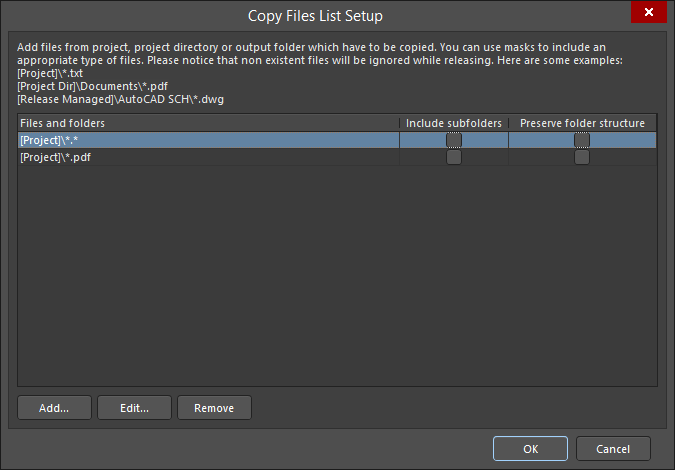
The Copy Files List Setup dialog
Summary
The Copy Files List Setup dialog is used to add multiple files or groups of files to an OutJob.
Access
The dialog is accessed by right-clicking Copy Files under PostProcess Outputs in an OutJob (once a new PostProcess Output had been added) then clicking Configure.
Options/Controls
- Files and folders - displays the files and folders to be copied.
- Include subfolders - enable to include subfolders of the listed file or folder. This option is available only after a file or folder has been added using the Add button.
- Preserve folder structure - enable to ensure that the file source folder structure is retained when the Output generator is run. This option is available only after a file or folder has been added using the Add button.
- Add - click to open the Build Macro Path dialog to search for and add the path for the desired file(s)/folder(s).
- Edit - click to open the Build Macro Path dialog in which you can edit the path of the selected file(s)/folder(s).
- Remove - click to remove the selected file(s).
