License Filtering
On the Licenses page of the Company Dashboard, you can now apply filtering to show on the page only the licenses required at the moment. Use the  icon at the right of the Subscriptions and Licenses header to access the filters.
icon at the right of the Subscriptions and Licenses header to access the filters.
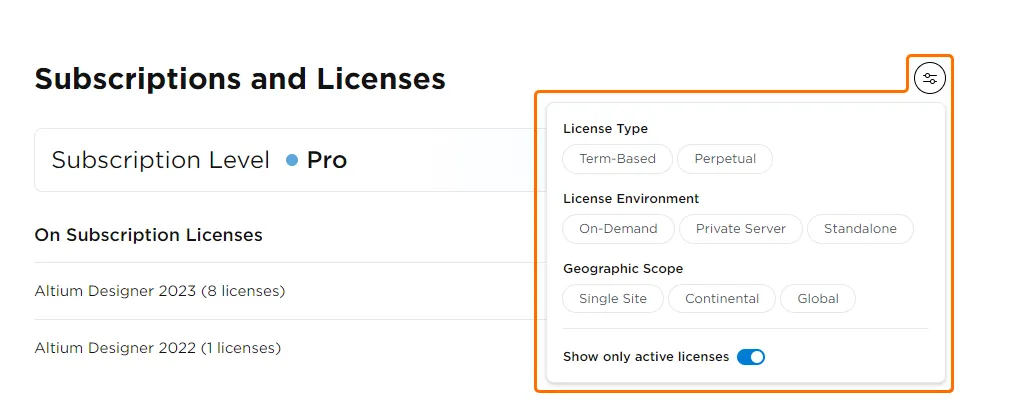
When the Show only active licenses option is enabled (it is enabled by default), expired term-based licenses are hidden from the list.
If there are relevant licenses in the list, other filters are also available: by license type, by license environment, and by geographical scope.
Refer to the Managing Subscriptions & Licenses page to learn more.
Trading Up Action Availability
For a perpetual license with an expired subscription, the Trade Up action is now available. Trading Up allows you to update the license with a term-based 1-year license with an active subscription.
The Trade Up action can be accessed from the banner above the corresponding license tile on the Licenses page or from the banner at the top of the license detail view.

Refer to the Managing Subscriptions & Licenses page to learn more.
Displaying Requests Sent from Altium Designer
License-related requests sent by non-admin users from the License Management page in Altium Designer (e.g., requests to add a seat to a license with no seats left or requests to renew a license) are now shown on the Licenses page.
Numbers at the right of the Licenses entry on the left-hand side of the Company Dashboard and at the right of a header on the page show the corresponding numbers of users pending requests. Click the See requests control in the license tile to see details and to remove all or some requests.

Refer to the Managing Subscriptions & Licenses page to learn more.
Displaying Activation Codes on the Licenses Page
Activation codes of licenses are now shown in tiles of licenses on the Licenses page, next to the license serial numbers, so there is no need to open the license detail view to know the license's activation code.

Refer to the Managing Subscriptions & Licenses page to learn more.