
ActiveRoute is controlled from the PCB ActiveRoute panel.
Summary
ActiveRoute is an automated interactive routing technology that applies efficient multi-net routing algorithms to the specific nets or connections you select.
The PCB ActiveRoute panel is used to configure and operate the various features provided by ActiveRoute, including: performing an interactive ActiveRoute; defining a Route Guide and the spacing of the routes within it; enabling automatic length tuning; and enabling automatic pin swapping.
ActiveRoute operates on the selected connections, some of the controls in the panel will only become active when there are connections selected.
To learn more about ActiveRoute, refer to the ActiveRoute article.
Panel Access
It is highly recommend that the ActiveRoute panel be opened prior to starting ActiveRoute. To open the PCB ActiveRoute panel, when a PCB is the active document:
- Click the
 button at the bottom-right of the work area then select the PCB ActiveRoute menu option.
button at the bottom-right of the work area then select the PCB ActiveRoute menu option.
- Click View » Panels » PCB ActiveRoute.
Content and Use
The PCB ActiveRoute panel content is arranged in collapsible sections that are opened and closed using the ► icon associated with each section heading. The property control information included below is arranged by matching sections, and each collapsible section is opened/closed in the same manner.
Action
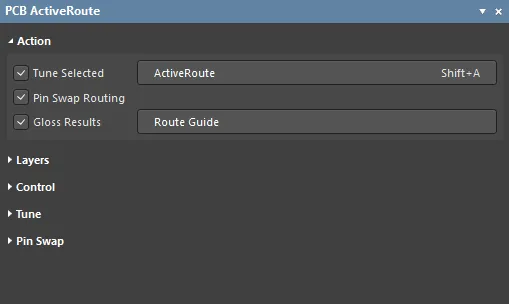
These are the primary options used to control ActiveRoute.
- ActiveRoute - click the
 button in the panel to to perform an ActiveRoute on the selected connections. ActiveRoute attempts to route the selected connections, or if pads or vias are selected, all connections in those nets. Refer to the ActiveRoute page to learn more about Selection Techniques.
button in the panel to to perform an ActiveRoute on the selected connections. ActiveRoute attempts to route the selected connections, or if pads or vias are selected, all connections in those nets. Refer to the ActiveRoute page to learn more about Selection Techniques.
- Route Guide - a route guide is a user-defined path that the selected connections are to be routed within by ActiveRoute. One of the primary objectives of ActiveRoute is to find the shortest overall set of route lengths, which may not be the desired path for every set of connections. The Route Guide provides the designer with a tool they can use to draft a specific path they would like the selected connections to flow along. The color of the Route Guide is determined by the layers made available for the ActiveRoute of the selected connections - if there is a single layer enabled it is drawn in that layer color, if there are multiple layers enabled it is drawn in the default Route Guide color.
- To define a Route Guide, first select the connections that are to be routed within the guide, click the
 button in the panel, then click to define the guide start location, and continue to move the mouse and click to define the path. Once the path is defined, click the ActiveRoute button to route the selected connections along that path.
button in the panel, then click to define the guide start location, and continue to move the mouse and click to define the path. Once the path is defined, click the ActiveRoute button to route the selected connections along that path.
- During Route Guide placement, the guide can be made wider or narrower by pressing the
 or
or  keys. The default width is the sum of the applicable width+clearance design rules for the selected connections, divided by the number of layers, multiplied by 1.3. Press the Backspace key to unwind the Guide if you need to define a different path.
keys. The default width is the sum of the applicable width+clearance design rules for the selected connections, divided by the number of layers, multiplied by 1.3. Press the Backspace key to unwind the Guide if you need to define a different path.
- ActiveRoute will attempt to space the routes in accordance with the design rules, it does not attempt to spread, or use all of the space available within a Route Guide. To spread the routes within a Route Guide, use the Track-Track Space in Route Guide feature, as described later on this page.
- Tune Selected - when this option is enabled, the highest priority applicable Matched Length rule that is enabled in the Tune section of the panel, is applied.
- Pin Swap Routing – pin swapping is supported in the PCB editor, enable this option to allow ActiveRoute to perform pin swapping during the routing process. As well as enabling this option, the required components must also be enabled in the Pin Swap section of the panel, as described below. To learn more about the pin swapping system, refer to the Pin, Pair and Part Swapping page.
- Gloss Results – enable this option to automatically Gloss the ActiveRoute results. Glossing can also be applied to existing selected routes, to do this run the Route » Gloss Selected command (Ctrl+Alt+G). Refer to the Post-Route Glossing and Retracing page to learn more.
Layers
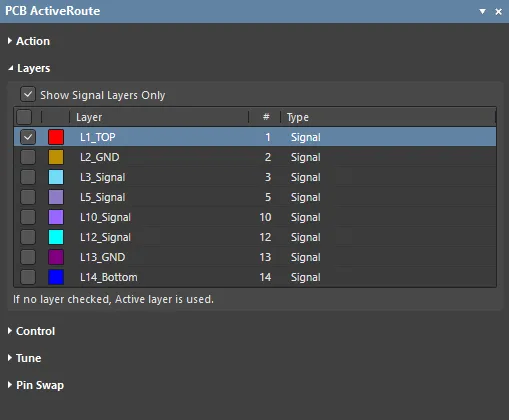
ActiveRoute can route on multiple layers simultaneously. While it cannot place vias to perform a layer change, it can distribute connections and nets across the available layers. The available layers are configured in the Layers section of the panel.
- Show Signal Layers Only – by default, all available signal and plane layers are shown, enable this option to only display the signal layers.
- List of Layers – enable the signal layers that ActiveRoute can route signals on. ActiveRoute will distribute the connections over the available signal layers. Note that ActiveRoute does not place vias to perform a layer change.
Control
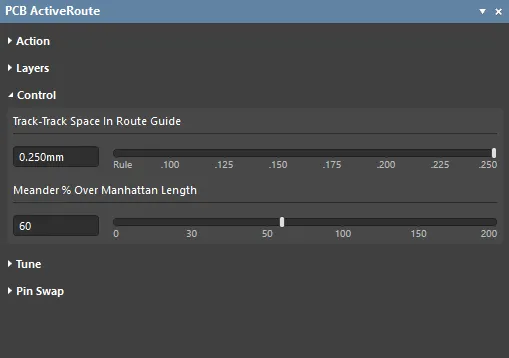
These controls are used to relax ActiveRoute's focus on spacing the tracks to meet the applicable clearance design rule, and to allow it to use a less direct route to complete a connection.
- Track-Track Space in Route Guide – this control is used to instruct ActiveRoute how far apart to attempt to spread the connections being routed along the Route Guide (track center-to-track center). The setting must be made before the Route Guide is defined, so that the guide width can be correctly calculated to suit the spacing. Use the slider to select a value, or type a distance into the edit box.
- Meander % Over Manhattan Length – ActiveRoute attempts to route the selected connections along the shortest possible path, or in other words, using the minimum amount of meandering. If the ActiveRoute completion rate is lower than expected, increasing the amount of allowed meander may help raise the completion rate. The default maximum Meander setting is 100%, meaning the routes are allowed to have a total route length of
Manhattan Length + 100% of Manhattan Length. Use the slider to select a value, or type a percentage into the edit box. Note that the meander setting is ignored when using the Route Guide, because the Route Guide is intended to be used to define a path which may significantly increase the meander.
Tune
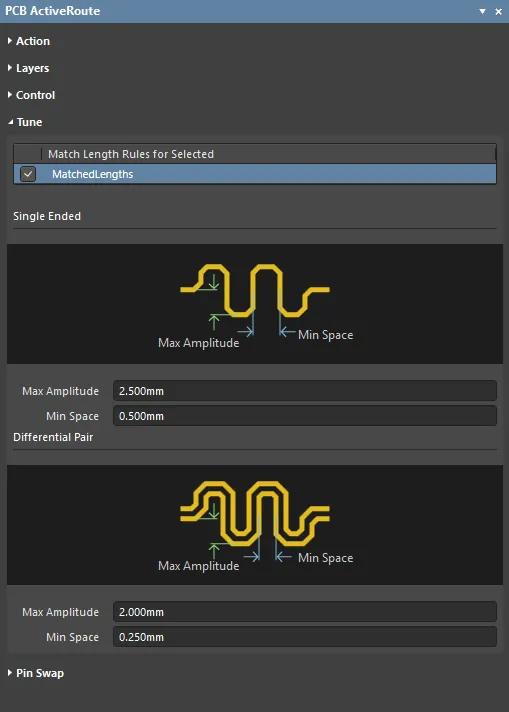
ActiveRoute can apply length tuning to connections currently being routed, or to selected existing routes.
- Match Length Rules for Selected – all defined Matched Length design rules are listed here. Enable the rule to be used by ActiveRoute for the selected connections.
- Single Ended – properties of the tuning accordion to be used to tune single ended signals.
- Max Amplitude - maximum allowed amplitude of the tuning accordion. The amplitude is automatically decreased when there are obstacles, such as existing pads, vias or tracks, to ensure design rule clearances are maintained.
- Min Space - the minimum edge-to-edge space between the zero-crossings of the accordion shape.
- Differential Pair - properties of the tuning accordion to be used to tune differential pairs.
- Max Amplitude - maximum allowed amplitude of the tuning accordion for the outer differential pair-member. The amplitude is automatically decreased when there are placement obstacles, to ensure design rule clearances are maintained.
- Min Space - the minimum edge-to-edge space between the zero-crossings of the accordion shape for the inner differential pair-member.
Currently only the Mitered Lines tuning style is available with a corner miter of approximately 20%. The accordions placed by ActiveRoute are also not Unions. ActiveRoute length tuning support is under ongoing development, with other tuning styles and accordion Unions being evaluated.
Pin Swap
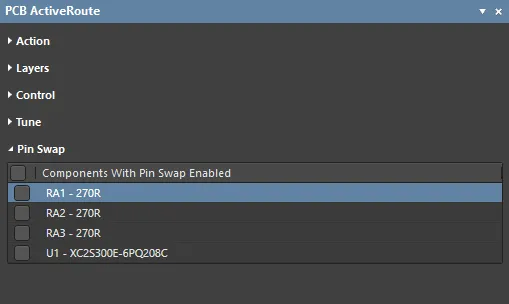
Functionally equivalent pins in a component can be configured to be swappable, select the Tools » Pin/Part Swapping » Configure command to do this. Before any pin swapping can be performed (interactively or by ActiveRoute), the project must be compiled (Project menu) each time it is opened.
- Components with Pin Swap Enabled – all components that are enabled for pin swapping will be listed here, enable those you would like to be available for automatic swapping during an ActiveRoute.
