Altium Designer includes capabilities to import a DXF/DWG file to and export one from a schematic, schematic library, PCB or PCB library document.
To access DXF/DWG file import/export capabilities in Altium Designer, the DXF - DWG feature must be enabled for your installation of Altium Designer. This feature is enabled in Altium Designer by default. It can be enabled/disabled after installation.
For more information about changing installed core functionality, refer to the Installing & Managing page (Altium Designer Develop, Altium Designer Agile, Altium Designer).
Import
To import a DXF/DWG file to the active Altium Designer schematic or PCB document, select the File » Import » DXF/DWG command from the main menus of the corresponding editor. To import a DXF/DWG file to the active Altium Designer schematic or PCB library, select the File » Import » AutoCAD command from the main menus of the corresponding editor. The Import File dialog will open from where you can browse to and select the required DXF/DWG file. After that, the Import from AutoCAD dialog that provides controls to import graphic data will open.

The Import from AutoCAD dialog (schematic or schematic symbol)
Options and Controls of the Import from AutoCAD (SCH) Dialog
Blocks
-
Import as components – the Importer will attempt to parse AutoCAD Blocks (grouped collections of primitive objects) as singular components then add these to a Schematic Library.
-
Import as primitives – the Importer will parse all AutoCAD object data, including objects in Blocks as primitive/base objects (lines, arcs, etc.).
AutoCAD to Altium Designer Line Width Mapping (mm)
When AutoCAD Line data uses nominal, non-numerical width definitions (Smallest, Small, etc.,), the Importer will map these to the width dimensions (in mm) specified here. The Large line width is automatically determined.
Scale
Set the AutoCAD import scaling factor to suit the target document. The associated Size text is colored red when the boundary definition of the imported graphic (reported as Size) is larger than the target Schematic sheet (Sheet size).
Source DXF/DWG files that have been created with the units set to Mils are more likely to scale at a 1:1 ratio when imported.
Locate AutoCAD (0,0) at
-
X, Y – map the zero point from the imported AutoCAD drawing to the specified X/Y point on the target schematic sheet.
-
Select – use the cursor to graphically set the import zero point on the schematic.
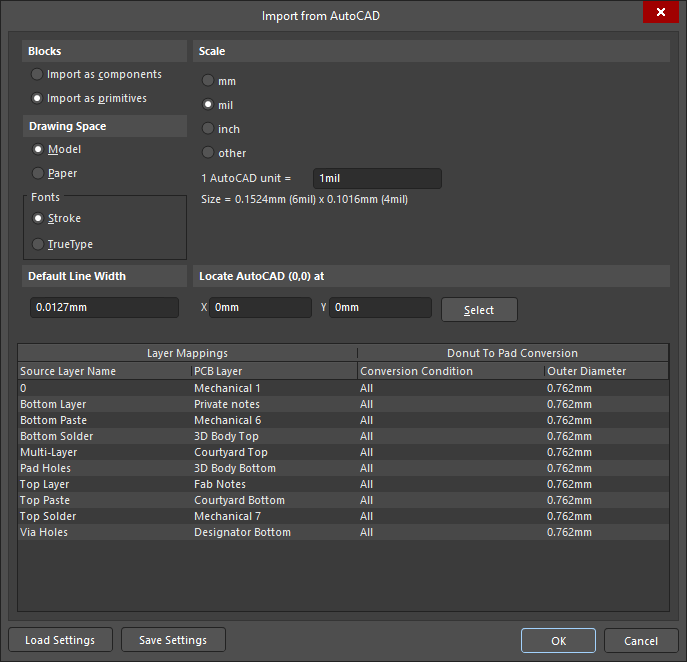
The Import from AutoCAD dialog (PCB or PCB footprint)
Options and Controls of the Import from AutoCAD (PCB) Dialog
Blocks
-
Import as components – The Importer will attempt to parse AutoCAD Blocks (grouped collections of primitive objects) as compound objects and place them on the document as PCB components.
-
Import as primitives – The Importer will parse all AutoCAD object data, including objects within Blocks, as primitive/base objects (lines/tracks, arcs, etc).
Drawing Space
The AutoCAD DXF/DWG format allows for the inclusion of two Drawing environments – the Model space and Paper space. In AutoCAD, the drawing source is in the limitless 3D Model space, and can also be resized into the 2D Paper space in preparation for page printing. The saved DXF/DWG file can include the Model space data or data from both the Model and Paper spaces.
-
Model – Select to set the drawing source graphic, and its dimensional information, to be extracted from the file's Model space data. The dimensional data is at true scaling (1:1). This is the recommended setting for a reliable import process.
-
Paper – Select to set the drawing source graphic, and its dimensional information, to be extracted from the file's Paper space data. In the source file, the Paper space dimensional information is scaled to suit a specified page size and layout. Note that Paper space data might not be included in the DXF/DWG file, resulting in no drawing data being imported when this option is selected.
Fonts
Select the font type of text objects into which text objects from the DXF/DWG file will be converted – either Stroke or TrueType.
Default Line Width
The default line width that will be applied when a line object in the source AutoCAD file does not include width data.
Scale
The Units scaling is used when importing data from the DXF/DWG file. If possible, choose the Unit option that matches the units used in the source data file as specified when the source file was originally generated. An incorrect unit selection will usually result in an obvious scaling error when the file is imported.
-
1 AutoCAD unit = – The indicated scaling dimension will dynamically change according to the selected units option. You can also enter a custom scale setting – the units setting will change to other.
The associated Size text shows the projected, scaled size of the imported graphics, in both Imperial and Metric units.
Source DXF/DWG files that have been created with the units set to mm are more likely to scale at a 1:1 ratio when imported.
Locate AutoCAD (0,0) at
-
X and Y – Map the zero point from the imported AutoCAD drawing to the specified X/Y point on the target PCB layout.
-
Select – Use the cursor to graphically set the import zero point on the PCB layout.
Layer Mappings and Donut To Pad Conversion table
Use this region to specify how named Layers in the AutoCAD file are mapped to Altium Designer Layers, and if donut shapes (arc circles) are converted to Pads.
-
Layer Mappings – lists the current input-to-output layer mappings:
-
Source Layer Name – the names of the layers in the DXF/DWG source file.
-
PCB Layer – use the drop-down menu associated with the PCB Layer entry (accessed by clicking in the cell) to select the target Altium Designer PCB layer. If set to Not Imported, the importer will ignore the related source layer.
-
Donut To Pad Conversion – when enabled by the below settings, arc circles (donuts) will be converted to pads that are sized to match the donut outline (outer diameter).
-
Conversion Condition – use the drop-down menu associated with the Conversion Condition entry (accessed by clicking in the cell) to select when a donut is converted to a pad. This can be set for
All donuts to be converted or None, or only those donuts that are above or below (Larger Than, Smaller Than) a specified size. See Outer Diameter.
-
Outer Diameter – enter a donut outer diameter size, or use the drop-down menu options (accessed by clicking in the cell) to specify the size condition for the
Larger/Smaller Than donut to Pad conversion.
-
Right-click Menu – right-click context menu options apply to the currently selected table row.
-
Layer options – conversion target layers arranged in functional groups (
Signal, Mechanical, etc.). Use the sub-menus from each group to select the mapped layer. If set to Not Imported, the importer will ignore the related source layer.
-
Convert... - the options are the same that are available from the drop-down menu associated with each Conversion Condition entry (see above).
Additional Controls
-
Load Settings – click to load import mapping and donut conversion settings from an existing
*.ini file.
-
Save Settings – click to save the current import mapping and donut conversion settings to a plain text
*.ini file.
Export
An Altium Designer schematic or PCB document can be exported to the DXF/DWG file format. In an Outputjob file, click [Add New Export Output] and select an entry in the AutoCAD dwg/dxf PCB or AutoCAD dwg/dxf Schematic menu. The export outputs can then be generated directly from the file or as part of the Project Release process.

Alternatively, select the File » Export » DXF/DWG command from the main menus of Altium Designer's schematic or PCB editor.
To export an Altium Designer schematic or PCB library to the DXF/DWG file format, select the File » Export » AutoCAD command from the main menus of the corresponding library editor.
Whether exporting as part of an OutJob file, or directly from the File menu, you will be able to configure options for the export in the associated Export to AutoCAD dialog.
-
When exporting from a Schematic (or schematic library), configuration is performed using the following dialog:

Set the version, format and units as required. For a schematic, to include the current template graphics in the exported AutoCAD file, ensure the Include Template option is enabled.
After clicking OK, the ![]() Export Documents dialog will open from where you can set the scope of Schematic documents to be exported.
Export Documents dialog will open from where you can set the scope of Schematic documents to be exported.
-
When exporting from a PCB (or PCB library), configuration is performed using the following dialog:

Options and Controls of the Export to AutoCAD Dialog
-
Options
-
AutoCAD Version – use the drop-down to select the version of AutoCAD that applies to the exported file.
-
Format – use the drop-down to select the format (DWG or DXF) of the exported AutoCAD file.
-
Units – select either Imperial or Metric units for the export conversion's dimensional data.
-
Holes
-
Export pads and via holes – check this option to enable the export of Pad and Via hole data.
-
Degrees - select the drop-down to choose the orientation of the pad and via holes in degrees.
-
Components
-
Export as blocks – components will be exported as single AutoCAD-compliant Blocks (grouped collections of primitive objects).
-
Export as primitives – components will be exported as the primitive objects that form the component.
-
Tracks and Arcs
-
Export with rounded ends – check this option to create AutoCAD line/arc objects with rounded ends. Note that the rounded ends are created by placing a small circular arc. If you intend to extract the line geometries in MCAD, use the square ends option.
-
Export with square ends – check this option to create AutoCAD line/arc objects with square ends.
-
Primitives To Export With Zero Line Widths
-
None – no primitives will be exported with zero line widths. The line/arc width data in the DXF/DWG file will match the corresponding line/arc width data in the source PCB layout.
-
All – all primitives in the PCB layout will be exported with a zero line width.
-
Selected – only the selected primitives in the PCB workspace will be exported with a zero line width.
-
Pads And Vias
-
Export with hatches – pads and vias will be exported as AutoCAD hatch objects.
-
Export with polylines – pads and vias will be exported as AutoCAD polyline objects.
-
Layers
-
All On – access this drop-down to determine what layers to include. For instance, if you'd like to only include Signal Layers, select &SignalLayers from the drop-down. The included layers will be checked in the Include column.
-
Name - displays the name of the available layer. A list of layers may be minimized by clicking on the parent layer name.
-
Type - displays the layer type of each layer. Layers with the same types are usually listed alongside each other.
-
Include - check the box corresponding to the selected layer to include it within the export process.
Layer names that are used in AutoCAD export PCB outputs are the layer names defined in the Layer Stack Manager. This feature is available when the Exporters.AutoCAD.LayerNames option is enabled in the Advanced Settings dialog.
A DXF format file can also be imported to or exported from a Draftsman document using the File » Import from DXF and File » Export to Dxf commands from the main menus.
Supported Versions of AutoCAD
Import/export of designs in DXF/DWG format is supported in the following versions of AutoCAD:
-
AutoCAD 2018 (DWG 2018 file format was introduced in this release).
-
AutoCAD 2013 (DWG 2013 file format was introduced in this release).
-
AutoCAD 2010 (DWG 2010 file format was introduced in this release).
-
AutoCAD 2007 (DWG 2007 file format was introduced in this release).
-
AutoCAD 2004 (DWG 2004 file format was introduced in this release).
-
AutoCAD 2000 (DWG 2000 file format was introduced in this release).
-
AutoCAD R14 (DWG R14 file format was introduced in this release).
-
AutoCAD R13 (DWG R13 file format was introduced in this release).
-
AutoCAD R12 (DWG R11/R12 file format was introduced in this release).
Supported Object Types
The following DWG/DXF object types are supported when importing a design into, or exporting a design from, Altium Designer:
-
Arc
-
Circle
-
Dimension
-
Ellipse
-
Elliptical Arc
-
Hatch
-
Insert
-
Leader
-
Line
-
Multileader
-
Multiline
-
Multitext
-
Point
-
Polyline
-
Rectangle
-
Region
-
Solid
-
Spline
-
Text
-
Trace