WorkspaceManager_Dlg-WMPCBPrintPreferencesFormPCB Print Preferences_AD
Created: 9月 27, 2017 | Updated: 3月 05, 2018
| Applies to versions: 18.0, 18.1, 19.0, 19.1, 20.0 and 20.1
現在、バージョン 19. をご覧頂いています。最新情報については、バージョン WorkspaceManager_Dlg-WMPCBPrintPreferencesForm((PCB Print Preferences))_AD の 22 をご覧ください。
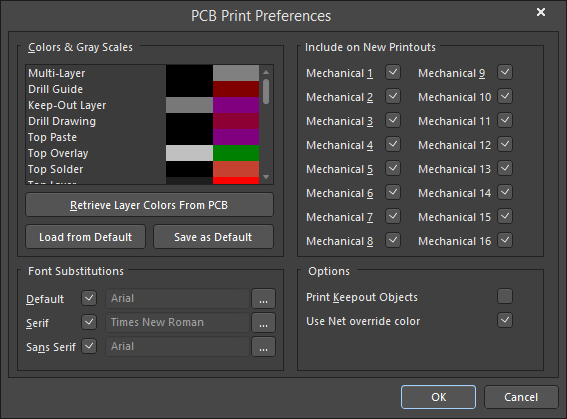 The PCB Print Preferences dialog
The PCB Print Preferences dialog
Summary
The PCB Print Preferences dialog provides controls to define global print preferences that are applied to all PCB-related print output (with the exception of PCB 3D Prints).
Access
The dialog is accessed by clicking Preferences at the bottom left of the PCB Printout Properties dialog.
Options/Controls
- Colors & Gray Scales
- Main Grid - this area allows you to control the coloring that is used for each possible layer than can be printed. For each layer, you can define the color used when printing in grayscale or color. Click on the left-hand color swatch to access the range of grayscale shades. Click on the right-hand color swatch to access the Choose Color dialog with which you can choose from a range of predefined colors or create your own, custom color.
- Retrieve Layer Colors From PCB - click this button if you want to print using the same colors configured for the PCB design in the PCB Editor.
- Load from Default - click to update colors to the default settings. This will overwrite the local color set. A pop-up will open asking for confirmation.
- Save as Default - click to overwrite default color set with your local color set.
- Include on New Printouts - as well as adding mechanical layers individually to a printout, you can also automatically include them in all printouts when the print job(s) for the parent document type is sent to the nominated printing device. Use this region of the dialog to enable/disable each of the 16 possible mechanical layers for printing, as required.
- Font Substitutions
- Default - check the box to use default settings. Use
 to open the Font dialog in which you can further define the Font settings.
to open the Font dialog in which you can further define the Font settings. - Serif - check this box to use the Serif font. Use
 to open the Font dialog in which you can further define the Font settings.
to open the Font dialog in which you can further define the Font settings. - Sans Serif - check this box to use the Sans Serif font. Use
 to open the Font dialog in which you can further define the Font settings.
to open the Font dialog in which you can further define the Font settings.
- Default - check the box to use default settings. Use
- Options
- Print Keepout Objects - enable this option to have keepout-designated design objects included on the printed document.
- Use Net override color - enable this option to have the net color used in prints rather than the layer color.
