Working with a Line Object on a Draftsman Document in Altium Designer
Parent page: Draftsman Objects
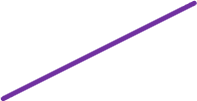 A placed Line object
A placed Line object
Summary
A Line is a graphic object that can be placed on a Draftsman document sheet. A Line object can be used to manually create custom graphics, as well as to create templates for items such as an information table, which contains specific data about the document itself.
Availability
Lines are available for placement in the Draftsman Editor as follows:
- Choose the Place » Line command from the main menu (Place Line).
- Click the
 button in the graphic objects drop-down on the Active Bar located at the top of the design space. Click and hold an Active Bar button to access other related commands. Once a command has been used, it will become the topmost item on that section of the Active Bar.
button in the graphic objects drop-down on the Active Bar located at the top of the design space. Click and hold an Active Bar button to access other related commands. Once a command has been used, it will become the topmost item on that section of the Active Bar.

- Right-click in the drawing design space then select Place » Line from the context menu.
- Click the entry in the graphic objects drop-down menu (
 ) on the Drawing Annotations toolbar (View » Toolbars » Drawing Annotations to enable).
) on the Drawing Annotations toolbar (View » Toolbars » Drawing Annotations to enable).
Placement
After launching the command, the cursor will change to a cross-hair and the editor will enter line placement mode. Placement is made by performing the following actions:
- Click to define the starting position of the line.
- Move the cursor to set the length and angle the line then click again to complete placement.
- Continue placing further lines, or right-click or press Esc to exit the placement mode.
Graphical Editing
The graphical method of editing allows a placed line object to be selected in the design space and moved or its start/end point locations changed.
When a Line object is selected, editing handles/nodes become available at its start and end points.
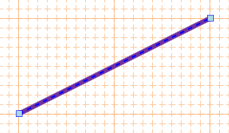 A selected Line.
A selected Line.
- Click and drag the Line graphic to reposition it on the drawing document.
- Click and drag a start or finish point node to alter the Line's position, angle or length.
Non-Graphical Editing
Properties page: Line Properties
The non-graphical method of editing a Line is available in the Draftsman Properties panel, which provides editable property fields for the item that is currently selected in the design space.
 The Properties panel when a Line object is selected.
The Properties panel when a Line object is selected.
To open the Properties panel and access the properties of a placed Line:
- Double-click on the Line graphic.
- Right-click on the Line then select Item Properties from the context menu.
If the Properties panel is already active:
- Click on the Line graphic to access its properties in the panel.

 button at the bottom right of the design space then select Properties from the pop-up menu.
button at the bottom right of the design space then select Properties from the pop-up menu.