他社ツールとのインターフェース

Altium's design software is probably just one of many engineering design environments that you work with, or need to interface to.
Perhaps you need to interface to another design and analysis platform to perform a power simulation, or perhaps you need to import an older design that was developed in another design environment. Whatever the reason, it's likely that one day you'll need to be able to interface to another design tool.
Interfacing to Another Design Tool
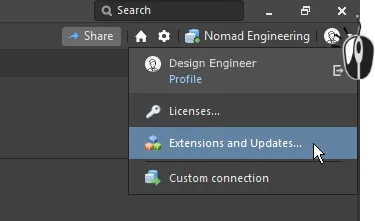 Interfacing to another design environment is all about transferring design data. That can either be done by reading/writing the design data from/to a different file format, or directly transferring data via software API's.
Interfacing to another design environment is all about transferring design data. That can either be done by reading/writing the design data from/to a different file format, or directly transferring data via software API's.Transferring design data, either into a file or directly into another design tool, is done via an Extension. All extensions are installed via the Extensions and Updates command, as shown in the image. This command opens the Extensions & Updates view, which, as well as being used to add/remove/update the software and the available extensions, is also the home of license management.
The following types of extensions are supported:
- Platform extension - smaller extensions, such as loading older format files, are delivered through the standard software installer, click
 on the Extensions & Updates page to access them.
on the Extensions & Updates page to access them. - Software extension - larger and more sophisticated extensions, including those developed by 3rd parties. New extensions are accessed via the Purchased tab of the page.
- System extensions - this type of extension bring new design capabilities into the environment, such as circuit simulation or signal integrity analysis.
Performing an Import or Export
Import actions are performed via the File » Import command, or the File » Open command. Alternatively, many of the importers can be accessed via the Import Wizard. Using the Wizard allows related files, such as design files and their libraries, to be batch imported.
Export actions are performed via the File » Export menu, in the appropriate editor.
Extensions to Expand the Design Capabilities
These extensions add functionality to the software.
| Name | Comments |
|---|---|
| AutoCAD® DWG/DXF # | Import & export DXF and DWG format files, up to AutoCAD 2013. |
| Specctra® Autorouter # | Import & export Specctra DSN & RTE format design files. |
| BQR fiXtress™ * | Use BQR fiXtress to help you to design reliable electronics systems without expensive re-spins or physical prototypes. Download the extension from the BQR® website. |
| SIMetrix/SIMPLIS Simulators ^ | SIMetrix/SIMPLIS is a combination of two independent circuit simulators: SIMetrix, a SPICE-based simulator with custom models for power transistor devices; and SIMPLIS, a fast simulator for switching power supply circuits. |
| JTAG Maps™ * | The free JTAG Maps extension helps hardware engineers assess the potential of using Boundary scan testing in their designs and prepares the JTAG test data upfront. Download the extension from the JTAG Live® website. |
| XJTAG® DFT * | The free XJTAG DFT Assistant extension allows the board designer to assess and improve the testability of their PCBs throughout the design process. |
| KiCad® Importer * | Transfer of ASCII format designs captured using KiCad, to Altium Designer. |
# Platform extension * Software extension ^ System extension
Learn more about the available design extensions in the Altium Products area.
Extensions to Interface to Other EDA Design Tools
The following interfaces are delivered either as a platform extension or a software extension. These extensions add the following file import/export functionality:
| Name | Comments |
|---|---|
| Protel / Altium | Import All previous Protel/Altium Schematic files/libraries All previous Protel/Altium PCB files/libraries Protel 99SE Design Database (*.ddb) CircuitMaker 2000 Schematics (*.ckt) CircuitMaker 2000 User Libraries (*.lib) CircuitMaker 2000 Device Libraries (*.lib) CircuitMaker (current), CircuitStudio, PCBWorks PCB files Export Protel 2.8 ASCII |
| P-CAD® | Import Tango PCB ASCII files (*.pcb) P-CAD V16 or V17 Binary Schematic design files (*.sch) P-CAD V16 or V17 ASCII Schematic design files (*.sch) P-CAD V15, V16, or V17 Binary PCB design files (*.pcb) P-CAD V15, V16, or V17 ASCII PCB design files (*.pcb) P-CAD V16 or V17 Binary Library files (*.lib) P-CAD V16 or V17 ASCII Library files (*.lia) P-CAD PDIF file (*.pdf) Export P-CAD ASCII PCB |
| Autodesk® EAGLE ™ | Import (XML format, up to version 9.4) EAGLE Schematic (*.sch) EAGLE PCB (*.brd) EAGLE Library (*.lbr) |
| KiCad® | Import KiCad pro Files (*.pro) KiCad sch Files (*.sch) KiCad lib Files (*.lib) KiCad kicad_pcb Files (*.kicad_pcb) |
| Cadence® OrCAD® |
Import (up to OrCAD version 17.2) OrCAD PCB Editor (*.brd) (requires the Allegro importer) |
| Cadence® Allegro® | Import (requires Allegro, check the Import Prerequisites) Allegro binary PCB (*.brd) Allegro ASCII PCB (*.alg) |
| Mentor Graphics® PADS® | Import (up to VX2.x) PADS Layout ASCII Design files (*.asc) PADS Layout ASCII Decal Libraries (*.d) PADS Logic ASCII Design files (*.txt) PADS Logic ASCII CAE Decal Libraries (*.c) PADS Logic ASCII Part Type Libraries (*.p) Export PADS Logic 5 |
| Mentor Graphics® DxDesigner® | Import (up to VX2.x) DxDesigner Designs and Libraries |
| Mentor Graphics® Expedition® | Import (up to VX2.x) Expedition files (*.pcb, *.lib) |
| Zuken® CADSTAR® | Import (up to 2018 version) CADSTAR Schematic Archive (*.csa) CADSTAR PCB Archive (*.cpa) CADSTAR Part Library (*.lib) |
