Defining the Substacks - Standard Mode
The features available depend on your Altium product access level. Compare features included in the various levels of Altium Designer Software Subscription and functionality delivered through applications provided by the Altium 365 platform.
If you don’t see a discussed feature in your software, contact Altium Sales to find out more.
When the standard rigid-flex mode is selected in the Layer Stack Manager, the Substack Selector will appear in the display (as shown below), as well as buttons to add a new substack and delete the current substack.

The first step is to configure the layers required in the rigid-flex design.
Creating a new Flex substack:
- Configure the layers required across the entire rigid-flex board, and Name the stack in the Properties panel. Learn more about working in the Layer Stack Manager.
- Click the
 button to add a new substack, as shown above.
button to add a new substack, as shown above. - Check or clear the Checkbox for each layer so that only layers required in this flex substack are enabled.
- Enable the Is Flex checkbox and Name the substack in the Properties panel.
- To add additional layers, such as a Coverlay, right-click on the layer in the main editing window and select the required command from the context menu.
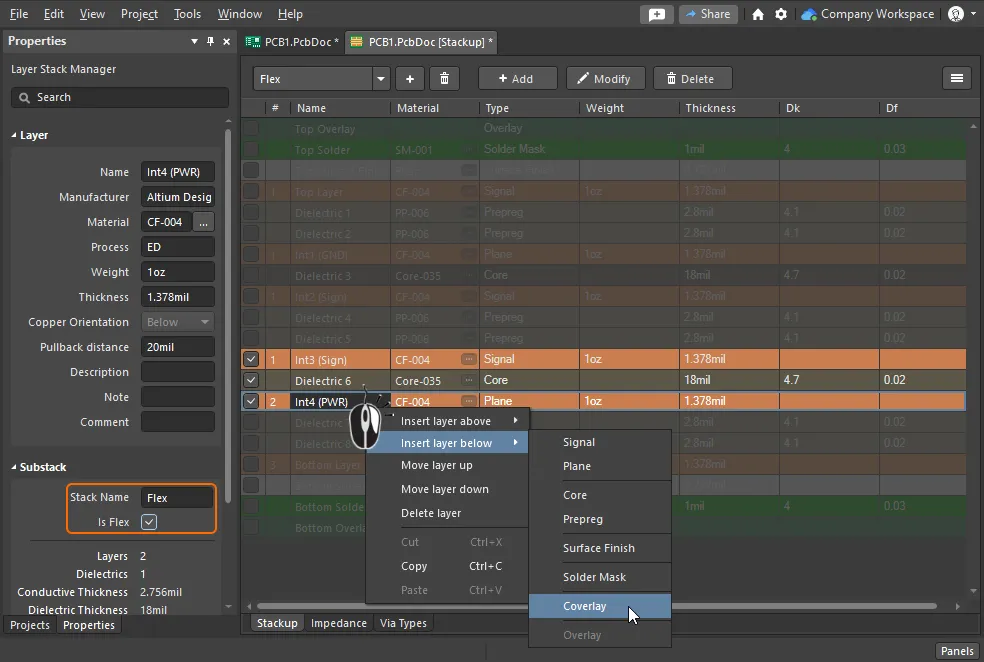
Enable/disable the layer checkboxes to configure the layers required in the flex substack, then add any additional layers needed in this substack.

