Applied Parameters: Keepout=True
Summary
This command is used to place a Keepout Solid Region object onto the active document. A Keepout in PCB design is a user defined area or perimeter placed in the layout that copper objects cannot intersect. Typically included to control the area used by automated copper placement actions, such as polygon pours and interactive routing, a Keepout also represents an invalid location when manually placing copper objects.
As specified ‘no go’ areas during design layout, Keepout objects use the existing Clearance Constraint Rules to control routing and detect placement violations, but unlike other placed objects, cannot be assigned to a Net and are not shown in generated Outputs or printouts. In its simplest sense, a Keepout acts as an ‘interference’ object that prevents other copper objects from intersecting its area, as specified by the global Clearance Rule.
Access
This command is accessed from the PCB Editor by choosing the Place » Keepout » Solid Region command, from the main menus.
Keepouts can be placed on all (copper) signal layers, excluding copper planes. When the currently active board layer is not compatible with Keepouts, the command is not available (grayed out).
Use
After launching the command, the cursor will change to a cross-hair and you will enter region placement mode. Placement is made by performing the following sequence of actions:
- Position the cursor and click, or press Enter, to anchor the starting vertex for the region.
- Move the cursor ready to place the second vertex. The default behavior is to place 2 edges with each click, with a user-defined corner shape between them. Refer to the Placement Modes section below for more details on changing corner modes.
- Continue to move the mouse and click, or press Enter, to place further vertices.
- After placing the final vertex, right-click, or press Esc, to close and complete placement of the region. There is no need to manually close the region as the software will automatically complete the shape by connecting the start point to the final point placed.
- Continue placing further regions, or right-click, or press Esc, to exit placement mode.
Additional actions that can be performed during placement include:
- Press the + and - keys on the numeric keypad to cycle forward and backward through all layers currently visible in the design.
- Press the * key to cycle through the visible signal layers.
- Press the Tab key to access the Region dialog, from where properties for the region can be changed on-the-fly.
Placement Modes
While placing a region there are 5 available corner modes, 4 of which also have corner direction sub-modes. During placement:
- Press Shift+Spacebar to cycle through the 5 available corner modes: 45 degree, 45 degree with arc, 90 degree, 90 degree with arc, and Any Angle.
- Press Spacebar to toggle between the two corner direction sub-modes.
- When in either of the arc corner modes, hold the
 or
or  keys to shrink or grow the arc. Hold the Shift key as you press to accelerate arc resizing.
keys to shrink or grow the arc. Hold the Shift key as you press to accelerate arc resizing.
- Press the 1 shortcut key to toggle between placing 2 edges per click, or one edge per click. In this second mode the dashed edge is referred to as the look-ahead segment (as shown in the last image in the set below).
- Press the Backspace key to remove the last vertex.

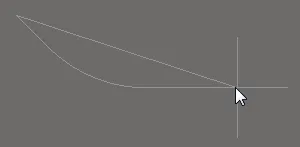




Press Shift+Spacebar to cycle through the 5 available corner modes, press the 1 shortcut to toggle placement between
2 edges, or 1 edge.
Tips
- To place an all-layer keepout, make the Keepout layer the active layer, then place keepout solid region on that layer. Alternatively, after placement, select the keepout solid region and set its Restricted for Layer field to All Layers. Keepouts are indicated by the current Keep-Out layer color. Keepout objects set to a specific signal layer are outlined by the Keep-Out color, whereas Keepouts set to All Layers show as solid color – and appear on the Keep-Out Layer itself.
- When editing the properties of the placed keepout solid region, the associated Keepout Restrictions options determine which object types will be restricted by the Keepout. Deselecting an object type will cause the Keepout to allow transgressions by that type of object (not kept out), by not imposing the applicable Clearance Rule.
- Keepouts are automatically restricted to the Layer they are placed on, so Keepouts applied directly to the Keep-Out layer will become All Layer Keepouts. When the Keepout Layer is changed, the Keepout will be limited to, and appear on, the specified Layer. Note that a conventional (non Keepout) object cannot be placed on the Keep-Out Layer.
- While attributes can be modified during placement (Tab to bring up associated properties dialog), bear in mind that these will become the default settings for further placement unless the Permanent option on the PCB Editor – Defaults page of the Preferences dialog is enabled. When this option is enabled, changes made will affect only the object being placed and subsequent objects placed during the same placement session.