Parent page: Maintenance
The Enterprise Server provides a Command Line tool to cater for the following aspects of Enterprise Server Configuration:
- User Management – allowing the Enterprise Server Workspace to be preloaded with bulk user and role configurations derived from company systems or records, thereby avoiding a need to individually create the entries through the Workspace's browser-based interface. The tool supports the import of Users, Roles, and user-role membership data from standard comma-delimited *.csv files.
- Part Choice Indexing – allowing you to manually perform a re-indexing of the Part Choices for your Workspace library components, sourced through user-defined Part Sources (connections to local parts databases).
Part choice re-indexing can be setup to occur automatically. Configure this using the
Indexing part choices every field, when defining a custom database part source. Part sources are defined by a Workspace administrator on the
Part Providers page (
Admin – Part Providers) of the Workspace's browser interface. For more information, see
Configuring a Custom Database Part Source.
The tool – avconfiguration.exe – is included with your Enterprise Server installation and can be found in the \Program Files (x86)\Altium\Altium365\Tools\VaultConfigurationTool folder.
Accessing the Configuration Tool
To use the tool:
- Launch a Windows Command Prompt.
- Navigate to the correct folder. For a default installation on C drive of the host computer, this will be:
cd C:\Program Files (x86)\Altium\Altium365\Tools\VaultConfigurationTool\.
- To run the tool and list the available options, at the prompt type:
avconfiguration ?
Depending on the server PC's operating system, copied text can be pasted into the command prompt using right-click or Ctrl+V, or both.
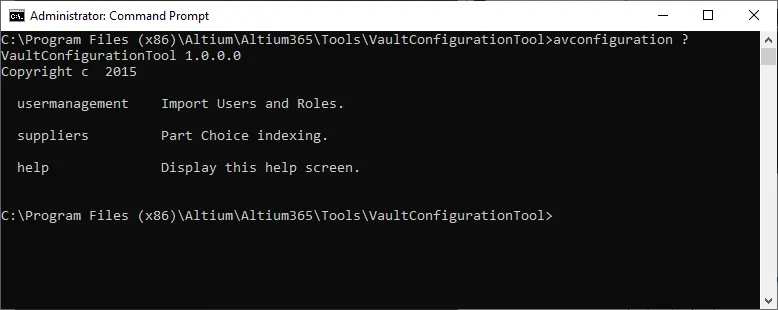
Accessing the configuration tool through a Command Prompt.
Note the ?, including this displays help on the functions available in the configuration tool:
usermanagement – import Users and Roles.suppliers – Part Choice indexing.help – display the help screen (? can be used instead of the string help).
Usermanagement Syntax and Switches
The following switches are available when using the usermanagement function of the tool:
avconfiguration usermanagement [-help | params [options]]
where available params are:
- --url – required. Address and port of target Enterprise Server.
- --user – required. User Name portion of an Enterprise Server Workspace user's access credentials.
- --password – required. Password portion of an Enterprise Server Workspace user's access credentials (case sensitive).
- --roles – filename of the file containing roles to import.
- --users – filename of the file containing users to import.
- --memberships – filename of the file containing users memberships to import.
The default search path for the CSV input data files is the current directory (where the avconfiguration.exe file resides). If a data file is not located in the current directory, the path to the data file needs to be included.
Available options are:
- -d – delete users and roles not listed in the supplied files. All existing users and roles in the Enterprise Server Workspace, and which are not listed in the supplied files, will be deleted (with the exception of the System and admin users, and the Administrators role).
- -o – overwrite existing data. If a user exists in the Enterprise Server Workspace, and is also part of a file being imported, then the information in the Workspace will be overwritten with that in the imported file.
By typing just avconfiguration usermanagement, these switches will be listed as a helpful aid.
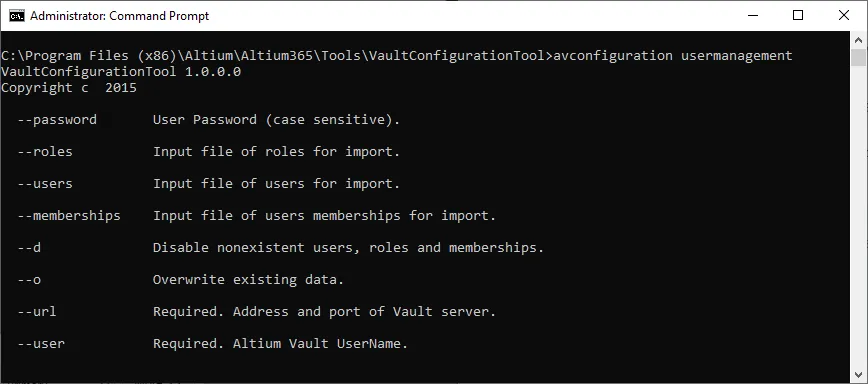
Switches available when using the tool in usermanagement mode.
Usermanagement Example
The following entry will import users, roles, and user-role memberships, as defined in the example files included in the installation directory (users.csv, roles.csv, and memberships.csv). Existing user data will be overwritten where a matching user is defined in the users.csv file. In addition, all other existing Enterprise Server users and roles that are not defined in the users.csv and roles.csv files, will be deleted.
avconfiguration usermanagement --url=http://localhost:9780 --user=admin --password=admin --roles=roles.csv --users=users.csv --memberships=memberships.csv -d -o
Note that language-specific characters (such as umlauts, graves etc) are not supported.
The tool will parse the file data for validity before importing the contents into the Enterprise Server, and also display import success/failure messages for each processed file as the tool runs.
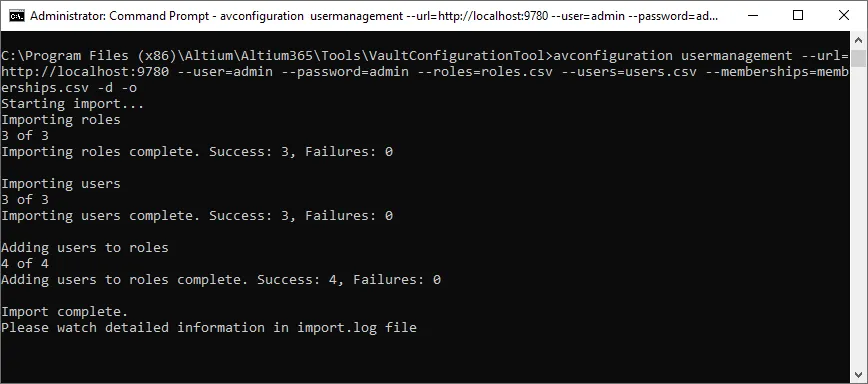
The result of running the example configuration-usermanagement command.
Example CSV Files
An example of each recognized *.csv file in included in the tool's directory (\Program Files (x86)\Altium\Altium365\Tools\VaultConfigurationTool). The content descriptions of each file type, and any requirements, are shown below.
users.csv
Contains User profiles data.
| Field name |
Description |
Requirements |
| FIRSTNAME |
First name |
Required (must be at least one character) |
| LASTNAME |
Last name |
Required (must be at least one character) |
| USERNAME |
User name |
Required |
| PASSWORD |
User password |
Required for 'Built In' Authentication mode |
| PHONE |
Phone number |
|
| AUTHTYPE |
AUTHTYPE |
Required: Type of Authentication; 0 for 'Built In' Authentication, 1 for 'Windows' (Domain) Authentication |
| EMAIL |
Email address |
|
| DOMAIN |
Domain name |
Required for 'Windows' Authentication mode. |
- Each user must be defined on a new line of the file.
- No entries will be imported into the Enterprise Server Workspace if data for any of the Required fields are missing in the
users.csv file.
- User entries will not be imported if there is an error in the data, such as a Domain included when the AUTHTYPE is incorrectly set at 0 ('Built In').
- All fields must be present in the CSV file, separated by a comma. The data for non-required fields should be blank (e.g. field1,,field2,...).
roles.csv
Contains Role data.
| Field name |
Description |
| ROLENAME |
Name of Role (must be at least one character) |
- Each role must be defined on a new line of the file.
memberships.csv
Contains User Role membership data (that is, which users are members of which Roles)
| Field name |
Description |
| ROLENAME |
Role name |
| USERNAME |
User name |
- Each user-role membership definition must be defined on a new line of the file.
- Fields must be separated by a comma.
- Invalid USERNAME–ROLENAME matches will fail, but not prevent valid matches from being imported.
Suppliers Syntax and Switches
The following switches are available when using the suppliers function of the tool:
avconfiguration suppliers [-help | params]
where available params are:
- --url – required. Address and port of target Enterprise Server.
- --user – required. User Name portion of an Enterprise Server Workspace user's access credentials.
- --passwordMD5 – required. Password portion of an Enterprise Server Workspace user's access credentials, as an MD5 hash value.
- --reindexPartChoice – required. Supplier name(s) to start part choice indexing. This is the name of the user-defined custom database Part Source that has been configured to connect to a local company parts database. Separate multiple Suppliers (Part Sources) using a comma. Note that because the comma character is used as a separator, it cannot be used within a Part Source name.
Part sources are defined by a Workspace administrator on the
Part Providers page (
Admin – Part Providers) of the Workspace's browser interface. For more information, see
Configuring a Custom Database Part Source.
By typing just avconfiguration suppliers, these switches will be listed as a helpful aid.
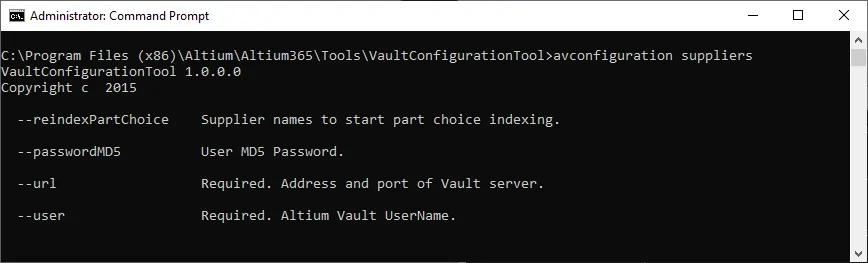
Switches available when using the tool in suppliers mode.
An example entry might be:
avconfiguration suppliers --url=http://localhost:9780 --user=admin --passwordMD5=21232f297a57a5a743894a0e4a801fc3 --reindexPartChoice=MySQLODBC,MsSQL
