PCB_Dlg-LayerStackTablePropertyDialogLayer Stack Table_AD
Набор доступных функций зависит от вашего уровня доступа к продуктам Altium. Ознакомьтесь с функциями, включенными в различные уровни Подписки на ПО Altium, и функциональными возможностями приложений, предоставляемых платформой Altium 365.
Если вы не видите в своем ПО функцию, описанную здесь, свяжитесь с отделом продаж Altium, чтобы узнать больше.
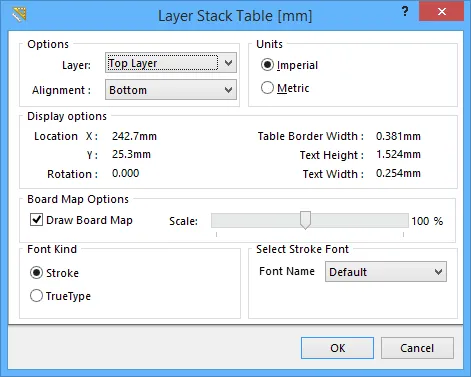
The Layer Stack Table dialog.
Summary Copy Link Copied
The Layer Stack Table dialog allows designer to edit the properties of a Layer Stack Table.
Access Copy Link Copied
During placement, the Layer Stack Table dialog can be accessed by pressing the Tab key.
After placement, the Layer Stack Table dialog can be accessed in the following ways:
- Double-clicking on the placed Layer Stack Table.
- Right-clicking the placed Layer Stack Table and selecting Properties from the context menu.
Options/Controls Copy Link Copied
Options
- Layer - Select which layer to place the Layer Stack Table on from the drop-down list.
- Alignment - Select either Top or Bottom as the alignment method, used when placing or moving the table.
Units
- Imperial - Select to use Imperial measurement units.
- Metric - Select to use Metric measurement units.
Display options
- Location - Specify the X and Y coordinates.
- Rotation - Specify the angle, if the table needs to be rotated.
- Table Border Width - Specify the border width of the table
- Text Height - Specify the text height within table. Text Height also effects the table size. If the text height is set bigger, the table will be expanded automatically
- Text Width - Specify the text width within table. Text width effects the line thickness of the text.
Board Map Options
- Draw Board Map - Check this option to enable the visualization of board outline.
- Scale - Adjust the slider to change the scale of the visualized board outline.
Font Kind
- Stroke - Select to use Stroke as the font kind.
- TrueType - Select to use TrueType as the font kind. This option should be used if the character does not use standard English characters (e.g., Chinese). Additional Bold and Italic options are also available for TrueType fonts.
Select Stroke Font
- Font Name - Select the Font name from drop-down list. More Font Names are available when TrueType Font Kind is selected versus Stroke Font Kind.
