EDMSInterface_Dlg-DXPServerConnectionFormConnection Properties_AD
Created: мая 06, 2019 | Updated: мая 06, 2019
| Applies to versions: 19.0, 19.1 and 20.0
Вы просматриваете версию 20. Для самой новой информации, перейдите на страницу EDMSInterface_Dlg-DXPServerConnectionForm((Connection Properties))_AD для версии 21
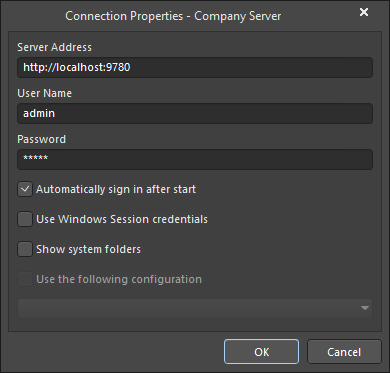 The Connection Properties dialog
The Connection Properties dialog
Summary
The Connection Properties dialog provides controls to configure your connection to a managed content server.
Access
The dialog is accessed from the Data Management - Servers page of the Preferences dialog by clicking Properties in the Servers region of an Active server then selecting Connection from the drop-down menu.
Options/Controls
- Server Address - enter the desired managed content server address. The format is:
<ComputerName>:<PortNumber>. - User Name - enter a existing, valid user name for a managed content server.
- Password - enter the password needed to validate the User Name entered above.
- Automatically sign in after start - enable to automatically sign into this server when Altium Designer is opened.
- Use Windows Session credentials - enable to use your active Windows Session credentials to log into the managed content server. The User Name field will display your Windows username. This enables you to log into the server without the need to create and remember an additional password.
- Show system folders - this option controls whether or not system folders are shown in the managed content server. System folders are always hidden for non-administrative users. This option is disabled by default.
