Numbering schematic sheets in a project allows you to take control of the sheet designation and store them as parameters within the respective schematic documents. The special string feature (=SheetNumber, =DocumentNumber, =SheetTotal) can then be used to display these values on the sheet (in the sheet's title block, for example) as text objects. The numbering does not alter component designators but rather schematic sheet designators (numbers) and is, therefore, related to the general concept of design annotation.
Sheet Numbering
Sheet numbering is accessed by clicking Tools » Annotation » Number Schematic Sheets from the main menus to open the Sheet Numbering For Project dialog.
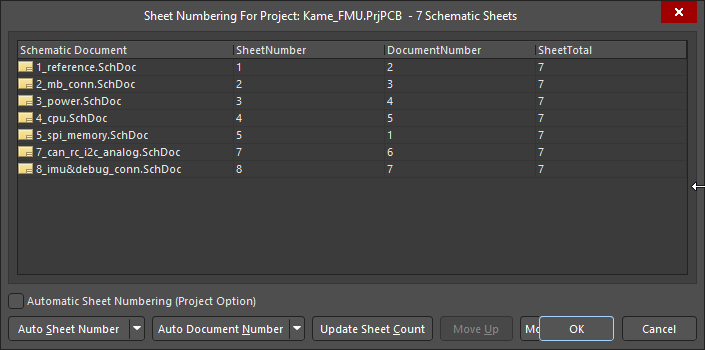
Use the Sheet Numbering For Project dialog to number and organize the schematic sheets in a project.
Options and Controls of the Sheet Numbering For Project Dialog
Many of this dialog's options/controls are straightforward and require no further explanation. Those that do are described below.
A field in the dialog's grid whose value has been modified will be distinguished by a blue triangle in the top right corner. To complete the changes, click OK.
|
SheetNumber
DocumentNumber |
These fields can be edited directly in the grid. Click once to focus the cell and click again to enter edit mode. Use commands available on the right-click menu to copy/paste values or edit multiple selected cells. For the latter, select the cells required then right-click on one cell and choose the Edit command. Enter the new value then press Enter; the value will be used for each cell in the selection. |
| SheetTotal |
The current value of the document's SheetTotal document-level parameter. This field is updated by clicking the Update Sheet Count button. |
| Automatic Sheet Numbering (Project Option) |
Enable this option to apply automatic numbering to the schematic sheets in the project. This allows control over the sheet designation and stores them as parameters within the respective schematic documents. This option can also be enabled from the Project Options - Options dialog. |
Auto Sheet Number
Auto Document Number |
Click to apply sheet/document numbering in accordance with the chosen numbering scheme/method. Click the drop-down arrow associated with the button to access the available numbering options.
-
Sheets Hierarchical Structure - Depth First – the sheets/documents are numbered from the top level into each branch. The top level is numbered first and then the first branch under the top level is numbered completely, then the second branch, and so on.
-
Sheets Hierarchical Structure - Breadth First – the sheets/documents are numbered according to their level in the hierarchy. The top level is numbered first, second levels are numbered next, and so on.
The Automatic Sheet Numbering (Project Option) option must be disabled in order to access the Auto Sheet Number field.
If your company has a specific number or naming system that cannot be automated through the Auto Sheet Number or Auto Document Number controls, custom sheet names and numbers can be written directly into the SheetNumber or DocumentNumber fields.
|
| Update the Sheet Count |
Click to tally the total number of sheets in the current project and place the result in the SheetTotal column. The sheet count is the total number of sheets in the project regardless of the numbering scheme selected in any of the previous controls. The Automatic Sheet Numbering (Project Option) option must be disabled in order to access this field. |
Schematic Sheet Numbering and Device Sheets
Sheet or Document Numbers cannot be configured for Device Sheets when they are read-only (the default state). In the Sheet Numbering For Project dialog, they will be cross-hatched to indicate they cannot be updated, as shown in the image below. When Device Sheets are set as editable, the cross-hatching is removed, and numbering can be configured as usual.

Automatic Sheet Numbering
The automatic sheet numbering feature can be enabled/disabled using the Automatic Sheet Numbering option on the Options tab of the Project Options dialog and the Automatic Sheet Numbering (Project Option) option in the Sheet Numbering For Project dialog. The option needs to be enabled only in one of the dialogs for automatic sheet numbering to occur. If the option is disabled in both dialogs, the sheets can be manually numbered.

If one of the above-mentioned options is enabled, automatic sheet numbering can be applied to schematic sheets directly in the Projects panel. To change the numbering, drag and drop schematic sheets in the panel. The sheet numbering is displayed to the left of the schematic sheet name.

Annotating Compiled Sheets
Annotating compiled sheets allows you to take control over how compiled sheets (physical instances of a sheet) are numbered, similar to the way Sheet Numbering controls how logical sheets are numbered.
For example, consider a design that includes a schematic document called Input channel.SchDoc. The circuitry in that sheet is used eight times within the design so after design compilation, the Input channel.SchDoc will be instantiated eight times (i.e., once for each instance of the circuitry on the physical PCB). Sheet numbering is used to number the Input channel.SchDoc sheet within the logical structure of the design; annotating compiled sheets is done to number the individual instances of that sheet in the physical (compiled) view of the design.
Annotating compiled sheets is accomplished in the Annotate Compiled Sheets dialog, which is accessed by selecting the Tools » Annotation » Annotate Compiled Sheets command from the main menus.

The dialog lists all compiled sheets of the current project. You can create custom names for your compiled sheets by typing directly into the Sheet Number field. Use any combination of characters (alphanumeric or non-alphanumeric), and then click OK to implement your custom annotation.
Click the Annotate Sheet button to annotate the sheet(s) after selecting the options accessed by clicking the associated down arrow. (Refer to the Sheet Numbering section for field descriptions, if needed.) The SheetNumber will be updated to match your selections.
Sheet numbers updated by the dialog are stored in the project's *.Annotation file under the Settings\Annotation Documents subfolder in the Projects panel. This ensures that annotation information and settings are remembered across project editing sessions.
The Annotate Compiled Sheets dialog treats Device Sheets like any other sheet in the design project and annotates them according to the Annotation options.
The Sheet Number allocated by the Annotate Compiled Sheets dialog can be referenced on printed outputs of the compiled (Physical) sheet using the =SheetNumber special string. This will then be updated in any printed outputs of the design.
Using Compiled Sheet Annotation in Board Level Annotation
Once the compiled sheets have been annotated through the Annotate Compiled Sheets dialog, the $SheetNumber keyword can be used as part of the Naming Scheme in the Board Level Annotation Options dialog. If the project's compiled sheets have not yet been annotated, the sheet numbering defined in the Sheet Numbering For Project dialog will be used by default.
Using Compiled Sheet Annotation in a Project
Once you have annotated your compiled sheets, you can place the SheetNumber special string in your project to reference this information.
-
The special string is always displayed; if null, then the parameter name is displayed.
-
Place a special string where the value =SheetNumber to use your Compiled Sheet Annotation values. You can use special strings in the values of parameter properties, text strings, net labels, etc.
-
The Sheet Number allocated by the dialog can be referenced on printed outputs of the compiled (Physical) sheet using the =SheetNumber special string. This will then be updated in any printed outputs of the design.
