Parent page: More about Components and Libraries
While you can still use the Altium Content Vault (for now), it is advised that you use the far more powerful
Manufacturer Part Search panel. This panel provides the ability for you to search for real-world manufactured parts by offering a sophisticated search feature based on categories and parametric filtering. The panel harnesses the manufacturer and supplier data resources of the
Altium Parts Provider service to source the most pertinent and up to date component data. A selected manufactured part can be downloaded as a library or acquired to your active
managed content server, or its parameters and datasheets added to an existing part in the design space. The preferred supplier(s) of that manufactured part may also be selected and added, as
Supplier Link parameters, to an existing design part. The content from the
Altium Content Vault has, in reality, been ported behind the scenes in support of Manufacturer Part searching. This is highlighted in the
Manufacturer Part Search panel through use of the

icon. Component entries listed with this icon have schematic symbol and footprint model items defined and referenced, and so can be placed, downloaded, or acquired.
Providing Altium's own content, is the cloud-based Altium Content Vault. This vault houses all data under the following top-level folders:
Board Templates – offering board templates, managed sheets, and board connector components.Unified Components – offering vendor-specific families of components, as well as generic components including capacitors and resistors.
The option to automatically connect to the Altium Content Vault is enabled by default. But if you have disabled this, connection can be performed from the Data Management - Servers page of the Preferences dialog. Provided you have a licensed instance of Altium NEXUS and valid Altium Subscription, a connection to the vault will be made instantly. This direct connection enables you to access and place content from the Altium Content Vault directly into your designs, through the Explorer panel.
Note that the Altium Content Vault is hosted on an Amazon S3 Server. Your IT department may need to allow access to this server if proxies are employed. Without access, you will not be able to acquire content from the Altium Content Vault, to your own vault, using the
Content Cart.
The Vault Server Address for the Altium Content Vault is http://vault.live.altium.com:80.
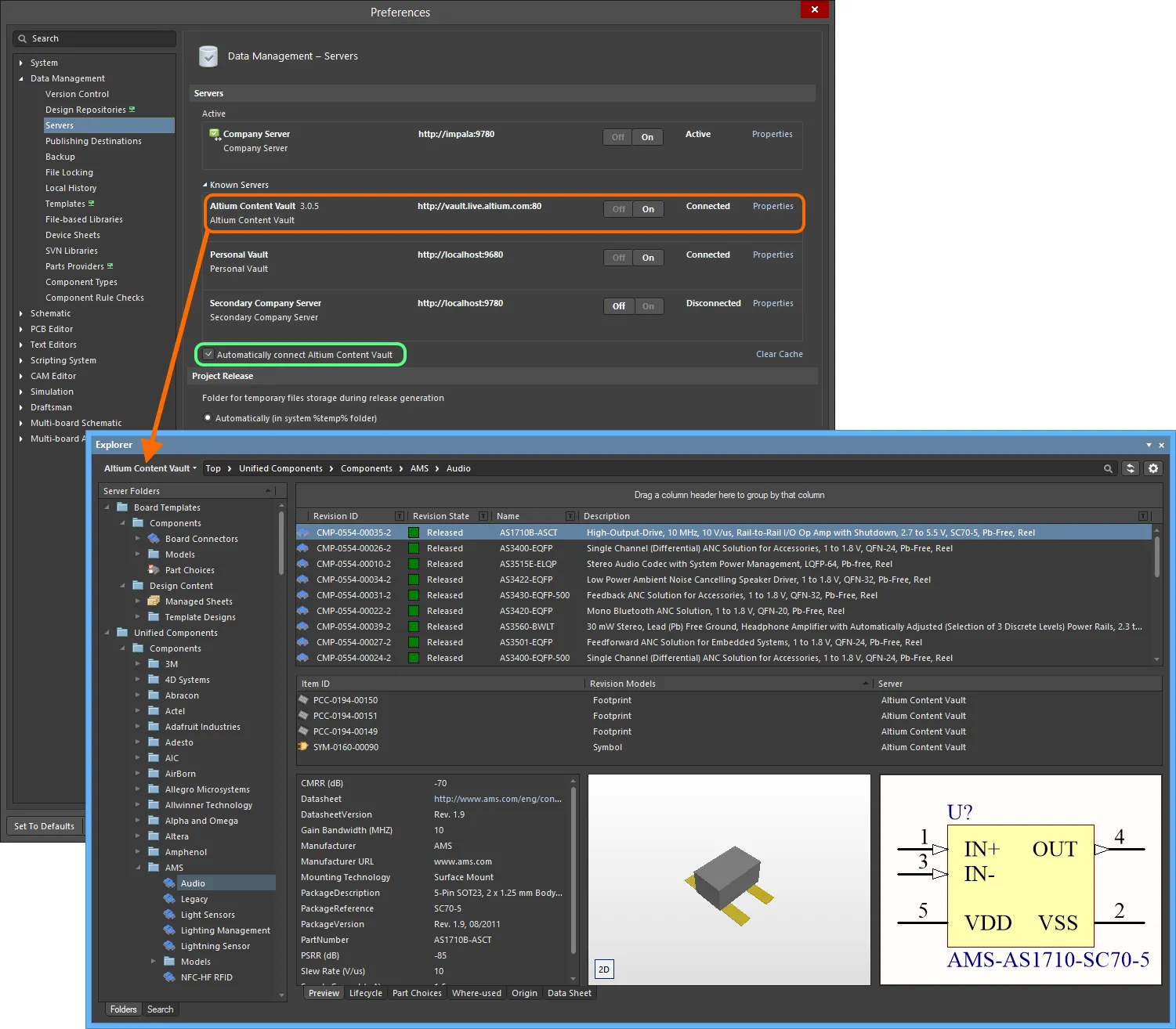
Access and connect to Altium's own vault - the Altium Content Vault - and the considerable design content it contains.
Much of the content in the Altium Content Vault can also be browsed from within the AltiumLive community, through the
Unified Components and
Template Designs sections of the
Design Content area. Note however that this area offers only a subset of the wealth of content available in the vault, and does not, for example, include components that have been created by Altium as a result of customer requests. Connect to and browse the Altium Content Vault to see fully what is on offer.
A powerful vault-searching facility is also available to users of the Altium Content Vault. This facility provides grouping, sorting, and column-based filtering, to narrow-down results from a vault that contains an ever-expanding level of content.

Use the Altium Content Vault's search facility to quickly find the content you need.
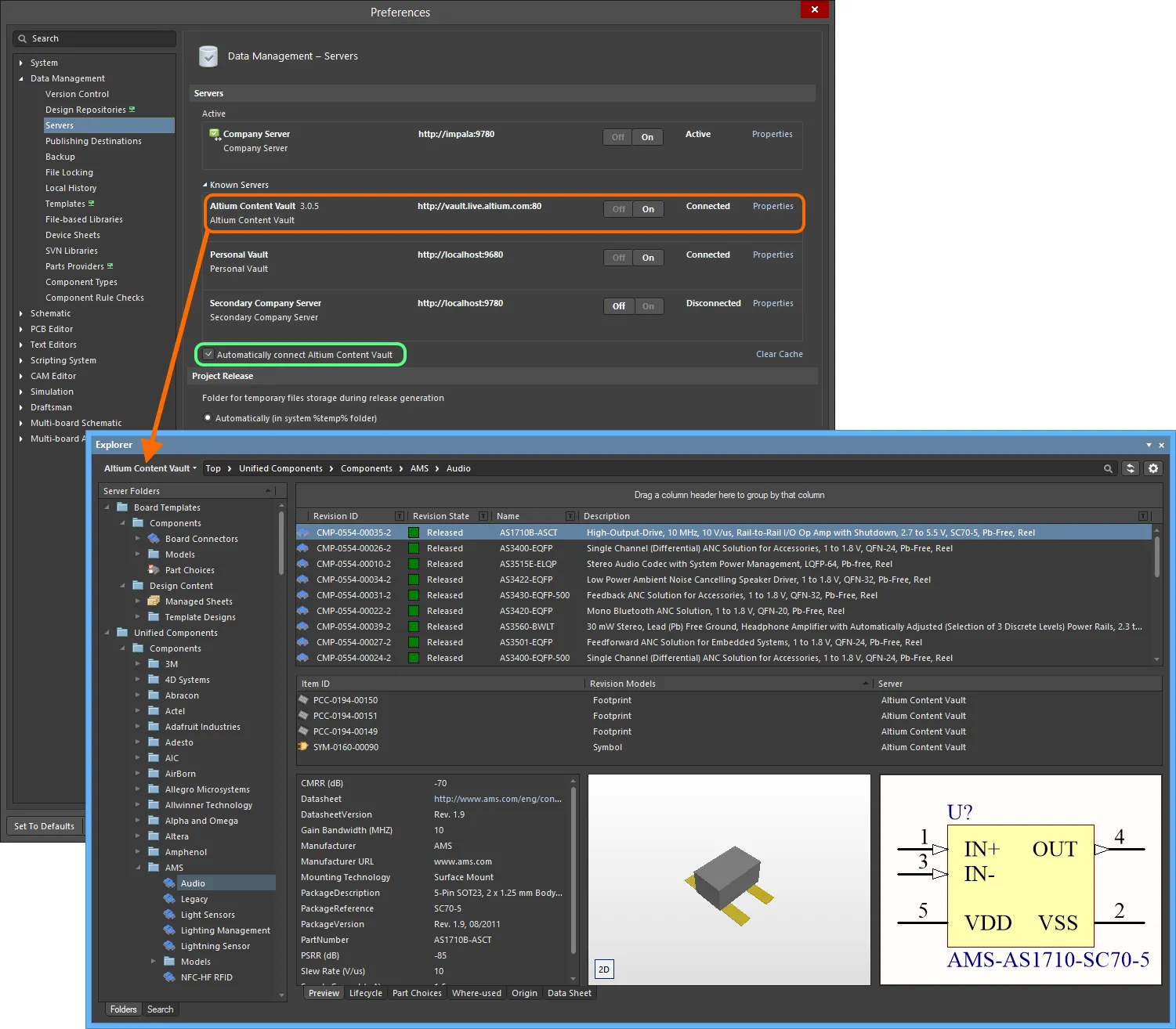


 icon. Component entries listed with this icon have schematic symbol and footprint model items defined and referenced, and so can be placed, downloaded, or acquired.
icon. Component entries listed with this icon have schematic symbol and footprint model items defined and referenced, and so can be placed, downloaded, or acquired.