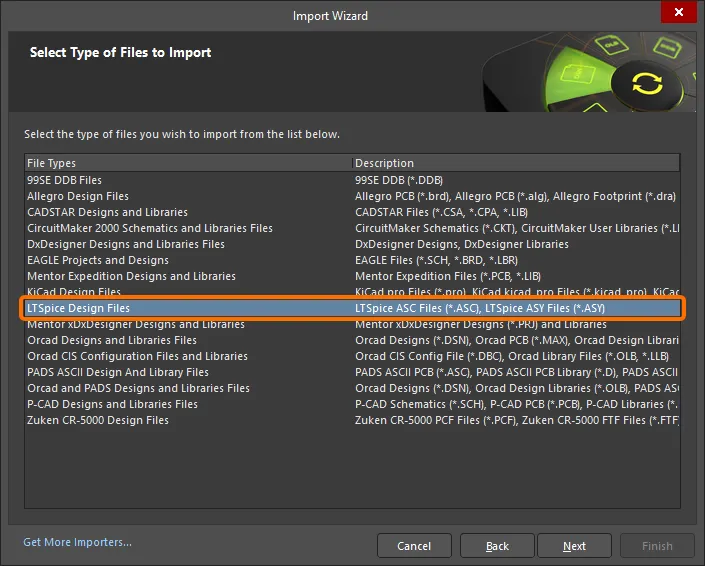Importing a Design from LTspice into Altium NEXUS
Created: August 01, 2022 | Updated: August 01, 2022
| Applies to version: 5
Nexus message
This documentation page references Altium NEXUS/NEXUS Client (part of the deployed NEXUS solution), which has been discontinued. All your PCB design, data management and collaboration needs can now be delivered by Altium Designer and a connected Altium 365 Workspace. Check out the FAQs page for more information.
Simulation designs saved from LTspice® are able to be imported into Altium NEXUS with the LTSpice Import Wizard.
Invoke the wizard with the File » Import Wizard menu command, select LTSpice Design Files as the file type option, and then complete the subsequent wizard steps.
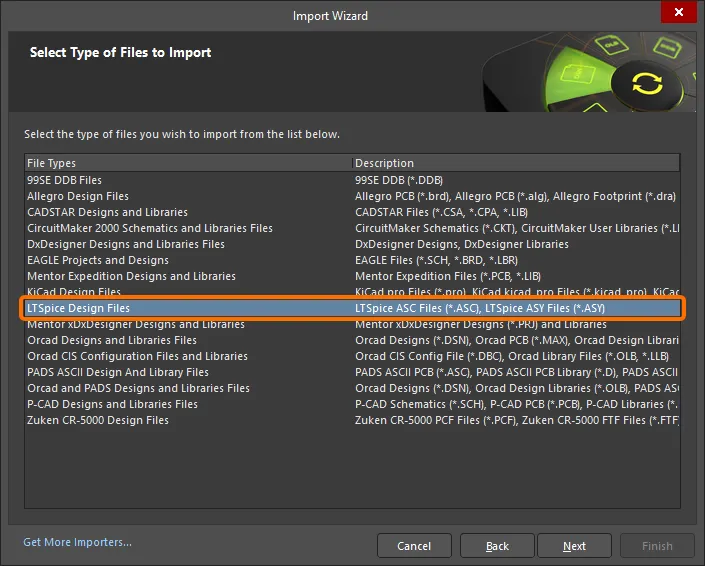
Select LTSpice Design Files in the Import Wizard to import LTspice files.
Component symbol files referenced by the LTSpice design file (*.asc) are automatically added as library files, and in turn, the simulation models referenced within the component library files are also added to the import.
The import process results in an Altium NEXUS PCB project that also includes a Schematic Library containing the design's components and a set of generated simulation models in the general *.mdl format. LTSpice Voltage Sources are imported as an equivalent Altium NEXUS Simulation Stimulus type.

Library and Model files
- The successful import of an LTSpice design relies on the availability of the design's component library data files, such as the supporting component symbol files (
*.asy) and simulation model files (*.sub or *.lib, etc). All the required files should exist in the same source folder as the LTSpice design file (*.asc) that is being imported.
- Contrary to the above, if the LTSpice application has been installed on the PC that hosts Altium NEXUS, then the library files will automatically be detected in the LTSpice installation and added to the import process.
- Note that the Import Wizard also supports importing LTSpice component library files (
*.asy) only, without the need for a corresponding design file (*.asc).
If you find an issue, select the text/image and pressCtrl + Enterto send us your feedback.