연결된 A365 워크스페이스와 함께 Altium Designer는 기존 보드 설계의 컴포넌트를 업데이트하여 해당 A365 워크스페이스에 있는 컴포넌트를 사용할 수 있는 기능을 제공합니다. 데이터베이스 및 파일 기반 라이브러리에서 소싱된 컴포넌트를 개별적으로 A365 워크스페이스 컴포넌트로 업데이트하거나 Altium Designer Item Manager 를 통해 자동화된 파라미터 매칭을 사용하여 일괄 업데이트할 수 있습니다.
고도로 구성 가능한 규칙 시스템을 사용하여 A365 워크스페이스에서 적합한 컴포넌트를 대상으로 지정하는 Item Manager 대화 상자는 현재 PCB 프로젝트를 A365 워크스페이스 컴포넌트를 사용하는 프로젝트로 빠르고 효과적으로 변환할 수 있는 방법을 제공합니다.
Item Manager 은 보드 설계 프로젝트에서 재사용 가능한 회로도의 컴포넌트 및 시트와 관련된 두 가지 주요 기능을 제공합니다:
-
Migration - 첫째, 기존 접근 방식에 기반한 컴포넌트 및 회로도 시트를 사용하는 설계 프로젝트에서 A365 워크스페이스 엔티티(컴포넌트 및 관리 시트)를 사용하는 방식으로 전환할 수 있습니다. 이 점에서 'A365 워크스페이스 데이터 사용으로 전환' 기능을 제공하는 것으로 생각할 수 있습니다.
-
Synchronization - 둘째, 설계이 A365 워크스페이스 콘텐츠를 사용하도록 변환된 후에는 Item Manager 에서 설계에 사용된 콘텐츠를 업데이트된 A365 워크스페이스의 해당 소스 콘텐츠와 동기화하는 간단한 방법을 제공합니다. 이 점에서 '워크스페이스 데이터에서 업데이트' 기능을 제공하는 것으로 생각할 수 있습니다.
참고로, 설계의 개별 컴포넌트는 회로도 에디터의 Properties Panel에서 직접 A365 워크스페이스 컴포넌트로 업데이트할 수 있습니다. 이렇게 하려면 회로도 시트에서 컴포넌트를 선택한 다음, 패널의 Source 드롭다운 메뉴를 사용하여 A365 워크스페이스를 컴포넌트 데이터 소스로 선택하고 액세스하려면 A365 워크스페이스에 연결해야 합니다. 이어지는 Component source 대화 상자에서는 A365 워크스페이스에서 대상 컴포넌트를 선택하거나 컴포넌트 식별자(설계 항목 ID)를 유지하거나 바꾸면서 컴포넌트를 A365 워크스페이스에 연결할 수 있는 옵션을 제공합니다.
A365 워크스페이스 컴포넌트를 선택하면, 액세스한 컴포넌트 데이터가 기존 컴포넌트와 모델을 대체하고 컴포넌트 파라미터를 업데이트합니다. 패널에는 아래와 같이 컴포넌트의 현재 Lifecycle State와 리비전 상태도 표시됩니다.
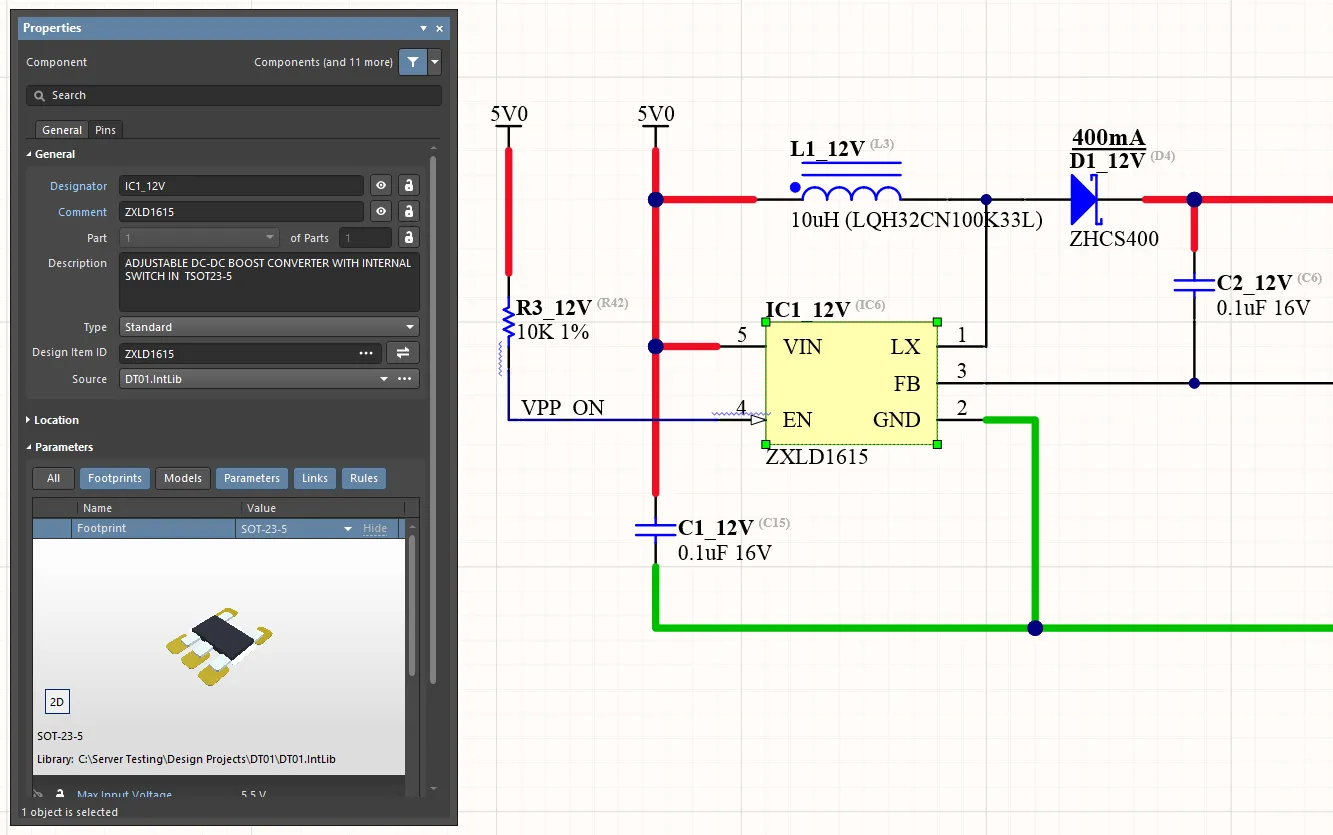
로컬 컴포넌트는 개별적으로 또는 Item Manager 을 사용하여 일괄적으로 A365 워크스페이스 컴포넌트로 변환할 수 있습니다. 여기에서 원본 컴포넌트를 볼 수 있습니다. 이미지 위로 마우스를 가져가면 해당 컴포넌트가 A365 워크스페이스 컴포넌트로 전환된 것을 볼 수 있습니다.
또는 프로젝트의 ActiveBOM 문서(BomDoc)를 통해 컴포넌트를 교체할 수도 있습니다.
이 방법은 설계의 모든 로컬 컴포넌트를 Workspace 컴포넌트로 업데이트하는 번거로운 방식이지만, 소규모 보드 설계의 경우 Item Manager 에서 고급 파라미터 매칭(오토매칭)과 대량 업데이트 방식을 사용하는 간단하고 자동화된 변환 방법을 제공합니다. Item Manager 의 일반적인 응용 분야는 기존 보드 설계를 업데이트하여 회사 라이브러리에서 Workspace로 마이그레이션된 Workspace 컴포넌트 및 관리되는(Managed) 회로도를 사용하는 것입니다.
Item Manager에 액세스하기
Item Manager 대화 상자는 활성 회로도 문서(Tools » Item Manager)의 기본 Tools 메뉴에서 액세스할 수 있으며, 활성 보드 설계 프로젝트에 있는 모든 컴포넌트와 시트 기호를 표시합니다.
설계 컴포넌트를 잠재적인 A365 워크스페이스 컴포넌트와 일치시키려면 A365 워크스페이스에 연결되어 있어야 합니다. 연결되지 않은 경우 Automatch 기능을 사용할 수 없으며 수동 매칭은 캐시된 A365 워크스페이스 컴포넌트 데이터를 사용합니다.
대화 상자의 아래쪽 Unmanaged 또는 Components 탭을 선택하여 현재 설계의 컴포넌트 목록을 채웁니다. 기본적으로 대화 상자의 왼쪽 섹션에는 활성 프로젝트의 컴포넌트 설정이 표시되고(Current Settings), 오른쪽 섹션에는 A365 워크스페이스에서 적합한 A365 워크스페이스 컴포넌트가 할당되었을 때 변경되는 방식이 나열됩니다(New Settings). New Settings 영역에는 Current Settings 영역과 동일한 필드가 있습니다. 시트 기호를 보고 액세스하려면 Sheet Symbols 탭을 선택합니다.
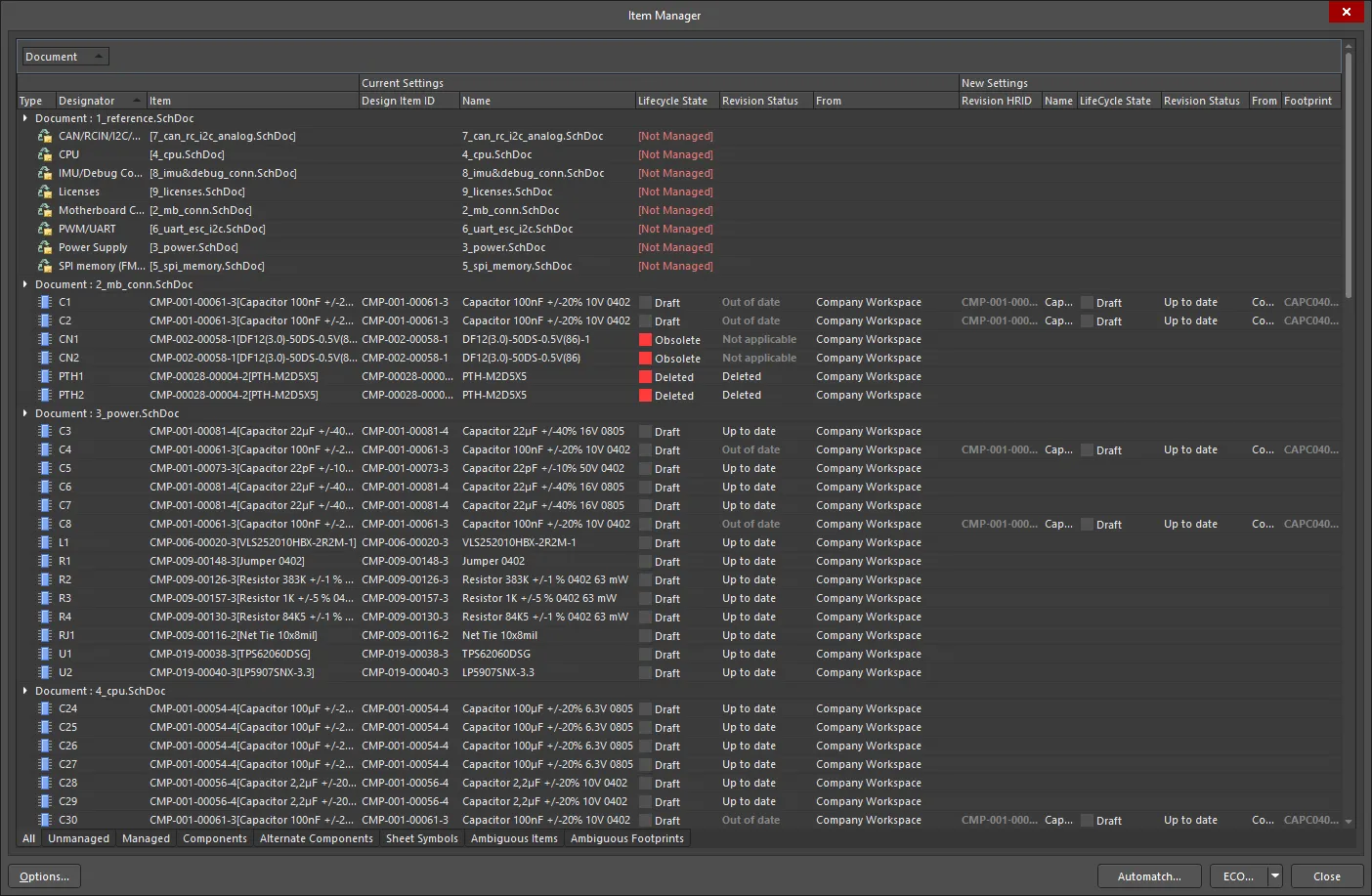
회로도 편집기의 기본 Tools 메뉴에서 Item Manager 에 액세스합니다. 대화 상자가 현재 설계 컴포넌트(및 회로도 시트)로 자동 채워집니다.
컴포넌트 데이터가 Item Manager 대화 상자에 표시되는 방식은 활성화 및/또는 그룹화된 데이터 열에 따라 다양하게 구성할 수 있습니다. 이를 통해 설계 콘텐츠 목록과 관련 시스템/사용자 매개변수를 컴포넌트 식별에 대한 특정 접근 방식과 일치하는 방식으로 표시할 수 있으며, 예를 들어 독점적인 회사 부품 번호와 같은 모든 항목 매개변수를 필요에 따라 표시할 수 있습니다.
설계 문서에서 나열된 컴포넌트를 찾으려면 Item Manager 에서 해당 항목을 마우스 오른쪽 버튼으로 클릭하고 관련 컨텍스트 메뉴에서 Cross Probe 을 선택합니다.
열(Column)
Item Manager 에 표시할 열을 구성하려면 대화 상자의 열 머리글 영역을 마우스 오른쪽 버튼으로 클릭하고 상황에 맞는 메뉴에서 Columns » Select Columns 을 선택합니다. Select columns 대화 상자에는 로컬 설계([Current Settings])과 A365 워크스페이스([New Settings])의 콘텐츠를 포함하여 사용 가능한 모든 매개 변수가 제공됩니다. 항목 왼쪽에 있는 '눈' 컨트롤을 사용하여 열을 표시( )하거나 표시하지 않음(
)하거나 표시하지 않음( )을 선택합니다.
)을 선택합니다.
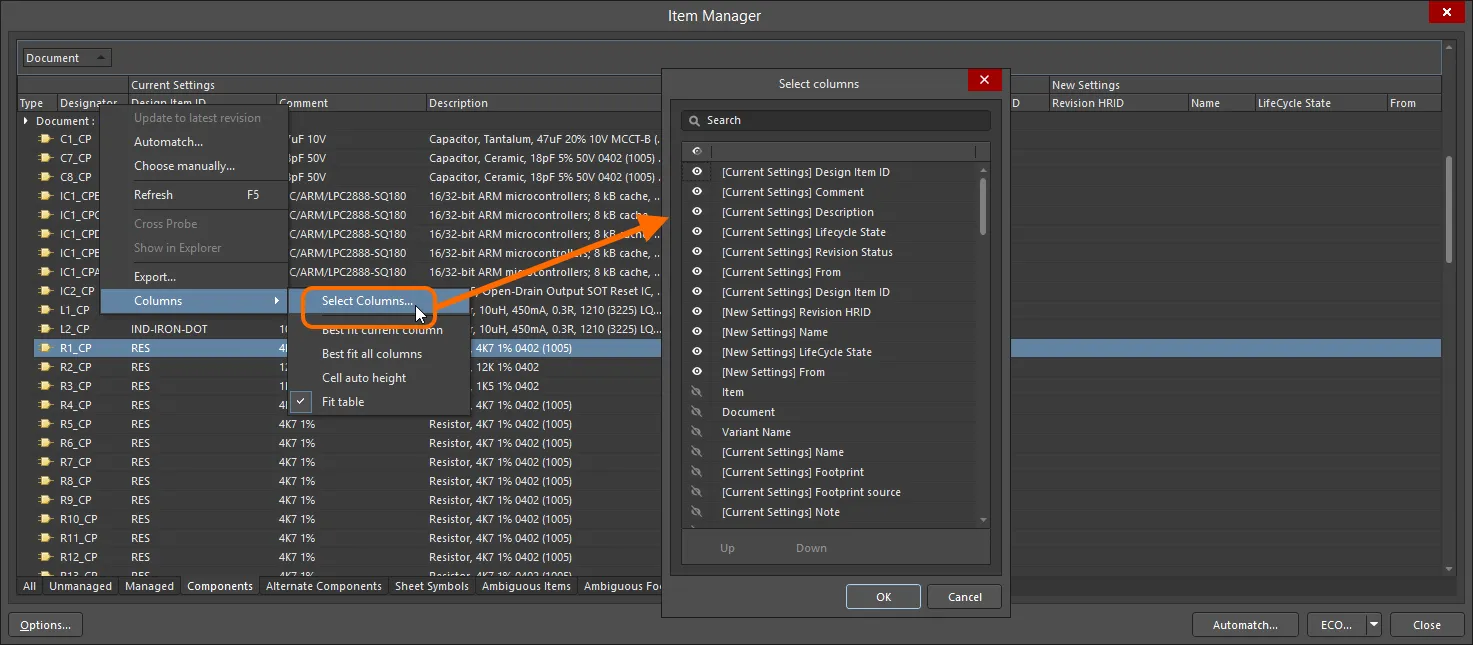
표시되는 열과 그 순서는 A365 워크스페이스/라이브러리 시스템 및 기본 설정에 맞게 구성할 수 있습니다.
열 머리글 위로 마우스를 가져가면 필터 아이콘이 표시되며, 이 아이콘을 선택하면 Item Manager 의 목록을 특정 항목 유형 또는 사용자 지정 필터로 제한할 수 있습니다.
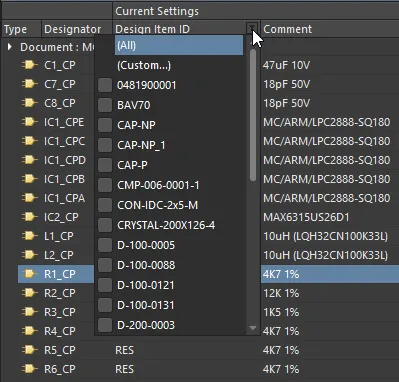
그룹화(Gruoping)
컴포넌트 유형 카테고리 또는 회로도 문서 등과 같은 특정 매개변수 열을 기준으로 나열된 콘텐츠 데이터를 그룹화하려면 원하는 열 제목 항목을 대화 상자의 위쪽 제목 행(힌트 텍스트에 표시된 대로)으로 끌어다 놓습니다. 콘텐츠 목록이 지정된 매개변수 열을 기준으로 항목을 그룹화하도록 재구성됩니다.
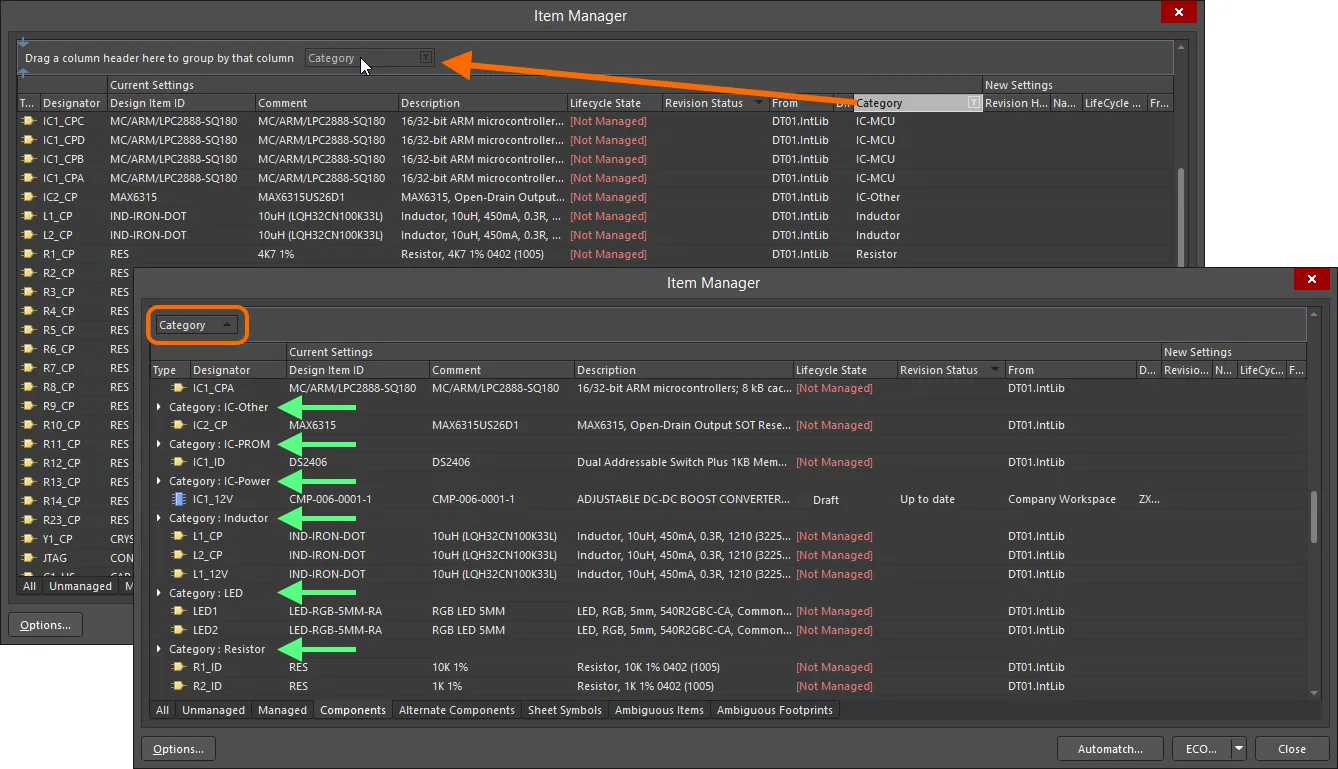
데이터 열 머리글을 대화 상자의 맨 위 행으로 드래그하여 나열된 항목을 해당 매개변수별로 그룹화할 수 있습니다.
Item Manager 대화 상자의 옵션 및 컨트롤
-
Type - 엔티티의 아이콘을 표시합니다.
-
Designator - 항목 지정자를 표시합니다.
-
Item - 항목 수정본 ID 및 항목 이름(A365 워크스페이스 엔티티의 경우), 설계 항목 ID(A365 워크스페이스가 아닌 컴포넌트의 경우) 또는 파일 이름(A365 워크스페이스가 아닌 시트 심볼의 경우)을 표시합니다.
-
Document - 항목이 위치한 문서를 표시합니다.
대화 상자의 중간 섹션에는 활성 프로젝트의 컴포넌트 설정이 표시되고(Current Settings), 오른쪽 섹션에는 적합한 Workspace 컴포넌트 또는 관리되는 시트가 할당되었을 때 변경되는 방식이 나열됩니다(New Settings). 영역은 아래에 자세히 설명되어 있습니다.
현재 설정 (Current Settings)
지정자에 따라 나열된 각 설계 엔티티에 대해 그리드의 이 영역에 다음 정보가 표시됩니다:
-
Design Item ID - 항목-개정 ID(A365 워크스페이스 엔티티의 경우) 또는 설계 항목 ID(A365 워크스페이스가 아닌 컴포넌트의 경우)를 표시합니다. A365 워크스페이스가 아닌 시트 기호의 경우 이 필드는 비어 있습니다.
-
Name - 코멘트(컴포넌트의 경우) 또는 파일 이름(시트 심볼의 경우)을 표시합니다.
-
Lifecycle State - 수정된 컴포넌트 또는 관리되는 도식 시트 수정본의 현재 라이프사이클 상태를 표시합니다. 소프트 삭제된 항목의 상태는
Deleted 입니다. A365 워크스페이스가 아닌 항목은 [Not Managed] 상태가 됩니다.
-
Revision Status - 리비전이 적용 가능한 상태(설계에 사용 가능)인 경우 이 필드는 리비전이 최신(
Up to date) 또는 아닌(Out to date) 상태임을 반영합니다. 소프트 삭제된 항목의 상태는 Deleted 입니다. A365 워크스페이스가 아닌 항목의 경우 이 필드는 비어 있습니다.
-
From - 설계의 엔티티가 배치된 소스 A365 워크스페이스 또는 라이브러리입니다. A365 워크스페이스가 아닌 시트 심볼의 경우 이 필드는 비어 있습니다.
새로 설정 (New Settings)
이 영역에는 제안된 변경 사항에 대한 정보가 표시됩니다. Current Settings 영역과 동일한 필드가 있지만 A365 워크스페이스 콘텐츠를 다룰 때 이러한 필드는 약간 다른 의미를 가집니다:
-
Revision HRID - 항목-개정 ID를 표시합니다.
-
Name - 항목의 이름을 표시합니다.
-
Lifecycle State - 선택한 컴포넌트 또는 관리되는 회로도 시트 수정본의 현재 라이프사이클 상태.
-
Revision Status - 선택한 컴포넌트 또는 관리되는 회로도 시트 수정본의 현재 수정본 상태.
-
From - 선택한 컴포넌트 또는 관리되는 회로도 시트가 있는 소스 A365 워크스페이스의 이름.
-
Footprint - 관련 풋프린트의 이름입니다. 시트 심볼의 경우 이 필드는 비어 있습니다.
설계에 사용된 동일한 컴포넌트의 인스턴스가 여러 개인 경우 컴포넌트 그룹을 선택하고 필요한 A365 워크스페이스를 수동으로 선택할 수 있습니다. 선택 사항은 선택 영역의 모든 컴포넌트에 적용됩니다. 표준 다중 선택 기능(Ctrl+Click 및 Shift+Click)을 사용하여 그룹을 선택할 수 있습니다.
Grid Region 추가 명령들
오른쪽 클릭 메뉴
-
Update to latest revision - 을 사용하여 현재 선택된 항목을 최신 버전으로 업데이트합니다.
-
여러 부분으로 구성된 컴포넌트에 대해 이 명령을 선택하고 이 컴포넌트의 모든 부분이 선택되지 않은 경우 모든 부분을 업데이트할지 묻는 메시지가 표시됩니다. 계속하려면 Confirm 대화 상자가 열리면 Yes 을 클릭합니다.
-
관리 도식 시트에 대해 이 명령을 선택하고 동일한 관리 도식 시트 항목 수정본을 참조하는 여러 인스턴스가 도식에 배치되어 있는 경우, 모든 인스턴스가 선택되지 않은 경우 이러한 인스턴스를 모두 업데이트할지 묻는 메시지가 표시됩니다. 계속하려면 Confirmation 대화 상자에서 Yes 을 클릭합니다.
-
Automatch - 를 클릭하여 항목 자동 일치 대화 상자를 엽니다.
-
Choose manually - 를 사용하여 컴포넌트 바꾸기 대화상자를 열거나 사용 가능한 A365 워크스페이스 콘텐츠에 직접 액세스할 수 있는 Choose Managed Sheet 대화상자를 열 수 있습니다.
그리드에서 항목을 두 번 클릭하여 항목을 수동으로 선택할 수도 있습니다.
-
여러 부분으로 구성된 컴포넌트에 대해 이 명령을 선택했는데 이 컴포넌트의 모든 부분이 선택되지 않은 경우 모든 부분을 업데이트할지 묻는 메시지가 표시됩니다. 계속하려면 Confirm 대화 상자가 열리면 Yes 을 클릭합니다.
-
관리 도식 시트에 대해 이 명령을 선택하고 동일한 관리 도식 시트 항목 수정본을 참조하는 여러 인스턴스가 도식에 배치되어 있는 경우, 모든 인스턴스가 선택되지 않은 경우 이러한 인스턴스를 모두 업데이트할지 묻는 메시지가 표시됩니다. 계속하려면 Confirmation 대화 상자에서 Yes 을 클릭합니다.
-
Refresh - 를 사용하여 그리드 영역의 정보를 새로 고칩니다.
-
Cross Probe - 를 사용하여 교차 프로브하고 해당 회로도에서 항목을 찾습니다.
-
Show in Explorer - Explorer 패널에 항목을 표시할 때 사용합니다.
-
Export - Export for 대화 상자를 사용하여 항목 보고서를 내보내려면 사용합니다.
탭(Tabs)
그리드 영역 하단의 탭을 사용하여 현재 설계에서 다음과 같은 특정 콘텐츠로 영역을 채우려면("필터링") 탭을 사용합니다:
추가 컨트롤 부분
A365 워크스페이스 설계 콘텐츠로 마이그레이션 하기
연결된 A365 워크스페이스가 컴포넌트 컬렉션과 관리되는 회로도 시트로 채워져 있다고 가정하면, 현재 보드 설계 프로젝트는 적절한 매칭이 가능한 경우 이러한 콘텐츠를 사용하도록 변환할 수 있습니다. 로컬-A365 워크스페이스 매칭은 수동으로 수행하거나 구성 가능한 매개변수 매칭을 기반으로 Item Manager 을 통해 자동화된 프로세스로 수행할 수 있습니다. 완료되면 로컬 컴포넌트 정의가 해당 A365 워크스페이스 정의로 업데이트됩니다.
A365 워크스페이스 콘텐츠의 소스로 액세스되는 A365 워크스페이스는 Item Manager 의 왼쪽 하단에 있는  버튼을 클릭하여 액세스하는 Item Manager Options 대화 상자에서 지정됩니다. 대화 상자의 Source Server 드롭다운 메뉴를 사용하여 사용 가능한 A365 워크스페이스를 선택합니다. 소스로 사용하려면 A365 워크스페이스에 연결되어 있어야 합니다.
버튼을 클릭하여 액세스하는 Item Manager Options 대화 상자에서 지정됩니다. 대화 상자의 Source Server 드롭다운 메뉴를 사용하여 사용 가능한 A365 워크스페이스를 선택합니다. 소스로 사용하려면 A365 워크스페이스에 연결되어 있어야 합니다.
Item Manager Options 대화 상자에 대한 자세한 내용은 아래의 업데이트 옵션 섹션을 참조하세요.
A365 워크스페이스 콘텐츠 수동 선택하기
로컬 컴포넌트(또는 회로도)를 A365 워크스페이스 버전으로 수동으로 바꾸려면 Item Manager 목록에서 해당 항목을 선택한 다음 마우스 오른쪽 버튼 클릭 컨텍스트 옵션에서 Choose manually 을 선택합니다. 그리드에서 항목을 두 번 클릭하여 항목을 수동으로 선택할 수도 있습니다. 이후 컴포넌트 바꾸기 대화 상자에서 A365 워크스페이스에서 적절하게 일치하는 항목을 찾아 선택합니다(해당 항목의 최신 버전이 사용됨).
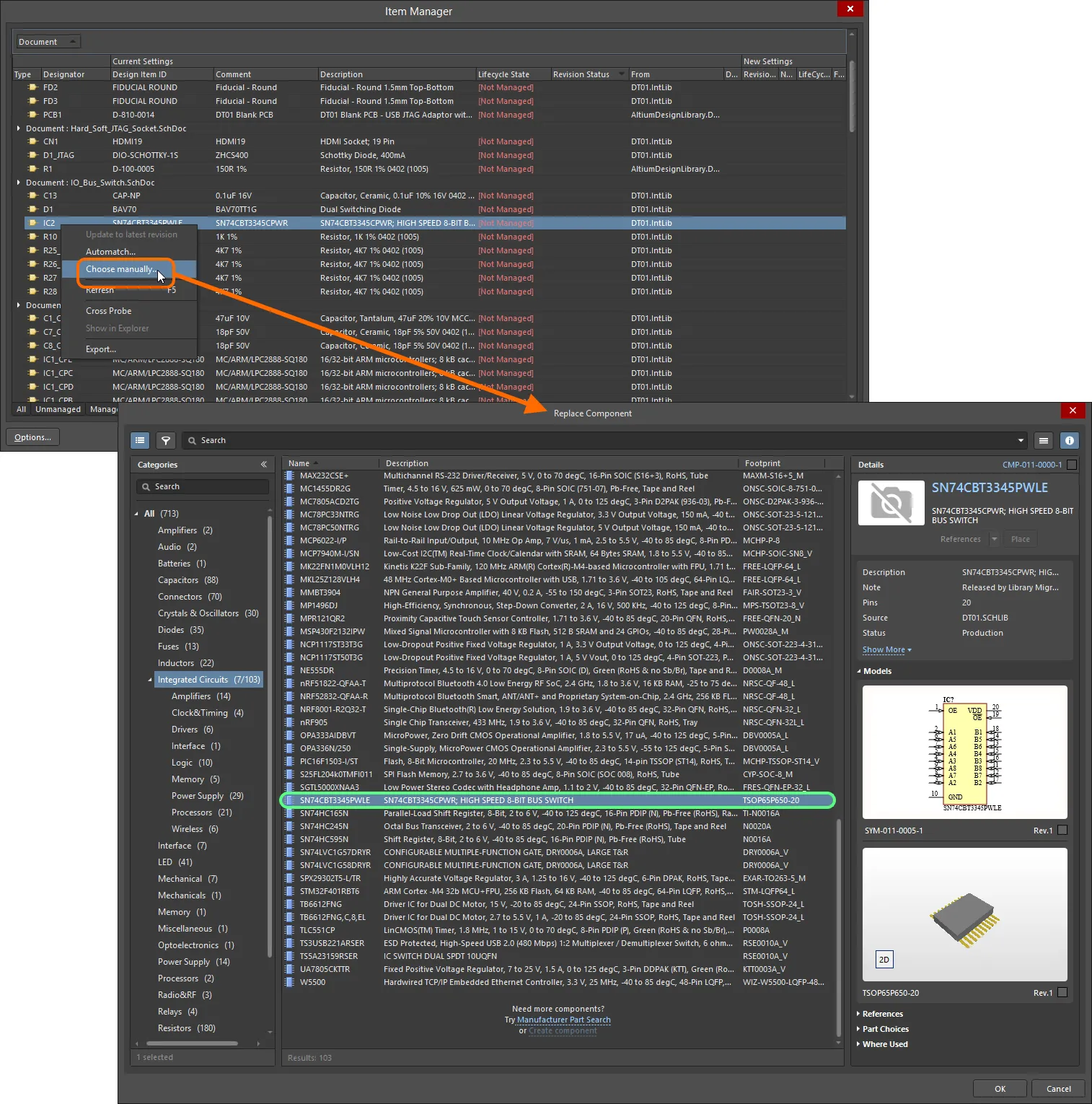
설계에서 기존 설계 컴포넌트의 소스로 사용할 Workspace 컴포넌트를 수동으로 선택하는 예시입니다.
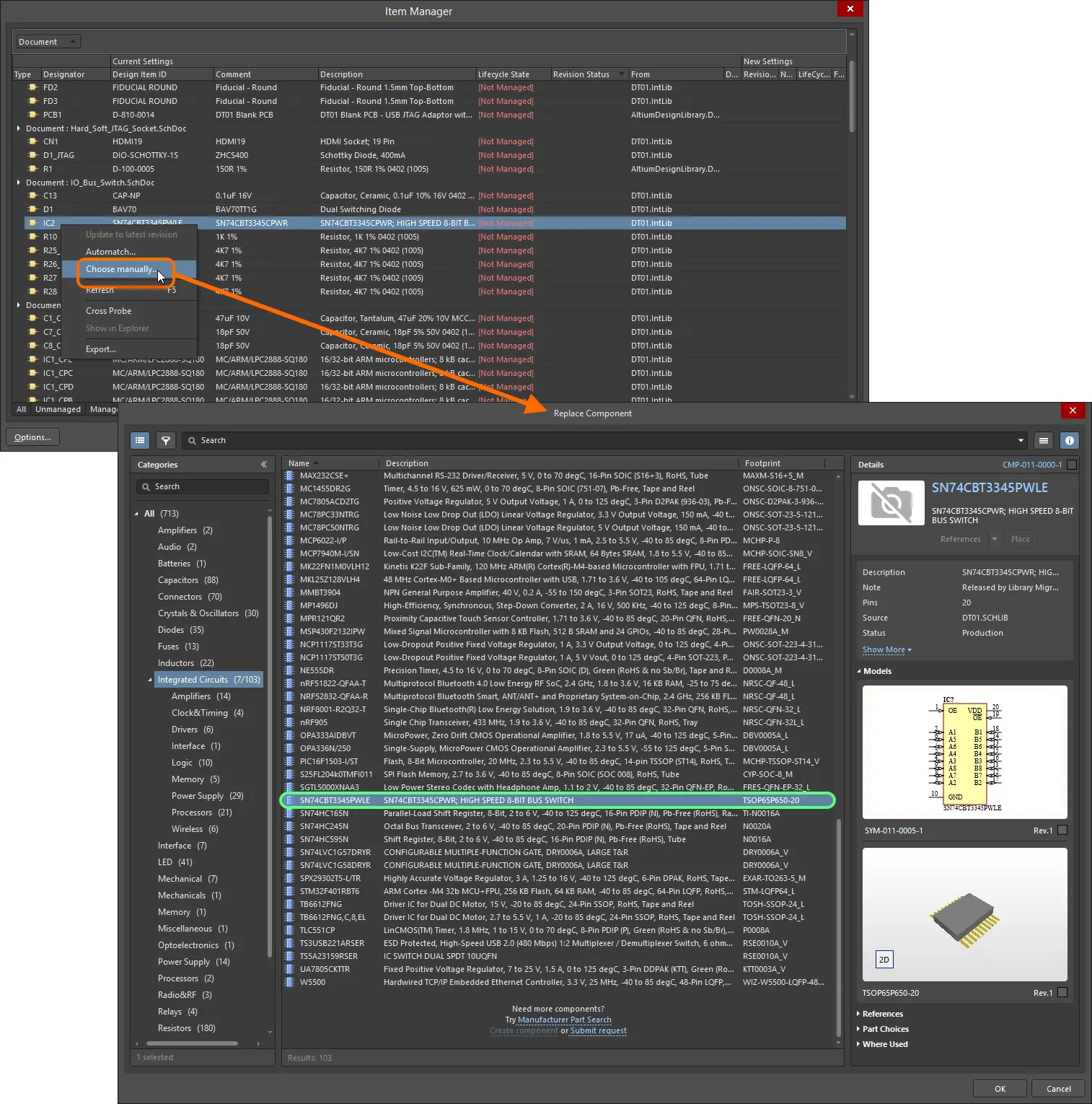
설계에서 기존 설계 컴포넌트의 소스로 사용할 A365 워크스페이스 컴포넌트를 수동으로 선택하는 예제입니다.
대화 상자를 닫으면(OK) 선택한 A365 워크스페이스 컴포넌트 정보가 목록에서 항목의 New Settings 영역에 채워집니다. 이제 항목이 보류 중인 A365 워크스페이스 엔티티이므로 업데이트된 항목이 Unmanaged 탭 아래의 목록에서 Managed 탭 아래의 목록으로 전송됩니다.
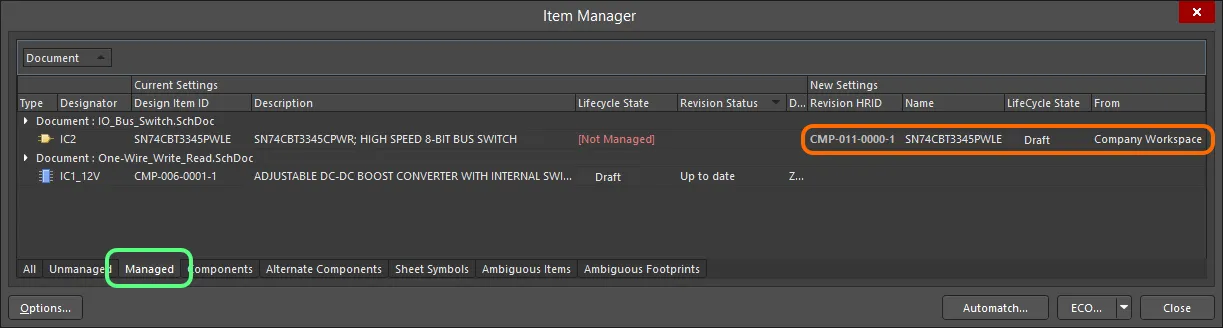
선택한 A365 워크스페이스 항목에 대한 세부 정보는 Managed 탭 아래에 나열된 그리드의 New Settings 영역에 표시됩니다.
New Settings 영역에는
proposed 변경 사항에 대한 정보만 표시됩니다. 이 프로세스는 엔지니어링 변경 명령(ECO)을 실행하여 완료됩니다(
업데이트 적용하기 참조).
설계에 사용된 동일한 컴포넌트의 인스턴스가 여러 개인 경우 컴포넌트 그룹을 선택하고 필요한 Workspace 항목을 수동으로 선택할 수 있으며, 선택한 항목은 선택 항목의 모든 컴포넌트에 적용됩니다. 표준 다중 선택 기능(Ctrl+Click, Shift+Click)을 사용하여 그룹을 선택할 수 있습니다.
-
다중 파트 컴포넌트에 대해 Choose manually 명령을 선택했는데 이 컴포넌트의 모든 파트가 선택되지 않은 경우 모든 파트를 업데이트할지 묻는 메시지가 표시됩니다. 계속하려면 Confirm 대화 상자가 열리면 Yes 을 클릭합니다.
-
관리되는 회로도에 대해 Choose manually 명령을 선택하고 동일한 관리되는 회로도 시트 항목 수정본을 참조하는 여러 인스턴스가 회로도에 배치되어 있는 경우, 모든 인스턴스가 선택되지 않은 경우 이러한 인스턴스를 모두 업데이트할지 묻는 메시지가 표시됩니다. 계속하려면 Confirmation 대화 상자에서 Yes 을 클릭합니다.
컴포넌트 자동 매칭하기
일치하는 A365 워크스페이스 콘텐츠를 선택하는 프로세스를 자동화하기 위해 Item Manager 에서는 각 로컬 설계 컴포넌트를 연결된 A365 워크스페이스의 컴포넌트와 일치시키도록 시도하는 구성 가능한 자동 일치 기능을 제공합니다. 일치하는 것이 발견되면 해당 A365 워크스페이스 컴포넌트가 업데이트를 위해 제안됩니다.
Item Manager의 자동 매개변수 일치 기능의 핵심은 Item Manager 대화 상자의  버튼에서 액세스하는 Item Manager Options 대화 상자에서 사용할 수 있는 업데이트 규칙과 옵션입니다. 구성 가능한 규칙에 따라 활성(로컬) 설계에서 어떤 컴포넌트 파라미터를 선택한 Source server 에 있는 모든 A365 워크스페이스 컴포넌트의 파라미터와 일치시킬지 결정됩니다.
버튼에서 액세스하는 Item Manager Options 대화 상자에서 사용할 수 있는 업데이트 규칙과 옵션입니다. 구성 가능한 규칙에 따라 활성(로컬) 설계에서 어떤 컴포넌트 파라미터를 선택한 Source server 에 있는 모든 A365 워크스페이스 컴포넌트의 파라미터와 일치시킬지 결정됩니다.
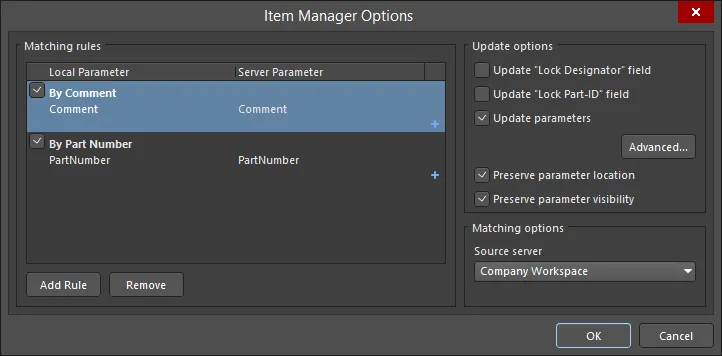
간단하거나 복잡한 규칙을 만들어 로컬 컴포넌트를 Workspace의 적절한 컴포넌트와 정확하게 일치시킬 수 있습니다.
이러한 규칙이 로컬과 A365 워크스페이스 컴포넌트를 일치시키는 데 얼마나 효과적인지는 회사 시스템 또는 개별 환경 설정에 따라 사용 가능한 컴포넌트 매개변수에 따라 달라집니다. 가장 간단하지만 가능성이 희박한 시나리오에서는 Comment 또는 Component Name 매개변수 항목이 로컬과 동등한 Workspace 컴포넌트 간에 일치할 수 있습니다. 그러나 이상적인 경우에는 로컬 컴포넌트와 Workspace 컴포넌트 모두 회사 참조 또는 제조업체 부품 번호 매개변수를 공유하게 됩니다.
예를 들어 이러한 부품 번호 규칙을 만들려면 기존 규칙을 선택하여 수정하거나(이름 변경도 가능)  버튼을 사용하여 새 규칙을 만들 수 있으며, 편집하려면 규칙을 선택(체크)해야 합니다. Local Parameter 및 Server Parameter 선택 드롭다운 목록은 독립적이므로 서로 다른 이름의 매개변수를 지정할 수 있습니다(아래 예에서 로컬
버튼을 사용하여 새 규칙을 만들 수 있으며, 편집하려면 규칙을 선택(체크)해야 합니다. Local Parameter 및 Server Parameter 선택 드롭다운 목록은 독립적이므로 서로 다른 이름의 매개변수를 지정할 수 있습니다(아래 예에서 로컬 Libray Reference 매개변수와 A365 워크스페이스 Part Number 매개변수는 회사 부품 참조 번호를 나타냅니다).
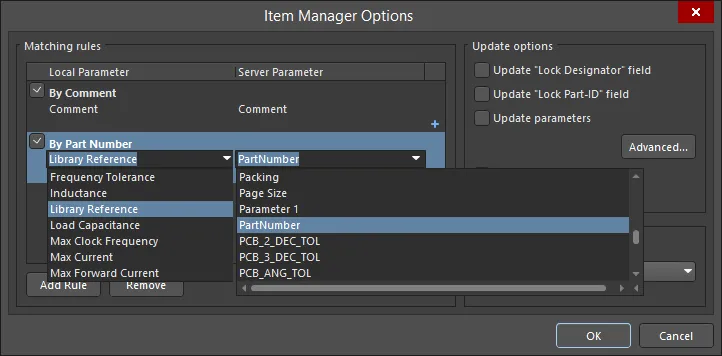
복잡한 다중 매개변수 규칙을 사용하려면 지정된 모든 컴포넌트 매개변수가 A365 워크스페이스 컴포넌트의 매개변수와 일치해야 합니다.
위와 같은 부품/참조 번호 일치 규칙을 실행하면 로컬 컴포넌트와 Workspace 컴포넌트 간에 거의 완벽하게 일치하는 규칙이 만들어질 가능성이 높습니다. 규칙이 설정되면 Item Manager 대화 상자의  버튼으로 매칭 프로세스가 시작됩니다.
버튼으로 매칭 프로세스가 시작됩니다.
개별 컴포넌트에 대한 자동 일치 프로세스를 시작하려면 Item Manager 대화 상자에서 컴포넌트 항목을 마우스 오른쪽 버튼으로 클릭하고 상황에 맞는 메뉴에서 Automatch 을 선택합니다. 또는 Choose Manually 옵션을 사용하여 A365 워크스페이스에서 특정 컴포넌트를 찾아서 일치하는 항목으로 선택할 수 있습니다.
이후의 Automatching items 대화 상자는  상태 아이콘과 함께 일치하는 항목이 있음을 나타내며 성공적인 규칙의 이름에 대한 참조를 포함합니다.
상태 아이콘과 함께 일치하는 항목이 있음을 나타내며 성공적인 규칙의 이름에 대한 참조를 포함합니다.
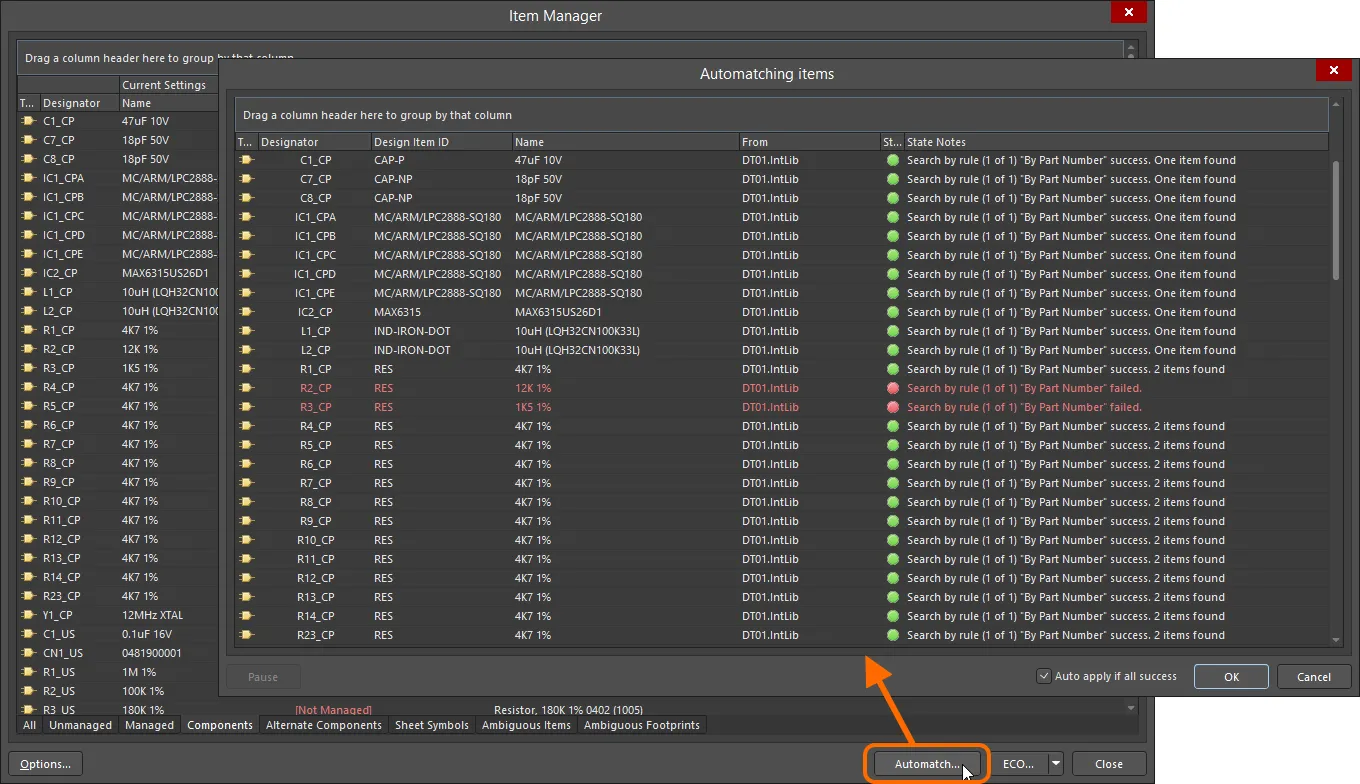
공통 부품 번호를 기반으로 하는 단일 규칙을 사용하여 여러 컴포넌트에 대해 로컬-A365 워크스페이스 일치를 성공적으로 달성한 예시입니다.
일치하는 항목을 찾을 수 없는 경우에는 해당 항목이  상태 아이콘과 함께 빨간색 텍스트로 표시되고 오류 또는 일치 실패의 이유를 나타내는 참조가 포함되며, 해당 컴포넌트에 대해 성공적으로 일치하려면 다른 규칙 또는 추가 규칙을 만들어야 합니다. 또한 하나의 규칙이 두 개 이상의 A365 워크스페이스 컴포넌트를 일치하는 것으로 감지할 수 있으며, 이는 성공적인 결과로 간주되지만 해결하려면 수동 개입이 필요합니다. 이러한 충돌은 '모호한' 결과로 간주되며 Item Manager 대화 상자에서 해결할 수 있습니다(아래 참조).
상태 아이콘과 함께 빨간색 텍스트로 표시되고 오류 또는 일치 실패의 이유를 나타내는 참조가 포함되며, 해당 컴포넌트에 대해 성공적으로 일치하려면 다른 규칙 또는 추가 규칙을 만들어야 합니다. 또한 하나의 규칙이 두 개 이상의 A365 워크스페이스 컴포넌트를 일치하는 것으로 감지할 수 있으며, 이는 성공적인 결과로 간주되지만 해결하려면 수동 개입이 필요합니다. 이러한 충돌은 '모호한' 결과로 간주되며 Item Manager 대화 상자에서 해결할 수 있습니다(아래 참조).
자동 일치 프로세스가 완료되면 Automatching items 대화 상자(OK)를 닫아 Items Manager 대화 상자를 제안된 새 컴포넌트 설정으로 채웁니다. 일치하는 항목에 적용될 보류 중인 A365 워크스페이스 콘텐츠는 대화 상자의 Managed 탭 아래의 New Settings 영역 또는 일치하지 않은 콘텐츠와 함께 Components 탭 아래에 나열됩니다.
Automatching items 대화 상자에서 Auto apply if all success 옵션을 활성화한 경우, 모든 컴포넌트에 대한 일치 항목이 발견되면 대화 상자가 자동으로 닫히고 제안된 새 컴포넌트 설정으로 Items Manager 대화 상자가 바로 채워집니다.
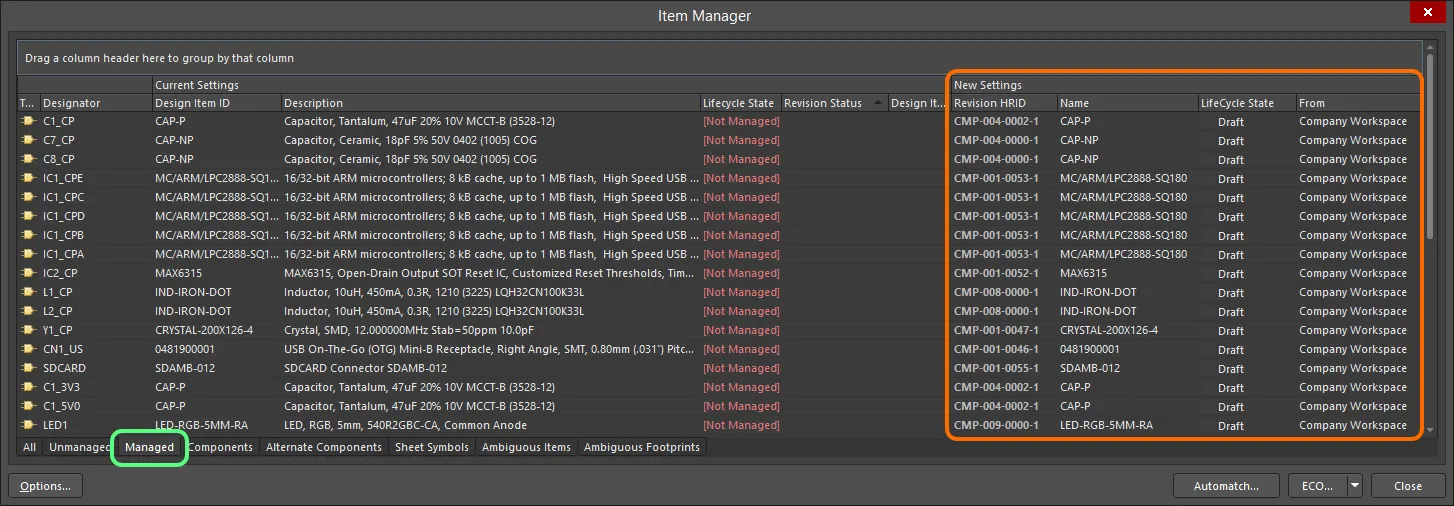
A365 워크스페이스 콘텐츠에 대한 보류 중인 변경 사항은 대화 상자의 New Settings 영역에 자세히 설명되어 있습니다.
일반적으로 여러 개의 일치 항목으로 인해 발생하는 모호한 콘텐츠를 해결하려면 Ambiguous Items (또는 Ambiguous Footprints) 탭을 선택하고 대화 상자의 New Settings 섹션에 있는 Revision HRID 셀의 드롭다운 메뉴에서 적절한 선택을 합니다(기본적으로 로 표시됨). 여러 개의 일치 항목, 따라서 사용 가능한 선택 항목이 실제로는 동일한 컴포넌트의 다른 개정판을 참조하고 있을 수 있다는 점에 유의하세요. 문제가 해결되면(더 이상 모호한 것으로 분류되지 않음) 컴포넌트 항목이 Managed/Components 탭 목록으로 이동합니다.
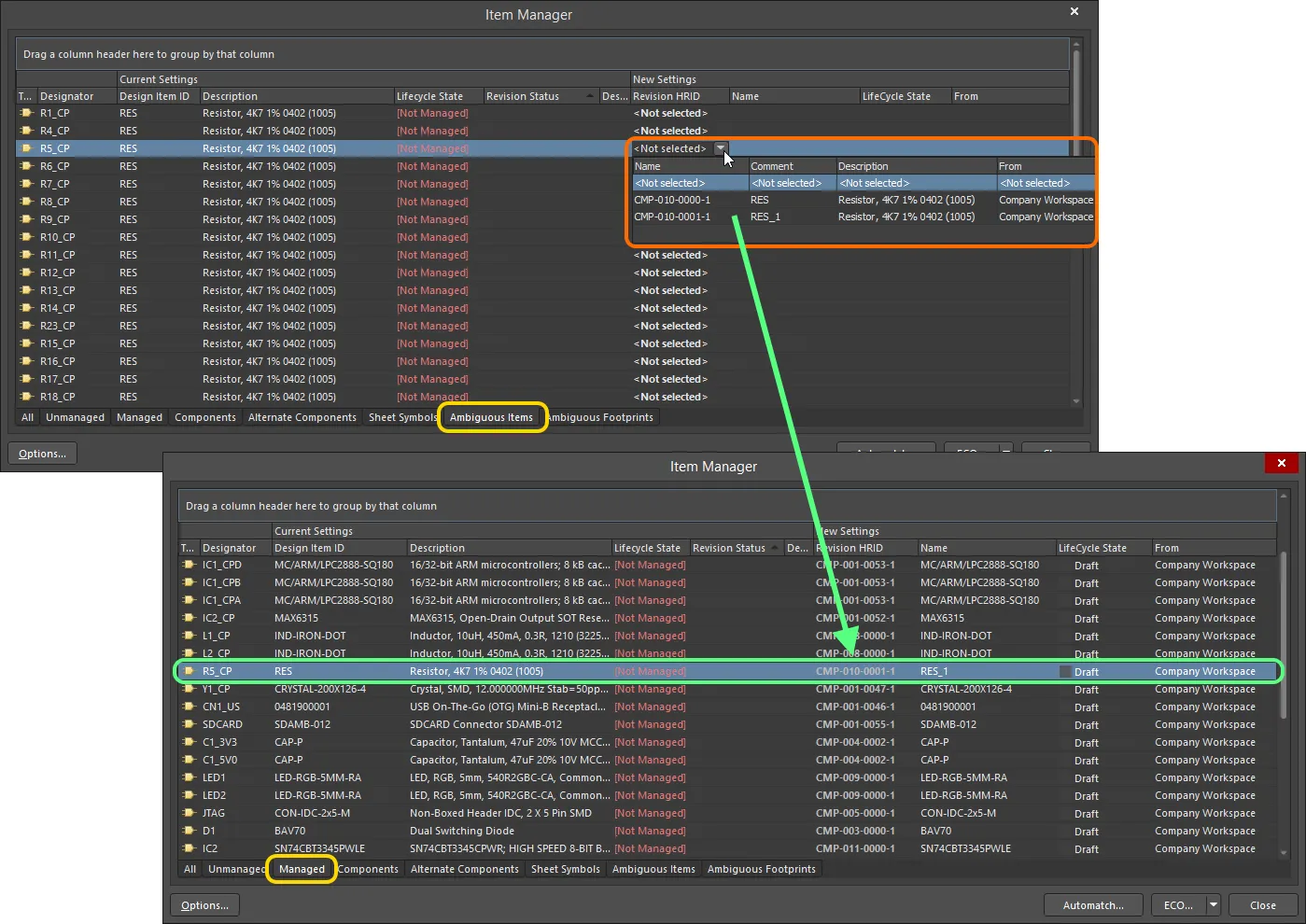
규칙이 두 개 이상의 일치 항목을 감지하는 경우 Ambiguous Items 탭에서 선택 항목을 지정할 수 있는 기능을 제공합니다. 일치 항목이 6개 이상이면 규칙 오류가 발생합니다.
-
자동 매칭은 특정 목록 항목 또는 항목 그룹에도 적용할 수 있습니다. 여러 항목을 선택한 다음(표준 Shift+Click/Ctrl+Click 기법 사용) 오른쪽 클릭 컨텍스트 메뉴에서 Automatch 을 선택하여 해당 항목만 일치시키거나, 목록이 그룹으로 정렬된 경우 그룹 제목 항목을 오른쪽 클릭하고 Automatch 명령을 선택하여 해당 그룹에만 프로세스를 적용할 수 있습니다.
-
컴포넌트 자동 매칭 기능을 사용할 때 컴포넌트 항목에 여러 개의 리비전이 있는 경우 가장 먼저 감지된 리비전이 사용됩니다. 즉, 제안된 항목 리비전은 처음부터 오래된 것입니다. 이 상황은 New Settings 지역의 Lifecycle State 필드를 통해 Item Manager 에 다시 반영됩니다. 따라서 제안된 항목 수정이 적합하지 않아 Automatching items 대화 상자를 통해 처리할 수 없는 경우 Item Manager 에서 수동 선택 프로세스를 통해 수정할 수 있습니다.
고급 매칭 규칙
위에서 설명한 대로 Item Manager 규칙은 로컬 프로젝트 컴포넌트와 A365 워크스페이스 컴포넌트 간에 매개변수 일치를 설정합니다. 규칙은 얼마든지 만들 수 있으며, 우선순위를 기준으로 내림차순으로 작동합니다. 첫 번째(최상위) 규칙이 실패하면 다음 규칙이 적용되며, 이는 사실상 순차적인 부울 OR 관계입니다. 규칙은 관련 확인란이 활성화된 경우에만 활성화됩니다.
자동 일치 프로세스가 실행되면 Automatching items 대화 상자의 State Notes 열에 일치 항목 찾기에 실패한 규칙이 표시됩니다. 이 경우 사용 가능한 매개변수와 만족스럽게 일치하려면 다른 규칙이나 새 규칙이 필요합니다.
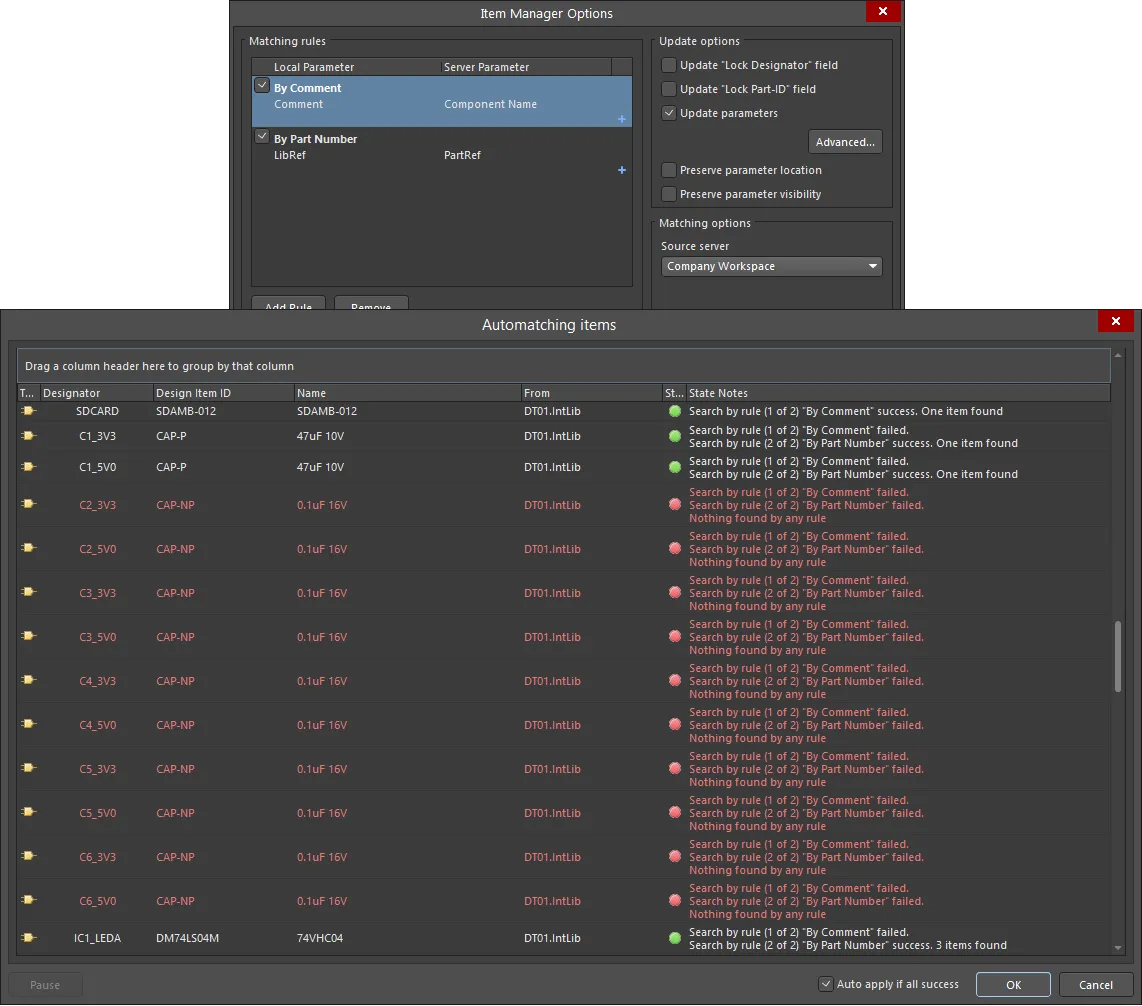
기본 규칙이 모든 컴포넌트에 대해 일치하는 항목을 찾지 못할 수도 있지만, 보다 구체적인 매개변수 규칙을 만들어 완전히 일치하는 결과를 얻을 수 있습니다.
새 규칙을 만들려면 Item Manager Options 대화 상자의 Add Rule 버튼을 사용하고, 여러 매개변수 일치 조건을 적용하려면 관련  을 사용합니다. 선택한 값을 제거하려면
을 사용합니다. 선택한 값을 제거하려면  을 클릭합니다. 각 매개변수 조건이 추가될수록 규칙은 점점 더 구체화되며, 모든 조건이 충족되어야 규칙 일치가 성공하는 부울 AND 조건이 됩니다. Remove 버튼을 클릭하여 선택한 매칭 규칙을 제거합니다.
을 클릭합니다. 각 매개변수 조건이 추가될수록 규칙은 점점 더 구체화되며, 모든 조건이 충족되어야 규칙 일치가 성공하는 부울 AND 조건이 됩니다. Remove 버튼을 클릭하여 선택한 매칭 규칙을 제거합니다.
여기에 표시된 예를 들어 부품/참조 번호 매개변수로 부품을 일치시킬 수 없는 경우 위에 표시된 일치하지 않는 커패시터 목록에 적합한 사양을 일치시키는 새 규칙을 만들 수 있습니다.

규칙은 일치하는 항목을 찾을 때까지 위에서 아래로 순서대로 작동합니다. 다중 매개변수 규칙은 일치하는 모든 조건을 충족해야 합니다.
규칙이 일치하는 항목을 찾는 데 성공하면, 자동 매칭 프로세스는 즉시 목록의 다음 컴포넌트로 이동합니다. 이전 규칙이 실패한 경우에만 사용 가능한 다음 규칙을 시도합니다.
업데이트 옵션
Item Manager Options 대화 상자는 자동화된 A365 워크스페이스 컴포넌트를 현재 보드 설계에 적용하는 방법을 더욱 세분화하는 데 사용할 수 있는 다양한 콘텐츠 업데이트 옵션을 제공합니다.
Matching rules 영역에는 매칭을 위해 정의된 현재 규칙이 표시됩니다. 자세한 내용은 컴포넌트 자동 매칭 섹션을 참조하십시오.
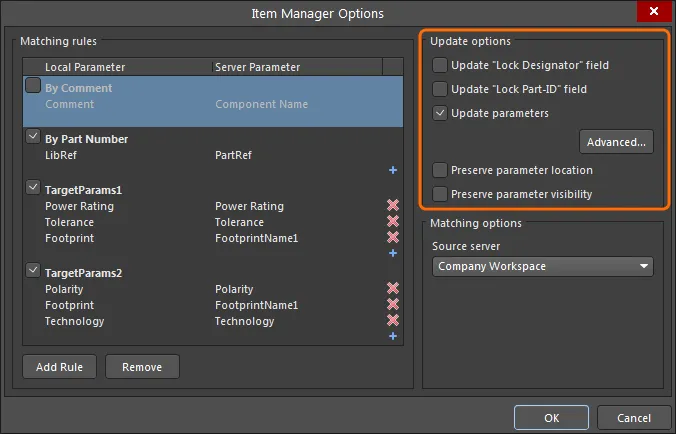
아이템 관리자의 Update options 에서는 어떤 매개변수를 어떤 조건에서 업데이트할지 유연하게 결정할 수 있습니다.
옵션은 ECO 프로세스를 통해 현재 설계에 적용되며 다음과 같이 작동합니다:
-
Update ‘Lock Designator’ field - 체크하면 Designator 필드에 대한 로컬 컴포넌트의 Locked 상태가 연결된 A365 워크스페이스 컴포넌트의 상태로 덮어씌워집니다.
-
Update ‘Lock Part-ID’ field - 체크하면 로컬 컴포넌트의 멀티파트 장치 ID 선택기의 Locked 상태가 연결된 A365 워크스페이스 컴포넌트의 상태를 채택합니다.
-
Update Parameters - 체크하면 컴포넌트의 매개변수를 연결된 A365 워크스페이스 컴포넌트의 매개변수로 업데이트할 수 있습니다. 아래 옵션을 활성화합니다.
-
 버튼 - Library Update Settings 대화 상자를 엽니다(아래 참조).
버튼 - Library Update Settings 대화 상자를 엽니다(아래 참조).
-
Preserve parameter location - 체크하면 연결된 A365 워크스페이스 컴포넌트의 기본 위치로 재설정되지 않고 회로도 시트에 표시된 매개변수의 위치가 변경되지 않은 상태로 유지됩니다.
-
Preserve parameter visibility - 이 옵션을 선택하면 연결된 A365 워크스페이스 컴포넌트의 상태를 채택하는 대신 매개변수의 Visible 상태가 변경되지 않고 그대로 유지됩니다.
Library Update Settings 대화상자에는 현재 보드 프로젝트에서 모든 컴포넌트에 대해 사용 가능한 모든 매개변수 목록이 포함됩니다(마우스 오른쪽 버튼을 클릭하여 대량 켜기/끄기 기능에 액세스). 목록에 체크된 매개변수는 로컬 컴포넌트가 A365 워크스페이스 컴포넌트로 대체되거나 업데이트될 때 업데이트되며, 해당 업데이트의 동작은 아래에 설명된 옵션에 따라 결정됩니다.
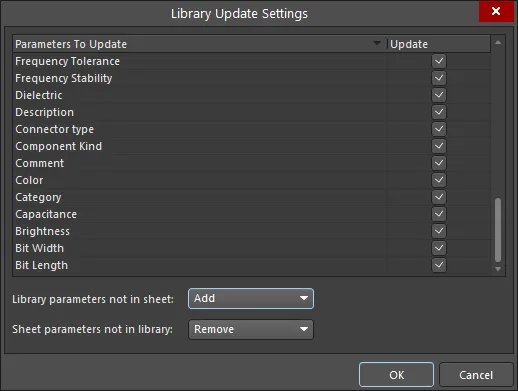
업데이트되는 컴포넌트 매개변수는 정확하게 지정할 수 있습니다. 마우스 오른쪽 버튼을 클릭하여 옵션을 확인합니다.
매개변수 대체(또는 추가) 동작은 대화 상자의 아래쪽 두 옵션에 의해 결정됩니다:
-
Library parameters not in sheet - 로컬(시트) 컴포넌트에 작업 영역 컴포넌트(라이브러리) 매개 변수가 없을 때 업데이트 동작을 설정합니다.
-
Add - 업데이트 중에 매개 변수가 컴포넌트에 추가됩니다.
-
Do not add - 업데이트 중에 매개 변수가 컴포넌트에 추가되지 않습니다.
-
Add if not blank - 매개 변수에 유효한 데이터가 있는 경우에만 업데이트 중에 컴포넌트에 추가됩니다(해당 값 항목이 비어 있지 않음).
-
Sheet parameters not in library - 로컬(시트) 컴포넌트 매개변수가 연결된 A365 워크스페이스 컴포넌트(라이브러리)에 존재하지 않을 때의 업데이트 동작을 설정합니다.
-
Remove - 업데이트 중에 기존 (로컬) 매개변수가 컴포넌트에서 삭제됩니다.
-
Do not remove - 업데이트 중에 기존 매개 변수가 컴포넌트에서 삭제되지 않습니다.
-
Remove if blank - 기존 매개변수에 유효한 데이터가 없는 경우(해당 값 항목이 비어 있음) 업데이트 중에 컴포넌트에서 기존 매개변수가 삭제됩니다.
업데이트 적용하기
Item Manager 에서 설정된 변경 사항은 (ECO)를 생성하고 실행하여 현재 보드 설계에 적용됩니다. 업데이트하려는 목록의 컴포넌트 범위를 선택한 다음 버튼 메뉴에서 원하는 옵션을 선택합니다: Engineering Change Order  ECO
ECO
-
Generate ECO - 이 명령을 사용하여 대화 상자를 통해 ECO를 생성하고 실행합니다. 대화 상자에서 해당 변경 사항을 구현하기 위해 수행할 작업을 찾아보고 필요에 따라 작업을 비활성화할 수 있습니다. 만족하면 ECO를 실행하면 변경 사항이 적용됩니다. Engineering Change Order
-
Apply ECO - 이 명령을 사용하면 대화 상자가 나타나지 않고 '조용히' ECO를 직접 생성하고 실행할 수 있습니다. Engineering Change Order
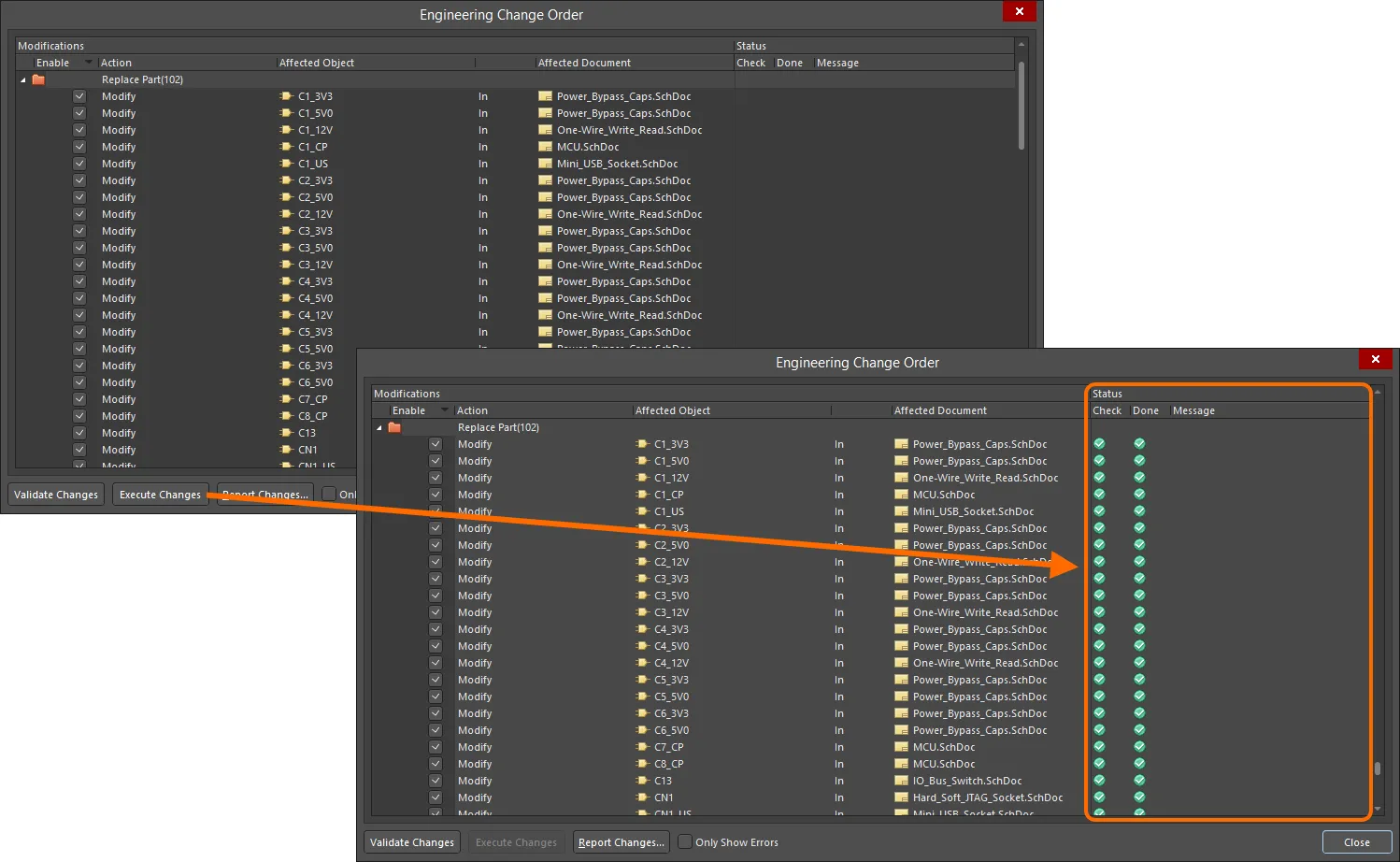
변경 사항은 조용히 실행할 수 있는 엔지니어링 변경 명령(ECO)을 사용하거나 대화 상자(그림과 같이)를 통해 구현됩니다.
실행된 ECO 프로세스는 그에 따라 프로젝트 컴포넌트를 업데이트하고, 그러면 대화상자에 현재 최신 A365 워크스페이스 컴포넌트로 나열됩니다. 각 항목의 이전 아이콘( )이 A365 워크스페이스 컴포넌트( )에 대한 참조를 나타내도록 변경되었음을 참고하세요. Item Manager 

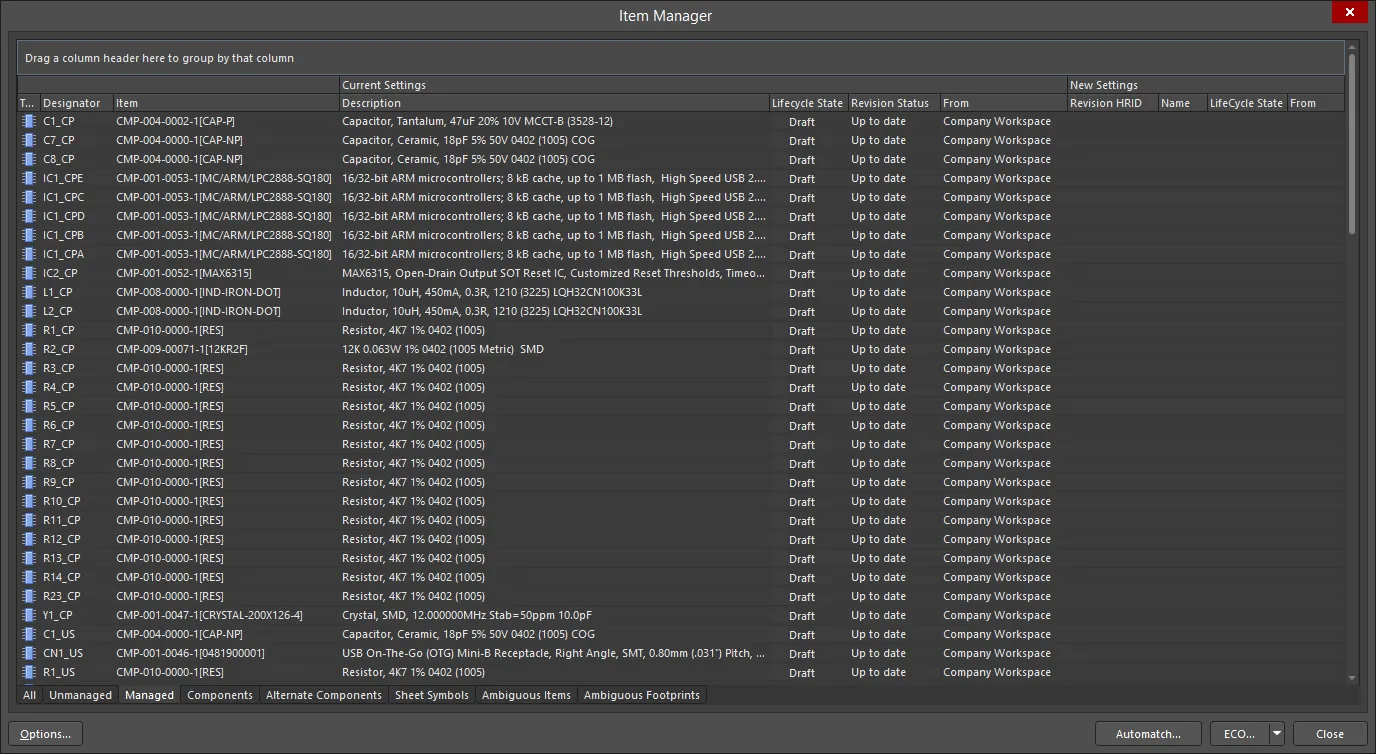
Item Manager 은 PCB 프로젝트의 설계 콘텐츠에 대한 새로운 현재 설정을 보여줍니다. 이전의 로컬 설계 컴포넌트는 A365 워크스페이스 컴포넌트로 완전히 대체되었습니다.
회로도 편집기에서 업데이트된 컴포넌트는 A365 워크스페이스의 일치하는 컴포넌트에 연결되며, 활성 링크 정보는 이후 업데이트될 때 A365 워크스페이스 컴포넌트의 개정 상태 변경을 감지합니다. 설계 공간에서 컴포넌트를 선택하고 Properties Panel에서 Source 및 관련 정보를 기록합니다.
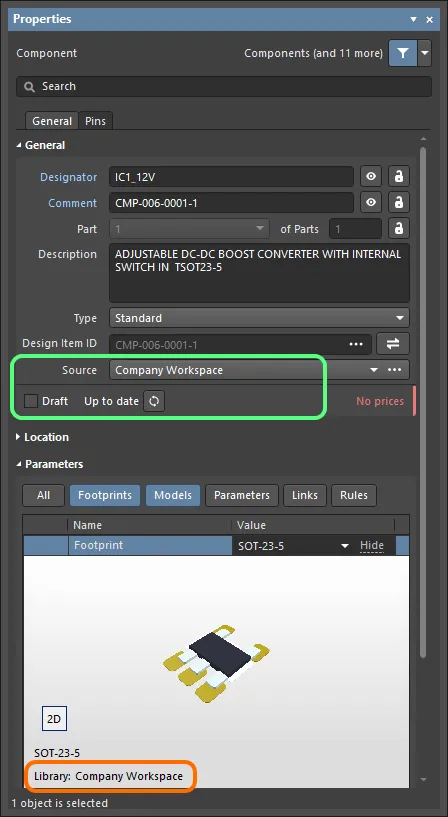
로컬 컴포넌트를 성공적으로 교체한 예시에서 패널에 교체된 컴포넌트의 A365 워크스페이스 소스 및 리비전 상태가 표시됩니다. Properties
변경된 A365 워크스페이스 콘텐츠에 동기화하기
제품 개발 과정에서 설계의 소스 컴포넌트나 관리되는 도식 시트에 변경 사항이 발생할 가능성이 매우 높습니다. 예를 들어 컴포넌트 모델이 새로운 도면 표준으로 업데이트되거나 컴포넌트 정의가 업데이트되어 새 매개 변수가 추가될 수 있습니다. 설계에 사용된 A365 워크스페이스 컴포넌트와 관리되는 시트에 대한 이러한 변경 사항을 감지하여 영향을 받는 모든 도식 시트에 적용해야 합니다.
업데이트가 필요한 시기 감지
선택한 개별 컴포넌트 또는 시트 심볼의 경우 패널의 적절한 Properties 컴포넌트 또는 시트 심볼 모드를 사용하면 개체가 해당 A365 워크스페이스 소스 데이터에 비해 오래되었다는 표시를 즉시 확인할 수 있습니다. 연결된 또는 버튼을 사용하여 소스 A365 워크스페이스에서 해당 개체에 대한 데이터를 업데이트합니다. 

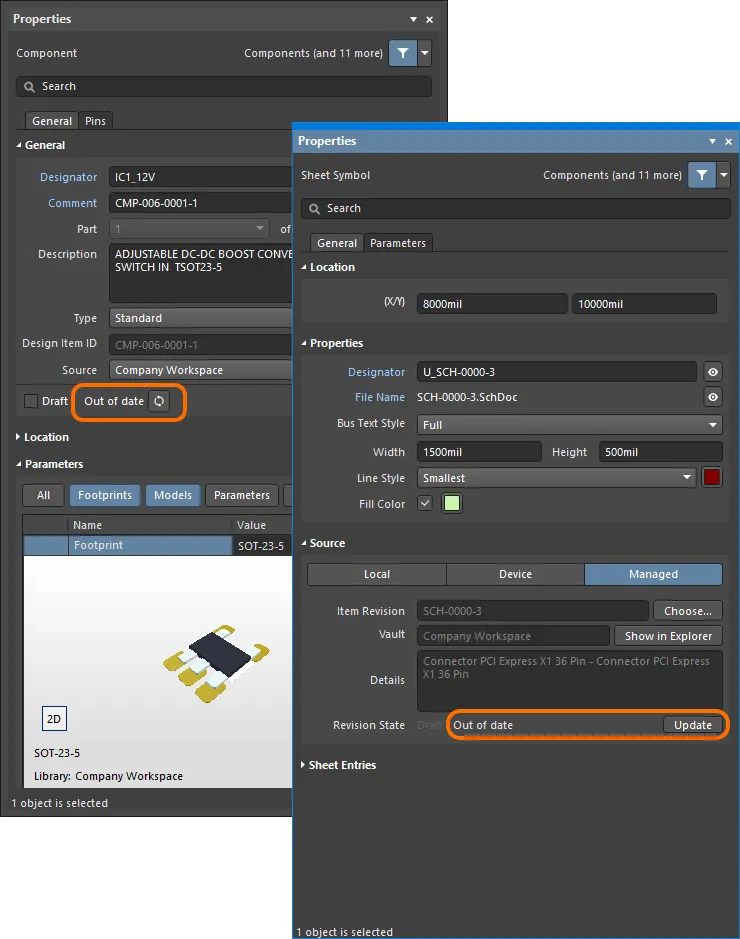
컴포넌트 또는 관리되는 도식 시트의 오래된 상태는 개체를 선택하면 패널에 표시됩니다. 선택한 객체를 최신 버전으로 업데이트하는 버튼이 제공됩니다. Properties
Item Manager 은 현재 A365 워크스페이스 엔티티가 아닌 컴포넌트 및 회로도 시트( [관리되지 않음] 으로 표시되고 A365 워크스페이스에서 소싱되지 않음)를 감지 및 관리하는 데 사용될 뿐만 아니라 오래된 모든 콘텐츠를 감지 및 관리하는 데에도 사용됩니다.
Item Manager 을 열면 모든 컴포넌트와 관리되는 회로도 시트(A365 워크스페이스에서 가져온 것인지 아닌지 표시)를 자동으로 감지하여 나열한 다음, 회로도에 있는 각 A365 워크스페이스 콘텐츠의 항목-개정을 A365 워크스페이스에서 해당 콘텐츠의 사용 가능한 개정판과 비교합니다. A365 워크스페이스에서 사용 가능한 최신 리비전이 있는 콘텐츠가 있는 경우, 해당 콘텐츠는 Item Manager의 열에서 로 플래그가 지정됩니다. Revision Status Out of date
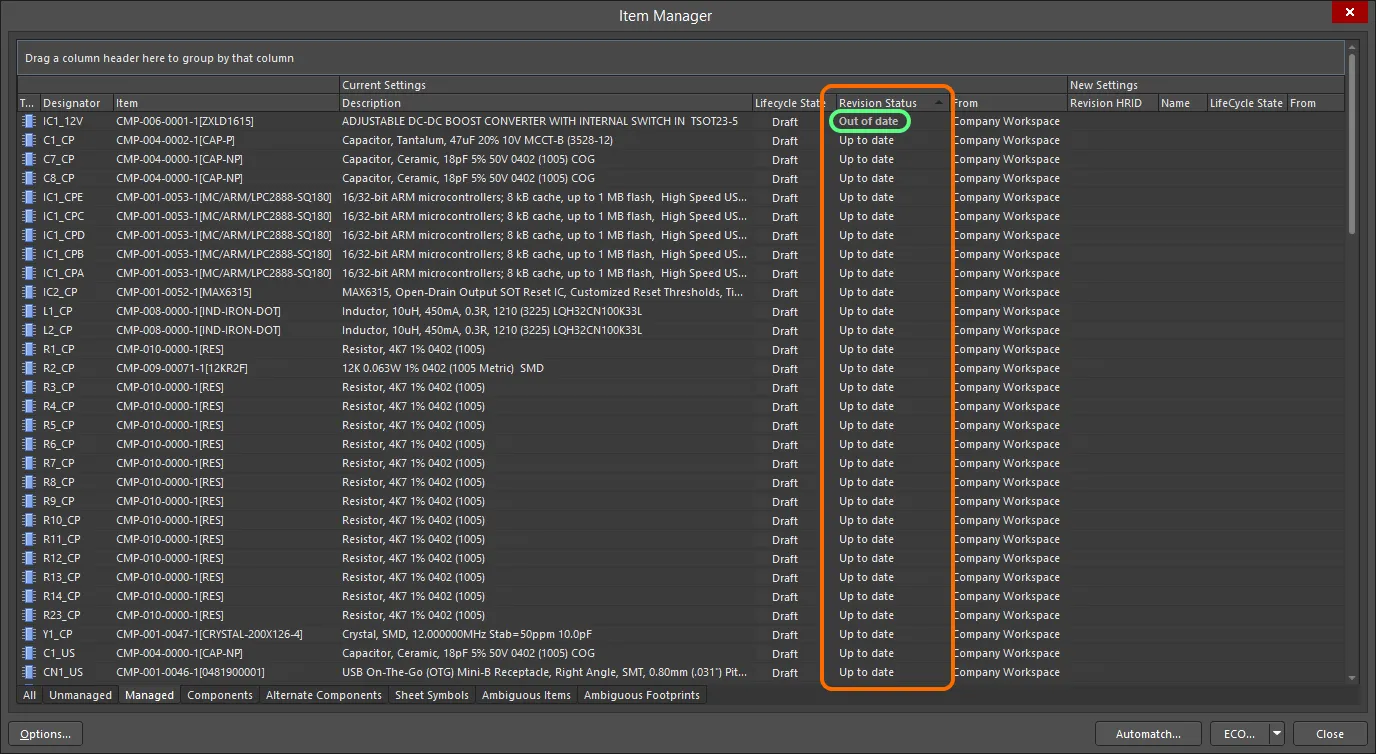
Out of Date 로 감지된 컴포넌트 및 관리되는 도식 시트에 주목하고 이를 선택한 다음 마우스 오른쪽 버튼으로 클릭하여 업데이트를 수행합니다 .
Item Manager 에서 콘텐츠를 구성하고 정렬하는 데 사용할 수 있는 여러 가지 컨트롤이 있습니다. Workspace 컴포넌트의 경우 대화 상자의 또는 탭을 선택하고 적용된 열 그룹화를 비활성화하여 오래된 모든 컴포넌트를 단일 목록에 표시합니다. 또한 열 헤더를 클릭하여 해당 열을 기준으로 정렬하면 인 모든 콘텐츠가 함께 클러스터링되어 업데이트할 준비가 됩니다. Managed Components Revision Status Out of Date
콘텐츠 업데이트하기
오래된 콘텐츠를 최신으로 업데이트하려면 해당 콘텐츠를 선택한 다음 오른쪽 클릭 컨텍스트 메뉴에서 명령을 적용해야 합니다. 그러면 대화 상자의 영역에 각 새 항목-개정에 대한 세부 정보가 표시됩니다. Update to latest revision New Settings
필요에 따라 변경 사항을 설정한 후에는 해당 변경 사항을 구현해야 합니다. 이 작업은 엔지니어링 변경 주문(ECO)을 통해 수행됩니다. 하단의 버튼과 연결된 드롭다운 메뉴에는 업데이트를 적용할 수 있는 두 가지 방법이 있습니다: Item Manager ECO
-
Generate ECO - 이 명령을 사용하여 대화 상자를 통해 ECO를 생성하고 실행합니다. 대화 상자를 사용하여 해당 변경 사항을 구현하기 위해 수행할 작업을 찾아볼 수 있습니다. 필요에 따라 모든 작업을 비활성화할 수 있으며, 항상 변경되는 내용을 완전히 제어할 수 있습니다. 준비가 되면 ECO를 실행하면 변경 사항이 적용됩니다. Engineering Change Order
-
Apply ECO - 이 명령을 사용하면 대화 상자가 나타나지 않고 조용히 ECO를 직접 생성하고 실행할 수 있습니다. Engineering Change Order
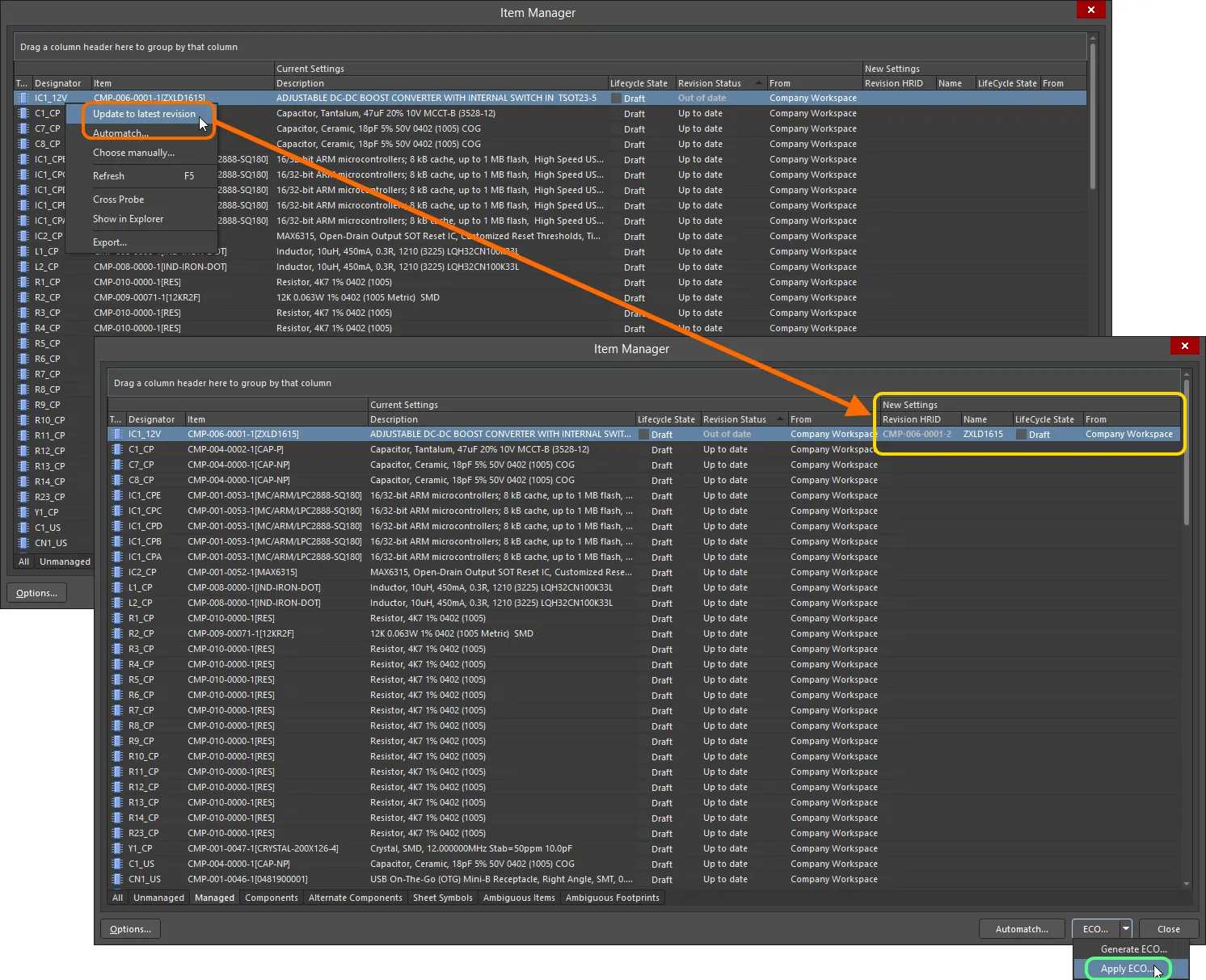
오래된 콘텐츠를 선택하고 마우스 오른쪽 버튼 클릭 명령을 사용하여 업데이트된 개정 세부 정보가 포함된 리전을 로드합니다. 그런 다음 ECO를 통해 설계의 컴포넌트 및 관리되는 회로도에 업데이트를 다시 적용합니다. Update to latest revision New Settings
리비전 업데이트(동기화) 중에는 항목 매개변수가 대화상자(Item Manager의 버튼에서 액세스)의 현재 설정에 정의된 대로 업데이트됩니다(위의
Item Manager Options  Update Options 업데이트 옵션
Update Options 업데이트 옵션 참조).
-
멀티파트 컴포넌트를 업데이트할 때 이 컴포넌트의 모든 파트가 선택되지 않은 경우 모든 파트를 업데이트할지 묻는 메시지가 표시됩니다. 계속하려면 대화 상자가 열리면 을 클릭합니다. Confirm Yes
-
관리형 도식 시트를 업데이트할 때 동일한 관리형 도식 시트 항목 수정본을 참조하는 여러 인스턴스가 도식에 배치되어 있는 경우 모든 인스턴스가 선택되지 않은 경우 이러한 인스턴스를 모두 업데이트할지 묻는 메시지가 표시됩니다. 계속하려면 대화 상자에서 을 클릭합니다. Confirmation Yes
교체가 실제로 성공했는지 확인하려면 보드 설계 프로젝트의 회로도 시트 내의 개별 컴포넌트/시트 기호 수준에서 수행할 수 있습니다. 선택한 항목의 패널에 액세스하면 해당 소스 관리 항목으로 돌아가는 링크가 표시됩니다. 또는 보드 설계 프로젝트의 항목에 대한 새 설정을 반영하도록 업데이트되는 , 그리드의 영역에서 확인을 빠르게 수행할 수 있습니다. Properties Item Manager Current Settings
Item Manager 보고서
Item Manager 에서 컴포넌트 업데이트 또는 변경 프로세스를 커밋하기 전에 대화 상자의 기능을 사용하여 현재 목록 정보의 스냅샷을 생성하는 것이 현명할 수 있습니다. 이렇게 하려면 의 아무 곳이나 마우스 오른쪽 버튼으로 클릭하고 컨텍스트 메뉴에서 을 선택한 다음 적절한 위치로 이동하여 필요에 따라 보고서의 이름을 지정합니다. 보고서는 HTML 파일로 생성되며 현재 표시와 동일한 레이아웃으로 표시됩니다. Export Item Manager Export Item Manager
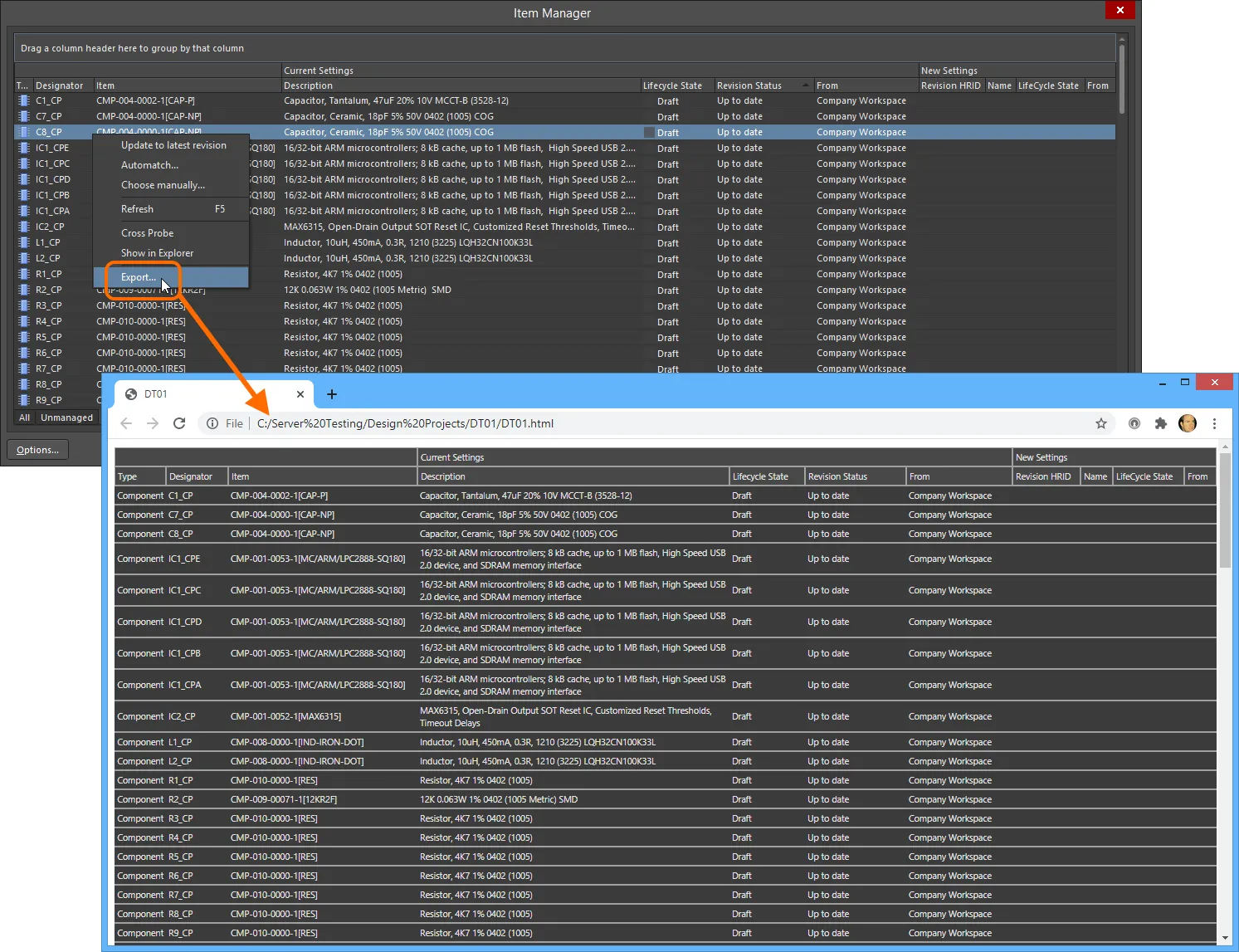
오른쪽 클릭 메뉴에서 을 선택하여 에서 보고서를 생성합니다. 보고서는 HTML 형식으로 생성되며 전체 목록의 스냅샷을 나타냅니다. Export Item Manager Item Manager