Adding Supply Chain Information to a Component in Altium Designer
보드 디자이너가 사용하는 컴포넌트에는 정의된 기호(및 기타 도메인 모델)와 몇 가지 주요 매개변수 데이터가 있지만, 결국에는 프로젝트 설계의 맥락에서는 의미가 있지만 해당 설계 외부에서는 물리적 의미가 없는 '설계 의도의 기호'일 뿐입니다. 이러한 각 디자인 엔티티는 기성품(OTS)을 구매하거나 사양에 맞게 제작(MTS)하여 '현실 세계에 구현'해야 합니다.
공급망 영역에서 조달 전문가는 설계의 특정 컴포넌트가 무엇을 나타내는지 모르는 경우가 많습니다. 필요한 것은 조달해야 하는 것, 즉 해당 설계 컴포넌트를 구현하는 데 사용할 수 있는 물리적으로 제조된 컴포넌트를 표시하는 것입니다. 설계자는 디자인 수준의 컴포넌트를 구현하는 데 유효하게 사용할 수 있는 실제 컴포넌트를 표시할 수 있는 가장 좋은 사람입니다. 모델링 패러다임의 일부로서
Part Choice은 기본적으로 연결된 워크스페이스의 컴포넌트에서 해당 워크스페이스의 로컬 부품 카탈로그에 있는 지정된 manufacturer part으로 매핑을 생성합니다. 다시 말해, Part Choice은 조립된 보드에서 해당 부품을 구현하는 데 사용할 수 있는 '허용된' manufacturer part을 지정합니다. 제조업체(및 부품 번호), 공급업체(및 부품 번호), 설명, 가격 및 가용성으로 구성된 실제 공급망 인텔리전스는 워크스페이스의 로컬
Part Choice은 연결된 워크스페이스에 저장하기 전에, 컴포넌트를 정의하는 동안 수행할 수 있으며, 이후 언제든지 해당 컴포넌트를 편집하여 수정할 수 있습니다. 이 문서에서는 부품 카탈로그와 Part Choice의 개념, 부품을 워크스페이스에 저장한 후(직접 편집하지 않고) 공급망 정보를 부품에 추가하는 방법 및 해당 정보를 BOM의 일부로 사용하는 방법을 살펴봅니다.
Part 카탈로그
부품 카탈로그에는 두 가지 유형이 있습니다
글로벌 부품 카탈로그
Altium의 클라우드 기반 부품 카탈로그 데이터베이스입니다. 에는
이 카탈로그는 다음과 같은 경우에 사용됩니다:
- 연결된 워크스페이스가 사용되지 않는 경우. 즉, 컴포넌트 저장소를 위한 '백본'으로 SchLib, DbLib 또는 SVNDbLib을 사용하는 이전 컴포넌트 관리 방법론을 사용하는 경우입니다.
- 레거시 Altium 개인 Vault를 사용 중이며 워크스페이스에 적극적으로 연결되어 있지 않습니다.
로컬 부품 카탈로그
manufacturer part 및 관련 공급업체 부품의 관리 및 추적 전용 로컬 부품 카탈로그 데이터베이스입니다. 카탈로그는 서비스 형태로 설치되며(
카탈로그는
Part Choice
클라우드 작업 공간의 부품에서 해당 작업 공간의 로컬 부품 카탈로그에 있는 지정된 manufacturer part으로 매핑하는 작업은
설계자는 설계에서 해당 부품을 사용하는 모든 상황에서, 제조 시 진정으로 상호 교환 가능한 manufacturer part을 지정할 수 있으므로 진정한 부품 동등성의 핵심인 진정한 힘을 느낄 수 있습니다. 그리고 이러한 지능적인 컴포넌트 매핑을 통해 평범한 워크스페이스 컴포넌트를 진정한
관련 부품 데이터베이스에서 피드백되는 실시간 데이터를 통해 설계자는 선택한 부품의 현재 비용과 가용성, 그리고 해당 부품을 판매하는 모든 사용 가능한 공급업체(로컬 부품 카탈로그에 정의된 대로)의 정보를 확인할 수 있습니다. 디자이너만 이 정보를 볼 수 있는 것은 아닙니다. 조달 전문가도 각 컴포넌트에 대한 워크스페이스에서 제공되는 공급망 정보를 통해 최신 정보를 파악할 수 있습니다.
부품을 더 이상 구할 수 없거나 갑자기 비용 효율성이 떨어졌나요? 어떤 경우든 변경 사항이 발생하는 즉시 디자인 영역으로 실시간 업데이트가 전송되도록 준비되어 있습니다. 이 중요한 '알림'을 통해 설계자는 해당 부품에 대한 관련 Part Choice 목록에서 해당 부품을 '레이더망에서 벗어날' 수 있습니다. 또한 더 적절하고 사용 가능하며 비용 효율적인 부품이 등장하면 언제든지 새롭고 실제로 동등한 부품을 목록에 추가할 수 있습니다.
Part Choice 목록에 액세스하기
컴포넌트는 Part Choice 목록을 참조하므로 해당 컴포넌트를 공식적으로 편집하지 않고도 새 수정본으로 다시 저장할 필요 없이 해당 목록을 관리할 수 있습니다. 그리고 Part Choice 목록을 수정하면 해당 컴포넌트의 모든 수정본이 수정된 목록을 '보게' 된다는 점을 기억하세요.
디자인 공간 내에서 컴포넌트의 Part Choice 목록에 액세스할 수 있는 네 가지 주요 위치가 있습니다.
-
Component Panel - 필요한 워크스페이스 컴포넌트를 찾아서 선택합니다. 해당 컴포넌트에 대한 현재 Part Choice 목록은 해당 컴포넌트의
Part Choices 영역에서 확인할 수 있습니다Details 패널(패널 오른쪽 상단의 컨트롤을 클릭하면 표시됨)에서 확인할 수 있습니다.
컨트롤을 클릭하면 표시됨)에서 확인할 수 있습니다.

패널에서Components 패널에서 컴포넌트에 대한 Part Choice 목록은 패널의Part Choices 영역에서 컴포넌트의 Part Choice 목록을 볼 수 있습니다Details 창 영역에서 볼 수 있습니다. -
Properties 패널 - 회로도 편집기 설계 공간에서 부품을 클릭하면 회로도 시트에 배치된 컴포넌트의 Part Choice 사항을 속성 패널에서 찾아볼 수 있습니다.
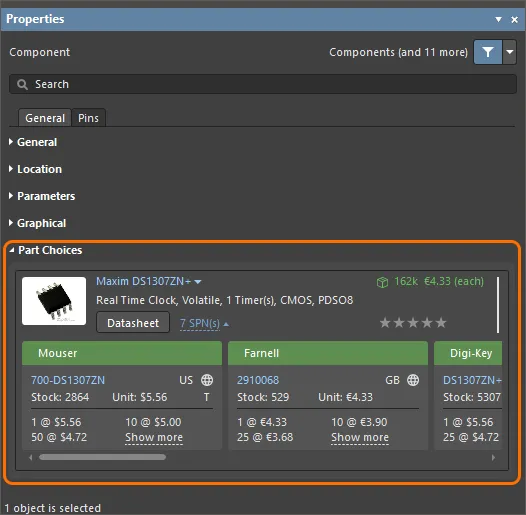
패널에서Properties 패널에서 컴포넌트의 Part Choice 사항을 회로도 시트에서 컴포넌트를 선택하면Part Choices 영역에서 컴포넌트를 선택할 수 있습니다. -
ActiveBOM 문서 (
*.BomDoc ) - 문서의 상단 영역에서 컴포넌트 항목을 선택합니다. 해당 컴포넌트에 대한 현재 Part Choice 목록이 문서의 하단 영역에 솔루션으로 표시됩니다.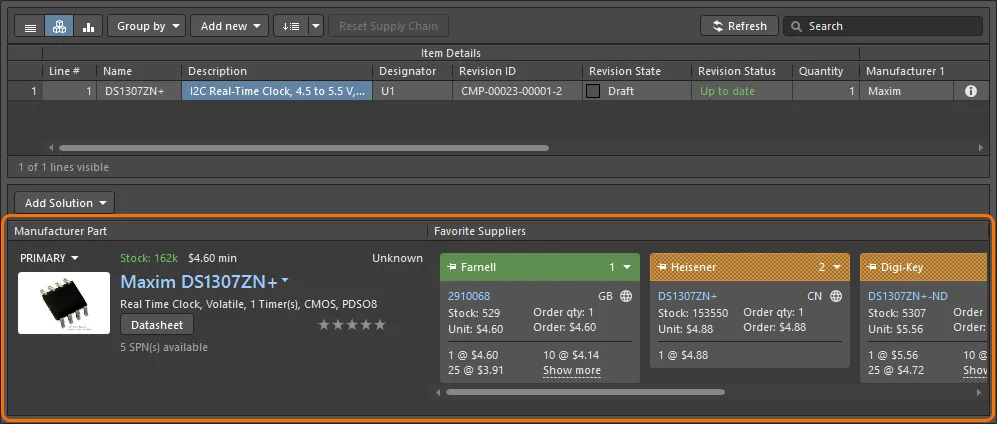
에서ActiveBOM 을 클릭하면 컴포넌트에 대한 Part Choice 목록이 문서의 아래쪽 영역에 해당 컴포넌트에 대한 솔루션으로 표시됩니다. -
Explorer Panel - 필요한 컴포넌트를 찾아서 선택합니다. 해당 컴포넌트에 대해 선택된 현재 부품 목록은
Part Choices 측면 보기 탭(이 탭을 클릭하면 활성화됩니다)에서 확인할 수 있습니다.
패널에서Explorer 패널에서 컴포넌트에 대한 Part Choice 목록은Part Choices 측면 보기 탭에서 확인할 수 있습니다.
Part Choice 관리하기
Part Choice 항목을 목록에 수동으로 추가하려면 다음과 같이 하세요:
-
패널(Panels)버튼에서
Components 패널에서 워크스페이스 컴포넌트의 항목을 마우스 오른쪽 단추로 클릭한 다음, 나오는 컨텍스트 메뉴에서Operations » Create/Edit Part Choices 명령을 선택합니다. 이렇게 하면Edit Part Choices 대화 상자가 열립니다. 거기에서 대화 상자의 오른쪽 아래에 있는 버튼을 클릭합니다. 그러면
버튼을 클릭합니다. 그러면 Add Part Choices 대화 상자가 열리며, Manufacturer Part Search 패널과 동일한 방식으로 사용됩니다(전체 UI 요소에 대한 자세한 내용은 이 페이지를 참조하세요). 필요한 manufacturer part을 검색하고 부품을 선택한 다음OK 버튼을 클릭합니다. 클릭OK 을 다시 클릭하고Edit Part Choices 대화 상자를 다시 클릭하여 변경 사항을 적용합니다. 새 Part Choice 항목이Part Choices 영역에 추가됩니다Details 창 영역에 추가됩니다.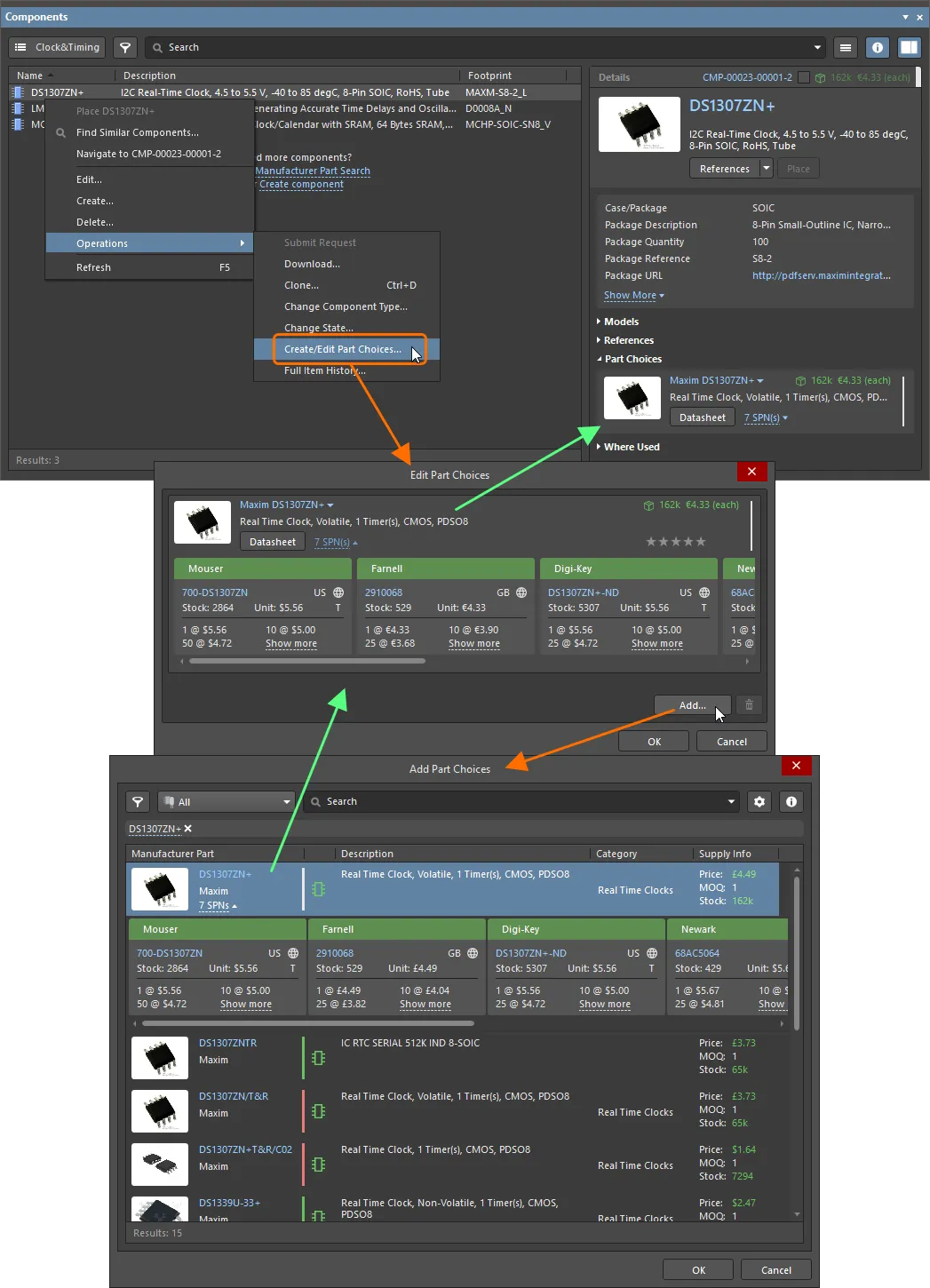
패널에서Components 패널에서 컴포넌트의 Part Choice 목록은Operations » Create/Edit Part Choices 명령으로 관리할 수 있습니다. -
BomDoc 에서 위쪽 영역의 컴포넌트 항목을 선택한 다음 아래쪽 영역의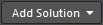 버튼을 클릭하고 관련 메뉴에서
버튼을 클릭하고 관련 메뉴에서 Edit Part Choices in Library 명령을 선택합니다. 이렇게 하면Edit Part Choices 대화 상자가 열립니다. 거기에서 대화 상자의 오른쪽 하단에 있는 버튼을 클릭합니다. 대화 상자가 나타납니다
버튼을 클릭합니다. 대화 상자가 나타납니다 Add Part Choices 대화 상자가 나타나면 필요한 manufacturer part을 검색하고 부품을 선택한 다음OK 버튼을 클릭합니다. 클릭OK 을 다시 클릭합니다Edit Part Choices 대화 상자를 다시 클릭하여 변경을 적용하면 새 Part Choice이 BomDoc의 하단 영역에 추가 솔루션으로 표시됩니다.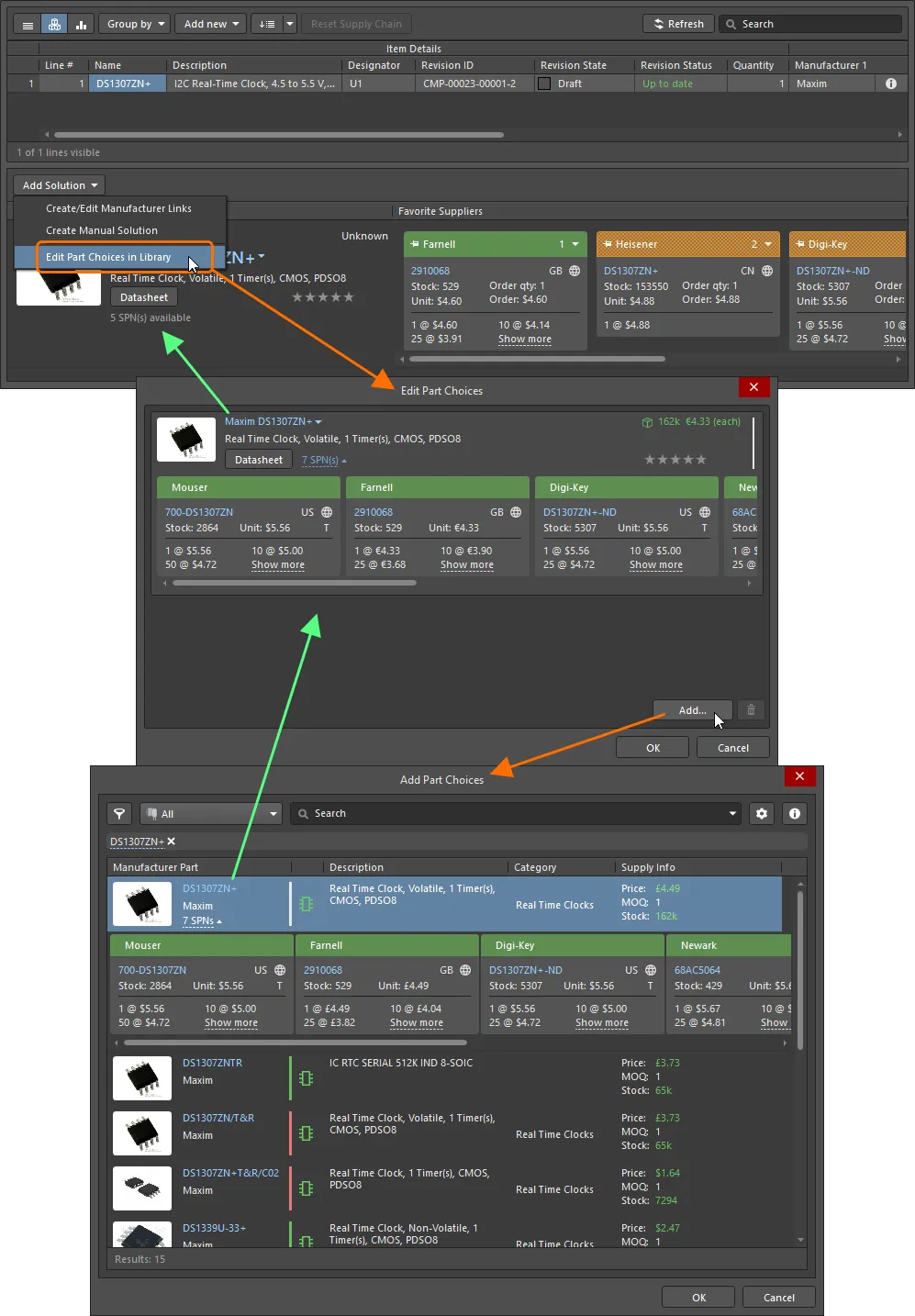
에서ActiveBOM 에서 컴포넌트의 Part Choice 목록을 관리할 수 있습니다Add Solution » Edit Part Choices in Library 명령으로 관리할 수 있습니다. -
Explorer 패널의 오른쪽 하단에 있는 버튼을 클릭합니다
버튼을 클릭합니다 Part Choices 버튼을 클릭합니다. 그러면Edit Part Choices 대화 상자가 열립니다. 거기에서 대화 상자의 오른쪽 하단에 있는 버튼을 클릭합니다. 대화 상자
버튼을 클릭합니다. 대화 상자 Add Part Choices 대화 상자가 열리면 필요한 manufacturer part을 검색하고 부품을 선택한 다음OK 버튼을 클릭합니다. 클릭OK 을 다시 클릭하여Edit Part Choices 대화 상자를 다시 클릭하여 변경 사항을 적용합니다. 새 Part Choice 항목이Part Choices 화면 보기 탭에 추가됩니다.
패널에서Explorer 패널에서 컴포넌트의 Part Choice 목록을 관리할 수 있습니다Part Choices 측면 보기 탭에서 관리할 수 있습니다.
Part Choice의 상세사항
Part Choice에는 다음 이미지에 요약되어 있고 이후 자세히 설명되어 있는 것처럼 다양한 정보가 포함되어 있습니다.
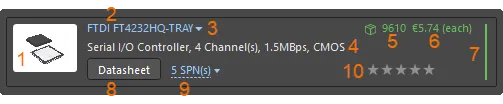
Part Choice의 '해부학' - 항목은 10가지 주요 정보로 분류할 수 있습니다.
-
부품 이미지.
-
제조업체 이름 및 manufacturer part 번호. 클릭 가능한 링크이며, 해당 manufacturer part에 대한 자세한 정보를 제공하는 Octopart 웹사이트로 연결됩니다.
항목 위에 커서를 올려놓으면 항목 오른쪽에 표시되는 컨트롤을 사용하여 manufacturer part 번호와 제조업체 이름을 복사할 수 있습니다:

-
다음 명령에 액세스할 수 있는 드롭다운 메뉴입니다:
-
Open in Manufacturer Part Search - 검색 요청으로 입력한 부품의 manufacturer part 번호와 제조업체 이름이 표시된 Manufacturer Part Search 패널을 엽니다. -
Open in Octopart - 을 클릭하면 해당 manufacturer part에 대한 자세한 정보를 제공하는 Octopart 웹사이트가 열립니다.

-
-
설명.
-
재고. 이 항목에는 워크스페이스의 일부로 활성화된 공급업체에서 사용할 수 있는 재고의 총 합계가 표시됩니다
Altium Parts Provider 공급업체에서 사용할 수 있는 총 재고를 표시합니다. -
중간 단가. 이 항목은 가격이 없거나 가격이 0인 경우 빨간색 텍스트로 표시됩니다.
-
제조업체 수명 주기 막대. 막대 위로 마우스를 가져가면 유용한 툴팁을 볼 수 있습니다. 이는 네 가지 상태 중 하나로 표시될 수 있습니다:
- 흰색/회색 = 기본값, 알 수 없음 또는 정보 없음
- 녹색 = 신규 또는 대량 생산 상태
- 주황색 = 신규 디자인에 권장되지 않음
- 빨간색 = 단종 또는 EOL
-
데이터시트.
 버튼을 클릭하면 해당 부품의 제조업체 데이터시트를 열 수 있습니다.
버튼을 클릭하면 해당 부품의 제조업체 데이터시트를 열 수 있습니다.
-
SPN(공급업체 부품 번호). 이 부품을 제공할 수 있는 공급업체(워크스페이스의 일부로 활성화된 공급업체의 경우
Altium Parts Provider 소스로 활성화된 경우) 이 부품을 제공할 수 있는 공급업체의 수를 나타냅니다. 링크를 클릭하면 해당 부품을 취급하는 공급업체에 대한 자세한 공급망 정보가 가용성 및 가격별로 정렬되어 표시됩니다. 해당 부품에 대한 각 공급업체의 세부 정보는 색상 배너가 있는 타일에 표시됩니다. 각 타일의 아이콘과 정보에 대한 자세한 내용은 아래에 나와 있습니다. -
사용자 순위(패널에서 사용할 수 없음)
Components 패널에서는 사용할 수 없음). 여러 manufacturer part을 사용할 수 있는 경우(부품에 대해 여러 개의 부품을 선택할 수 있으므로 ActiveBOM(및 BomDoc)을 사용할 때 여러 솔루션이 있는 경우) 부품의 가용성, 가격 및 제조업체 수명 주기 상태에 따라 솔루션이 자동으로 최고에서 최저로 순위가 매겨집니다. 예를 들어 특정 제조업체를 사용하기 위해 더 낮은 순위의 솔루션을 사용하려는 경우 별표 기능을 사용하여 사용자 순위를 정의하여 자동 순위를 재정의할 수 있습니다. 특정 Part Choice의 순위 수준을 높이거나 낮추려면 필요한 별 개수를 클릭합니다. 순위를 제거하려면 별 오른쪽에 있는 컨트롤을 클릭합니다.
컨트롤을 클릭합니다.
각 SPN 타일에는 많은 양의 정보가 표시됩니다. 아이콘이나 세부 사항 위에 커서를 올리면 자세한 정보가 포함된 툴팁이 표시됩니다.
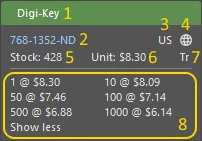
SPN 타일에는 해당 특정 공급업체의 부품 가용성에 대한 자세한 정보가 포함되어 있습니다.
-
공급업체 이름을 표시하는 타일 배너로, 배너 색상은 해당 공급업체 선택과 관련된 위험을 반영합니다. 위험은 공급업체에서 수신한 가용성 및 가격 데이터에 따라 언제든지 변경될 수 있습니다
Altium Parts Provider .- 녹색 = 최선의 선택
- 주황색 = 허용 가능
- 빨간색 = 위험
- 공급업체 부품 번호(공급업체 웹사이트에 있는 해당 부품 링크).
- 공급업체 위치의 국가 코드(ISO 알파 2).
-
부품 소스(일반적으로 Altium 부품 공급업체) 및 마지막 업데이트(색상으로 표시):
- 밝은 회색 = 기본값, 1주일 전에 업데이트됨
- 주황색 = 1주일 마지막 업데이트 한 달 전
- 빨간색 = 마지막 업데이트 > 1개월 전
- 재고 수량; 재고가 없는 경우 빨간색으로 표시됩니다.
- 단가, 사용 가능한 가격이 없는 경우 빨간색. 단가에는 통화 아이콘이 포함되며 통화는 공급업체의 위치에 따라 결정됩니다.
- 공급된 부품의 포장(예: Tr = 트레이).
- 최소 주문 수량과 함께 사용 가능한 가격 할인.
Part Choice 리비전 제어
Part Choice 목록을 편집할 때 컴포넌트를 보다 공식적으로 제어해야 하는 경우 워크스페이스에 대해 Part Choice 리비전 제어를 활성화할 수 있습니다. 이 작업을 수행하려면 워크스페이스의
Part Choice 리비전 제어가 활성화된 경우위에서 설명한 대로 컴포넌트에 대한 Part Choice 목록을 변경하는 명령에 액세스하면 단일 컴포넌트 모드에서 컴포넌트 편집기가 열립니다
BOM에 공급망 정보 포함
컴포넌트에 대한 공급망 데이터를 정의한 후에는 해당 정보를 자재 명세서에 포함할 수 있습니다. 다음 콤보 이미지는 프로젝트의 BomDoc에서 생성된 BOM과 소스 프로젝트에서 생성된 경우(BomDoc 없음)에 대해 이를 보여줍니다.

BOM에 컴포넌트에 대한 공급망 데이터를 포함하는 경우(위) 및 BomDoc이 있는 프로젝트와 없는 프로젝트(아래)에 대해 생성된 BOM(ActiveBOM).



 AI로 번역됨
AI로 번역됨