An electronics design is a collection of connected components. The rewarding part of product development is coming up with cool ways of solving those engineering challenges and connecting those components to craft your unique design.
However, a large part of the work, and to many designers, the more tedious part, is creating the components. While it might not be exciting, the components become a valuable resource for your company, and it is essential that they accurately represent the real-world component.
The component that you buy and solder onto the board or use in a wiring harness is the real component, but that component has to be modeled in each of the electronic design domains in which you want to use it.
Depending on what type of design implementations you plan to perform, your component could include a symbol for the schematic, a simulation model for the circuit simulator, an IBIS model for signal integrity analysis, a pattern or footprint for PCB layout, and a 3D model for visualization, 3D clearance checking, and export to the mechanical CAD domain.
Component Management
Effective management of component data is essential for electronic design, and the management of components used in a design has always been a fundamental element of the Altium design software. As the software evolved over years, the component management methodologies traveled a long way, from simple discrete libraries of schematic and PCB models, through database libraries, to the Workspace components providing representation of design components to a wider product development arena, along with cutting-edge and easy-to-use features for unparalleled collaboration during the entire design process.
Workspace
|
Workspace Library |
Components stored in a connected Workspace that provides a single source of up-to-date and standardized component data for your entire design team. Parametric and faceted search capabilities allow you to find and place the parts you need efficiently and quickly. These components are tightly coupled with the real-world manufactured part and supply chain data accessible at design time, offering a significant improvement in terms of procurement cost and time when manufacturing the assembled product.
|
Database
|
Database Library |
Want to tightly couple the design components to your company database? Then explore database libraries. Each record is a component, referencing the required models and parametric component data. The model links and parameters are added to the symbol during placement, turning it into an Altium Designer component. |
| SVN Database Library |
An SVN Database Library is an extension of the Database Library model, with the difference being that the source symbol and models are stored under version control. The source libraries are created, added-to, and maintained within, a Subversion-based repository. The link to the repository, and to the external database, is defined within an SVN Database Library file (*.SVNDbLib). |
| Database Link |
Using this method, the Database Link file (*.DbLink) defines linkage between the schematic component and a matched record in a database. The record match is established by key field linking, which can be a single key field (for example a part number), or multiple key fields (by defining a Where clause). |
File
|
Integrated Library |
Prefer to have your components pre-packed and pre-verified in a single file? Then compile the source schematic/PCB/simulation models to generate an integrated library (*.IntLib). |
| Schematic Library |
A schematic library (*.SchLib) can be a model library, holding component symbols; or if model links and parametric data are added to each symbol, it becomes a component library. |
| PCB Library |
A library for storing PCB footprint models (*.PcbLib). If required, a 3D model can be added to each footprint. 3D models are created from 3D body objects, or a STEP model imported into a 3D body object. |
Workspace Library
Components are stored in your Workspace – one centralized secure location for all your design data, accessible for your entire design team. The benefits of using components hosted in a Workspace are vast. Some of the advantages are:
-
Single source of component data – with a Workspace accessible for the entire team, engineers can source up-to-date and standardized components from one secure location, get real-time supply chain data, and use parametric and faceted search to find the exact components they need.
-
Design-time choice of physical components – for any given component, you can choose which manufacturer parts can be used to implement that component when assembling the board.
-
Real-time supply-chain information – fed back from the aggregate parts database of the Altium Parts Provider (which itself interfaces to and gathers the parts from enabled Suppliers) to let the designer know the current costing and availability of the chosen parts, and from all vendors that sell those chosen parts (as defined in the Workspace's local Part Catalog). This information can be added to a component at any moment, including after save of this component to the Workspace – without directly editing it and hence without impacting designs where it is already used – and then be used as part of a Bill of Materials.
-
Concurrent editing of the library – as the Workspace library is essentially a set of Component Items hosted by this Workspace, multiple users can be editing or creating new components for the Workspace library independently, without having to wait when other users will finish the work on their side.
-
Component Models Reuse – a component can be thought as a 'bucket' into which all parametric information and domain models is stored, including schematic symbol, PCB footprints, harness wiring and simulation models. A component doesn't contain the domain models themselves but rather links to the relevant model Items that are also in a Workspace, so a single domain model can be used by multiple components. If a model changes, you'll be suggested to update all components that use this model, and this ensures that no component will use an out-of-date model.
-
Direct Component Editing – if a component needs to be edited, you can open it for editing directly from within your Workspace. A temporary instance of the Component Editor allows you to edit all aspects of that component, including modifying its referenced domain models without a file-based document in sight.
-
Use of Component Templates – apply parameter and component taxonomy-based templates, so each new component type automatically has the correct BOM-compliant parameter set in addition to automating the correct naming, revision, and lifecycle schemes.
-
Component Lifecycle Validation – if a component is in an "end of life", "obsolete", or "abandoned" state, you will be warned before trying to manufacture boards that use it.
-
Where-used Component Traceability – components can be traced all the way through usages: if a part goes obsolete, you can explore in which designs it was used to know which ones need to be updated. If a symbol or footprint has an error, you can see all the components that use that symbol and footprint so you can fix them.
-
Requests of new components – an engineer can submit requests for new (or missing) components to the dedicated librarians and get notified when this component becomes available for use in designs by the requestor and other engineers in the company.
Altium Designer connects to a Workspace. That Workspace can be delivered in one of the following ways:
-
A Workspace hosted on the Altium 365 – the cloud platform underpinning the various solutions available from Altium: Altium Develop and Altium Agile. The core Workspace of this constituent 'engine' is branded to reflect its association to each solution accordingly:
-
A Workspace provided through the Altium On-Prem Enterprise Server. Also referred to as an Enterprise Server Workspace, this is installed and managed by your own IT department.
With an Altium 365 Workspace, you'll benefit from a richer set of collaborative features, including Global Sharing. And because it is cloud-based, you get the latest version of the Workspace without having to worry about manual upgrades.
Read more about Designing with a Connected Workspace.
When hosting your components in Altium 365 Workspace, you'll have access to view more detailed information regarding component health, through a dedicated
Library Health dashboard. This provides greater detail on issues and enables you to quickly assess and fix components accordingly.
Creating a New Workspace Library Component
The real-world component that gets mounted on the board or used in the production of the wiring harness is represented as a schematic symbol during design capture and as a PCB footprint for board design (optionally, with a 3D model for visualization, 3D clearance checking, and export to the mechanical CAD domain). A design component can also include a simulation model for the circuit simulator and an IBIS model for signal integrity analysis. To provide a representation of design components to a wider product development arena, one or more Part Choices can be added to it.
Components for your design project can be created and placed in your company's Workspace library. They are placed through the Components panel, which uses Altium Designer's advanced component search engine.
A new Workspace library component is created using the Component Editor, where you can manually define all component data (domain models, parameters, part choices, etc.) or use data acquired from the Manufacturer Part Search panel.
To create a new Workspace library component:
-
Select the File » New » Component command from the main menus. Alternatively, select File » New » Library from the main menus, then in the New Library dialog that opens, select Create Library Content » Component from the Workspace region of the dialog.
-
In the Create new component dialog that opens, choose a component type. If there is a component template linked to the selected component type, it will be used to predefine the component with the data from it.
-
If a component type is referenced by multiple Component Templates, these Templates will be presented under the entry of this component type.
-
If a Component Template has no default component type defined, it will be presented under the <Undefined> entry of the Create new component dialog.
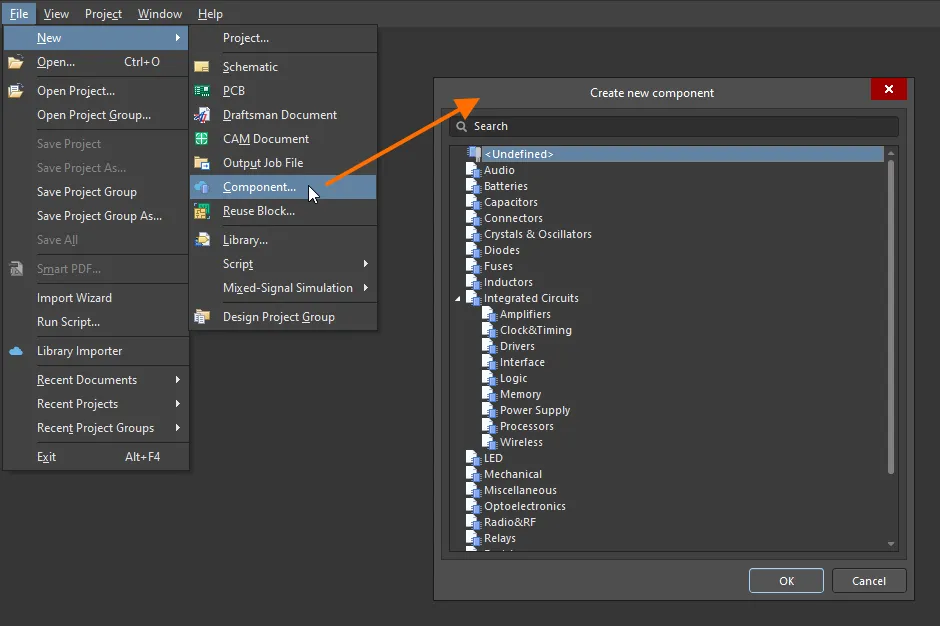
Access the Create new component dialog to select the type of component to be created.
-
After clicking OK, the Component Editor in its Single Component Editing mode opens. It provides a streamlined interface when defining/editing a single component.
-
Define the component by adding its details in the Component editor:

-
In the Component region of the Component Editor, define the component's Name and Description. These details are essential for further component search when it comes to use a needed component in your design project.
-
Click the Advanced Settings control to define or change some other component details such as the component's Id used for the saved component in the Workspace and Folder in the target Workspace where the component will be saved.
-
In the Parameters region of the Component editor, define further component details: standard parameters, URL links to website pages (for example, a manufacturer's website), and links to datasheets (in any format).
-
In the Part Choices region of the Component editor, specify one or more Part Choices for the component – the 'allowed' manufacturer parts that can be used to implement the component on the assembled board.
-
In the Models region of the Component editor, add links to saved (or created on-the-fly) domain models for use by the component. A component can have one schematic symbol and multiple PCB footprint and simulation models, or it can have one harness wiring model. A component must have at least one model.
-
Verify the defined component to make sure that it meets the requirements in accordance with the settings on the Data Management – Component Rule Checks page of the Preferences dialog. Save your component locally (File » Save), then choose the Tools » Component Rule Check command from the main menus. Any violations that are found are listed in the Messages panel.
-
With the component defined, select the File » Save to Server command from the main menus to save the component to the Workspace. The Edit Revision dialog will appear, in which you can change the Name and Description and add release notes as required. The editor will close after the save.
Your new component will be available to browse for and work with through the Components panel.
Notes
-
To create a new component similar to an existing component in your Workspace, you can make a copy of this component. In the Components panel, browse to a required component, right-click on it, and select the Operations » Make a copy command. The Component Editor will open with the component predefined with data from the chosen component.
-
A component can be defined using data provided by the Manufacturer Part Search functionality. Start typing in the Name field and select a matching manufacturer part or add a part choice to the component being defined, and the Use Component Data dialog will open providing controls for selecting data you would like to apply to the component being currently created/edited: name, description, parameters, models, and datasheets.
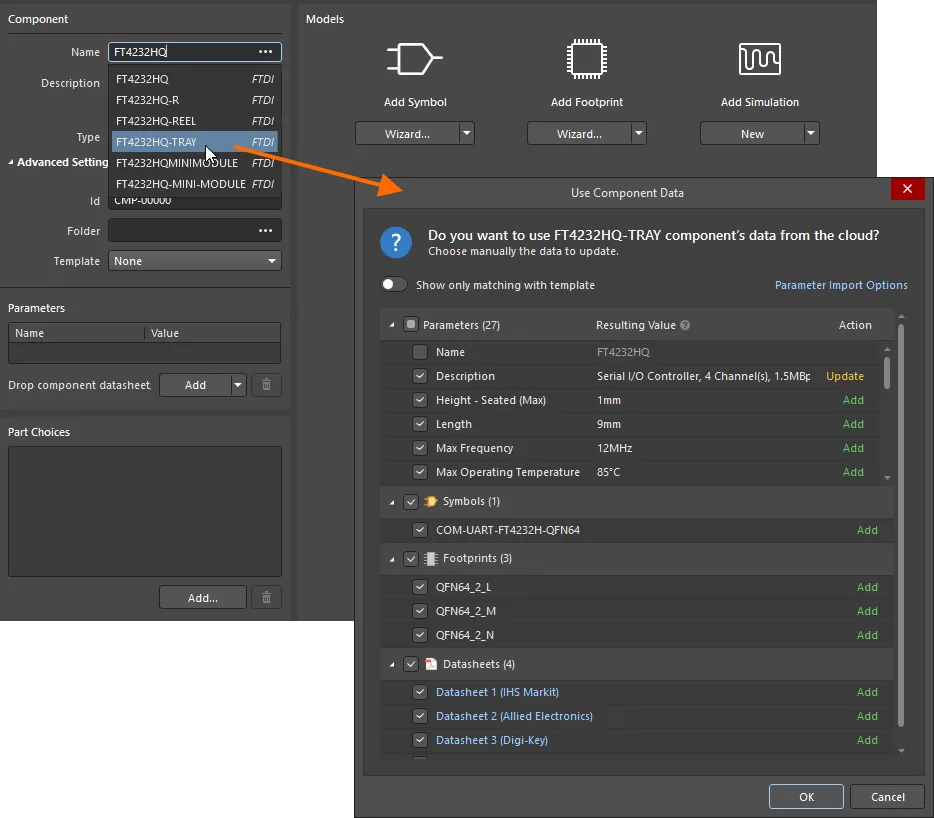
Component data can be acquired from manufacturer part search. An example of accessing the functionality by typing a component name in the Name field and selecting a matching entry from the pop-up list is shown here.
-
The Component editor can also operate in its Batch Component Editing mode which provides the interface for defining/editing multiple components. With the Component editor in its Single Component Editing mode, access to batch editing mode is made by choosing the Tools » Switch to Batch Editor command, from the editor's main menus.
-
To quickly import your existing file-based and database libraries (SchLib, PcbLib, IntLib, DbLib, SVNDbLib) to the Workspace, the Library Importer can be used. The Library Importer presents a one-click solution that automatically analyses the selected libraries and imports them to the Workspace to which you are actively connected.
-
A new component can also be created by right-clicking on the entry of the connected Workspace in the Projects panel and choosing the Create Component command from the menu.
-
To edit a Workspace Component, right-click on the entry for a component in the Components panel and choose the Edit command from the context menu. The Component Editor in its Single Component Editing mode will open, with the component definition opened for editing. Make changes as required, then save the component definition into the next revision of the Workspace Component.
-
In the same way, you can select multiple components in the Components panel and choose the Edit command from the context menu. If the selected components reference the same component template, a single Component Editor instance will open in its Batch Component Editing mode. Otherwise, a separate Component Editor instance will open for each group of components sharing the same component template.
-
Workspace components opened for editing are shown under the Workspace Components entry in the Projects panel.

From the right-click context menu of the Workspace Component entry, you can open the components in the group, close, save locally, save to the connected Workspace, or discard changes (close without modification)  . When using the Close All command and multiple components in the group have been modified, a 'confirm save' type dialog will be presented, with decision options pertinent to working with a Workspace entity that has been opened for editing (
. When using the Close All command and multiple components in the group have been modified, a 'confirm save' type dialog will be presented, with decision options pertinent to working with a Workspace entity that has been opened for editing ( ).
).
-
When attempting to open a Workspace component for editing as a user with view-only permissions, the Component editor will open, giving you the ability to access component details, with the inability to save any changes to the Workspace. In this case, the entry for this Workspace component in the Projects panel is shown with the Local Edits Only label ( ).
).
-
When saving an edited component to your Workspace library, you can preserve the component's current lifecycle state. Control is provided courtesy of the Preserve lifecycle state (not recommended) option available in the Edit Revision dialog when re-saving (show image). When it is enabled, the new component revision will automatically be set to the lifecycle state of the previous revision. This ability is available for those with assigned Allow to skip lifecycle state change for new revisions operational permission (learn more about Setting Global Operation Permissions for a Workspace).
Database Libraries
Altium Designer provides the ability to place components directly from a company database, by creating and using a Database Library. Placement is carried out from the Components panel which, after installing a database library, acts as a browser into your database.
After placement, design parameter information can be synchronized between placed components and their corresponding linked records in the database. Full component updates – including the graphical symbol, model references, and parameters, can be performed. Parametric information from the database can also be included in the final Bill of Materials (BOM), ready for component procurement.
Read about Database Libraries.
File-based Libraries
If you need to keep your components locally, on your file system, you can organize your components into file-based libraries.
An Altium Designer file-based library is an arbitrary collection of models or components. How the models or components are organized into libraries is up to you. You might structure your libraries around device suppliers, or you might cluster components by function, for example, with a library for all of the microcontrollers your company uses.
Schematic component symbols are created in schematic libraries (*.SchLib). The components in these libraries then reference footprints and other models defined in separate footprint libraries (*.PcbLib) and model files. As a designer, you can place components from these discrete component libraries or you can compile the symbol libraries, footprint libraries, and model files into integrated libraries (*.IntLib).
Read about File-based Component Libraries.
Models
From a designer's perspective, a component gathers together all information needed to represent that component across all design domains, within a single entity. It could therefore be thought of as a container in this respect.
Each component is a collection of linked models and parametric component data. It is the models that contain the detailed information needed by each design domain.
The following model types can be used:
| Schematic symbol |
The symbol represents the component on the schematic sheet. The symbol is created using standard drawing objects, the pins add the electrical properties. |
| SPICE model |
Simulate the behavior of the connected components using the SPICE simulator. SPICE models are usually sourced from device suppliers. |
| Signal Integrity model |
PCB interconnects are becoming part of the circuit as device and circuit switching speeds increase. IBIS models describe the pin behavior, allowing Altium Designer's signal integrity simulator to analyze the routes. |
| PCB footprint |
Each component needs to have a place defined on the PCB where it mounts and connects – the footprint is the model that defines that PCB space. A PCB footprint is created from a set of standard objects, with the pads providing the connectivity. |
| 3D model |
Today's electronic product is compact and tightly packed, comes in an unusual shape, and may well have a PCB that is folded to fit into the case. To design a product like this you need to be able to model the PCB in 3D – so you can visualize the finished board, perform 3D clearance checking, and transfer the loaded board to the mechanical CAD domain. To do this, you'll need a 3D model of each component. |
Read about creating and managing Symbols, Footprint Models, Simulation Models, and 3D Models in your Workspace.
The Components Panel
The Components panel provides direct access to all available components, including Workspace, database, and file-based library components, in Altium Designer.
The panel sources components from a Workspace and any open or installed library files. It offers full details of the selected component (Parameters, Models, Part Choices, Supplier data, etc.), component comparison, and for the Workspace components, a filter-based parametric search capability for specifying target component parameters. Based on contextual dynamic filters, the panel’s search capability allows you to quickly locate the exact part you need from your company's connected Workspace.
Read about the Components panel.
The Manufacturer Part Search Panel
You can also search for real-world manufactured parts using the Manufacturer Part Search panel, which uses the basic search engine functionality and view applied in the Components panel. A selected manufacturer part can be used as a basis for a new component in your connected Workspace, or its parameters and datasheets can be added to a placed component.
The  icon in a part entry means that there are models (schematic symbols, PCB footprints, simulation models) assigned to this component. When creating a new component based on this manufacturer part, models from it will also be acquired. Alternatively, you can download this part locally or place it directly onto your schematic.
icon in a part entry means that there are models (schematic symbols, PCB footprints, simulation models) assigned to this component. When creating a new component based on this manufacturer part, models from it will also be acquired. Alternatively, you can download this part locally or place it directly onto your schematic.
Read about the Manufacturer Part Search panel.
Where to Next?
Creating a Schematic Symbol
Creating a PCB Footprint
Creating a Harness Wiring Component
Working with Pad & Via Templates and Libraries
Database Libraries
File-based Component Libraries