Capturing the Logical System Design in Altium Designer
하위 PCB 프로젝트 설계에서 Multi Board 시스템 회로도 설계를 생성하기 위한 필수 단계는 다음과 같습니다:
-
Multi Board 디자인 프로젝트를 생성하고, 프로젝트에 Multi Board 회로도 문서를 추가합니다.
-
Multi Board 회로도에 그래픽 블록(모듈)을 배치하여, 하위 PCB 프로젝트를 논리적으로 표현합니다.
-
각 모듈을 적절한 하위 프로젝트에 연결합니다.
-
Child Project 연결 데이터를 Multi Board 디자인으로 가져옵니다.(Import)
-
모듈 간 연결을 추가하여, 논리적 시스템 설계를 만듭니다.
Multi Board 회로도 문서(*.MbsDoc
Multi Board 설계를 위한 PCB 프로젝트 활성화
Multi Board 설계에서 하위 보드 설계를 나타내는 Altium Designer PCB 프로젝트에는 시스템 설계에서 다른 PCB에 대한 전기적 및 물리적 인터페이스로 포함되는 에지 커넥터 또는 헤더 플러그/소켓과 같은 특정 연결이 포함됩니다.
시스템 수준 설계에서 보드 간 연결을 설정하려면 멀티보드 회로도(논리적) 설계 문서에서 이러한 연결 및 관련 전기 네트워크를 감지하고 처리해야 합니다. 이 기능은 PCB 프로젝트 커넥터에 대한 특정 컴포넌트 매개변수(매개변수 이름은 SystemConnector
시스템 레벨 상호 연결을 위한 PCB 프로젝트 설계의 각 커넥터에 대해, 커넥터 부품을 선택한 다음 특수 컴포넌트 파라미터를 목록에 추가합니다.
컴포넌트 속성에 대해 자세히 알아보려면 배치된 컴포넌트로 작업하기 페이지를 참조하세요.

라는 매개변수의 존재 여부는 SystemConnector
Multi Board 회로도에서 Child Project 표현하기
Multi Board 디자인을 구성하는 PCB 프로젝트 간의 연결은 회로도에 대표 블록(모듈)을 배치하고 노출된 커넥터(모듈 항목)를 연결을 사용하여 함께 연결함으로써 설정됩니다.
하위 PCB 프로젝트 설계와 그 안의 특정 PCB를 나타내는 모듈은 설계 공간의
배치된 모듈의 소스를 정의하려면 디자인 공간에서 해당 모듈을 선택하고 ![]() 버튼과 연결된
버튼과 연결된
설정된 Multi Board Project는 소스 문서와 회로도 시스템 설계의 모듈에 연결된 하위 프로젝트를 포함하는 계층적 문서 구조를 특징으로 합니다. 시스템 디자인 모듈이 해당 외부 프로젝트에 연결되면 하위 프로젝트의 구조가 멀티보드 프로젝트에 즉시 추가됩니다. 패널에서 프로젝트 구조를 확장하여
Multi Board Project가 하위 프로젝트에서 올바른 데이터를 추출하고 처리하려면, 각 프로젝트의 PCB가 회로도와 동기화되고 설계 또는 제도 오류가 없어야 합니다. PCB 하위 프로젝트의 유효성을 검사하려면 패널에서 해당 이름을 마우스 오른쪽 버튼으로 클릭하고
배치된 모듈을 선택한 경우
-
Designator 및Title 프로퍼티의Properties 영역의General 탭을 사용하여 모듈의 회로도 식별자와 제목 문자열을 각각 지정합니다. 해당 필드 오른쪽의 버튼을 사용하여 멀티보드 회로도에서 해당 필드의 표시 여부를 전환하고
버튼을 사용하여 멀티보드 회로도에서 해당 필드의 표시 여부를 전환하고  버튼을 사용하여 값의 편집 기능을 전환합니다. 글꼴 및
버튼을 사용하여 값의 편집 기능을 전환합니다. 글꼴 및 Other 컨트롤을 사용하여 문자열의 글꼴, 문서 내 위치, 제목 문자열의 경우 매개변수 이름의 표시 여부를 구성할 수 있습니다.
-
테이블의
Entries 영역 아래의General 탭 아래 영역의Properties 패널의 탭 아래 영역에 있는 표는 모듈 항목이 모듈에 추가될 때 채워집니다( 아래 참조). -
Graphical 영역의General 탭의 컨트롤을 사용하여 모듈의 크기(너비 및 높이), 선 두께, 스타일, 모듈 윤곽선의 색상, 채우기 색상 등 모듈 표시를 구성할 수 있습니다. 사용 가능한 선 두께 및 스타일 옵션은 모듈 윤곽선의Line Styles 영역에 정의됩니다Properties 패널의 영역에 정의됩니다(디자인 공간에 선택된 개체가 없는 경우). 자세한 내용은 Multi Board 도식 문서 설정 페이지를 참조하세요. -
패널의
Parameters 탭의 컨트롤을 사용하여 모듈 매개 변수를 추가, 수정 및 제거하고 디자인 공간에서 해당 매개 변수의 표시 여부를 구성할 수 있습니다.
전체 시스템 설계에 필요한 경우 멀티보드 회로도 디자인에 추가 모듈 및 하위 프로젝트 링크를 추가합니다.
메인 메뉴 또는 디자인 공간 오른쪽 클릭 메뉴에서 다음 명령을 사용하여 프로젝트 데이터를 가져와서 연결된 프로젝트 디자인의 디자인 데이터로 모듈을 채웁니다:
-
Design » Import From Child Projects - 모든 소스(하위) 프로젝트의 디자인 데이터를 지정된 모듈로 전파합니다. -
Design » Import From Selected Child Projects - 현재 선택한 모듈에 해당하는 소스(하위) 프로젝트의 디자인 데이터를 해당 모듈로 전파합니다.
가장 중요한 것은, 이 프로세스가 특수 매개변수( System:Connector
가져오기가 완료되면 해당 모듈 블록 그래픽에 각 커넥터에 대한 모듈 항목이 자동으로 생성됩니다. 커넥터 항목은 하위 프로젝트의 커넥터에 있는 핀 및 네트와 활발하게 연결됩니다. 설계 공간에서 모듈 항목 그래픽을 선택하면 커넥터 핀/망과 같은 세부 정보를
항목을 선택하면
-
아래의 컨트롤을 사용하여
Properties 영역의General 탭 아래 영역의 컨트롤을 사용하여 항목의 값, 표시 여부 및 스타일을 변경하고Designator 를 클릭하고 항목의Type (Male /Female ). 패널의 이 영역에서는 항목 커넥터의 핀 수(Number of Pins )와 상위 모듈에서 이 항목에 할당된 식별자 번호(Entry Number )도 보고됩니다. -
항목을 시스템 레벨로 표시하려면
System Entry 옵션을 활성화하여 해당 항목을 다른 모듈에 연결되지 않은 시스템 수준 연결(예: 전원 입력 소켓을 나타내는 항목)로 표시할 수 있습니다.하위 멀티보드 프로젝트에는 항목이 활성화된 모듈이 있습니다
System Entry 옵션이 활성화된 모듈이 있습니다.변경 사항을 상위 멀티보드 프로젝트로 가져오면, 이 엔트리 커넥터가 하위 프로젝트 모듈의 모듈 엔트리로 추가됩니다.
-
패널의
Mated Parts/Pins 영역에는 해당 항목이 나타내는 물리적 부품이 나열됩니다. 확장된 보기에서Part 열에는 커넥터 파트의 개별 핀과 관련 네트가 나열됩니다. 이 항목이 연결되면Mated Part 열은 결합된 부품에 대한 데이터와 해당 커넥터 항목의 목록으로 채워집니다. 또한 이 항목이 연결되면 커넥터 항목의Addresses 패널의Properties 패널의 탭이 해당 항목에 대한 연결 경로 및 네트의 표 목록으로 채워집니다(자세히 알아보기). -
패널의
Parameters 탭의 컨트롤을 사용하여 항목 매개변수를 추가, 수정 및 제거하고 디자인 공간에서 해당 매개변수의 표시 여부를 구성할 수 있습니다.
모듈 항목이 모듈에 추가되면 모듈 항목의

외부 주변기기/컴포넌트 지원
Multi Board 회로도 문서는 일반 하위 PCB 보드 어셈블리에 포함되지 않은 외부 주변 장치/컴포넌트(즉, '비 PCB' 컴포넌트)에 대한 지원을 제공합니다. 예를 들어 외부 스위치, 센서 및 기타 기성품 타사 전자 모듈이 여기에 포함될 수 있습니다. 이 기능은 두 가지 개체 유형을 지원하므로 더욱 용이합니다:
-
Custom Part - 하나 이상의 라이브러리 컴포넌트를 연결할 수 있는 기능을 제공하는 모듈형 엔티티로, 메인 메뉴의 명령어를 사용하여 멀티보드 회로도 문서에 추가할 수 있습니다Place » Custom Part 명령을 사용하여 멀티보드 회로도 문서에 추가할 수 있습니다. 메인 메뉴의Linked Components 영역의Properties 패널의 영역을 사용하여 배치된 사용자 지정 부품을 디자인 공간에서 선택하면 각각 및
및  버튼을 사용하여 사용자 지정 부품에 컴포넌트를 추가 및 제거할 수 있습니다. 연결된 컴포넌트 목록에 오래된 워크스페이스 컴포넌트가 포함되어 있는 경우
버튼을 사용하여 사용자 지정 부품에 컴포넌트를 추가 및 제거할 수 있습니다. 연결된 컴포넌트 목록에 오래된 워크스페이스 컴포넌트가 포함되어 있는 경우  버튼을 클릭하여 컴포넌트를 최신 버전으로 업데이트합니다. 연결된 각 컴포넌트에 대한 항목이 자동으로 추가됩니다.
버튼을 클릭하여 컴포넌트를 최신 버전으로 업데이트합니다. 연결된 각 컴포넌트에 대한 항목이 자동으로 추가됩니다.

-
Custom Connection - 는 필요한 컴포넌트를 시트의 여유 공간으로 끌어다 놓아 멀티보드 회로도 문서에 단일 라이브러리 컴포넌트를 추가할 수 있는 기능을 제공합니다Components 패널에서 시트의 빈 공간으로 드래그 앤 드롭하여 하나의 라이브러리 컴포넌트를 추가할 수 있습니다. 컴포넌트의 각 핀에 대해 항목이 자동으로 추가됩니다.
라이브러리 컴포넌트는 연결된 워크스페이스 및 사용 가능한 로컬 라이브러리에서 사용할 수 있는 컴포넌트입니다. 배치/정의한 후에는 케이블 및 하네스 연결을 사용하여 컴포넌트를 더 넓은 디자인에 연결할 수 있습니다.
교차 프로빙(Cross Probe)하기
교차 프로빙 명령은 설계 공간의
-
현재 선택된 모듈 또는 항목에서 해당 모듈이 참조하는 PCB 설계 프로젝트 내의 해당 문서에 있는 PCB 문서 또는 커넥터로 교차 프로빙하려면
Design » Crossprobe to PCB/Multi-board 명령을 사용합니다. 모듈이 소스 멀티보드 프로젝트 내에서 멀티보드 어셈블리 문서(*.MbaDoc*.PrjMbd -
현재 선택된 모듈 또는 항목에서 해당 모듈이 참조하는 PCB 설계 프로젝트 내 관련 회로도의 최상위 회로도 또는 커넥터로 교차 프로브하려면
Design » Crossprobe to Schematic 명령을 사용합니다. -
현재 선택된 모듈 또는 엔트리에서 해당 보드의 보드 또는 커넥터로 교차 프로브하려면 Multi Board 어셈블리 문서(
*.MbaDoc*.PrjMbdDesign » Crossprobe to MBA 명령을 사용합니다. -
Multi Board 회로도 문서( )에서 현재 선택된 하니스 연결에서 연결된 하니스 프로젝트(
*.MbsDoc*.PrjHarDesign » Crossprobe to Harness 명령을 사용합니다. 연결된 하네스 프로젝트의 배선 다이어그램 문서가 열립니다.
인쇄 또는 PDF로 내보내기
현재 활성 상태인 멀티보드 회로도 문서를 인쇄하려면 메인 메뉴에서 Ctrl+P![]() 을 클릭하면 정의된 옵션에 따라 선택한 인쇄 장치로 인쇄 세트가 전송됩니다.
을 클릭하면 정의된 옵션에 따라 선택한 인쇄 장치로 인쇄 세트가 전송됩니다.

인쇄 설정이 완료되면
Multi Board 회로도 문서를 PDF 파일로 내보내려면 메인 메뉴에서

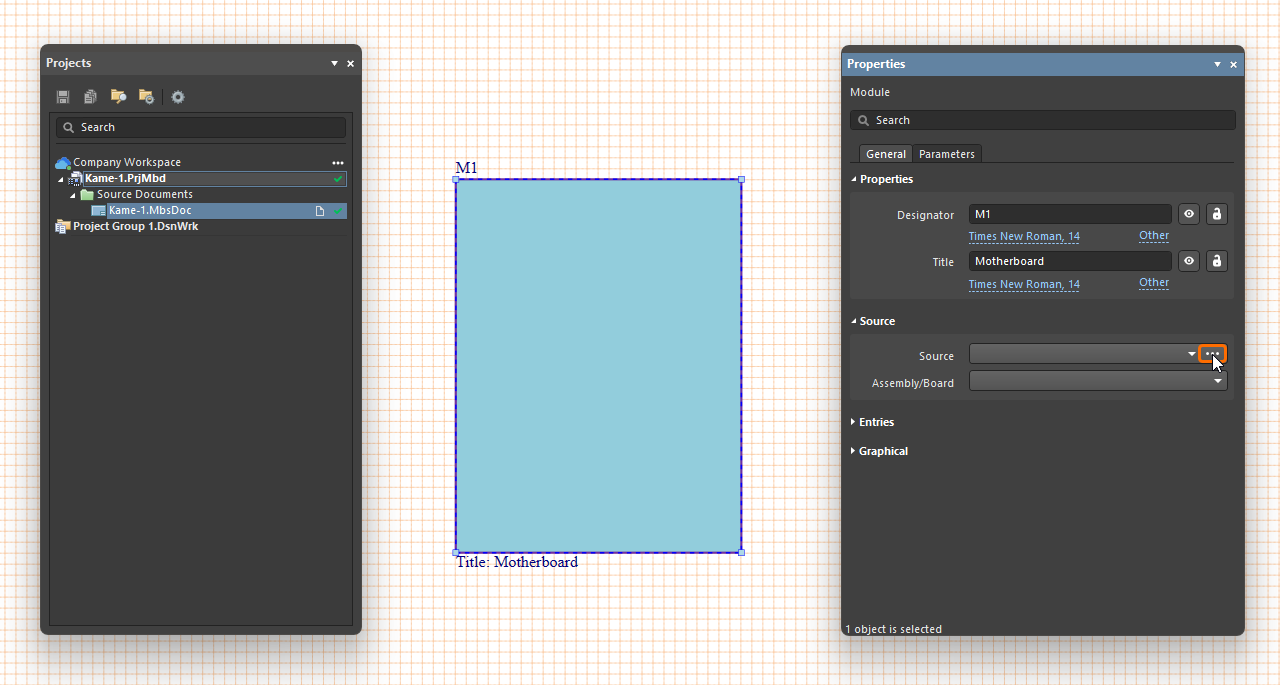
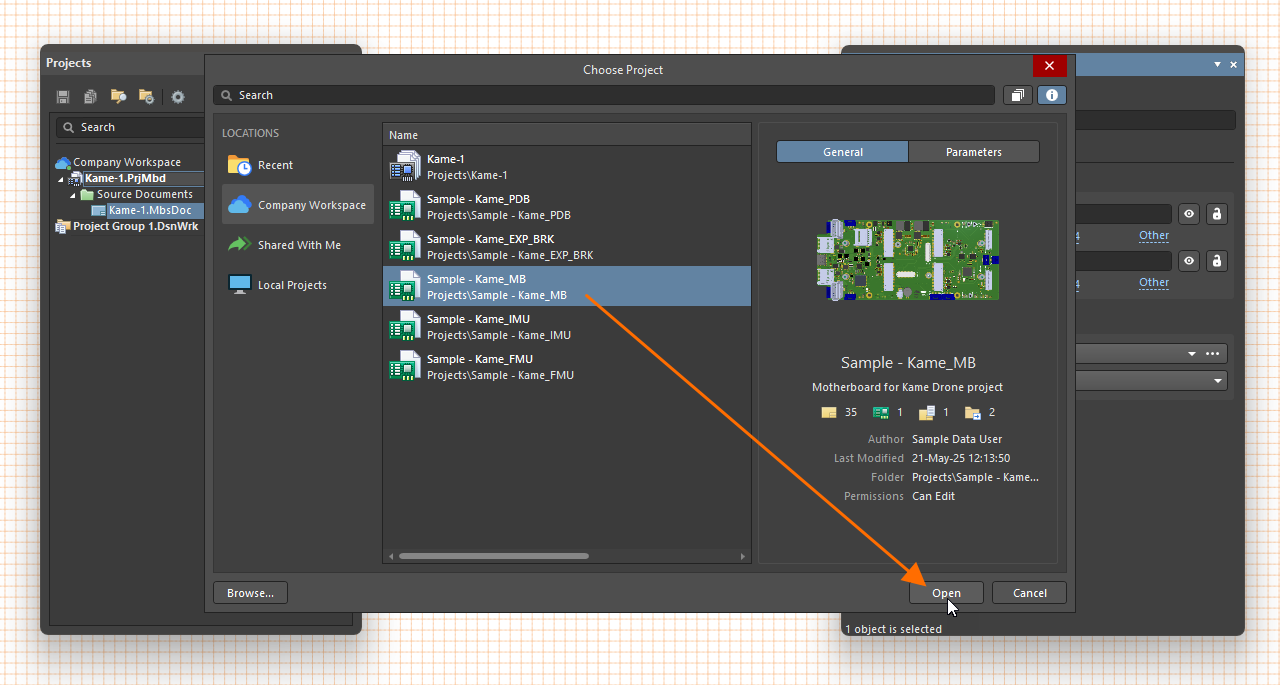
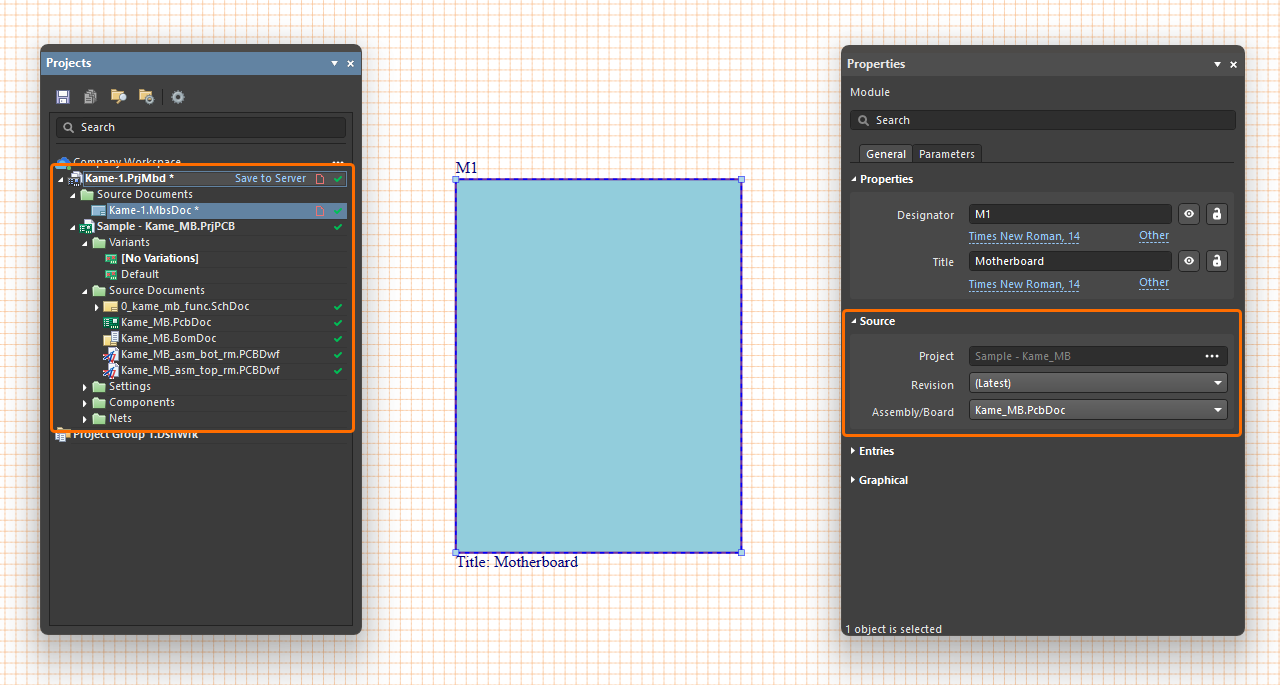
 ).
). ).
).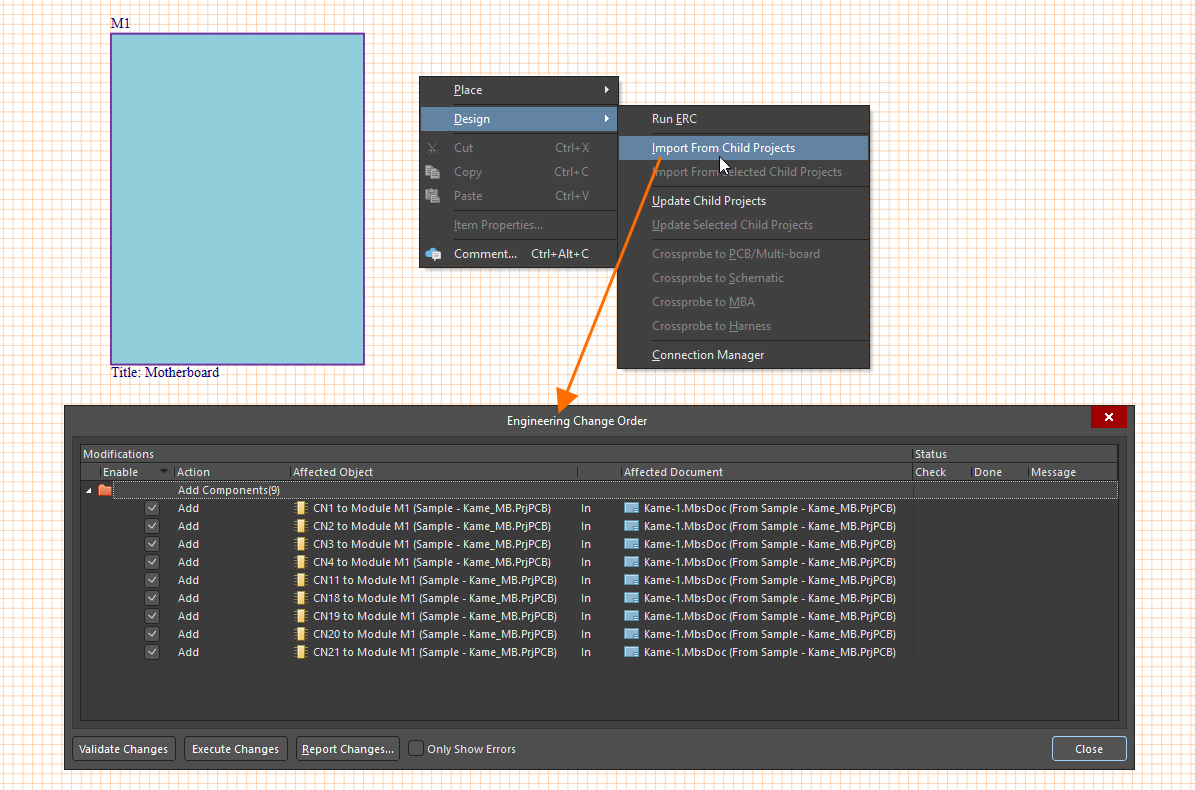
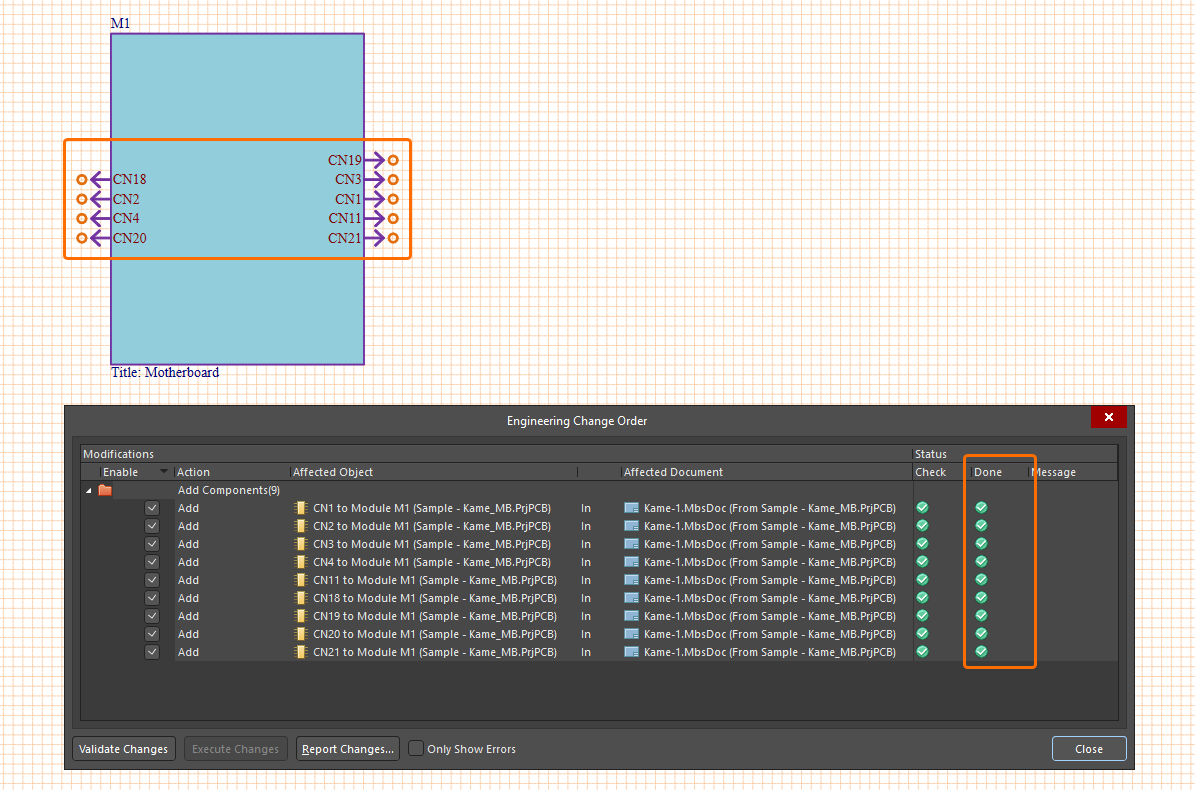
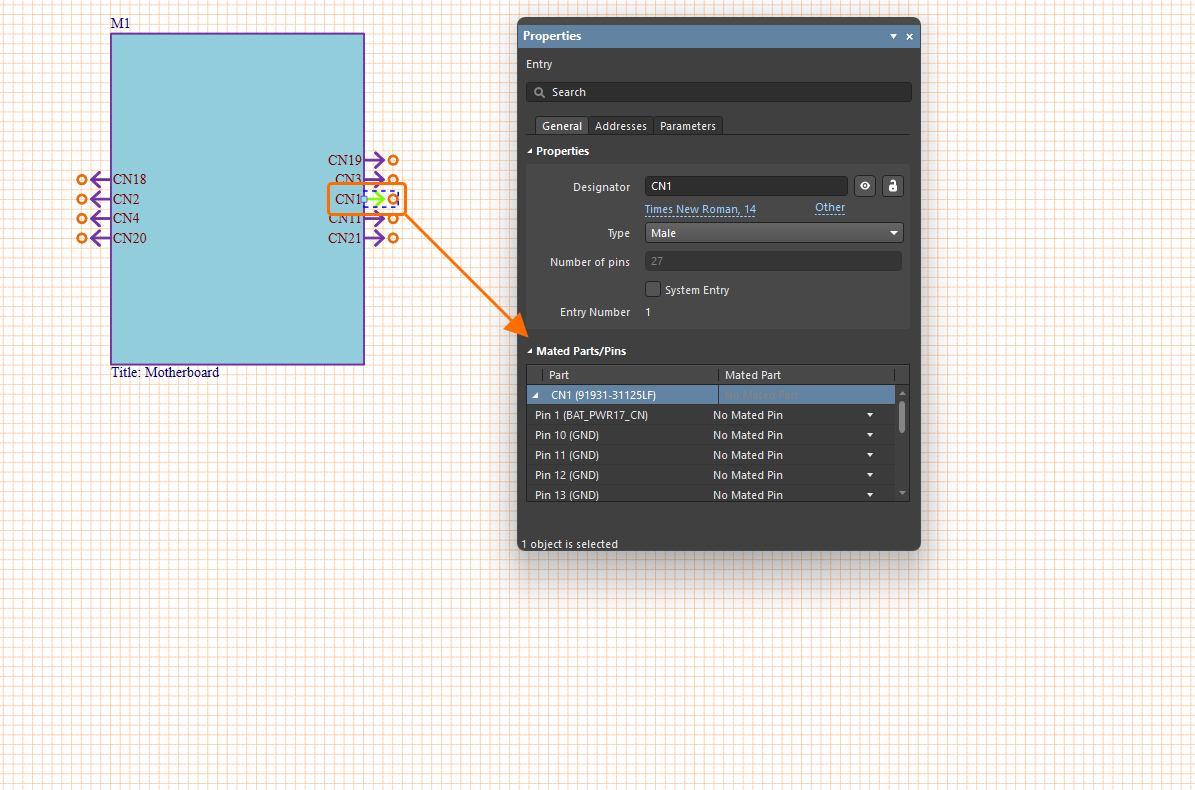
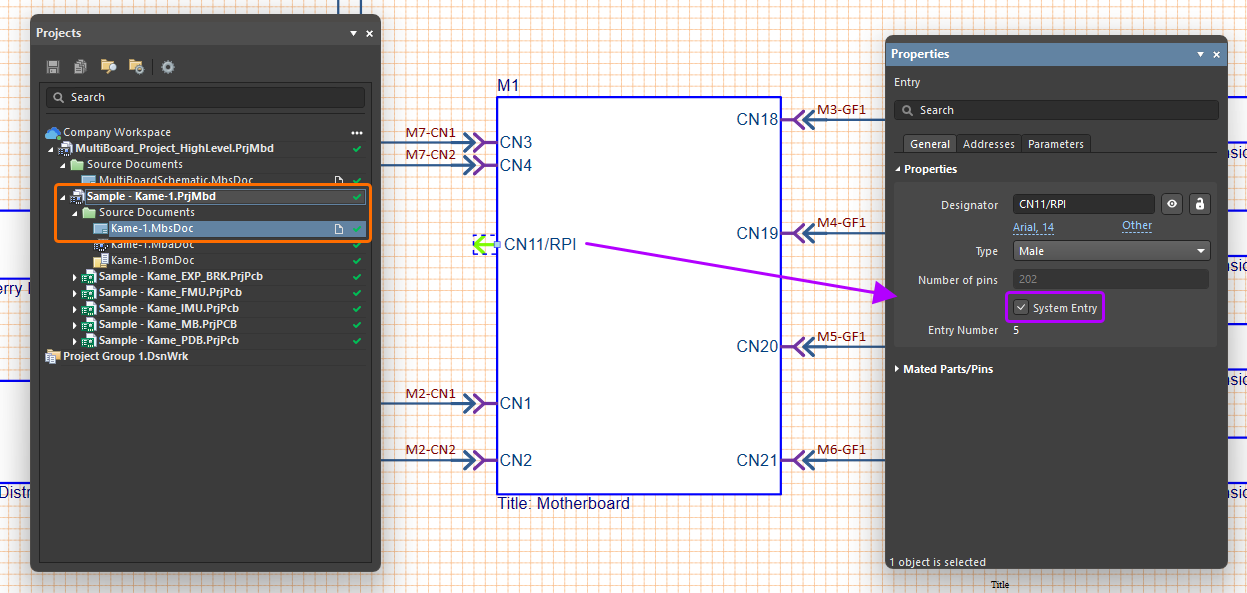
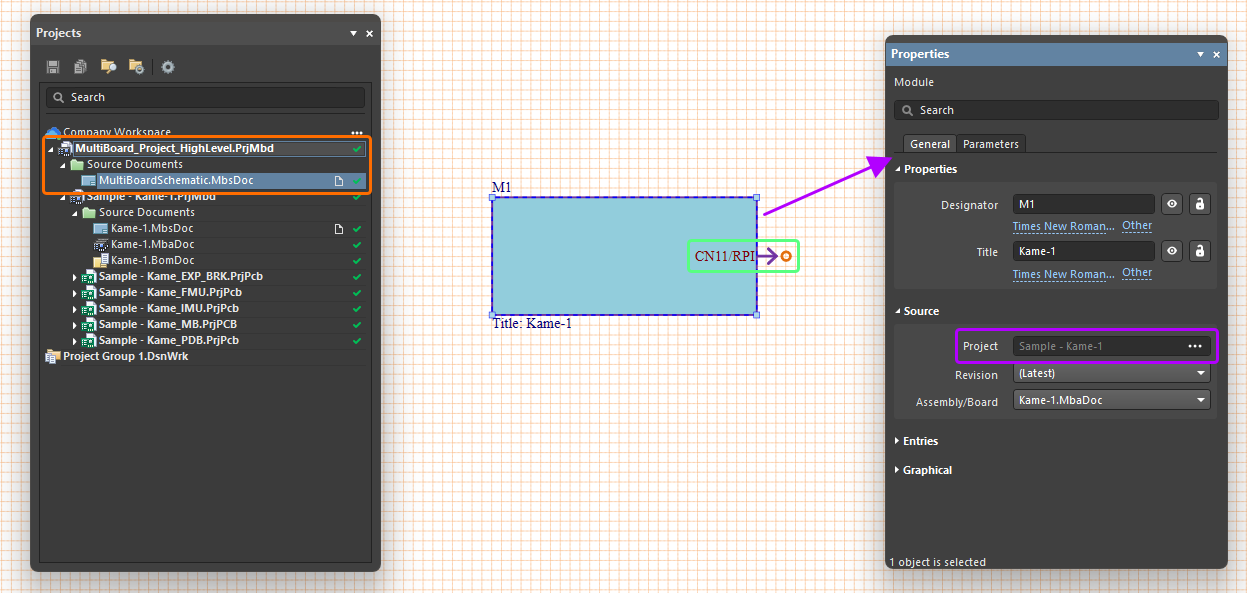



 AI로 번역됨
AI로 번역됨