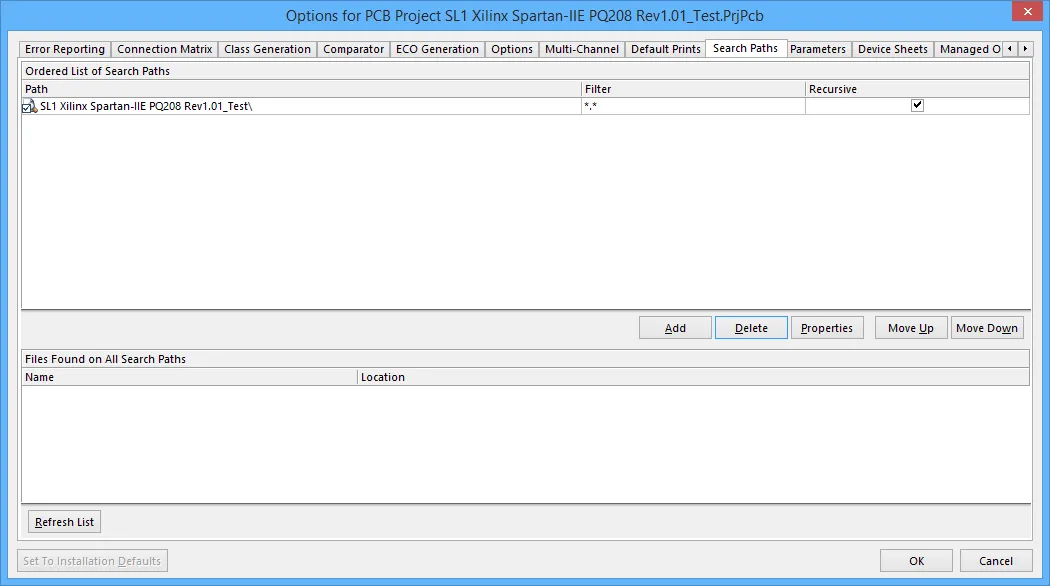Search Path Options for a Project in Altium Designer
Altium 제품에 접근할 수 있는 레벨에 따라 사용할 수 있는 기능이 달라집니다. 다양한 레벨의 Altium Designer Software Subscription에 포함된 기능과 Altium 365 플랫폼에서 제공하는 애플리케이션을 통해 제공되는 기능을 비교해보세요.
소프트웨어에서 논의된 기능을 찾을 수 없는 경우, Altium 영업팀에 문의하여 자세한 정보를 확인해주세요.
The Search Paths tab of the Project Options dialog
Summary Copy Link Copied
The Search Paths tab of the Project Options dialog enables you to specify the search paths to library and model files for the project.
Access Copy Link Copied
This dialog is one of multiple tabs available when configuring the options for a project and is accessed from within the Options for Project dialog. To access the Options for Project dialog:
- From the PCB or schematic editor, click Project » Project Options.
- Right-click on the project name on the Projects panel, then click Project Options from the context menu.
Options/Controls Copy Link Copied
Ordered List of Search Paths
This table shows the ordered list of search paths for library and model files (e.g., PCB footprint libraries, Simulation and SI models). For each path, you can specify the filter and the recursive settings.
- Path - location of the search path.
- Filter - the filter for the search. By default, the filter searches for all files.
- Recursive - check to search all the sub-directories of the search path directory. Double click on a search path to edit this path.
Controls
- Add - use to open the Edit Search Path dialog to add a new search path.
- Delete - use to remove a selected search path.
- Properties - use to edit the properties of the selected search path.
- Move Up - use to move the selected search path up one line.
- Move Down - use to move the selected search path down one line.
Files Found on All Search Paths
This table shows the library and model files that are found from the Ordered List of Search Paths list. Use the Refresh List button to view an updated list.