Draftsman creates and saves PCB drawing files in dedicated file format (*.PCBDwf).
Creating a New Draftsman Document
To create a new Draftsman document, use the File » New » Draftsman Document command from the main menus or right-click on the entry for the required project in the Projects panel and then choose the Add New to Project » Draftsman Document command from the context menu. The New Document dialog that opens allows you to select a predefined document template or the [Default] option that creates a blank A4 document.
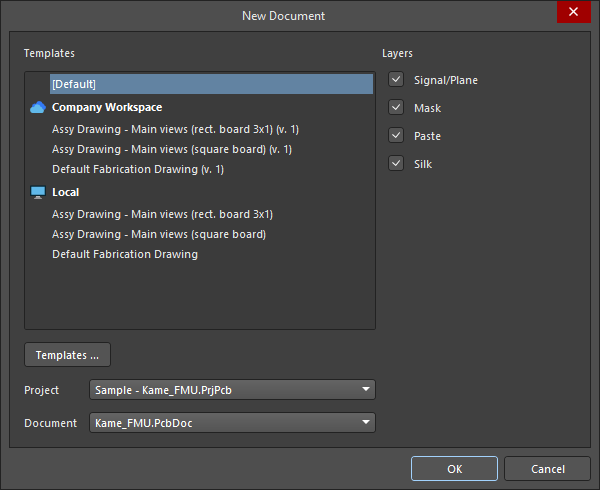
Create a blank or template-based Draftsman document from a specified project and PCB.
For Workspace templates (listed under the entry of your connected Workspace in the format <TemplateName> (v.<Revision>)), the latest revision of each available template will be used. Click the  button to access the Data Management – Templates page of the Preferences dialog.
button to access the Data Management – Templates page of the Preferences dialog.
Draftsman's 'smart' document templates can be configured to automatically populate the document with nominated PCB drawing views and information text. When initially created, document templates can use current sheet templates to define the page properties (size, style, margins, etc.).
For more information about creating Draftsman sheet and document templates, refer to the Creating a Draftsman Template page.
Along with the desired document template, a specific Project (when multiple projects are opened in Altium Designer) and PCB source Document found within the chosen project can be selected. The new document will be added to, and therefore draw data from, the nominated project, which will become the active project.
The dialog's Layers checkboxes determine which board layers (Signal/Plane, Mask, Paste, and/or Silk, as defined by the layer stack) are used to generate fabrication drawings in the document when a fabrication document template is used. Fabrication drawings will be created at one per sheet, where the Layer of the corresponding board fabrication view is set to All (for document template) in the selected template.
Keeping Draftsman in Sync with the PCB
Draftsman extracts design data directly from the copper, component, and mechanical layers in the PCB. When the PCB data has changed, you can refresh the data in Draftsman by right-clicking anywhere on the document and selecting Import Changes From <PCBDocumentName>.PcbDoc from the context menu or by selecting the Tools » Import Changes From <PCBDocumentName>.PcbDoc command from the main menus.

Note that the same-named different footprints are distinguished in the Draftsman documents, so if some of the footprints with the same name have a different structure, the change to one component's footprint will not be propagated to all components having a footprint whose name is the same (e.g., on the board assembly view).
General Document Options
The settings for the overall Draftsman document (potentially composed of multiple sheets/pages – learn more) are defined under the General tab of the Properties panel when no object is selected in the design space. These settings determine the document’s source design data, graphic styling, drawing behavior, and applied units. Changes to the settings override the default property settings, which are defined by the applied document template.
Note that the document options apply to the entire document, while the Page Options apply to individual document pages (sheets). Both the document options and sheet properties are saved with the current Draftsman document and/or in a saved document template.
General ( ) )
|
Grid Size,
Show Grid |
Use these options to configure the document's grid. For more information, refer to the Configuring the Grid and Snapping Options section. |
Snapping,
Snapping Distance |
Use these options to configure the snapping feature. For more information, refer to the Configuring the Grid and Snapping Options section. |
| Document Font |
Set the base font style and any additional attributes used in document sheet(s). This defines the document-level font that is applied to drawing objects, such as the title of a board assembly view. You can override the document-level font for individual objects using the Properties panel for those objects. |
| Sheet Border |
Set the zone border line and character color for the document sheet(s). |
| Sheet Color |
Set the background color for the document sheet(s). |
Variants Display,
Pattern,
Not Fitted Text,
Not Fitted Font,
Font Size (Min/Max) |
Use these options to configure the display of components set as not fitted for the selected design variant on board assembly views. For more information, refer to the Board Assembly View page. |
Source ( ) )
|
| PCB Document |
Set the board design that is used as the data source for the Draftsman document. Use the drop-down menu to choose from the available PCB documents in the current project. |
| Variants |
Use the drop-down menu to select a board design variation (variant) that will be used as the data source for the Draftsman document. For more information, refer to the Support for Design Variants section. |
| Scale |
Set the size of newly placed full board views (such as board assembly view, board fabrication view, or drill drawing view) in the current document. To learn more about controlling the scale of a placed view, refer to the Working with Views page. |
Line Styles ( ) )
|
| Dash Pattern |
The line/spacing definitions for the dashed line options in units of 0.02mm (when in metric mode). For example, a pattern value of 20,10,20 defines a repeating 0.4 mm, 0.2 mm, and 0.4 mm dash arrangement, with a cycle length of 1 mm (50 units). A custom dashed line option can be created using the  button and removed with the button and removed with the  button. button. |
| Line Thicknesses |
The weight or thickness of the available line style options. Use the  button to restore the default values. button to restore the default values. |
Units ( ) )
|
| Units |
Set the document's primary measurement unit type.
You can quickly verify the active primary units from the Status Bar by looking at the entry for the coordinates at the left-hand end of the bar ( ). ).
|
| Dual Units |
Set the document's secondary (dual) measurement unit type. The additional dual units can enabled for a drawing object in its Properties panel. |
| Decimal Separator |
Select the character to be used as the decimal separator from the drop-down menu. |
| Remove Leading Zero |
Enable to automatically remove leading zero when using values less than "1". For example, "0.5" would display as ".5" with this option enabled. Dimensioning and Tolerancing, ASME Y14.5, specifies that for values less than 1, leading zeros should be omitted when using inch units. |
| Primary Units |
-
Value Precision – set the standard measurement precision accuracy definition (up to five digits to the right of the decimal point, with the last digit rounded).
-
Tolerance Precision – set the precision accuracy definition (up to five digits to the right of the decimal point, with the last digit rounded) for the standard measurement tolerance, where enabled.
|
| Dual Units |
-
Value Precision – set the dual unit measurement precision accuracy definition (up to five digits to the right of the decimal point, with the last digit rounded).
-
Tolerance Precision – set the precision accuracy definition (up to five digits to the right of the decimal point, with the last digit rounded) for the dual unit measurement tolerance, where enabled.
|
Draftsman Document Parameters
The Parameters tab of the Properties panel, when no object is selected in the design space, presents a tabular list view of the parameters available in the current document. Project (including variant), system, PCB, and any added custom parameters are shown in the list.

Use the  and
and  buttons to create or delete your own custom parameters.
buttons to create or delete your own custom parameters.
Custom parameter names must be unique. If there is a project- or a variant-level parameter (for the variant selected in the Source region on the General tab of the Properties panel when no object is selected in the design space), you will not be able to create a custom parameter with the same name. If a project- or variant-level parameter is created after defining a parameter with the same name in a Draftsman document, the document-level parameter will have the highest priority for that document. If there is no document-level parameter, the variant-level parameter value will override the value of the project-level parameter with the same name.
Use checkboxes at the bottom of the list to set the range of parameter entries shown in the list:  (project),
(project),  (system),
(system),  (PCB). The project, system, and PCB parameter entries are read-only, while any added custom parameters are editable and always included in the list.
(PCB). The project, system, and PCB parameter entries are read-only, while any added custom parameters are editable and always included in the list.
The following are the predefined system and PCB parameters.
System Parameters
Application_BuildNumber |
The version and build for the current Altium Designer installation. |
BOMPageNumber |
Used in the Title field of the bill of material table properties to display the current BOM table page number. |
BOMTotalPages |
Used in the Title field of the bill of material table properties to display the total BOM table page number. |
ComponentName |
Used in the Title field of the component view properties to display the comment of the component for which the view is created. |
CurrentDate |
The current date, automatically calculated from your system settings. |
CurrentTime |
The current time, automatically calculated from your system settings. |
DocumentFullPathAndName |
The full path and name of the Draftsman document's file. Example: C:\MyTestDesign\Kame_FMU_asm_rm.PCBDwf. |
DocumentName |
The Draftsman document's file name only (without the file path). Example: Kame_FMU_asm_rm.PCBDwf. |
DocumentScale |
The scale selected for the Draftsman document. |
DocumentUnits |
The units of measurement selected for the Draftsman document. |
FootprintName |
Used in the Title field of the component view properties to display the footprint name of the component for which the view is created. |
HoleName |
Used in the Title field of the counter hole view properties to display the name of the pad (in respect of its designator, location on the PCB, and layer) for which the view is created. |
ModifiedDate |
The modified date stamp of the Draftsman document file; it is automatically populated. |
ProjectName |
The actual name of the Draftsman document's parent project (including extension). Example: Sample - Kame_FMU.PrjPcb. |
Revision |
Displays the value specified for the default document-level parameter Revision. |
SheetNumber |
When placed as a special string, shows the sheet number of the Draftsman document's current sheet. |
SheetNumber_OneSheet |
When placed as a special string, shows the sheet number of the Draftsman document's current sheet. Shows no value if the Draftsman document includes only one sheet. |
SheetTotal |
The total sheet number of the Draftsman document. |
VersionControl_PCBDocumentRevNumber |
The current revision number of the Draftsman document's source PCB. Version control must be used for this string to contain any information. |
VersionControl_PCBDocumentRevNumberShort |
A short Git hash format (the first eight characters) and the VCS status of the current revision number of the Draftsman document's source PCB. Version control must be used for this string to contain any information. |
VersionControl_PrjFolderRevNumber |
The current revision number of the project, which is incremented whenever a full commit of the project (i.e. including the project file) is performed. Version control must be used for this string to contain any information. |
VersionControl_PrjFolderRevNumberShort |
A short Git hash format (the first eight characters) and the VCS status of the project. Version control must be used for this string to contain any information. |
VersionControl_RevNumber |
The current revision number of the Draftsman document. Version control must be used for this string to contain any information. |
VersionControl_RevNumberShort |
A short Git hash format (the first eight characters) and the VCS status of the current revision number of the Draftsman document. Version control must be used for this string to contain any information. |
ViewLabel |
Used in the Title field of the board section view or board detail view properties to display the Label applied to the view. |
ViewLayerName |
Used in the Title field of the board fabrication view properties to display the Layer for which the view is created. |
ViewScale |
Used in the Title field of the properties of a view to display the view's selected Scale. |
ViewSide |
Used in the Title field of the board assembly view, board fabrication view, component view, or board isometric view properties to display the View Side / Face side for which the view is created. |
ViewVariantName |
Used in the Title field of the board assembly view or board isometric view properties to display the Variation for which the view is created. |
PCB Parameters
Arc_Count |
The number of arc objects in the Draftsman document's source PCB. |
BoardArea |
The area of the Draftsman document's source PCB shown in primary units of measurement selected for the Draftsman document. |
BoardDensity |
The density of the Draftsman document's source PCB. |
BoardHeight |
The height of the Draftsman document's source PCB shown in primary units of measurement selected for the Draftsman document. |
BoardWidth |
The width of the Draftsman document's source PCB shown in primary units of measurement selected for the Draftsman document. |
BlindVia_Count |
The number of blind vias on the Draftsman document's source PCB. |
BuriedVia_Count |
The number of buried vias on the Draftsman document's source PCB. |
Component_Count |
The number of component objects in the Draftsman document's source PCB. |
ComponentMixed_Count |
The number of components with mixed pads (both SMD and thru-hole) on the Draftsman document's source PCB. |
ComponentsArea |
The component area of the Draftsman document's source PCB shown in primary units of measurement selected for the Draftsman document. |
ComponentSMD_Count |
The number of components with SMD pads on the Draftsman document's source PCB. |
ComponentThru_Count |
The number of components with thru-hole pads on the Draftsman document's source PCB. |
ComputerName |
The system name of the computer where the Draftsman document was created. |
CopperInner_Weight_Max |
The maximum weight of copper on inner layers. |
CopperOuter_Weight_Max |
The maximum weight of copper on outer layers. |
Fill_Count |
The number of fill objects in the Draftsman document's source PCB. |
Hole_Count |
The number of pad/via holes in the Draftsman document's source PCB. |
Hole_Size_Min |
The minimum hole diameter on the Draftsman document's source PCB shown in primary units of measurement selected for the Draftsman document. |
Hole_Size_Num |
The number of unique hole diameters on the Draftsman document's source PCB. |
Item |
The name of the latest PCB Project Design Item into which the source data of the project has been released using the Project Releaser. Example: SRC-Sample - Kame_FMU. |
ItemRevision |
The Item Revision of the latest PCB Project Design Item into which the source data of the project has been released using the Project Releaser. Example: 01.A.1. |
ItemRevisionBase |
The Base Level portion of the Item Revision of the latest PCB Project Design Item into which the source data of the project has been released using the Project Releaser. Example: 1. |
ItemRevisionLevel1 |
The Level 1 portion of the Item Revision of the latest PCB Project Design Item into which the source data of the project has been released using the Project Releaser. Example: A. |
ItemRevisionLevel2 |
The Level 2 portion of the Item Revision of the latest PCB Project Design Item into which the source data of the project has been released using the Project Releaser. Example: 01. |
Layer_Count |
The number of copper layers on the Draftsman document's source PCB. |
MicroVia_Count |
The number of microvias on the Draftsman document's source PCB. |
Net_Count |
The number of nets in the Draftsman document's source PCB. |
Pad_Count |
The number of pad objects in the Draftsman document's source PCB. |
Pcb_File_Name |
The full path and name of the Draftsman document's source PCB file. Example: C:\MyTestDesign\Kame_FMU.PcbDoc. |
Pcb_File_Name_No_Path |
The Draftsman document's source PCB file name only (without the file path). Example: Kame_FMU.PcbDoc. |
PCBConfigurationName |
The name of the data set from which the output has been generated as defined in the Release view (Project Releaser). |
PadSMD_Count |
The number of SMD pads on the Draftsman document's source PCB. |
PadThru_Count |
The number of thru-hole pads on the Draftsman document's source PCB. |
Poly_Count |
The number of polygon pour objects in the Draftsman document's source PCB. |
SlotHole_Count |
The number of pad objects with slotted holes in the Draftsman document's source PCB. |
SolderMask_Bottom |
Availability of bottom solder mask. If there is no bottom solder mask layer, the parameter will have the No mask value. If there is a bottom solder mask layer but its color is not defined, the parameter will have the No color value. If there is a bottom solder mask layer with its color defined, the parameter will show the color, either its name (Green, Black, Blue, Red, etc.) or its RGBA code (e.g., #FF0065FF). |
SolderMask_Top |
Availability of top solder mask. If there is no top solder mask layer, the parameter will have the No mask value. If there is a top solder mask layer but its color is not defined, the parameter will have the No color value. If there is a top solder mask layer with its color defined, the parameter will show the color, either its name (Green, Black, Blue, Red, etc.) or its RGBA code (e.g., #FF0065FF). |
SquareHole_Count |
The number of pad objects with rectangular holes in the Draftsman document's source PCB. |
StackedVia_Count |
The number of stacked vias on the Draftsman document's source PCB. |
String_Count |
The number of text objects in the Draftsman document's source PCB. |
Thru_Via_Count |
The number of thru-hole vias on the Draftsman document's source PCB. |
Total_Thickness |
The total thickness of the Draftsman document's source PCB. |
Track_Count |
The number of track objects in the Draftsman document's source PCB. |
VariantName |
The name of the design variant selected for the Draftsman document. |
Via_Count |
The number of via objects in the Draftsman document's source PCB. |
Configuring the Grid and Snapping Options
Before placing objects in the Draftsman document, set the grids and configure snapping options to enable easier placement. Grid and snapping options are configured in the General tab's General region of the Properties panel when no object is selected in the design space.

In the design space, grid lines are shown as dotted lines, and each tenth grid line is rendered as a solid line. Set the measured distance between grid lines using the Grid Size field in the Properties panel when no object is selected in the document. Alternatively, the grid value can be set using the Snap Grid (1..1000) dialog ( ) accessed by selecting the View » Set Grid Size command from the main menus (shortcut:
) accessed by selecting the View » Set Grid Size command from the main menus (shortcut: G).
-
If you enter a grid size value without specifying units, the entry will be in the default measurement units selected in the Units field on the General tab of the Properties panel when no object is selected in the design space.
-
The entered grid size is reflected on the left-hand side of the Status Bar ( ).
).
Use the Show Grid option to control display grid lines in the document sheet(s). Use the associated color button to specify the color of the grid in the design space.
Snapping is an aid when placing and moving objects on the sheets of a Draftsman document. The feature pulls a primitive to points or guides generated by existing objects or by the defined grid for the document. This allows you to quickly and easily align the various elements on the page(s) of your document. Snapping can be enabled/disabled using the Snapping option in the Properties panel or the View » Toggle Snapping command from the main menus (shortcut: Shift+E).
You can quickly verify the status of the snapping feature from the Status Bar, which will either display Snapping: Enabled or Snapping: Disabled ( ).
).
When the snapping feature is enabled, you can further configure it by individually enabling/disabling the options below.
| Snap to Grid |
When enabled, the preview cursor will snap (jump) to grid line intersections while the editor is in object placement mode. Note that snapping to the grid does not work when the grid is not displayed (i.e. when the Show_Grid option is disabled). |
| Snap to Vertices |
When enabled, the preview cursor will snap to an angle corner (vertex) of an object while the editor is in object placement mode. A vertex is highlighted with an orange-colored dot when the preview cursor has snapped to it. |
| Snap to Boundaries |
When enabled, the preview cursor will snap to an object perimeter line (or an extension of that edge) while the editor is in object placement mode. Object perimeter extensions are displayed as a fine dashed line. |
| Snap to Line centers |
When enabled, the preview cursor will snap to the mid-point of an object perimeter line while the editor is in object placement mode. A line mid-point is highlighted with an orange-colored dot when the preview cursor has snapped to it. |
| Snap to Circle centers |
When enabled, the preview cursor will snap to the radius center of a circle object while the editor is in object placement mode. A circle center point is highlighted with an orange-colored dot when the preview cursor has snapped to it. |
| Snap to component references |
When enabled, the preview cursor will snap to component reference points. |
| Snap to Visible primitives |
When enabled, the preview cursor will snap (as determined by the other snap options) to object primitives that are visible in the current view of the sheet. When disabled, the cursor will snap to all objects that are present on the sheet. 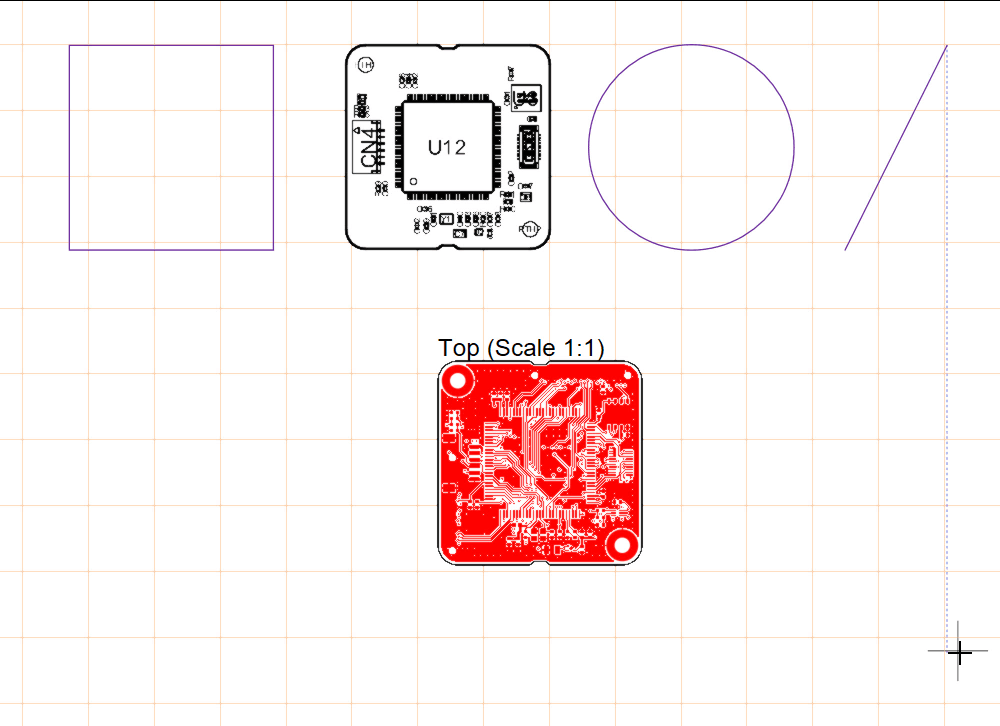 |
Use the Snapping Distance option to enter the distance at which the preview cursor will snap to elements specified as snap targets. Alternatively, use the drop-down to select a value relative to the current grid (e.g., 0.5x Snap Grid).
Configuring Document Sheets (Pages)
Draftsman documents are a multi-sheet format, which allows them to contain individual pages (sheets) that are assigned to particular types of board project production information.
Sheets can be added to and removed from the current document with the Add New Sheet and Remove Sheet commands of the Tools main menus or the design space right-click menu. A new sheet is inserted after the sheet on which the cursor is located when the command is run and will present in accordance with the Draftsman sheet template currently applied to the sheet immediately before it.
Draftsman document sheets can also be added and removed and the order of sheets can be changed using the Bookmarks panel – learn more.
-
The number of the currently active sheet and the total number of sheets in a document are shown in the Status Bar at the bottom of the design space ( ).
).
-
A document sheet can be made the current sheet by clicking within it.
The settings for individual pages (sheets) in a Draftsman document can be defined under the Page Options tab of the Properties panel when no object is selected in the design space. These settings determine the page's base structure (size, margins, etc.).

Changes made to the page options properties can be applied to the current page or all pages in the document. Select the  button at the top of the Properties panel to apply changed property settings to the current sheet or the
button at the top of the Properties panel to apply changed property settings to the current sheet or the  button to apply changes to all document sheets. The number of the current page is displayed in and can be selected from the Current Page drop-down.
button to apply changes to all document sheets. The number of the current page is displayed in and can be selected from the Current Page drop-down.
Using the Formatting and Size region of the panel, you can select how the page format is defined.
| Template |
Set the page size and format by selecting from a range of available Draftsman sheet templates. For Workspace templates (listed under the entry of your connected Workspace in the format <TemplateName> (v.<Revision>)), the latest revision of each available template will be used.
-
Use the  button to reapply the currently selected template. For an out-of-date Workspace template, this will apply the template's latest revision. button to reapply the currently selected template. For an out-of-date Workspace template, this will apply the template's latest revision.
-
If a sheet template defined the page properties in that document template, it will need to be reapplied if the sheet template has changed in the interim.
-
Use the  button at the right of the Source field to browse and select a sheet template on your hard drive. button at the right of the Source field to browse and select a sheet template on your hard drive.
|
| Standard |
Set the sheet size to a standard page format. Use the Sheet Size drop-down menu to select from a list of standard page dimensions. |
| Custom |
Set the sheet size to specified custom dimensions using the Width and Height fields. Note that the maximum width or height value that can be entered is 20000 mm. |
The options in the Margin and Zones region of the panel define the size of the sheet border graphics and its zone divisions.
| Show Zones |
Enable to show zone divisions in the border graphics. |
| Vertical |
Set the number of divisions (rows) in the vertical sheet margin. The alpha-numeric zone labeling type is defined by the Origin and Letter Position settings in this region of the panel. |
| Horizontal |
Set the number of divisions (columns) in the horizontal sheet margin. The alpha-numeric zone labeling type is defined by the Origin and Letter Position settings in this region of the panel. |
| Margin |
Set the distance between the page edge and each of the four border lines. |
| Origin |
Set which corner of the document sheet(s) the perimeter zone alpha-numeric indicators will begin from (zone position A-1 or 1-A). |
| Letter Position |
Set where the letter zone indicators are placed on the document sheet(s): in the horizontal perimeter zones (columns) or the vertical zones (rows). Check the Iterate Columns Across Sheets option for the alpha-numeric indicators assigned to columns to sequentially increment across all document sheets (rather than starting at A or 1 on each sheet). |
Navigating a Draftsman Document Using the Bookmarks Panel
The Bookmarks panel offers a convenient way to navigate and manage multi-sheet Draftsman documents. The panel presents an expandable tree view of the complete document structure, similar to the Projects panel, and includes all document sheets and the primary view objects within those sheets.
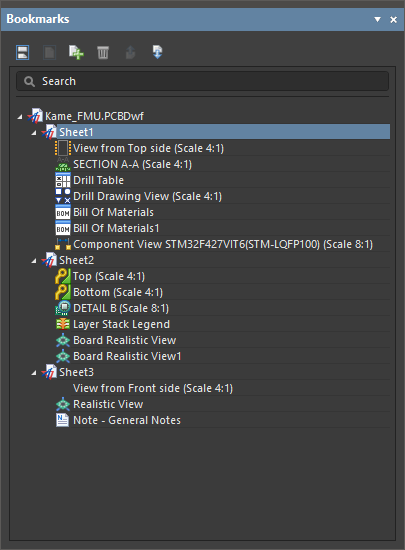
Use the Bookmarks panel to navigate through the views on a multi-sheet Draftsman document.
The Bookmarks panel offers a structured tree view of the sheets and objects in a Draftsman document, where each sheet entry may be expanded and collapsed. Sheet entries in the tree are automatically named by Draftsman in descending order. The sub-contents of each sheet entry in the panel include the Draftsman view-type objects on that sheet but not secondary drawing objects such as dimensions, callouts, graphic shapes, etc.
The Bookmarks panel provides active navigation capabilities, where the sheet or drawing object selected in the tree is brought into focus in the design space. An object selected in the tree is also selected in the drawing view, which zooms to fit that object. The tree view navigation is bi-directional, therefore, its own selection will change in response to sheets or objects that have been selected in the design space.

Additional features for managing document sheets are included in the Bookmarks panel, such as the ability to add and remove sheets and change their positional order in the Draftsman document structure. The series of function buttons at the top of the panel are used to manage the view and structure of the document sheets:
Further options are available using the right-click context menu for a sheet or object in the tree.
-
Use the sheet right-click options to delete the selected sheet, add a new sheet to the document, or access its properties in the Properties panel, which will open if it is not already.
-
Use the object right-click options to delete the selected object or access its properties in the Properties panel, which will open if it is not already.
The structure shown in the Bookmarks panel can be included as bookmarks in a PDF output by enabling the Generate Table of Contents option in the PDF settings dialog of the corresponding output container in the Output Job – learn more.
Support for Design Variants
In Altium Designer, you can create variations of a board design (design variants) and pass this variant information on to Draftsman, which in turn allows a design variation to be applied to a placed drawing view or BOM table. Parameters can be added to each variant. These parameters are typically applied as special (interpreted) strings in Altium Designer documents to indicate which variant is currently enabled.
In Draftsman, a project’s current variant selection on the document level is made using the Variants drop-down in the Properties region of the General tab of the Properties panel when no object is selected in the design space.

Placed board assembly view, board isometric view, and board realistic view will reflect the chosen variant. For a board assembly view, rendering of not fitted components applies according to configured document options (learn more). For a board isometric view or board realistic view, not fitted components are not shown in the view ( ). The current variant for a view can be selected in the Properties panel when the view is selected in the design space.
). The current variant for a view can be selected in the Properties panel when the view is selected in the design space.
The variant choice can be overridden on an individual view basis. Therefore, a Draftsman document can have several placed views, with each set to a different variant.
Special strings, such as the =VariantName and variant parameters, can be placed in the drawing as free strings.
For more information about text objects, refer to the Working with Annotations page.

For a more universal solution, special strings can be included in the title block of Draftsman sheet templates.
Note that when the base variant is selected for the Draftsman document ([No Variations]), any special strings for variant parameters placed in the document are not interpreted. When an output based on the document is subsequently generated from an Output Job file, the parameter special strings are interpreted in line with the variant selected in the OutJob – learn more.