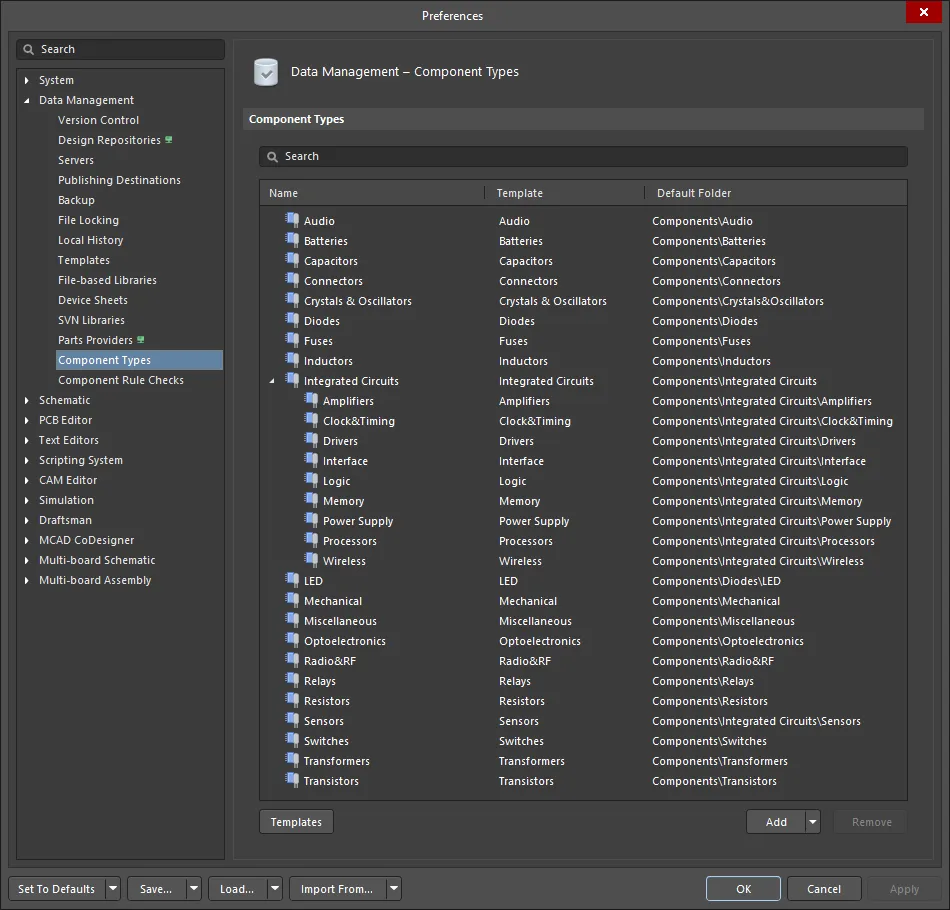Defining Component Type Preferences for Altium Designer
Summary
The Data Management – Component Types page of the Preferences dialog provides controls to manage Component Types of the currently active connected Workspace.
Access
The Data Management – Component Types page is part of the main Preferences dialog, and it can be accessed by:
- Clicking the
 control in the upper-right corner of the design space then selecting the Component Types entry under the Data Management folder.
control in the upper-right corner of the design space then selecting the Component Types entry under the Data Management folder. - Clicking the
 button in the Choose component type dialog.
button in the Choose component type dialog. - From the Single Component Editor – when a component is open in the editor, click the
 button at the right of the Type field under the Advanced Settings options.
button at the right of the Type field under the Advanced Settings options.
Options/Controls
Columns
- Name – the name of the available Component Type parameter.
- Template – lists the name(s) of each Component Type template, which will mirror the Component Type itself, or appear as a list of all the Component Types that have been merged if a merge has taken place.
- Folder – lists the name in which the Component Type location resides. The Folder name entry will be replaced with an asterisk (*) if Component Types have been merged.
Options
- Search Filter – enter text in the textbox by which to filter the Name list.
- Templates – click to open the Edit template dialog to update and group existing components for changed templates.
-
Add – click to add a new Component Type in the list, which will be added with the default name
New Type. Enter the new type name in the highlighted text box. The named type is automatically repositioned in the alphabetically ordered list. Use the drop-down to access these additional options:- Add Type – click to manually add a new Component Type entry.
- Add Subtype – click to manually add a new Component Subtype, which will reside in the drop-down under a Component Type entry.
- Remove – click to remove the selected Component Type. A confirmation dialog opens asking to confirm the deletion. Click Yes to confirm, No to cancel the deletion.
- Drag and drop a Component Type entry to a new location to change its position in the hierarchy. An entry becomes a subtype of another when dropped onto it. Close and reopen the dialog to restore the alphabetical listing order if it has been disrupted.
Right-Click Menu
- Rename – click to rename the Component Type or Subtype.
-
Move
- Indent – click to indent the selected Component Type entry in the list hierarchy. An Indented entry will become a subtype of the next (lower) entry in the list.
- Outdent – click to outdent the selected Component Type entry in the list hierarchy.
- Remove – click to remove the selected Component Type. A confirmation dialog opens asking to confirm the deletion. Click Yes to confirm, No to cancel the deletion.
- Merge – use to open the Merging dialog, where you may merge component types. When component types have been successfully merged, the folder column of those merged component types will be replaced with an asterisk (*).