알티움 디자이너의 설치는 직관적이고 빠릅니다. Altium Designer Installer 에서 제공하는 이 마법사 기반 설치 프로그램은 초기 설치 프로세스를 간소화하는 동시에 설치된 기능의 초기 '맛'을 선택할 수 있도록 해줍니다.
이 페이지에서는 컴퓨터에 Altium Designer를 설치하는 절차를 살펴봅니다.
설치 관리자 얻기
Altium Designer Installer (일반적으로 Online Installer)에 액세스하려면 먼저 실행 파일( AltiumDesignerSetup_.exe)을 다운로드하여 실행해야 합니다. 이 실행 파일은 Altium 다운로드 페이지의 Altium Designer 섹션에서 다운로드할 수 있으며 하드 디스크의 어느 곳에나 저장할 수 있습니다.
Altium Designer의 각 버전에는 고유한 전용 설치 프로그램이 있습니다. 기존에 Altium Designer를 설치한 경우 새 버전으로 업데이트하거나 새 버전을 새롭고 별개의 인스턴스로 설치할 수 있습니다. 설치 시스템은 소프트웨어의 여러 인스턴스를 동시에 설치할 수 있도록 지원합니다. 다른 버전 인스턴스 설치의 장점은 업데이트를 통해 이전 버전을 최신 버전으로 효과적으로 대체하는 반면, 이전 버전에 직접 독립적으로 빠르게 액세스할 수 있다는 것입니다.
오프라인 설치 패키지 받기
표준 Altium Designer 설치 프로그램은 설치 과정을 완료하기 위해 인터넷 연결이 필요합니다. 대상 PC에서 설치 관리자를 실행할 수 없는 경우 오프라인 설치 패키지(일반적으로 Offline Installer)를 사용하여 Altium Designer를 설치할 수 있습니다.
먼저 오프라인 설치 패키지를 받아야 합니다. 이는 필요한 설치 파일(확장 프로그램 포함)의 압축된 모음이며 관련 Altium Designer Installer. 후자는 표준 인터넷 기반 설치 프로그램과 마찬가지로 간단히 실행되며, Altium 클라우드 저장소가 아닌 로컬의 압축 해제된 콘텐츠의 다른 곳에서 필요한 파일만 가져옵니다.
오프라인 인스톨러는 Altium 다운로드 페이지의 Altium Designer 섹션에서 Need Offline Installer? 링크를 클릭하여 직접 다운로드할 수 있습니다.
링크를 보려면 Altium 계정에 로그인해야 합니다.
메시지에 따라 요청을 전송합니다. 요청이 확인되면 Downloads 페이지로 돌아가면 링크가 ZIP 파일 다운로드 링크로 바뀝니다. 링크가 질문에서 다운로드 링크로 변경되려면 Altium 계정에서 로그아웃했다가 다시 로그인해야 할 수도 있습니다.
오프라인 인스톨러를 받은 후 소프트웨어를 설치하려는 대상 PC에 압축을 풉니다.
오프라인 인스톨러를 사용하는 경우 설치된 Altium Designer 인스턴스가 오프라인 모드에서 작동하도록 구성하여 기본적으로 Altium에 대한 연결을 끊을 수 있습니다. 이는 Preferences 대화 상자의 시스템 - 계정 관리 페이지에서 No, I wish to remain disconnected from Altium 옵션( )을 선택하여 수행할 수 있습니다. 이 옵션을 활성화하면 Altium Designer 설치가 Altium과 완전히 연결이 끊어진 상태로 유지됩니다. 연결이 해제된 상태에서는 Altium과의 연결이 필요한 온디맨드 서비스에 액세스하거나 사용할 수 없습니다. 본질적으로 이 옵션은 '완전 오프라인' 스위치입니다.
)을 선택하여 수행할 수 있습니다. 이 옵션을 활성화하면 Altium Designer 설치가 Altium과 완전히 연결이 끊어진 상태로 유지됩니다. 연결이 해제된 상태에서는 Altium과의 연결이 필요한 온디맨드 서비스에 액세스하거나 사용할 수 없습니다. 본질적으로 이 옵션은 '완전 오프라인' 스위치입니다.
또한 소프트웨어의 오프라인 설치를 사용하고 있다는 확인은 Preferences 대화 상자의 시스템 - 설치 페이지에서 확인할 수 있습니다. Offline installation 옵션은 압축이 풀린 오프라인 설치 패키지 폴더의 경로( )와 함께 활성화됩니다.
)와 함께 활성화됩니다.
오프라인 설치는 Altium Connection 설정의 상태와 관계없이 업데이트 또는 새 확장 프로그램을 확인하지 않습니다. 업데이트를 수행하려면 나중에 오프라인 설치 패키지의 사본이 필요합니다.
Altium과의 연결이 끊어진 경우, 오프라인 설치는 Altium 온프레미스 엔터프라이즈 서버 또는 Altium 인프라 서버의 일부로 제공되는 개인 라이선스 서비스를 사용하거나 독립 실행형 라이선스 파일을 사용하여 라이선스를 받을 수 있습니다.
설치 프로그램 실행
Altium Designer Installer 시작 페이지가 열립니다.
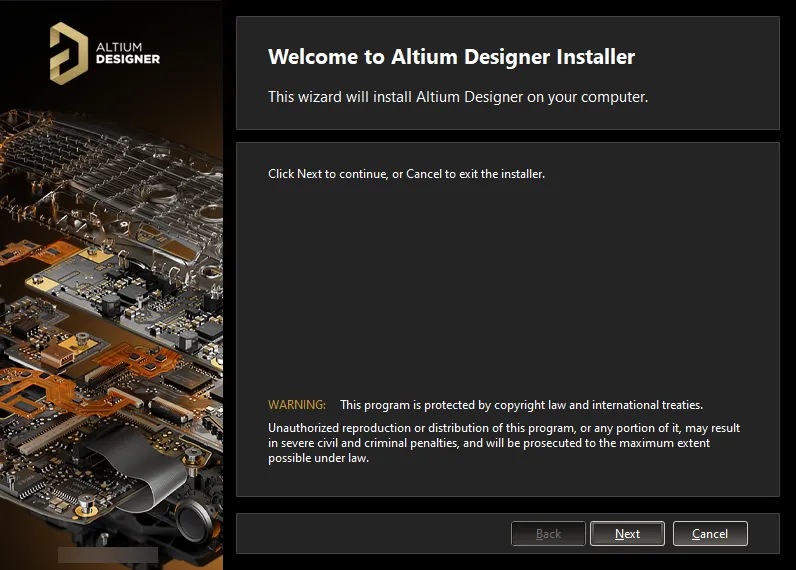
Altium Designer Installer 의 초기 환영 페이지가 열립니다.
설치 프로그램 자체는 마법사 기반이며, 필요한 소프트웨어 버전과 초기 기능 세트를 효과적으로 설치하기 위한 정보를 종합적으로 수집하는 일련의 진행형(직관적인) 페이지를 제공합니다.
계속하려면  을 클릭하세요. 다음 섹션에서는 다양한 페이지에 대한 요약을 제공합니다.
을 클릭하세요. 다음 섹션에서는 다양한 페이지에 대한 요약을 제공합니다.
라이선스 계약
설치 프로그램의 이 페이지에는 Altium 최종 사용자 라이선스 계약(EULA)이 표시됩니다.
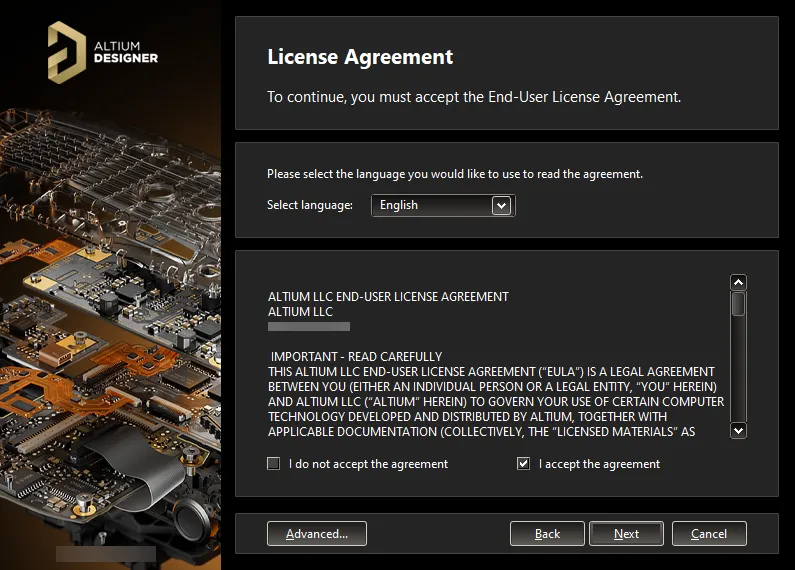
Altium의 최종 사용자 라이선스 계약을 읽고 동의합니다.
소프트웨어 설치를 계속하려면 먼저 본 계약의 약관을 읽고 동의해야 합니다. 본 계약은 영어(기본), 독일어, 프랑스어, 중국어, 일본어, 이탈리아어, 스페인어, 한국어를 포함한 다양한 언어로 확인할 수 있습니다.
 버튼을 클릭하면 팝업 창이 열립니다. 여기에서 프록시 설정을 지정할 수 있습니다(해당하는 경우). 옵션을 사용하여 설치의 Advanced Settings Unified Sign In (Beta) 로그인 단계에서 외부 브라우저를 통한 통합 로그인 프로세스를 사용할지 여부를 선택합니다. 을 클릭하여 변경 사항을 적용하고 페이지로 돌아갑니다.
버튼을 클릭하면 팝업 창이 열립니다. 여기에서 프록시 설정을 지정할 수 있습니다(해당하는 경우). 옵션을 사용하여 설치의 Advanced Settings Unified Sign In (Beta) 로그인 단계에서 외부 브라우저를 통한 통합 로그인 프로세스를 사용할지 여부를 선택합니다. 을 클릭하여 변경 사항을 적용하고 페이지로 돌아갑니다.
 License Agreement
License Agreement
이러한 설정은 해당 설치 환경에 해당하는 경우에만 온라인 인스톨러에 필요합니다. 오프라인 설치의 일부로 무시할 수 있습니다.
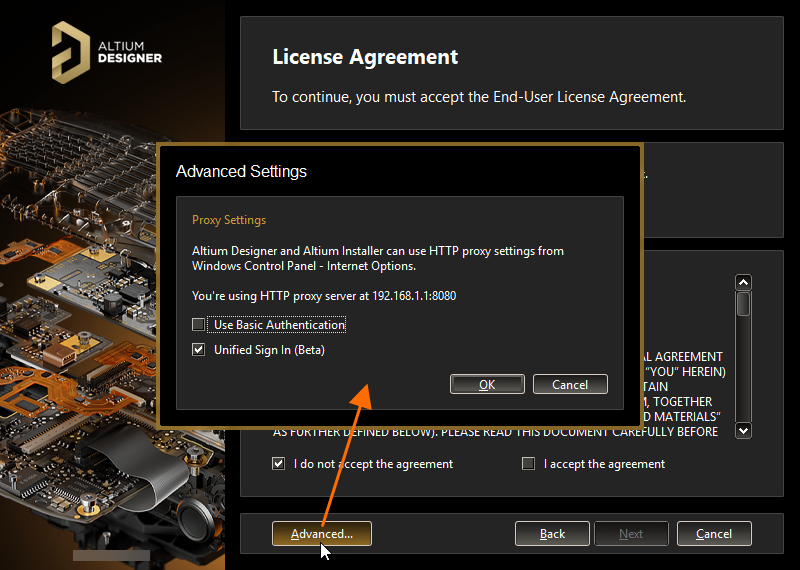
설치에 대한 고급 옵션의 일부로 프록시 설정 및 통합 로그인을 사용하여 기본 인증 사용을 지정합니다.
EULA를 읽은 후 확인란을 선택하고 버튼을 클릭하여 설치를 계속 진행합니다.
I accept the agreement 
로그인
이 단계는 온라인 설치 관리자를 사용할 때만 적용됩니다.
이제 팝업 창이 표시됩니다. 이 창을 사용하여 유효한 라이선스가 연결된 Altium 계정에 로그인합니다. 그 이유는 두 가지입니다:
Sign In
-
첫째, 사용자의 신원을 확인하고 Altium 계정 및 라이선스에 따라 소프트웨어 설치가 유효한지 확인합니다.
-
둘째, 소프트웨어를 최종적으로 PC에 설치하기 전에 다운로드해야 하는 파일인 설치 파일이 있는 Altium 클라우드 리포지토리에 대한 보안 액세스를 제공합니다.
브라우저를 사용하여 로그인합니다. 버튼을 클릭하면 기본 브라우저가 열리고 원하는(그리고 접근 가능한) 방법을 사용하여 Altium 계정에 로그인할 수 있는 페이지가 표시됩니다. 로그인하면 인스톨러의 다음 페이지가 자동으로 열립니다.

보안을 위해 로그인 프로세스를 완료하는 데 시간 제한(5분)이 있습니다. 이 시간이 경과하면 오류가 발생하며, 이 경우 로그인 프로세스를 다시 시작해야 합니다.
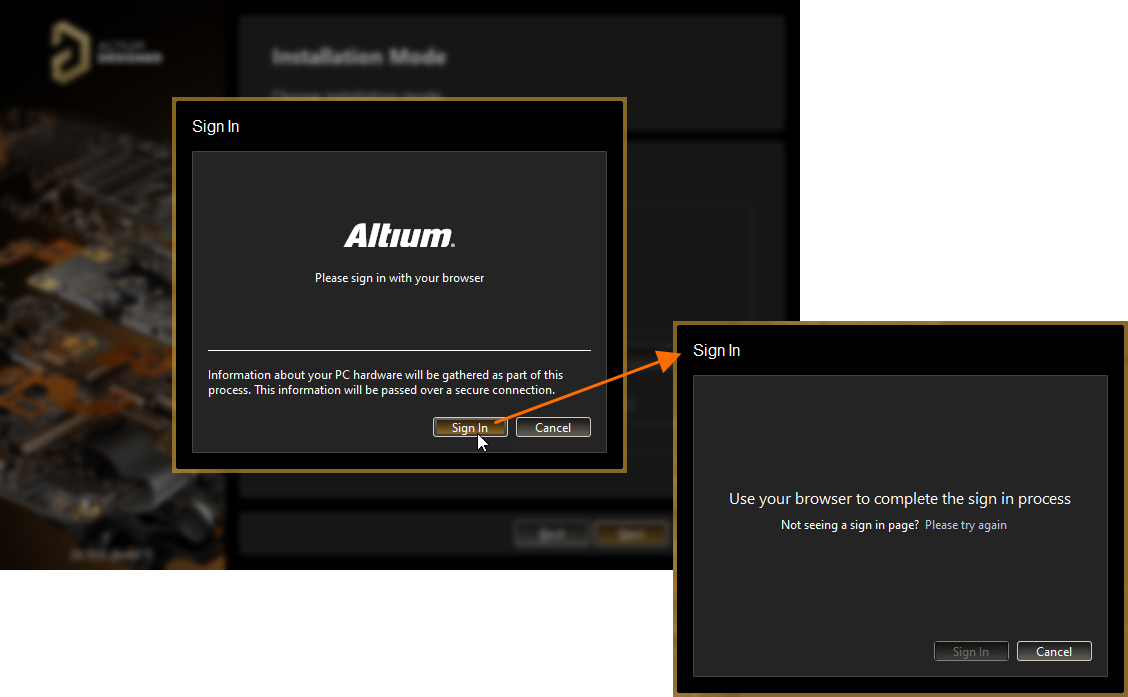
통합 로그인 프로세스를 사용하여 Altium 계정에 로그인합니다.
이전에 고급 설정 팝업 창에서 통합 로그인을 사용하지 않도록 선택한 경우 창이 나타납니다. 이 창을 사용하여 Altium 계정 자격 증명, 연결된 Google® 또는 Facebook® 계정 또는 조직의 싱글싱온(SSO) 인증 시스템을 사용하여 Altium 계정에 로그인합니다.
Account Log In

자격 증명, 연결된 Google® 또는 Facebook® 계정 또는 조직의 SSO를 사용하여 Altium 계정에 로그인합니다
디자인 기능 선택
설치 프로그램의 다음 페이지에서는 처음에 설치할 기능을 지정할 수 있습니다. 옵션은 PCB 설계를 수행하는 데 필요한 기본 소프트웨어와 핵심 기술을 제공합니다. 이 옵션은 항상 설치되며 선택 취소할 수 없습니다. 나머지 옵션을 사용하여 필요에 맞게 설치를 조정할 수 있습니다. 이는 초기 설치 시간에도 영향을 미칩니다!
PCB Design
영역을 확장하여 사용 가능한 하위 기능을 더 자세히 제어하려면 클릭하세요.
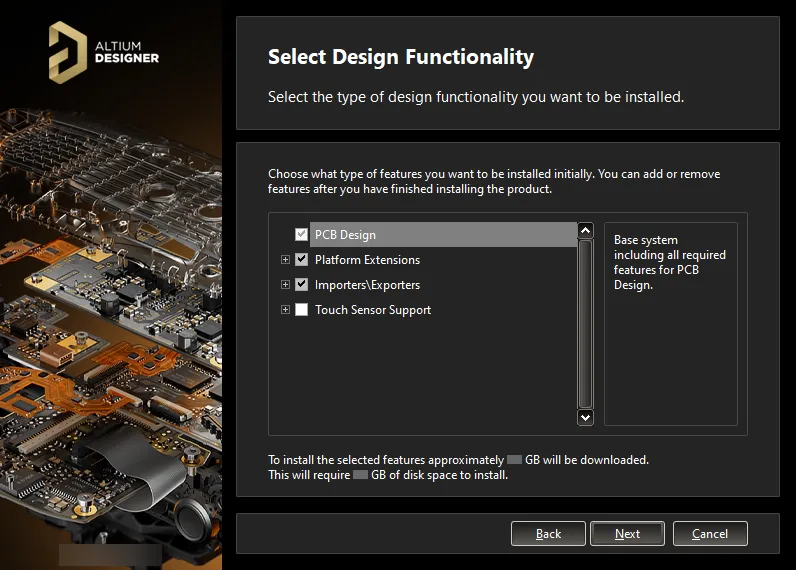
Altium Designer를 설치할 때 어떤 초기 기능을 원하시나요? 선택은 여러분의 몫입니다! 필요한 경우 나중에 변경할 수 있습니다.
플랫폼 확장은 핵심 플랫폼에 확장된 기능을 제공합니다. 각 플랫폼 확장은 플랫폼에서 '가져와' 확장 형태로 제공되는 핵심 플랫폼 기능의 전용 패키지입니다. 이 기능을 확장으로 제공함으로써 Altium은 전체 플랫폼 자체에 업데이트를 릴리스하지 않고도 해당 핵심 기능에 대한 업데이트를 제공할 수 있습니다.
필요한 기능을 활성화하려면 클릭하세요. 부모 수준에서 기능을 활성화하려면 클릭하여 모든 하위 기능도 빠르게 활성화할 수 있습니다. 기능을 선택하거나 선택 해제하면 페이지 하단의 텍스트가 다운로드 크기와 다운로드한 파일이 설치된 후 필요한 디스크 공간으로 변환되는 방식을 반영하여 동적으로 업데이트됩니다. 다운로드된 데이터의 양에 대해 표시된 수치는 오프라인 설치 프로그램에는 적용되지 않습니다.
초기 설치 시 어떤 결정을 내리든 설치 후 어느 단계에서든 기능을 추가하거나 제거할 수 있다는 점을 기억하세요. 이를 통해 끊임없이 변화하는 디자인 요구 사항에 맞춰 설치를 완전히 맞춤화할 수 있습니다. 자세한 내용은 설치 후 설치된 핵심 기능 변경하기 섹션을 참조하세요.
원하는 기능을 정의한 후 을 클릭하여 계속 진행하세요.

대상 폴더
설치 관리자의 다음 페이지에서는 소프트웨어의 및 소프트웨어가 액세스하고 사용하는 모두에 대해 설치 대상 폴더를 지정할 수 있습니다.
Program Files Shared Documents
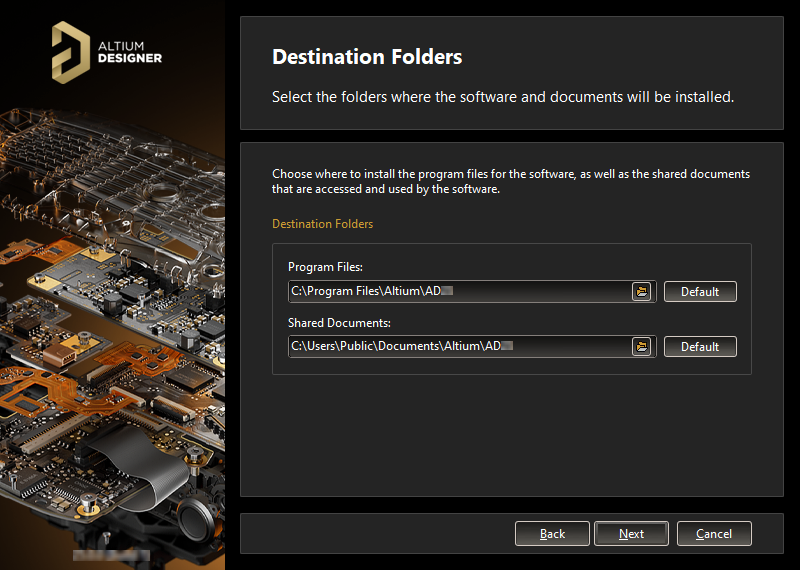
소프트웨어 및 관련 문서를 설치할 위치를 지정합니다.
이러한 위치는 Altium Designer의 여러 인스턴스를 설치할 때 특히 중요합니다. 이러한 대상 중 하나 또는 둘 다 현재 빈 폴더가 아닌 경우(즉, 콘텐츠가 없는 경우) 대체(및 빈) 대상을 지정할 때까지 설치를 계속 진행할 수 없습니다.
기본 대상은 다음과 같습니다:
대체 위치를 지정하려면 해당 필드에 직접 위치를 입력하거나 필드 오른쪽에 있는 폴더 아이콘을 클릭하고 필요한 대상 폴더를 찾습니다.
설치 위치가 지정되면 을 클릭하여 계속합니다.

고객 경험 개선 프로그램
이 페이지는 고객 경험 개선 프로그램에 참여할지 여부를 선택하는 데 사용됩니다. Altium은 이 프로그램을 사용하여 고객이 Altium 제품 및 서비스를 사용하는 방식에 대한 이해를 높입니다. 데이터는 보안 연결을 통해 전송되므로 귀하의 개인정보가 보호됩니다. 귀하의 컴퓨터는 자동으로 사용 정보를 Altium 서버로 전송하며, 참여해도 소프트웨어 성능에 영향을 미치거나 업무 중단을 초래하지 않으므로 당사에 아무것도 보낼 필요가 없습니다. 수집한 데이터는 귀하의 작업, 제품 또는 디자인을 재현하는 데 사용할 수 없습니다.
프로그램에 참여하려면 을 활성화하세요. 참여를 거부하려면 을 활성화하세요.
Yes, I want to participate Don't Participate
이 프로그램은 Altium과의 연결이 필요하므로 오프라인 설치에는 필요하지 않습니다. 따라서 옵션을 선택할 수 있습니다.
Don't participate
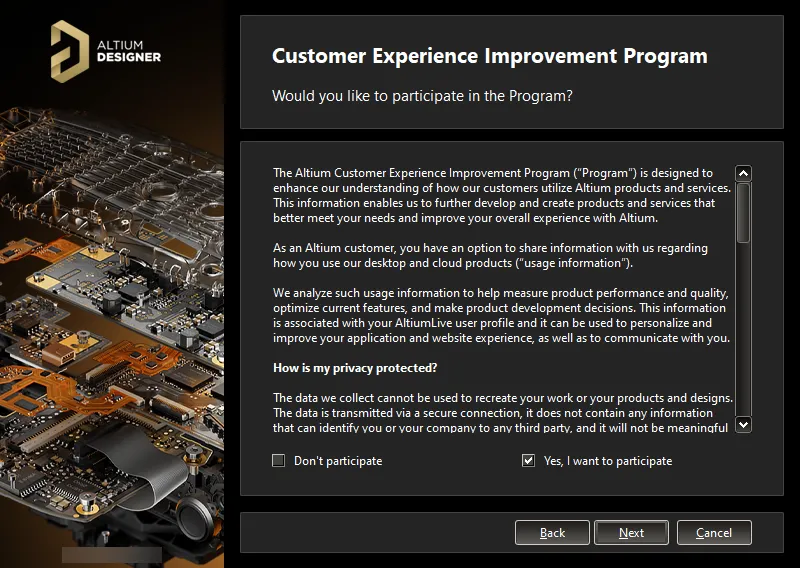
고객 경험 개선 프로그램에 참여할지 여부를 선택합니다.
처음에 프로그램에 참여하지 않기로 선택했지만 나중에 참여하고 싶거나 그 반대의 경우 설치 후 구성할 수 있습니다. 참여 여부 옵션은 대화 상자의 Preferences 시스템 - 제품 개선 페이지 (디자인 공간 오른쪽 상단의 버튼을 클릭하여 액세스할 수 있음)에서 사용할 수 있습니다. 또는 대화 상자의  Preferences 시스템 - 네트워크 활동 페이지에서 Product Improvement 옵션을 사용하여 참여를 활성화/비활성화할 수 있습니다.
Preferences 시스템 - 네트워크 활동 페이지에서 Product Improvement 옵션을 사용하여 참여를 활성화/비활성화할 수 있습니다.
이 프로그램에 참여해도 개인 데이터나 디자인/IP 정보는 수집되지 않으니 안심하세요. 이 프로그램 참여는 엄격하게 자발적이고 익명으로 이루어지며 언제든지 프로그램 참여를 중단할 수 있습니다. 프로그램에 적용되는 규칙은 Altium 디자이너 개선 프로그램 페이지를 참조하세요.
설치 준비 완료
이제 설치를 진행하는 데 필요한 모든 정보가 인스톨러에 표시됩니다. 변경해야 할 사항이 있으면 버튼을 클릭합니다. 설치를 취소하려면 을 클릭합니다.


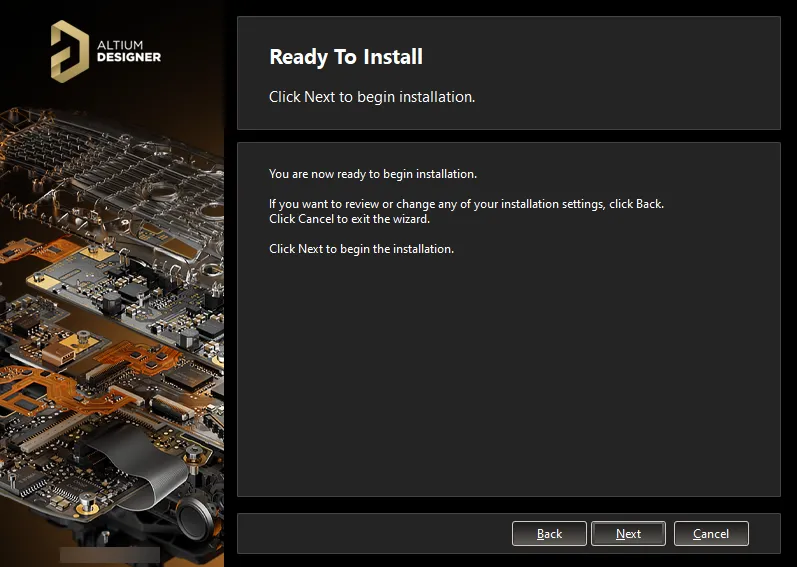
설치를 시작할 준비가 되었습니다!
설치를 계속 진행하려면 을 클릭하세요.

Altium 디자이너 설치하기
페이지가 에서 으로 변경되며, 필요한 파일을 먼저 다운로드(온라인 설치 프로그램을 사용하는 경우 Altium 클라우드 저장소에서) 또는 준비(오프라인 설치 프로그램을 사용하는 경우 압축 해제된 오프라인 설치 패키지에 포함된 파일 집합에서)하면서 설치가 진행됩니다. 이 다운로드/준비 진행 상황은 인스톨러 자체에 표시됩니다.
Ready to Install Installing Altium Designer
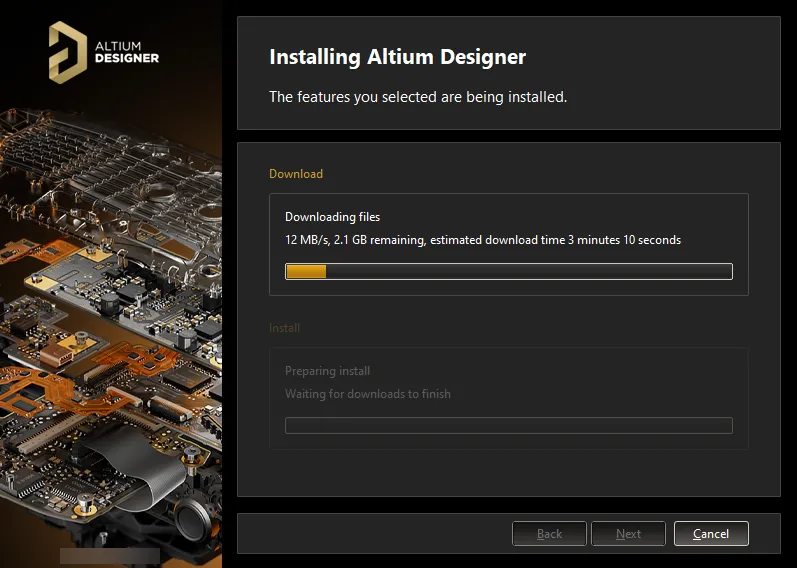
필요한 설치 파일 세트를 다운로드/준비하면 설치가 시작됩니다.
파일 다운로드/준비가 완료되면 설치 프로그램에 진행률이 표시되면서 파일이 설치됩니다.

다운로드/준비가 완료되면 소프트웨어가 설치됩니다.
설치 완료
설치가 완료되면 설치 마법사의 마지막 단계에 도달한 것입니다.

설치가 완료되었습니다!
Run Altium Designer 옵션은 설치 관리자를 종료할 때 Altium Designer를 시작하기 위해 제공되며, 기본적으로 활성화되어 있습니다. 을 클릭하여 마법사를 종료합니다.

컴퓨터에 Altium Designer를 설치하고 처음에 디자인 요구 사항에 맞게 기능을 조정했습니다. 이제 여러분이 가장 잘하는 일을 하고 다음 혁신적이고 수익성 있는 제품을 만들 차례입니다!
-
보드 설계 및/또는 Altium Designer를 처음 사용하여 어디서부터 시작해야 할지 궁금한 경우 이 튜토리얼을 통해 빈 회로도 시트에서 간단한 회로용 PCB를 제조하는 데 필요한 파일을 생성하는 방법까지 안내합니다: 튜토리얼 - Altium Designer를 사용한 완벽한 설계 연습. 이 튜토리얼에서는 일상적인 설계 작업에서 익숙해져야 하는 Altium Designer의 여러 영역을 다룹니다.
-
Altium 디자이너 내에서 바로 가기를 익혀두는 것이 좋습니다. 명령, 대화 상자, 패널 또는 디자인 개체 등 Altium Designer 내의 모든 항목 위에 마우스를 가져간 다음 을 누르면 해당 문서에 액세스할 수 있습니다. 또한 컴포넌트 배치와 같은 명령을 실행 중인데 회전하는 방법을 잘 모르는 경우 을 눌러 명령 종속 단축키 목록을 확인하세요.
F1 F1 Shift+F1
소프트웨어의 여러 인스턴스 설치
Altium Designer의 후속 버전 설치 관리자를 실행할 때 마법사의 추가 페이지( )를 사용할 수 있습니다. 이 페이지에서는 Altium Designer의 기존 버전 인스턴스를 업데이트하거나 별도의 새 버전 인스턴스로 설치할지 선택할 수 있습니다. 옵션을 선택하여 동일한 컴퓨터에서 별도의 소프트웨어 버전 인스턴스를 유지합니다. 나중에 마법사에서 새 인스턴스에 대해 다른 대상 폴더를 지정하는 것을 잊지 마세요.
Altium Designer Installer Installation Mode New installation

동일한 버전 스트림 내에 이미 Altium Designer를 설치한 적이 있는 경우 설치 모드로 옵션을 선택하여 별도의 고유 인스턴스로 설치하도록 선택할 수 있습니다. New installation
설치 폴더
소프트웨어의 여러 개별 버전 인스턴스를 쉽게 설치하는 데는 두 가지 중요한 요소가 있습니다:
-
Program Files 및 설치 위치 모두에서 설치 중에 서로 다른 대상 폴더를 지정할 수 있는 기능입니다.
Shared Documents
-
시스템에서 각 독립 인스턴스에 대해 GUID(전역 고유 식별자)를 사용합니다. 표준 128비트 URN 모델을 사용하고 32자 16진수로 표시되는 이 식별자는 레지스트리의 항목뿐만 아니라 애플리케이션 데이터 폴더를 고유하게 구분하는 데 사용됩니다. Altium Designer의 특정 인스턴스를 실행하면 시스템은 이 식별자를 사용하여 해당 인스턴스와 관련된 파일 및 레지스트리 항목만 처리합니다.
다음은 Altium Designer의 기본 설치 폴더에 대한 요약입니다:
-
Altium Designer의 기본 기본 설치 경로는 다음과 같습니다:
\Program Files\Altium\AD
-
기본 설치를 위한 예제, 라이브러리 및 템플릿은 다음 디렉터리에서 찾을 수 있습니다:
\Users\Public\Documents\Altium\AD
-
특정 인스턴스에 대한 시스템 애플리케이션 데이터(확장 프로그램, 포털 캐시 포함) 및 보안 파일(라이선스 ALF)은 다음 두 디렉터리에서 찾을 수 있습니다:
\ProgramData\Altium\Altium Designer
\ProgramData\Altium\Altium Designer _Security
따라서 두 인스턴스의 경우 경로는 다음과 같을 수 있습니다(예제 GUID 삽입):
\ProgramData\Altium\Altium Designer {7DF7280E-CD03-40A9-A6A4-DDD057140F70}
\ProgramData\Altium\Altium Designer {7DF7280E-CD03-40A9-A6A4-DDD057140F70}_Security
\ProgramData\Altium\Altium Designer {566C1AFA-49CA-4B17-B7CB-70A2042D8DAC}
\ProgramData\Altium\Altium Designer {566C1AFA-49CA-4B17-B7CB-70A2042D8DAC}_Security
-
특정 인스턴스에 대한 사용자 애플리케이션 데이터 파일( , , , , 마지막 디자인 공간 포함)은 다음 디렉터리에서 찾을 수 있습니다:
DXP.rcs UserTools.tlt AdvPCB.dft AdvSch.dft
\Users\\AppData\Roaming\Altium\Altium Designer
따라서 두 개의 인스턴스와 의 사용자 프로필의 경우 경로는 다음과 같습니다:
Des.Igner
\Users\Des.Igner\AppData\Roaming\Altium\Altium Designer {7DF7280E-CD03-40A9-A6A4-DDD057140F70}
\Users\Des.Igner\AppData\Roaming\Altium\Altium Designer {566C1AFA-49CA-4B17-B7CB-70A2042D8DAC}
-
특정 인스턴스에 대한 사용자 로컬 애플리케이션 데이터는 다음 디렉터리에서 찾을 수 있습니다:
\Users\\AppData\Local\Altium\Altium Designer
따라서 두 개의 인스턴스와 의 사용자 프로필의 경우 경로는 다음과 같습니다:
Des.Igner
\Users\Des.Igner\AppData\Local\Altium\Altium Designer {7DF7280E-CD03-40A9-A6A4-DDD057140F70}
\Users\Des.Igner\AppData\Local\Altium\Altium Designer {566C1AFA-49CA-4B17-B7CB-70A2042D8DAC}
올바른 폴더 식별하기
기본 프로그램 설치 및 공유 문서 폴더의 경우, 해당 폴더에 의미 있는 이름을 지정할 수 있으므로 여러 버전의 소프트웨어 인스턴스가 있는 컴퓨터에서 매우 유용하게 사용할 수 있습니다. 하지만 다른 폴더의 경우에는 GUID로만 구분됩니다. 올바른 버전 인스턴스에 맞는 폴더를 가지고 있는지 확인하는 것이 갑자기 더 어려워집니다. 하지만 도움말 을 참조하세요. is 환경설정 대화상자를 사용하면 현재 열려 있는 소프트웨어 인스턴스에 사용된 GUID를 빠르게 식별할 수 있습니다. 이 지식으로 무장하면 Windows 탐색기를 통해 올바른 폴더를 선택할 수 있습니다.
GUID는 대화 상자의 다음 페이지에서 확인할 수 있습니다(Altium Designer의 표준 기본 설치에서):
Preferences
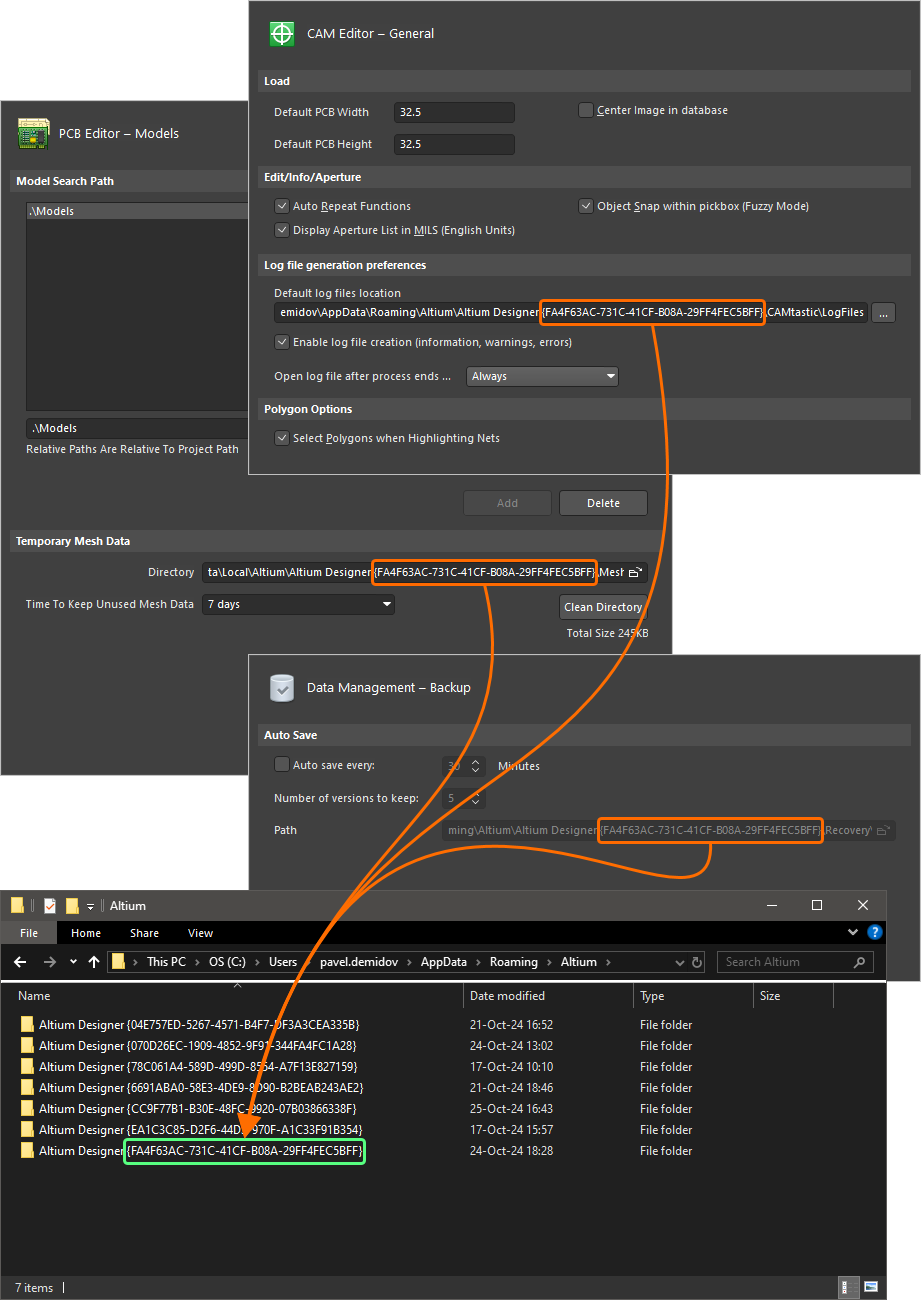
Altium Designer의 활성 버전 인스턴스에 사용된 GUID를 식별합니다.
기존 버전의 Altium Designer를 업데이트하려면 설치 프로그램의 페이지에서 옵션을 선택한 다음 드롭다운 필드를 사용하여 업데이트할 소프트웨어의 특정 인스턴스를 선택합니다. 자세한 내용은 Installation Mode Update existing version Windows에서 업데이트 섹션을 참조하세요.
이전 버전 또는 주요 릴리스에서 기본 설정 가져오기
새 버전의 Altium Designer를 설치하고 실행하면 대화 상자가 열립니다. 이 대화 상자에서 시작 시 가장 최근의 이전 설치에서 환경설정을 가져오도록 선택할 수 있습니다.
Import settings
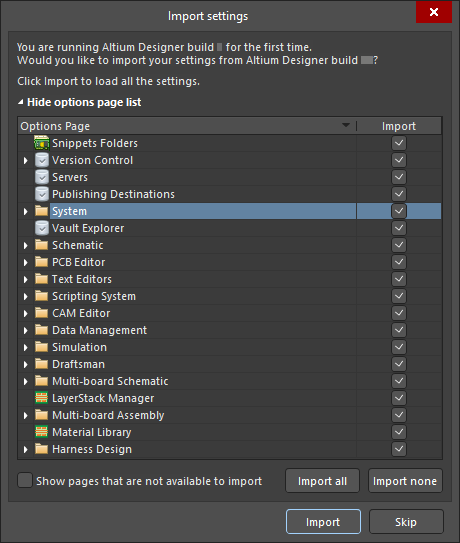
이전 버전의 설치에서 설정을 가져옵니다.
환경설정을 가져올 뿐만 아니라 사용자 설정도 복사되므로 새 버전은 마지막으로 연 프로젝트 그룹과 패널 위치까지 이전 버전에서 만든 것과 동일한 모양과 느낌으로 열립니다!
처음 시작할 때 환경설정을 가져오기 옵션을 선택하지 않은 경우에도 대화상자에서 언제든지 환경설정을 빠르게 가져올 수 있으니 걱정하지 마세요. 자세한 내용은 Preferences 시스템 환경설정 액세스, 정의 및 관리 페이지를 참조하세요.
처음 시작할 때 가져오기의 장점은 이전 설치에서 설정한 그대로 작업 환경을 그대로 가져올 수 있다는 것입니다. 나중에 환경설정을 가져오면 이 환경의 일부만 '복원'됩니다.
환경 설정은 개별적으로 설치된 Altium Designer 버전 인스턴스(AD10 이상 빌드 설치) 또는 다음 AD10 이전 주요 소프트웨어 릴리스에서 가져올 수 있습니다: 09년 여름, 09년 겨울, 08년 여름 및 Altium Designer 6.
브라우징 설치된 기능
확장 프로그램 및 업데이트 보기의 페이지에서 현재 설치에 대한 정보를 쉽게 확인할 수 있습니다. 이 페이지에 액세스하려면 디자인 공간의 오른쪽 상단에 있는 현재 사용자 컨트롤을 클릭하고 메뉴에서 을 선택한 다음 보기 상단의 을 클릭합니다.
Installed  Installed
Installed
이 페이지에는 다음 정보가 표시됩니다:
-
현재 설치된 기본 Altium Designer 플랫폼의 버전과 소프트웨어의 유효한 라이선스가 사용 중인 사용자(및 컴퓨터 이름) 및 회사 계정입니다. 라이선스/구독 알림 정보도 여기에 표시됩니다. 라이선스/구독 상태에 주의가 필요한 경우 개요 텍스트가 빨간색으로 강조 표시되며, 이는 유효하지 않은 라이선스, 만료된(또는 곧 만료되는) 구독 또는 포털 연결 문제로 인한 것일 수 있습니다.
-
현재 설치된 시스템 확장 프로그램입니다.
-
현재 설치된 소프트웨어 확장 프로그램입니다.
확장 기능에 대해 자세히 알아보려면 설치 확장하기 페이지를 참조하세요.
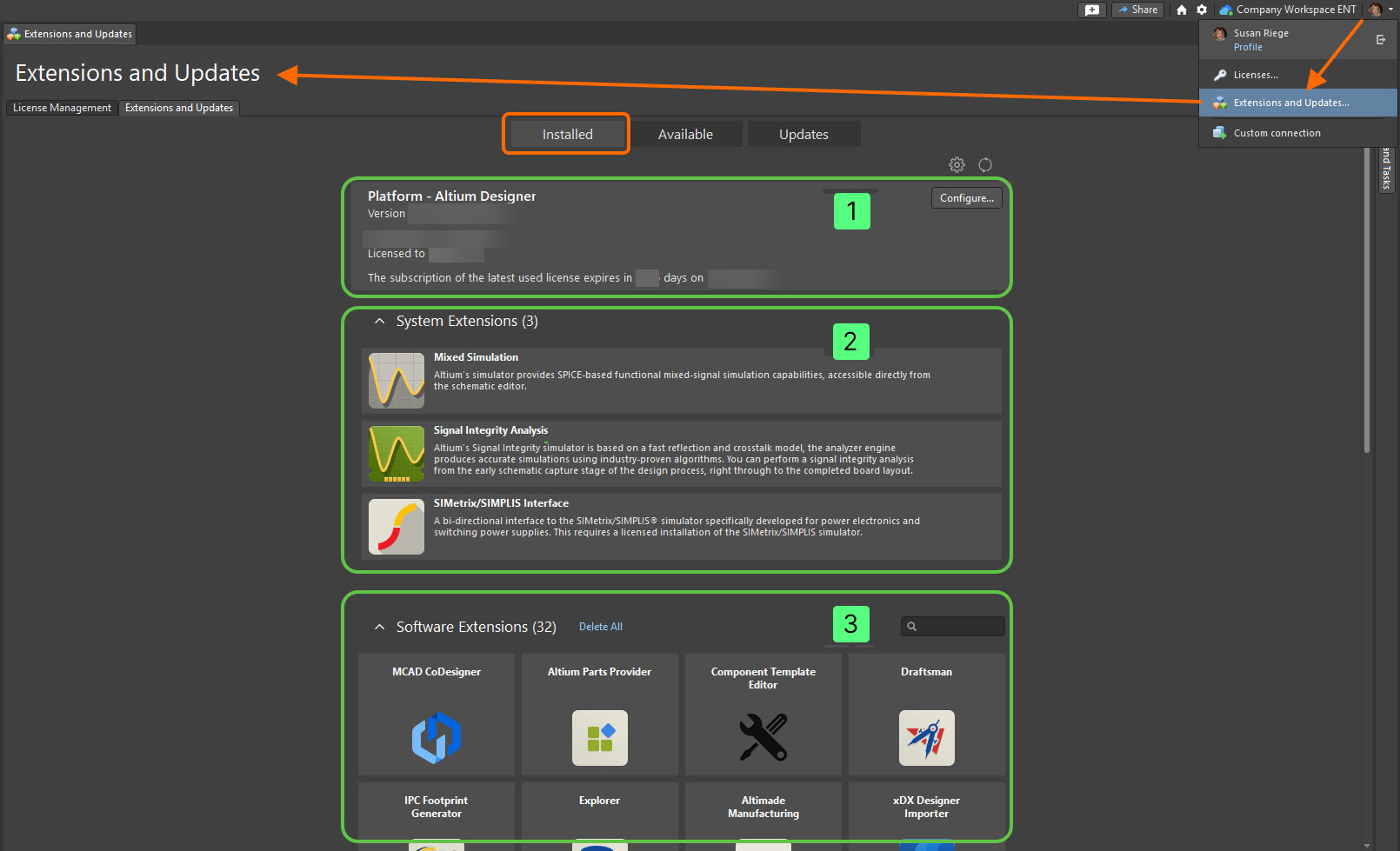
Extensions and Updates 페이지의 페이지에 액세스하여 현재 Altium Designer 인스턴스에 설치된 항목에 대한 요약을 확인하세요. Installed
설치 후 설치된 핵심 기능 변경
Altium Designer를 처음 설치하는 동안 설치하려는 핵심 디자인 기능을 선택할 수 있습니다(자세한 내용은 디자인 기능 선택 섹션 참조). 그러나 이 선택은 '고정'된 것이 아니며 설치 후 언제든지 수정할 수 있습니다. 이 작업은 두 곳에서 수행할 수 있습니다:
Altium 디자이너에서 핵심 기능 변경하기
-
확장 및 업데이트 보기에 액세스하고(디자인 공간 오른쪽 상단의 현재 사용자 컨트롤을 클릭한 다음 메뉴에서 선택) 탭으로 전환합니다.
 Installed
Installed
-
Platform 영역의 오른쪽 상단에 있는 버튼을 클릭합니다. 그러면 플랫폼 확장을 포함한 Altium Designer의 핵심 기능 세트가 표시된 페이지에 액세스합니다. 이 페이지는 의 페이지에 있는 것과 콘텐츠가 동일합니다.
 Configure Platform Altium Designer Installer Select Design Functionality
Configure Platform Altium Designer Installer Select Design Functionality
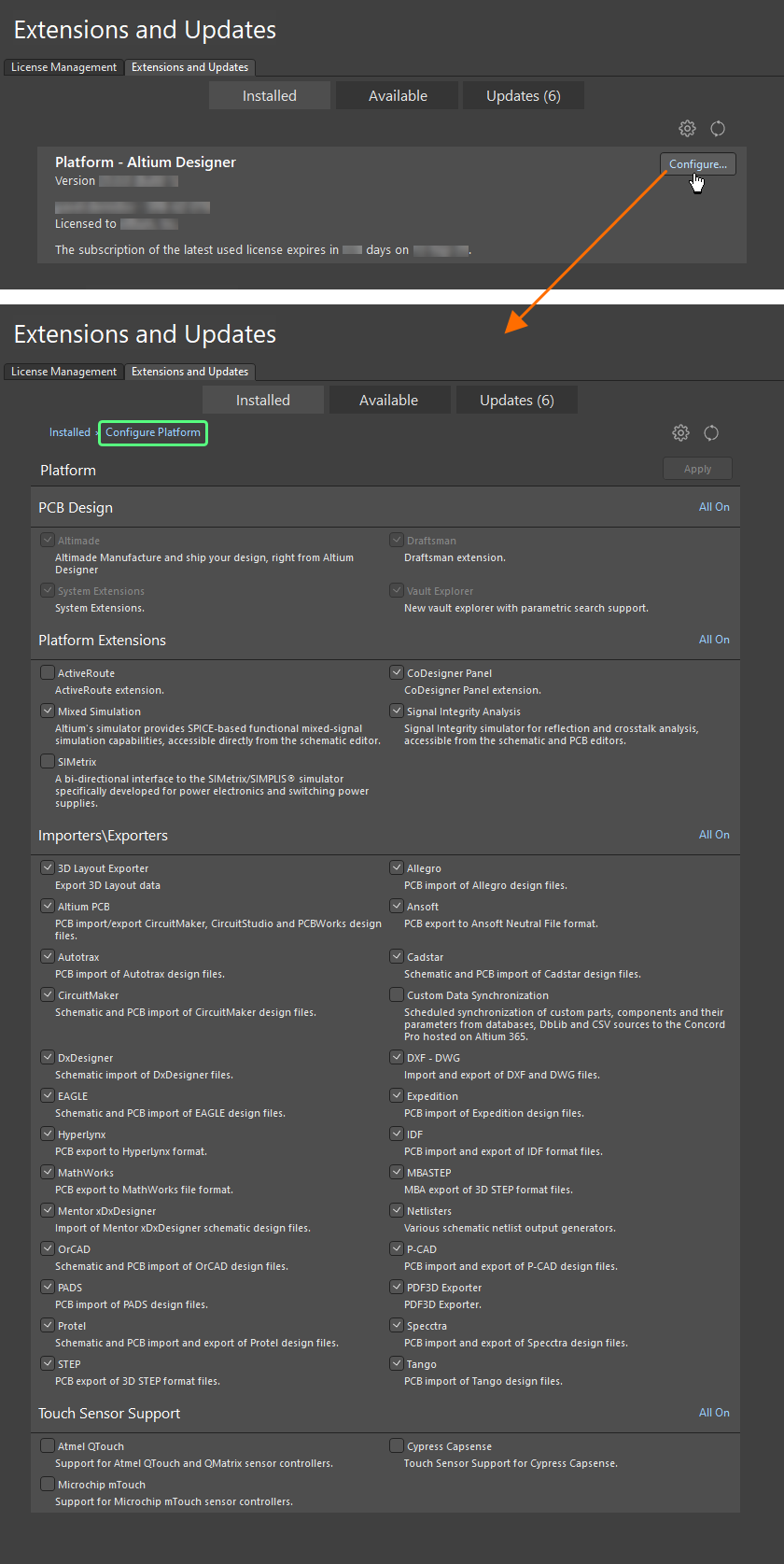
Altium Designer 내에서 직접 설치에 필요한 핵심 기능을 구성할 수 있습니다.
-
기능 옆의 확인란을 선택/선택 취소하여 필요에 따라 설치된 핵심 기능 집합을 변경합니다. 수정 사항은 해당 항목이 굵게 표시되어 구분됩니다. 해당 섹션의 오른쪽 상단에 있는 해당 컨트롤을 사용하여 특정 섹션의 모든 기능을 빠르게 활성화하여 설치할 수 있습니다.
All On
-
수정이 완료되면 페이지 오른쪽 상단의 버튼을 클릭합니다. 확인 대화 상자가 열립니다. 을 클릭하여 변경 사항을 적용하고 Altium Designer를 다시 시작합니다. Altium Designer 인스턴스가 닫히고 변경 사항을 구현하는 데 필요한 파일의 다운로드 및 설치 진행 상황을 보여주는 창(기본적으로 설치 마법사의 페이지)이 나타납니다.
 OK Installing Altium Designer
OK Installing Altium Designer
-
그러면 Altium Designer가 다시 시작됩니다.
확장 프로그램 및 업데이트 보기의 기본 보기인 페이지로 돌아가려면 탭을 클릭하거나 페이지 왼쪽 상단에 있는 이동 경로의 부분을 클릭합니다.
Installed Installed Installed
Windows에서 핵심 기능 변경하기
-
Windows Control Panel 을 통해 페이지에 액세스한 다음 항목을 마우스 오른쪽 버튼으로 클릭하고 컨텍스트 메뉴에서 명령을 사용합니다.
Programs and Features Altium Designer Change
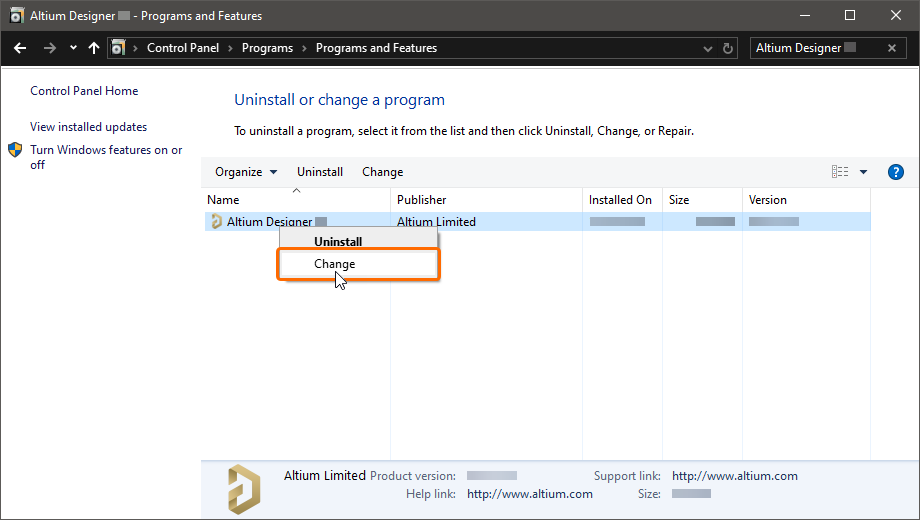
설치된 핵심 기능을 변경하여 언제든지 설치를 수정할 수 있습니다.
Altium Designer의 인스턴스를 여러 개 설치한 경우 올바른 인스턴스로 변경이 이루어지고 있는지 확인하세요. 올바른 인스턴스를 빠르게 확인할 수 있도록 페이지에 속성을 추가 열로 표시하는 것이 좋습니다.
Programs and Features Version
-
Altium Designer Installer 마법사가 표시됩니다. 팝업 창을 통해 로그인하면 페이지로 이동합니다(페이지에 대한 자세한 내용은 Account Log In Select Design Functionality 디자인 기능 선택 섹션을 참조하세요). 필요에 따라 설치된 핵심 기능 세트를 변경한 다음 을 클릭합니다.

-
Ready To Modify 페이지가 표시됩니다. 이 시점에서 설치 관리자는 설치 수정을 진행하는 데 필요한 모든 정보를 가지고 있습니다. 변경해야 할 사항이 있으면 버튼을 클릭합니다. 설치를 취소하려면 을 클릭합니다. 수정을 계속 진행하려면 을 클릭합니다. 페이지가 로 변경되고 변경 사항을 구현하는 데 필요한 파일이 다운로드되어 설치됩니다.


 Modifying Altium Designer
Modifying Altium Designer
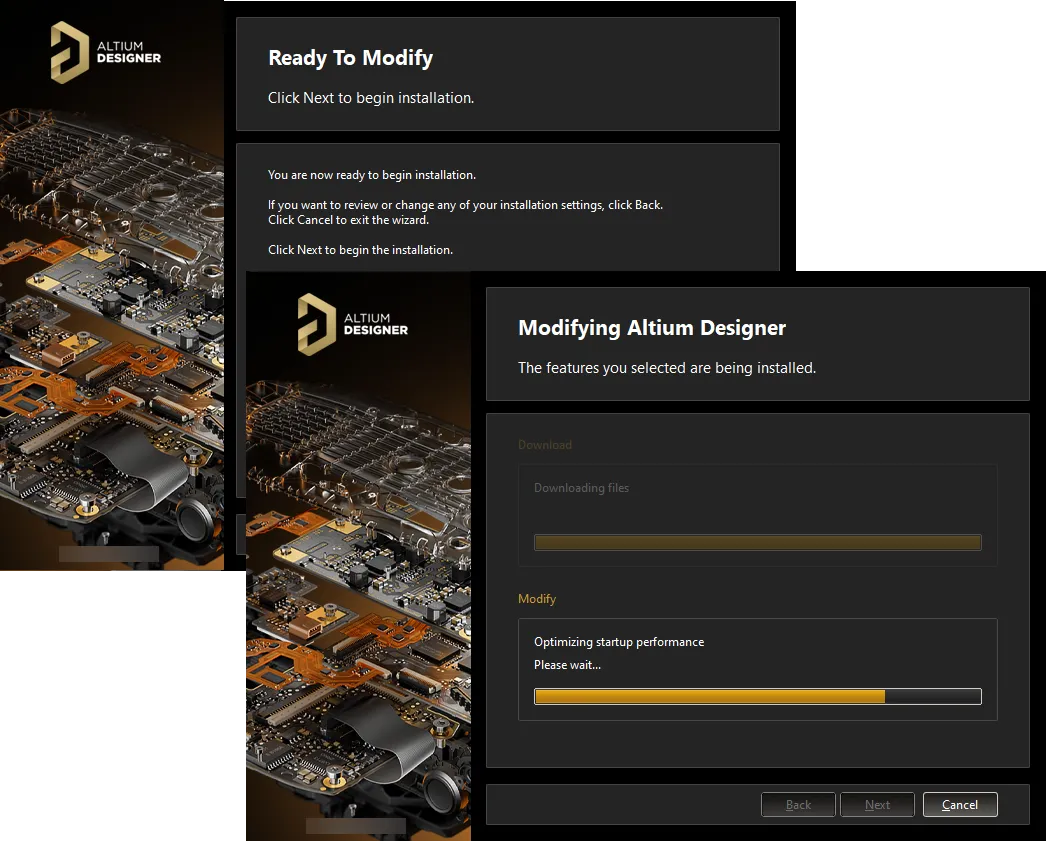
소프트웨어에 원하는 변경 사항을 구현하는 데 필요한 파일을 다운로드하여 설치 수정을 진행합니다. 다운로드가 완료되면 해당 파일이 설치됩니다.
-
이제 설치 수정이 완료되었습니다. 설치 관리자를 종료할 때 Altium Designer를 시작할 수 있는 옵션이 제공되며, 이 옵션은 기본적으로 활성화되어 있습니다. 을 클릭하여 마법사를 종료합니다.

최신 버전으로 업데이트하기
Altium 디자이너, 즉 플랫폼 자체는 두 곳에서 업데이트할 수 있습니다:
Altium 디자이너에서 업데이트
확장 및 업데이트 보기의 페이지에 액세스하여 을 포함하여 업데이트가 있는 Altium Designer의 모든 소프트웨어 요소 목록을 찾아볼 수 있습니다.
Updates Platform Updates
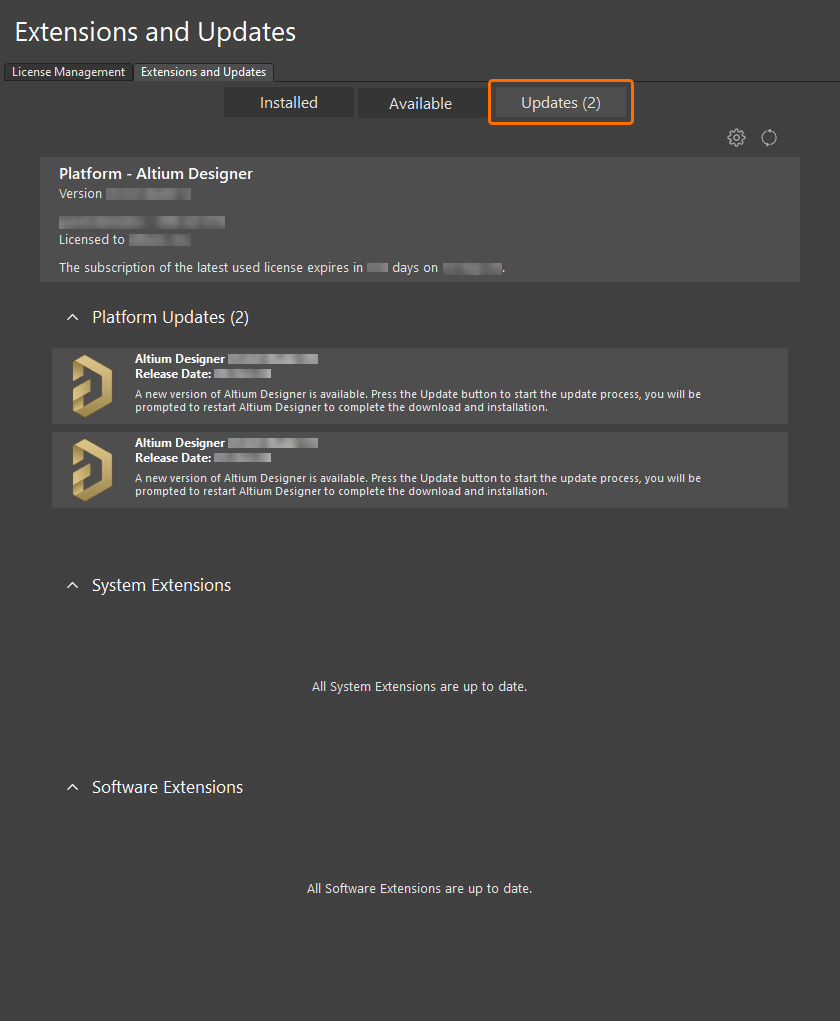
기본 플랫폼에 사용 가능한 업데이트가 있는지 찾아봅니다.
Updates 페이지 배너 영역에서 을 클릭하여 업데이트 및 라이선스 정보를 새로 고치거나 을 클릭하여 Altium Designer의 설치 및 업데이트 알림 설정을 구성합니다. 후자를 선택하면 대화 상자의 
 Preferences 시스템 - 설치 페이지가 열리며, 여기에서 Altium Designer가 소프트웨어 업데이트를 확인하고 사용자에게 통지할 빈도를 구성할 수 있습니다( ). Altium Designer가 활성화될 때마다 새 업데이트를 확인하는 옵션을 사용할 수 있습니다. 드롭다운 메뉴의 설정입니다.
Preferences 시스템 - 설치 페이지가 열리며, 여기에서 Altium Designer가 소프트웨어 업데이트를 확인하고 사용자에게 통지할 빈도를 구성할 수 있습니다( ). Altium Designer가 활성화될 때마다 새 업데이트를 확인하는 옵션을 사용할 수 있습니다. 드롭다운 메뉴의 설정입니다.
 Check Frequency On Start-up
Check Frequency On Start-up
업데이트 자동 확인을 구성한 방식에 따라 Altium Designer를 실행하면 최신 버전의 소프트웨어를 사용할 수 있음을 알리는 팝업 대화 상자가 열립니다. 을 클릭하면 확장 및 업데이트 보기의 페이지로 바로 이동합니다.
Yes Updates
새 버전의 플랫폼을 설치하면 업데이트가 있는 관련 확장 프로그램도 자동으로 설치됩니다. 반대로 최신 버전의 코어 플랫폼이 필요한 확장 프로그램을 업데이트하면 해당 코어 플랫폼도 업데이트됩니다. 확장 프로그램 업데이트에 대해 자세히 알아보려면 설치 확장하기 페이지를 참조하세요.
독립 실행형, 개인 서버 또는 온디맨드 라이선스(로밍 모드에서)로 Altium Designer를 사용 중이거나 Altium 구독이 만료된 사용자는 로그인 상태와 관계없이 사용 가능한 소프트웨어 업데이트를 확인할 수 있습니다. 업데이트를 다운로드하고 설치하려면 로그인 상태이고 유효한 라이선스/구독이 있어야 합니다.
-
확장 및 업데이트 보기에 액세스(디자인 공간 오른쪽 상단의 현재 사용자 컨트롤을 클릭한 다음 메뉴에서 선택)하고 탭으로 전환합니다.
 Updates
Updates
-
Platform Updates 페이지에는 사용 가능한 모든 Altium Designer 플랫폼 업데이트가 시간순으로 정렬되어 마지막 업데이트 이후의 플랫폼 변경 사항을 기록으로 볼 수 있습니다. 가장 최신 버전 빌드에는 모든 이전 업데이트의 변경 사항이 통합되어 있습니다. 플랫폼 업데이트에 대한 자세한 정보를 보려면 이름을 클릭하여 상세 보기를 엽니다. 대부분의 경우 업데이트 기능에 대한 확장된 설명과 이전 버전에 대한 변경 사항을 요약한 릴리스 노트가 제공됩니다.
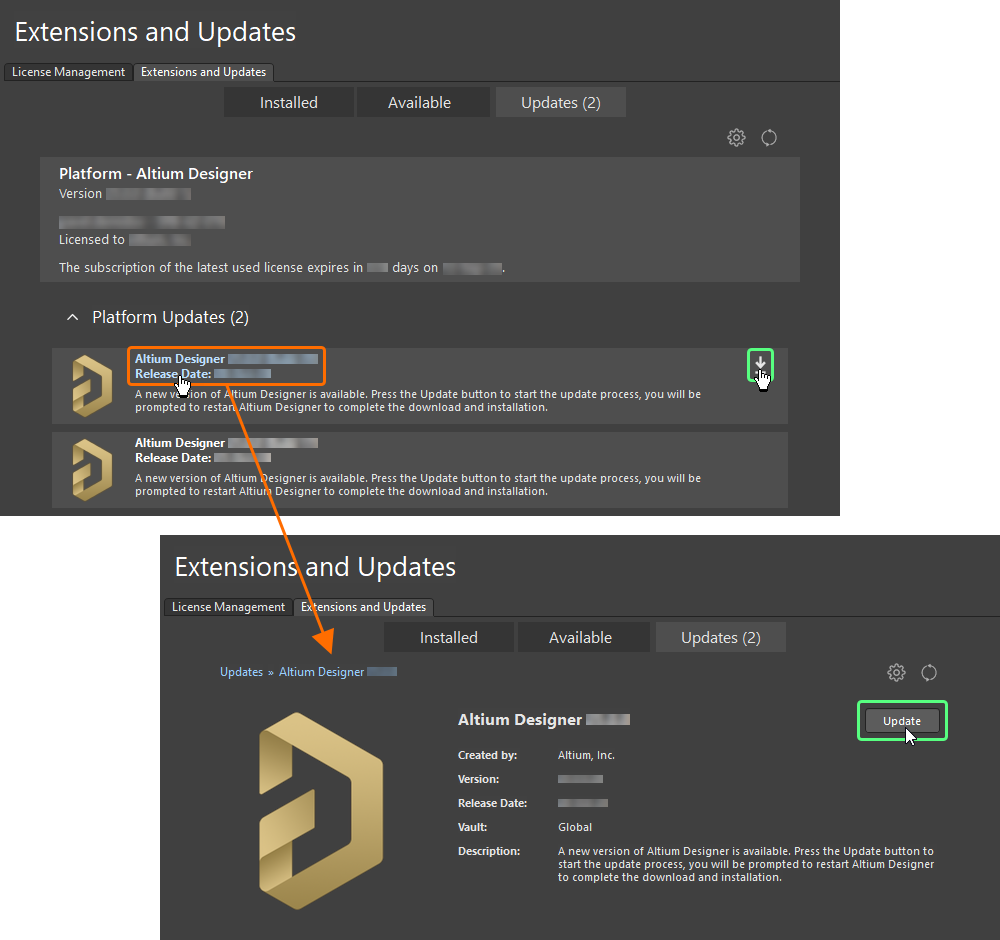
현재 버전 내에서 바로 새 버전의 Altium Designer로 업데이트합니다.
-
요약 수준 페이지에 나열된 소프트웨어 업데이트를 다운로드하여 설치하려면 업데이트 항목 이름 위에 마우스 커서를 올리면 나타나는 관련 아이콘을 클릭합니다(아이콘 위에 커서를 올리면 새 업데이트의 버전 번호도 표시됨). 또는 업데이트에 대한 상세 보기를 탐색하는 경우 버튼을 클릭합니다. 라이선스 또는 서브스크립션 상태가 업데이트를 허용하지 않거나 Altium 계정에 로그인하지 않은 경우 문제를 나타내는 경고 메시지가 팝업됩니다.
Updates 

-
다운로드 진행률을 보여주는 진행률 표시줄이 나타납니다(기본적으로 소스 저장소에서 최신 버전의 인스톨러를 가져오는 중임). 업데이트를 취소해야 하는 경우 관련 취소 아이콘( )을 클릭합니다.

-
플랫폼 업데이트를 설치하려면 재시작이 필요하다는 확인 대화 상자가 열리면 을 클릭합니다 Yes
.Altium Designer 인스턴스가 닫히고 업데이트 구현에 필요한 파일 다운로드 및 설치 진행 상황을 보여주는 창(기본적으로 설치 마법사의 페이지)이 나타납니다.
Updating Altium Designer
-
그러면 Altium Designer가 다시 시작됩니다.
확장 프로그램 및 업데이트 보기의 모든 페이지 또는 스플래시 화면에서 최신 버전의 플랫폼이 설치되어 있는지 확인할 수 있습니다.
Help » About
Windows에서 업데이트하기
현재 Altium Designer 인스턴스를 최신 버전으로 업데이트하는 작업은 해당 최신 버전을 설치하는 동안 수행됩니다.
-
최신 버전의 소프트웨어와 연결된 파일을 다운로드하여 실행합니다.
AltiumDesignerSetup_.exe
-
새 버전의 경우 을 사용하여 설치 프로세스를 따릅니다. 최종 사용자 라이선스 계약에 동의하면 페이지가 표시됩니다. 이 페이지에서는 Altium Designer의 기존 버전 인스턴스를 업데이트하거나 별도의 새 버전 인스턴스로 설치할지 선택할 수 있습니다. 옵션을 선택한 다음 드롭다운 필드를 사용하여 업데이트할 소프트웨어의 특정 인스턴스를 선택합니다. 선택한 인스턴스에 따라 및 설치 위치가 요약됩니다.
Altium Designer Installer Installation Mode Update existing version Programs Documents
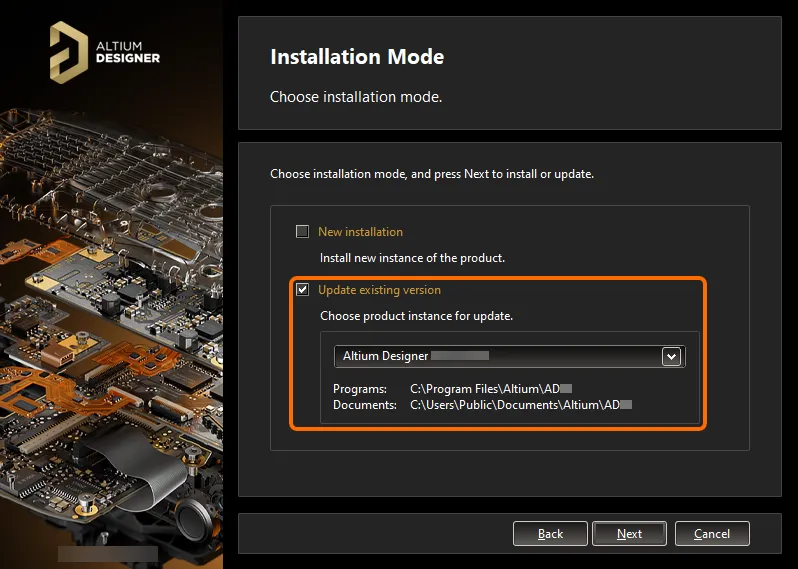
최신 버전의 소프트웨어를 설치하는 동안 기존 Altium Designer 인스턴스를 업데이트하도록 선택합니다.
New installation 옵션을 선택하면 새 버전을 별도의 인스턴스로 설치할 수 있습니다. 자세한 내용은 소프트웨어의 여러 인스턴스 설치 섹션을 참조하십시오.
-
 을 클릭합니다
을 클릭합니다
. 페이지가 표시됩니다. 이 시점에서 설치 관리자는 기존 설치의 업데이트를 진행하는 데 필요한 모든 정보를 가지고 있습니다. 변경해야 할 사항이 있으면 버튼을 클릭합니다. 설치를 취소하려면 을 클릭합니다. 업데이트를 계속 진행하려면 을 클릭합니다.
Ready To Update 


-
Account Log In 팝업 창을 통해 로그인합니다. 이 작업이 완료되면 페이지가 로 변경되고 업데이트 구현에 필요한 파일이 다운로드된 후 설치됩니다.
Updating Altium Designer
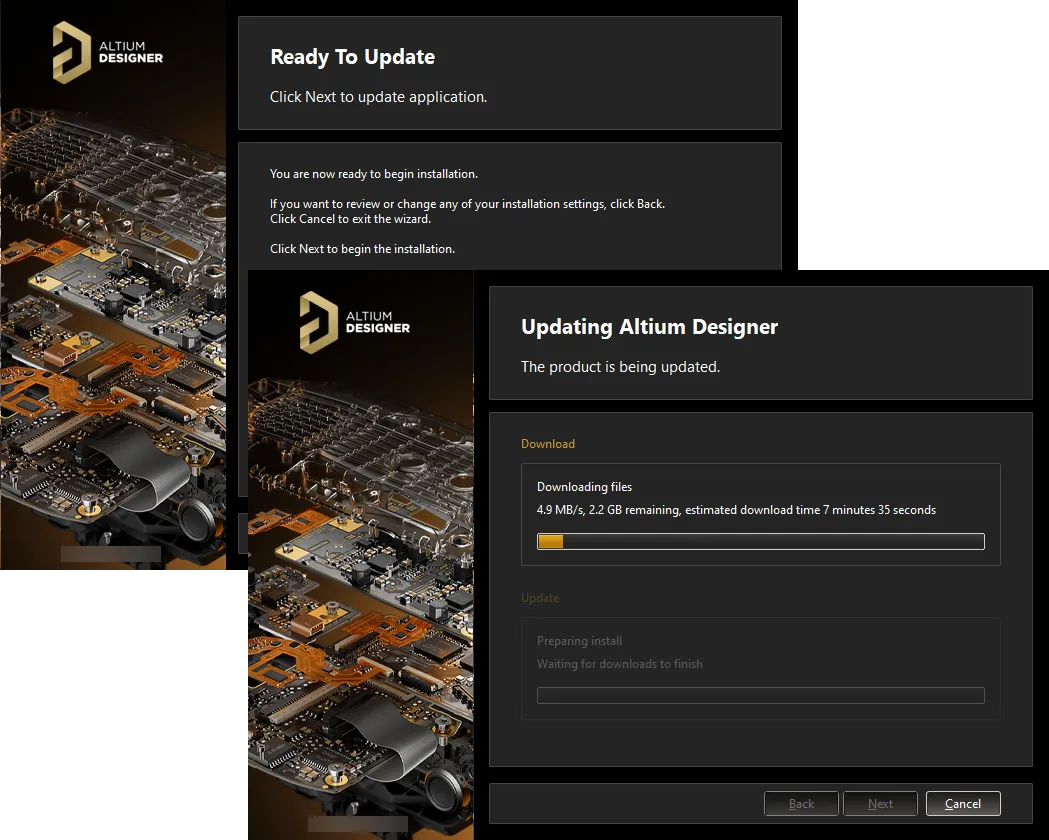
소프트웨어에 필요한 변경 사항을 구현하는 데 필요한 파일을 다운로드하여 설치 업데이트를 진행합니다. 다운로드가 완료되면 해당 파일이 설치됩니다.
-
이제 설치 업데이트가 완료되었습니다. 설치 관리자를 종료할 때 Altium Designer를 시작할 수 있는 옵션이 제공되며, 이 옵션은 기본적으로 활성화되어 있습니다. 을 클릭하여 마법사를 종료합니다.

제거하기
Altium Designer 제거는 을 사용하여 수행됩니다. 이 마법사 기반 제거 프로그램은 표준 페이지( 에서 액세스)에서 액세스할 수 있습니다. 항목을 마우스 오른쪽 버튼으로 클릭하고 상황에 맞는 메뉴에서 명령을 사용합니다.
Altium Designer Uninstaller Programs and Features Control Panel Altium Designer Uninstall

Altium Designer의 인스턴스를 여러 개 설치한 경우 올바른 인스턴스가 제거되고 있는지 확인하세요. 올바른 인스턴스를 빠르게 확인할 수 있도록 페이지에 속성을 추가 열로 표시하는 것이 좋습니다.
Programs and Features Version
Altium Designer Uninstaller 마법사가 표시됩니다.
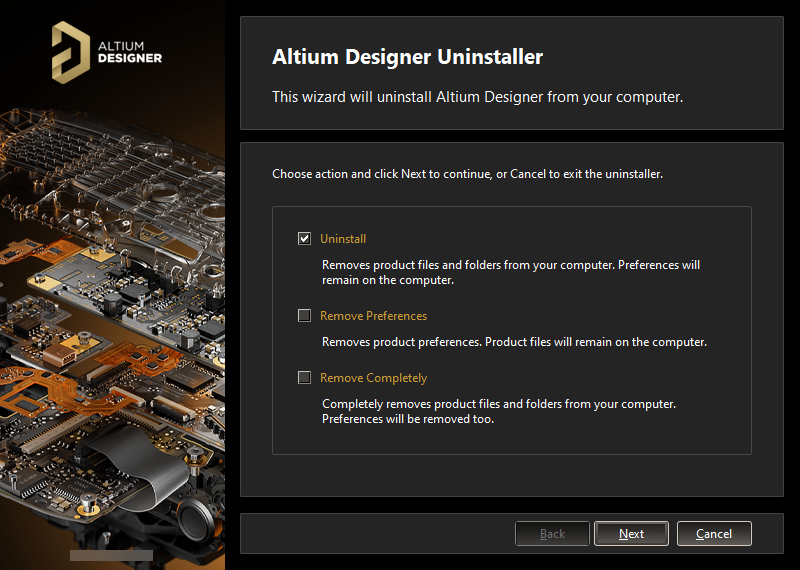
소프트웨어 제거는 을 통해 간편하게 할 수 있습니다 Altium Designer Uninstaller.
다음과 같이 다양한 수준의 '제거'를 용이하게 하는 세 가지 작업이 제공됩니다:
-
Uninstall - 설치 폴더(프로그램 파일 및 공유 문서 위치)는 제거하지만 환경설정 기반 폴더는 그대로 둡니다. 이렇게 하면 현재 설치되어 있지 않지만 다른 설치된 버전으로 가져오는 등 환경설정을 계속 재사용할 수 있는 빌드를 가질 수 있습니다.
-
Remove Preferences - 는 시스템 애플리케이션 데이터 및 보안 파일, 사용자 애플리케이션 데이터 파일 및 사용자 로컬 애플리케이션 데이터를 포함하는 환경 설정 기반 폴더만 제거합니다.
-
Remove Completely - 전체 설치(즉, 설치 폴더 및 환경 설정 폴더)를 완전히 제거합니다.
필요한 제거 작업을 선택합니다. 제거를 취소하려면 을 클릭합니다. 제거를 계속 진행하려면 을 클릭합니다. 페이지가 으로 변경되고 선택한 작업이 처리됩니다. 제거가 완료되면 제거 프로그램의 페이지에서 을 클릭합니다.

 Uninstalling Altium Designer Uninstallation Complete
Uninstalling Altium Designer Uninstallation Complete 

Altium Designer Uninstaller 작동 중