ActiveBOM_Dlg-ManufacturerLinkFieldsDialogDefine Manufacturer Link Fields_AD
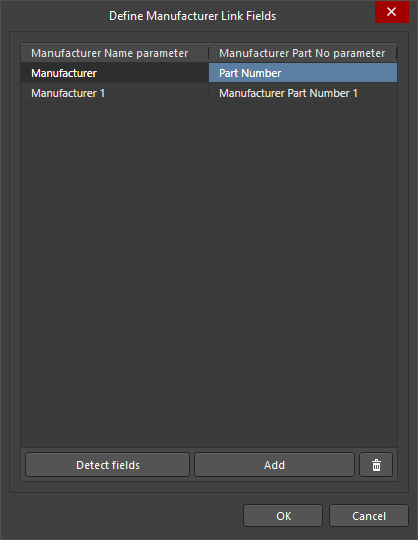 The Define Manufacturer Link Fields dialog
The Define Manufacturer Link Fields dialog
Summary
The Define Manufacturer Link Fields dialog is used to define which component parameters hold the Manufacturer Name and the Manufacturer Part No. The ActiveBOM can use this information to query the Altium Parts Provider to identify suitable supply chain solutions. Multiple Name / Part Number parameter pairs can be defined as shown in the image above.
Access
Click the Manufacturer Link  button in the Supply Chain section of the ActiveBOM Properties panel.
button in the Supply Chain section of the ActiveBOM Properties panel.
Options/Controls
In a new BomDoc, the dialog opens with a default pair of parameters, Manufacturer & Part Number. Change these as required to suit your design.
- Manufacturer Name parameter - lists all parameter names present in the BomDoc. Double-click to open the drop-down then select the name of the parameter that holds the
Manufacturer Name. - Manufacturer Part No parameter - lists all parameter names present in the BomDoc. Double-click to open the drop-down then select the name of the parameter that holds the
Manufacturer Part Number. - Detect fields - click to automatically add all parameter pairs that include the term
manufacturerin their name and can be logically paired. - Add - click to manually add an addition parameter pair. Select the required parameter names from the drop-down.
- Delete - click the button to remove the currently selected parameter pair.

 button in ActiveBOM or right-click on a BOM Item then select the Refresh Selected command. Visit the
button in ActiveBOM or right-click on a BOM Item then select the Refresh Selected command. Visit the