BOM 문서 생성
ActiveBOM의 작업 중인 BOM 문서를 BomDoc이라고 합니다. 하위 메뉴에서 프로젝트에 새 BomDoc을 추가하거나 File » New 하위 메뉴를 클릭하거나 프로젝트에서 마우스 오른쪽 버튼으로 클릭합니다 Projects 패널에서 프로젝트를 마우스 오른쪽 버튼으로 클릭합니다. 프로젝트에 컴포넌트가 하나 이상 있는 경우, 옆에 있는 + Create 컨트롤 옆의 ActiveBOM 항목 옆의 컨트롤을 클릭하여 Projects 패널의 항목 옆에 있는 컨트롤을 클릭합니다. 각 PCB 프로젝트에는 하나의 BomDoc만 포함할 수 있습니다.
컨트롤은 + Create 컨트롤은 고급 설정 대화 상자에서 BOM.ActiveBOMDesignPreview 옵션이 활성화되어 있을 때 사용할 수 있습니다.
프로젝트에 새 봄독을 추가하면 회로도가 자동으로 컴파일되고 모든 기존 컴포넌트가 봄독에 나열됩니다. 파트 선택이 포함된 워크스페이스 라이브러리 컴포넌트의 경우 아래의 솔루션 이해 섹션에 설명된 대로 인터페이스 하단 영역에 솔루션이 자세히 표시됩니다.
추가 컴포넌트가 회로도에 배치되면 해당 컴포넌트는 BomDoc에 자동으로 추가됩니다. 추가 BOM 항목 및 추가 파라미터는 컴포넌트 목록 위에 있는 Add new 버튼을 통해 직접 추가할 수도 있습니다. 자세한 내용은 사용자 지정 BOM 항목 및 열 섹션을 참조하세요.
-
BomDoc을 열면 프로젝트가 자동으로 컴파일되고 디자인 부품 목록과 해당 공급망 세부 정보가 새로 고쳐집니다. 대용량 디자인을 처음 열면 시간이 다소 걸릴 수 있으며, 방금 열었음에도 불구하고 BomDoc이 수정된 파일로 플래그가 지정될 수 있습니다.
-
프로젝트에 편집하고 연결된 워크스페이스에 다시 저장한 컴포넌트가 포함되어 있으면 활성화 시 BomDoc이 자동으로 새로고침됩니다. 열에 Revision Status 열에는 변경된 컴포넌트의 Out of date 상태가 표시되므로 어떤 컴포넌트를 최신 버전으로 업데이트해야 하는지 즉시 확인할 수 있습니다.
-
각 디자인 프로젝트에는 하나의 봄독만 포함할 수 있습니다.
BOM 항목 목록
BomDoc의 상단 영역은 PCB 설계 프로젝트에서 감지된 모든 컴포넌트와 BomDoc에 직접 추가한 추가 BOM 항목의 표 형식 목록입니다. 이 영역을 BOM 항목 목록이라고 합니다.
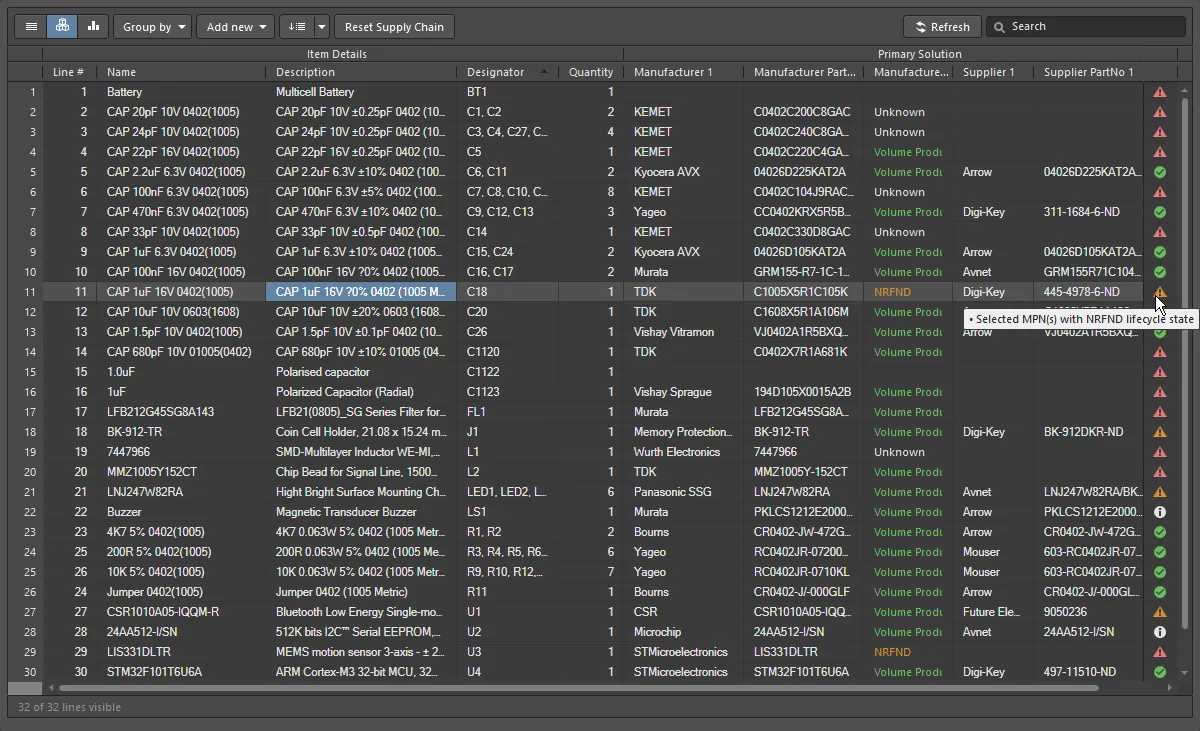
컴포넌트 또는 BOM 항목 목록은 Base View에 표시됩니다.
BOM 항목을 표시하는 데 사용할 수 있는 보기 모드는 3가지가 있습니다. 목록 위에 있는 버튼을 사용하여 필요한 모드를 선택합니다:
 Flat view - 모든 컴포넌트에 대한 행.
Flat view - 모든 컴포넌트에 대한 행.
 Base view - 프로젝트의 각 고유 컴포넌트에 대한 행을 표시하고, Designator 열에는 이 유형의 모든 컴포넌트의 Designator가 나열됩니다. 그룹화된 Designator에 대해 여러 프레젠테이션 옵션을 사용할 수 있습니다. 필요한 Designator Grouping 모드를 선택합니다 Properties 패널에서 필요한 모드를 선택합니다.
Base view - 프로젝트의 각 고유 컴포넌트에 대한 행을 표시하고, Designator 열에는 이 유형의 모든 컴포넌트의 Designator가 나열됩니다. 그룹화된 Designator에 대해 여러 프레젠테이션 옵션을 사용할 수 있습니다. 필요한 Designator Grouping 모드를 선택합니다 Properties 패널에서 필요한 모드를 선택합니다.
 Consolidated view - 프로젝트에 Variants가 포함된 경우 모든 Variants에 대한 통합 BOM을 표시하는 데 사용됩니다.
Consolidated view - 프로젝트에 Variants가 포함된 경우 모든 Variants에 대한 통합 BOM을 표시하는 데 사용됩니다.
BOM 항목 목록 편집 기능
컴포넌트 목록은 다음과 같은 다양한 스프레드시트와 유사한 편집 기능을 지원합니다:
-
목록의 Column 탭을 사용하여 Properties 패널의 탭을 사용하여 열을 표시/숨기고 열의 별칭을 정의할 수 있습니다. 별칭은 봄닥의 열 머리글 영역에서 열 이름을 마우스 오른쪽 버튼으로 클릭한 다음 컨텍스트 메뉴에서 열 속성 입력 대화상자(![]() )를 사용하여 정의할 수도 있습니다 Rename Column 명령을 선택합니다. 별칭은 생성된 BOM 출력의 열 이름입니다.
)를 사용하여 정의할 수도 있습니다 Rename Column 명령을 선택합니다. 별칭은 생성된 BOM 출력의 열 이름입니다.
-
열은 열을 마우스 오른쪽 버튼으로 클릭하여 액세스하는 Select Columns 대화 상자에 액세스하여 열을 추가 및 제거할 수도 있습니다. BomDoc의 열 헤더 영역에서 열 이름을 마우스 오른쪽 버튼으로 클릭한 다음 Select Columns.
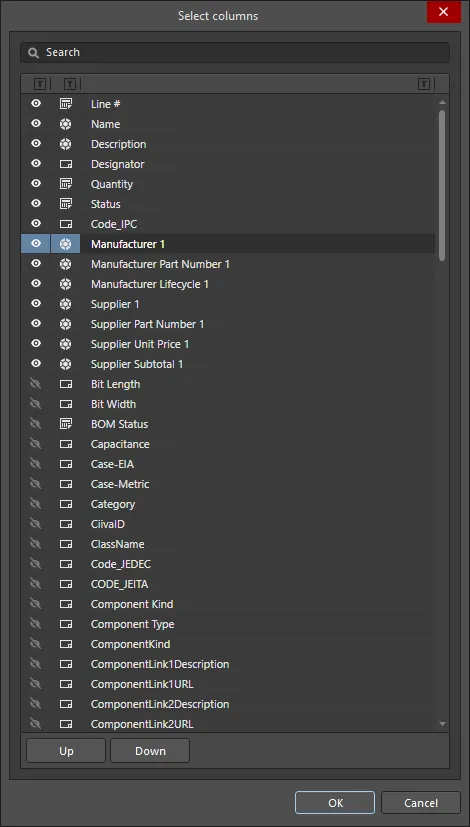
열의 Select Columns 대화 상자
Options/Controls of the Select Columns dialog
-
Search - 필드에 문자를 입력하면 열 목록을 필터링하여 이름에 입력한 문자가 포함된 열만 표시합니다.
-
Visibility column - 이 값은 ActiveBOM 열이 ActiveBOM 문서(
*.BomDoc). 눈 아이콘을 클릭하여 열을 표시/비표시 간에 전환합니다. 표시되는 열은 항상 봄 문서에 표시되는 순서대로 대화 상자의 맨 위에 나열됩니다.
-
Data Source column - 열의 데이터 소스를 표시합니다. 지원되는 데이터 소스는 다음과 같습니다:
-
 - bOM에 직접 추가된 항목
- bOM에 직접 추가된 항목
-
 - 회로도 컴포넌트 파라미터
- 회로도 컴포넌트 파라미터
-
 - Workspace 컴포넌트 파라미터
- Workspace 컴포넌트 파라미터
-
 - 연결된 데이터베이스 파라미터(DbLink, DbLib)
- 연결된 데이터베이스 파라미터(DbLink, DbLib)
-
 - 회로도 문서 파라미터
- 회로도 문서 파라미터
-
 - Altium 클라우드 서비스
- Altium 클라우드 서비스
-
Column Name - 은 데이터 소스의 이름을 표시하며, 이 이름은 BomDoc에서 열 이름으로 표시됩니다.
-
Up / Down - 를 사용하여 현재 선택된 열 IP를 목록에서 위 또는 아래로 이동합니다. 그 결과 열이 BomDoc에서 왼쪽 또는 오른쪽으로 이동합니다 OK 을 클릭합니다. 보이는 열만 순서에서 위치를 변경할 수 있다는 점에 유의하세요.
-
 - 각 제목 옆에 있는 필터 기호를 클릭하여 선택한 목록 항목별로 그리드의 정보를 필터링합니다.
- 각 제목 옆에 있는 필터 기호를 클릭하여 선택한 목록 항목별로 그리드의 정보를 필터링합니다.
-
열 순서를 변경하려면 끌어서 놓습니다.
-
열을 기준으로 정렬하고 Shift 을 길게 눌러 후속 열에서 하위 정렬합니다.
-
열 값을 기준으로 필터링하려면 필터 아이콘을 클릭합니다 

-
표준 Windows 선택 기술을 사용하여 셀을 선택합니다.
-
ActiveBOM에서 셀 내용을 복사하고 외부 스프레드시트 편집기에서 값을 사용자 지정 ActiveBOM 열에 붙여넣습니다.
-
BOM이 Base View에 있을 때 사용자가 구성할 수 있는 라인 번호를 정의할 수 있습니다. Base View에서 Set line numbers 버튼( 
 )을 클릭하여 각 행에 줄 번호를 추가합니다. 버튼 오른쪽에 있는 드롭다운 아이콘을 클릭하면 시작 및 증분 값을 정의할 수 있는 라인 번호 옵션 대화 상자가 열립니다. 자세한 내용은 줄 번호 열 섹션을 참조하세요.
)을 클릭하여 각 행에 줄 번호를 추가합니다. 버튼 오른쪽에 있는 드롭다운 아이콘을 클릭하면 시작 및 증분 값을 정의할 수 있는 라인 번호 옵션 대화 상자가 열립니다. 자세한 내용은 줄 번호 열 섹션을 참조하세요.
-
드롭다운( Add New 드롭다운( 
 )을 클릭하여 행 또는 열을 추가합니다. 자세한 내용은 사용자 지정 BOM 항목 및 열 섹션을 참조하세요.
)을 클릭하여 행 또는 열을 추가합니다. 자세한 내용은 사용자 지정 BOM 항목 및 열 섹션을 참조하세요.
-
버튼( Group by 버튼( 
 )을 클릭하여 활성화된 열을 기준으로 그리드를 그룹화합니다. 여러 열을 기준으로 그룹화할 수 있으며(이미지 표시
)을 클릭하여 활성화된 열을 기준으로 그리드를 그룹화합니다. 여러 열을 기준으로 그룹화할 수 있으며(이미지 표시![]() ), 드래그 앤 드롭을 사용하여 순서를 변경할 수 있습니다. 이것은 그리드 표시 기능이며, 그룹화는 대화 상자에서 Report Manager 대화 상자로 전송되지 않습니다 Bill of Materials 명령이 실행될 때는 그룹화가 대화 상자로 전송되지 않습니다.
), 드래그 앤 드롭을 사용하여 순서를 변경할 수 있습니다. 이것은 그리드 표시 기능이며, 그룹화는 대화 상자에서 Report Manager 대화 상자로 전송되지 않습니다 Bill of Materials 명령이 실행될 때는 그룹화가 대화 상자로 전송되지 않습니다.
-
공급망 재설정 버튼( 
 )을 클릭하여 선택한 BOM 항목에서 사용자 정의 솔루션 순위 및 수동으로 할당된 SPN 우선순위를 제거합니다.
)을 클릭하여 선택한 BOM 항목에서 사용자 정의 솔루션 순위 및 수동으로 할당된 SPN 우선순위를 제거합니다.
-
BOM 항목 그리드의 현재 구성은 BOM 세트로 저장할 수 있습니다. 자세한 내용은 BOM 항목 그리드 표시 구성 및 저장 섹션을 참조하세요.
-
표준 Windows 바로 가기를 사용하여 BOM 항목 목록을 스크롤합니다:
-
세로 스크롤 = MouseWheel Roll
-
가로 스크롤 = Shift + MouseWheel Roll
동일한 컴포넌트 식별
기본 및 Consolidated View에서 동일한 컴포넌트를 그룹화할 수 있도록 ActiveBOM은 다음과 같은 메커니즘을 사용합니다:
-
Workspace 라이브러리 컴포넌트의 경우 - 기준 DesignItemID.
-
Workspace 라이브러리가 아닌 컴포넌트의 경우 - DesignItemID 및 Library Name와 컴포넌트 그룹화 대화 상자에서 활성화된 컴포넌트 파라미터로 지정할 수 있습니다. 이 접근 방식을 사용하면 디자이너가 라이브러리에서 일반 비워크스페이스 라이브러리 컴포넌트를 만든 다음, 배치한 후 특정 컴포넌트 세부 정보로 채울 수 있습니다.
Component Grouping 대화 상자에서 활성화되는 기본 파라미터는 Comment, Description및 Value. 컴포넌트 그룹화 Edit 버튼을 클릭하여 ActiveBOM Properties 패널에서 컴포넌트 그룹화 버튼을 클릭하여 대화 상자를 엽니다. 이 버튼은 디자인에 워크스페이스 라이브러리가 아닌 컴포넌트가 있는 경우에만 사용할 수 있습니다.
컴포넌트 그룹화에 대한 참고 사항:
-
대화 상자는 Component Grouping 대화 상자는 동일한 컴포넌트를 식별하여 그룹화할 수 있도록 하는 데 사용됩니다. PCB 컴포넌트 프로퍼티와 같은 다른 파라미터/프로퍼티도 대화 상자에 나열할 수 있지만 Component Grouping 대화 상자에 나열할 수 있지만, 컴포넌트 파라미터만 동일한 컴포넌트를 정의하는 데 사용할 수 있습니다.
-
다른 목적(예: 윗면 컴포넌트와 아랫면 컴포넌트를 그룹화하는 등)으로 BomDoc 또는 사용자 지정 BOM에서 컴포넌트를 그룹화하려면 목록 보기로 전환한 다음 ActiveBOM에서 Group by 버튼(이미지 표시![]() )을 사용하거나, 또는 Report Manager(이미지 표시
)을 사용하거나, 또는 Report Manager(이미지 표시![]() ). ActiveBOM Group by 드롭다운 목록에서 사용할 수 있는 파라미터는 현재 표시되도록 설정된 파라미터입니다 Columns 탭에 표시되도록 설정된 매개 변수입니다 Properties 패널의 탭에 표시되도록 설정된 파라미터입니다.
). ActiveBOM Group by 드롭다운 목록에서 사용할 수 있는 파라미터는 현재 표시되도록 설정된 파라미터입니다 Columns 탭에 표시되도록 설정된 매개 변수입니다 Properties 패널의 탭에 표시되도록 설정된 파라미터입니다.
열(Column) 그룹화

ActiveBOM 컴포넌트 목록에는 각 보기 모드에 표시되는 열 그룹이 있으며, 위 이미지는 Base View를 보여줍니다.
BOM 항목 그리드는 다음과 같은 주요 그룹으로 클러스터링됩니다:
-
Item Details (이미지의 주황색 하이라이트) - 이 열에는 Designator, 설명, 라이브러리 참조 및 기타 컴포넌트 파라미터와 같은 파라미터 컴포넌트 세부 정보가 표시됩니다.
-
Solutions (이미지의 녹색 하이라이트) - 공급망에서 가장 높은 순위의 제조업체 + 공급업체입니다. 솔루션(제조업체 부품) 수와 각 솔루션의 공급업체 수는 ActiveBOM 패널에 구성됩니다 Properties 패널에 구성되며, 공급업체 타일에 단색 배너로 표시됩니다. 순위는 자동으로 지정되며 아래의 솔루션 이해 섹션에 설명된 대로 수동으로 정의할 수도 있습니다.
-
BOM Status (이미지에서 청록색 강조 표시) - 각 컴포넌트와 관련된 현재 위험을 나타냅니다. 아이콘 위로 마우스를 가져가면 설명을 보거나, 또는 상세 정보 BOM Status 열을 활성화하여 Properties 패널의 상세 열을 활성화하여 설명을 표시합니다.
Consolidated View에서 추가 그룹인
Variants라는 제목의 그룹이 BOM 상태 열 바로 앞에 추가됩니다. 이 그룹에는 각 Variants에 대한 한 쌍의 열이 포함되어 각 컴포넌트의 수량과 가격(단위당)을 표시합니다
(이미지 표시). 자세한 내용은 Variants
작업 섹션을 참조하십시오.
열 표시 및 별칭 정의는 ActiveBOM의 Columns 섹션에서 관리할 수 있습니다 Properties 패널의 섹션에서 관리할 수 있습니다. 사용자 지정 행, 컴포넌트 또는 열을 추가하려면 컴포넌트 목록 위의 Add new 버튼을 클릭합니다.
사용자 지정 BOM 항목 및 열

PCB 설계 프로젝트의 BOM 관리에는 회로도와 PCB에 배치된 부품 외에 아직 상세화되지 않은 부품, 패스너, 빈 보드 또는 실장 접착제 등의 부품과 BOM 항목도 관리해야 합니다. PCB 설계 프로젝트에서 맞춤형 BOM 항목이나 파라미터가 사용되는 경우가 많습니다. 이러한 경우 ActiveBOM은 추가 BOM 항목 및 열(파라미터)을 추가하여 생성된 BOM에 포함할 수 있도록 지원합니다:
-
Custom row - 설계에서 고려해야 하는 사용자 지정 BOM 항목(베어 보드, 접착제 등)을 쉽게 추가할 수 있습니다. 사용자 지정 행의 모든 필드는 사용자가 정의할 수 있습니다. 예를 들어 수량을 3으로 설정하면 플랫 보기에 3개의 개별 품목이 표시되지 않는 등 사용자 지정 행은 ActiveBOM에서 관리되지 않습니다. 사용자 지정 행에는 공급망 검색도 지원되지 않습니다.
-
Custom column - 사용자 정의 텍스트를 포함할 수 있는 추가 BOM 열은 ActiveBOM에서 관리됩니다.
-
Custom Item - 추가 BOM 항목은 일반적으로 필요하지만 아직 완전히 알려지지 않았거나 라이브러리에 아직 존재하지 않는 품목을 위한 것입니다. 이를 통해 이러한 항목의 비용을 전체 보드 비용 견적에 포함할 수 있습니다.
-
Managed Component - 추가 BOM 항목은 BOM 문서에서 수동으로 관리됩니다. 그러면 Component Search 대화 상자가 열리고 현재 연결된 워크스페이스의 컴포넌트가 나열됩니다.
대화 상자는
Component Search 대화 상자는
제조업체 부품 검색 패널에 적용된 기본 검색 엔진 기능 및 보기를 사용합니다. 패널은
Manufacturer Part Search 패널은
Altium Parts Provider 서비스를 활용하고 부품 제조업체 및 공급업체 데이터 검색에 초점을 맞추고 있지만
Component Search 대화 상자(
)는 워크스페이스 라이브러리 및 파일 기반 라이브러리 소스에서 바로 배치할 수 있는 컴포넌트로 채워집니다.

Options and Controls of the Component Search Dialog
-
Search - 검색 텍스트 상자를 사용하여 특정 컴포넌트를 수동으로 검색할 수 있습니다.
-
 - 를 클릭하여 메뉴에 액세스하고 선택합니다:
- 를 클릭하여 메뉴에 액세스하고 선택합니다:
-
 - 클릭하여 열거나 닫으려면 Details 지역 을 클릭합니다(아래 설명 참조).
- 클릭하여 열거나 닫으려면 Details 지역 을 클릭합니다(아래 설명 참조).
카테고리
특정 유형의 컴포넌트를 표시하거나 사용 가능한 모든 컴포넌트를 표시하려면 이 필터를 사용합니다.  을 사용하여 특정 컴포넌트 또는 Categories 검색창에 액세스하여 특정 컴포넌트나 파일을 수동으로 검색할 수 있습니다 .IntLib 파일을 검색할 수 있습니다.
을 사용하여 특정 컴포넌트 또는 Categories 검색창에 액세스하여 특정 컴포넌트나 파일을 수동으로 검색할 수 있습니다 .IntLib 파일을 검색할 수 있습니다.
필터링
아이콘( Filters 아이콘( )을 클릭하면 Filters 영역을 열면 목록에서 선택한 카테고리를 추가로 필터링할 수 있습니다 Components 목록에서 선택한 카테고리를 추가로 필터링할 수 있습니다.
)을 클릭하면 Filters 영역을 열면 목록에서 선택한 카테고리를 추가로 필터링할 수 있습니다 Components 목록에서 선택한 카테고리를 추가로 필터링할 수 있습니다.
필터는 워크스페이스 컴포넌트에만 사용할 수 있습니다.
컴포넌트
-
Name - 컴포넌트의 이름입니다.
-
Description - 각 컴포넌트에 대한 설명입니다.
-
Footprint - 컴포넌트의 풋프린트.
-
Operating Temperature Range - 이러한 컴포넌트가 작동하는 적절한 온도 범위.
-
Package Description - 컴포넌트의 패키지 설명.
-
Manufacturer Part Search - 를 클릭하여 제조업체 부품 검색 패널을 열어 가장 적합한 컴포넌트 부품을 검색하고 선택합니다.
-
Create component - 클릭하여 Create new component 대화 상자를 열어 컴포넌트 유형을 선택합니다.
-
Results - 검색에서 발견되거나 나열된 총 컴포넌트 수를 나열합니다.
세부 정보

을 클릭하면 선택한 컴포넌트의
Details 영역을 표시합니다.
-
Component Revision ID - 에는 해당 컴포넌트의 리비전 ID와 가격이 나열됩니다. 리비전 ID를 클릭하면 컴포넌트에 대한 자세한 정보를 볼 수 있는 탐색기 패널이 열립니다.
-
References - 컴포넌트에 대한 참조 정보를 웹 브라우저에서 열려면 클릭합니다. 드롭다운을 사용하여 Manufacturer URL 또는 Datasheet.
-
Place - 를 클릭하여 선택한 컴포넌트를 회로도 문서에 배치합니다.
-
Component information - 제조업체, 출시일, 설명 정보 등 컴포넌트에 대한 관련 정보가 나열됩니다. 모든 정보를 보려면 Show More 링크를 클릭하면 모든 정보를 볼 수 있고 Show Less 을 클릭하면 정보가 축소됩니다.
-
Models - 확장하면 제공된 모델을 볼 수 있습니다. 사용 가능한 링크를 사용하여 단일 모델의 다양한 부분을 표시합니다.
-
References - 확장하여 액세스하려면 Manufacturer URL 또는 Datasheet.
-
Part Choices - 를 확장하여 부품 선택 항목을 확인합니다. 이름, 가격 및 설명이 제공됩니다. 컴포넌트의 데이터시트도 나열됩니다.
-
Where Used - 확장하면 해당 컴포넌트를 사용하는 프로젝트를 볼 수 있습니다.
메뉴를 마우스 오른쪽 버튼으로 클릭합니다
-
Place - 을 클릭하여 해당 문서에 컴포넌트를 배치합니다.
-
Edit - 클릭하면 선택한 컴포넌트의 컴포넌트 라이브러리 문서가 열립니다.
-
Navigate to - 클릭하면 탐색기 패널에서 선택한 컴포넌트가 열립니다.
-
Operations - 마우스를 가리키면 Submit Request, Create, Download, Make a copy, Change Component Type, Create / Edit PCL및 Full Item History.
-
Refresh - 를 클릭하여 새로 고치면 최근 업데이트 또는 수정 내용을 볼 수 있습니다. 단축키를 사용하여 새로 고칠 수도 있습니다 F5 바로가기를 사용하여 새로 고칠 수도 있습니다.
선택한 추가 BOM 항목은 언제든지 마우스 오른쪽 버튼의 Operations 하위 메뉴를 통해 언제든지 변경할 수 있습니다.
-
하위 메뉴의 Column 탭을 사용하여 Properties 패널의 탭을 사용하여 열 표시 여부, 이름 또는 별칭을 빠르게 찾고, 보고, 관리할 수 있습니다. 열 이름에 별칭이 정의되어 있는 경우 이 별칭은 BOM 항목 그리드에 표시됩니다.
-
ActiveBOM에 추가된 모든 추가 BOM 항목 및 파라미터는 다른 BOM 출력에 사용할 수 있으며 소프트웨어 API를 통해서도 사용할 수 있습니다.
사용자 지정 행, 열 또는 항목의 필드는 ActiveBOM 문서가 Base View 모드에 있을 때만 편집할 수 있습니다.
관리형(Managed) 컴포넌트 또는 사용자 지정 항목의 인스턴스 추가하기
Altium 365워크스페이스에서 관리되는 컴포넌트 또는 사용자 지정 항목을 추가한 후 해당 컴포넌트를 마우스 오른쪽 버튼으로 클릭하고 Operations » Add Instances of 명령을 선택하여 Add to BOM Components 대화 상자에 액세스합니다. 이 대화 상자를 사용하여 BOM에 컴포넌트의 인스턴스 수를 정의합니다.

인스턴스 수를 지정하려면 Designator prefix옵션 Separator (다음과 같은 결과를 제공하도록 정의할 수 있습니다 X-1또는 X:1) 및 Quantity 필요한 컴포넌트 수(이 값은 Designator 범위를 정의하는 데 사용되며 ActiveBOM Quantity 열에도 나타납니다). 설명과 같은 다른 모든 파라미터는 BOM 항목 그리드에서 직접 편집할 수 있습니다.
관리형 컴포넌트 또는 사용자 지정 항목 변경/제거하기
Designator를 편집하거나 관리되는 컴포넌트 또는 사용자 지정 항목의 인스턴스를 제거하려면 해당 컴포넌트 또는 사용자 지정 항목을 마우스 오른쪽 버튼으로 클릭하고 Operations » Edit item 명령을 선택합니다. 그러면 Change / Remove 대화 상자가 열립니다.

Options and Controls of the Change/Remove Dialog
-
BOM Components - 대화 상자의 그리드 영역에 새 항목의 각 인스턴스가 나열됩니다. Designator 접두사 또는 값을 편집하려면 적절한 New Designator 셀을 클릭하고 필요에 따라 편집합니다.
-
Remove All - 이 버튼을 클릭하면 대화 상자에 나열된 추가 BOM 항목의 모든 인스턴스가 선택되고 제거하도록 플래그가 지정됩니다. 대화 상자의 OK 버튼을 클릭하면 제거 플래그가 지정된 모든 항목이 ActiveBOM의 BOM 항목 그리드에서 제거됩니다. 새 항목의 인스턴스가 더 이상 존재하지 않으므로 해당 항목도 제거됩니다. 이 작업은 실행 취소할 수 없습니다.
-
Remove None - 모든 제거 플래그를 지우려면 이 버튼을 클릭합니다.
-
Remove Selected - 제거 플래그가 지정되지 않은 인스턴스를 선택한 경우 세 번째 버튼을 사용하여 현재 선택한 인스턴스에 대한 제거 플래그를 설정할 수 있습니다.
-
Restore Selected - 현재 제거 플래그가 설정된 인스턴스를 선택한 경우 세 번째 버튼을 사용하여 현재 선택된 인스턴스에서 제거 플래그를 지울 수 있습니다.
데이터 소스
ActiveBOM에서 사용할 수 있는 기본 데이터 소스는 회로도 컴포넌트 파라미터( ), 워크스페이스 콘텐츠용 워크스페이스 컴포넌트 파라미터(
), 워크스페이스 콘텐츠용 워크스페이스 컴포넌트 파라미터( ) 및 ActiveBOM에서 제공하는 데이터(
) 및 ActiveBOM에서 제공하는 데이터( )입니다. 이러한 소스에서 ActiveBOM은 기본 프로젝트 BOM 항목 그리드를 생성합니다. 데이터 소스는 활성화되고 ActiveBOM Properties 패널의 Columns 탭에서 데이터 소스를 활성화하고 표시를 제어할 수 있습니다.
)입니다. 이러한 소스에서 ActiveBOM은 기본 프로젝트 BOM 항목 그리드를 생성합니다. 데이터 소스는 활성화되고 ActiveBOM Properties 패널의 Columns 탭에서 데이터 소스를 활성화하고 표시를 제어할 수 있습니다.
관련 Sources 버튼(열 목록 위)을 활성화하면 다음과 같은 추가 데이터 소스에서 가져온 정보도 BOM에 포함할 수 있습니다:
 The PCB - 이를 활성화하면 각 컴포넌트에 대해 사용 가능한 PCB 위치/회전/보드 측면 데이터를 Columns에 PCB 위치/회전/측면 데이터를 포함할 수 있습니다. 프로젝트에 여러 개의 PCB 문서가 포함되어 있는 경우
The PCB - 이를 활성화하면 각 컴포넌트에 대해 사용 가능한 PCB 위치/회전/보드 측면 데이터를 Columns에 PCB 위치/회전/측면 데이터를 포함할 수 있습니다. 프로젝트에 여러 개의 PCB 문서가 포함되어 있는 경우 ![]() 사용할 PCB 선택 대화 상자가 열리고, 여기에서 필요한 PCB를 선택할 수 있습니다.
사용할 PCB 선택 대화 상자가 열리고, 여기에서 필요한 PCB를 선택할 수 있습니다.
 Database - 를 클릭하여 외부 데이터베이스에서 추가 컴포넌트 파라미터를 로드할 수 있습니다(*.DbLib, *.SVNDbLib 또는 *.DbLink를 통해).
Database - 를 클릭하여 외부 데이터베이스에서 추가 컴포넌트 파라미터를 로드할 수 있습니다(*.DbLib, *.SVNDbLib 또는 *.DbLink를 통해).
 Altium Cloud Services - 이를 활성화하면 Altium 부품 공급업체가 식별하고 공급망 솔루션을 표시하는 BOM 항목에 대한 광범위한 추가 컴포넌트 데이터에 액세스할 수 있습니다.
Altium Cloud Services - 이를 활성화하면 Altium 부품 공급업체가 식별하고 공급망 솔루션을 표시하는 BOM 항목에 대한 광범위한 추가 컴포넌트 데이터에 액세스할 수 있습니다.
 Document Parameters - pCB 프로젝트의 모든 회로도에 걸쳐 감지된 모든 회로도 문서 매개 변수를 사용 가능한 Columns.
Document Parameters - pCB 프로젝트의 모든 회로도에 걸쳐 감지된 모든 회로도 문서 매개 변수를 사용 가능한 Columns.
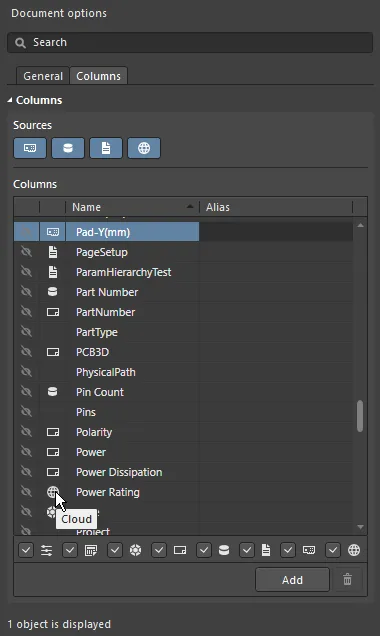
각 파라미터의 소스는 열 목록의 아이콘으로 표시됩니다.
Data Source Parameter Priority
동일한 파라미터가 둘 이상의 데이터 소스에 있는 경우 ActiveBOM에서 다음 우선 순위가 적용됩니다(가장 높은 것부터 가장 낮은 것까지):
-
BOM
-
PCB
-
문서
-
서버
-
데이터베이스
-
클라우드
-
Schematic
-
매뉴얼
-
열 목록 위의 버튼은 해당 데이터 원본을 활성화/제거하며, 원본이 비활성화되면 해당 원본의 모든 데이터가 그리드에서 제거됩니다.
-
열 목록 아래의 확인란은 열 목록의 편리한 필터이며, 이를 사용하여 그리드에서 데이터를 제거하지 않고 열 목록에서 데이터 소스를 추가/제거할 수 있습니다.
Altium 부품 공급자를 사용하는 것뿐만 아니라 ODBC 연결을 통해 기존 회사 데이터베이스에 연결할 수도 있습니다. 이 작업은 Altium Designer에서 Custom Parts Provider Synchronization 기능을 활성화하면 됩니다( Custom Data Synchronization 옵션 선택) 및 플랫폼 구성 페이지 ( Importers\Exporters)에서 옵션을 선택하고 데이터 관리 - 부품 공급업체 페이지의 Preferences 대화 상자에서 활성화합니다. 이 기능을 사용하면 회사 데이터베이스가 Workspace 부품 제공업체로 효과적으로 작동할 수 있습니다.
자세히 알아보려면 사용자 지정 데이터베이스 부품 공급자에 대해 Part Source Configuration 페이지(알티움 365 워크스페이스, 엔터프라이즈 서버 워크스페이스)를 참조하세요.
라인 번호 열 (Line Number Column)
어셈블리 도면이 있는 PCB 설계 또는 설계 엔지니어, 원가 엔지니어 또는 구매 전문가 간의 BOM 데이터 교환을 위해 BOM 라인 번호(BOM 항목 위치 번호)는 BOM 라인을 개별적으로 구분하는 데 사용되는 간단한 방법으로, 이를 통해 명시적으로 식별할 수 있습니다 find 디자인에서 해당 콜아웃, 컴포넌트 및 묘사를 명시적으로 식별하는 데 사용할 수 있습니다.
프로젝트 BOM 데이터 소스인 ActiveBOM은 프로젝트 BOM에 대한 사용자 정의 라인 번호를 지원하며 수동 및 자동 라인 번호(BOM 항목 위치 번호) 관리 기능을 모두 갖추고 있습니다.
-
모든 프로젝트 BOM 항목의 위치 번호를 자동으로 설정하려면(Base View에서) Set Line #  버튼을 클릭합니다. 라인 번호는 품목 세부 정보 그룹의 Line # 열의 품목 세부 정보 열 그룹에 표시됩니다. 버튼 오른쪽에 있는 드롭다운 아이콘을 클릭하여 시작 및 증가 값을 설정할 수 있는 Line # Options 대화 상자를 열면 시작 및 증분 값을 정의할 수 있습니다.
버튼을 클릭합니다. 라인 번호는 품목 세부 정보 그룹의 Line # 열의 품목 세부 정보 열 그룹에 표시됩니다. 버튼 오른쪽에 있는 드롭다운 아이콘을 클릭하여 시작 및 증가 값을 설정할 수 있는 Line # Options 대화 상자를 열면 시작 및 증분 값을 정의할 수 있습니다.

대화 상자의 Line Number Options 대화 상자
-
Start number - 첫 번째 Line # 셀이 비어 있을 때 사용할 값을 입력합니다.
-
Increment - 각 빈 칸 Line # 필드를 이 양만큼 늘립니다.
대화 상자에 입력한 값은 이후에도 Line # 명령의 다음 사용을 위해 유지됩니다.
-
줄 번호를 수동으로 변경하려면 Base View 모드로 전환한 다음 줄 번호 열에서 필요한 셀을 선택합니다:
-
키보드에서 Delete 키를 눌러 셀을 지운 다음
-
을 눌러 새 값을 수동으로 입력하거나
-
windows 클립보드에서 값 범위를 붙여넣습니다.
-
사용자 지정 번호에서 번호를 바꾸거나 번호 매기기를 계속하려면 필수 항목인 줄 번호 셀을 클릭한 다음 Set Line #  버튼을 클릭합니다. 기존 번호를 참조로 사용할 수 있는 Line Numbering 대화 상자가 열리면 기존 번호를 참조로 사용하고 위의 비어 있지 않은 가장 가까운 셀부터 시작하여 선택된 셀 또는 모든 빈 셀에 번호를 계속 지정하거나(Continue numbering) 또는 기존 번호를 모두 삭제하고 모든 행의 번호를 다시 지정(Renumber all). 대화 상자에서 마지막으로 정의한 기본값과 증분값은 Line # Options 대화 상자에서 마지막으로 정의한 기준값과 증분값을 사용하여 추가된 숫자를 계산하며, 필요한 경우 선택한 줄 # 셀에 시드 값을 입력하여 시작 번호를 정의할 수 있습니다.
버튼을 클릭합니다. 기존 번호를 참조로 사용할 수 있는 Line Numbering 대화 상자가 열리면 기존 번호를 참조로 사용하고 위의 비어 있지 않은 가장 가까운 셀부터 시작하여 선택된 셀 또는 모든 빈 셀에 번호를 계속 지정하거나(Continue numbering) 또는 기존 번호를 모두 삭제하고 모든 행의 번호를 다시 지정(Renumber all). 대화 상자에서 마지막으로 정의한 기본값과 증분값은 Line # Options 대화 상자에서 마지막으로 정의한 기준값과 증분값을 사용하여 추가된 숫자를 계산하며, 필요한 경우 선택한 줄 # 셀에 시드 값을 입력하여 시작 번호를 정의할 수 있습니다.
셀의 Continue numbering 변형 Line numbering 대화 상자는 ActiveBOM 문서의 줄 번호 중 일부(*BomDoc)이 이미 정의되어 있는 경우 변형 대화 상자가 열립니다.
대화 상자의 Renumber all 대화 상자의 Line numbering 대화 상자는 ActiveBOM 문서의 모든 줄 번호(*BomDoc)이 이미 정의되어 있으면 변형 대화 상자가 열립니다.
회선 번호 관리 기능은 Base View 모드에서만 사용할 수 있습니다.
BOM 항목 그리드의 표시 구성 및 저장
다른 스프레드시트 애플리케이션과 마찬가지로 BOM 항목 그리드도 사용자의 요구 사항에 맞게 구성할 수 있습니다. 기존의 열 순서 지정 및 정렬 기능뿐만 아니라 현재 구성을 BOM 세트로 저장할 수 있습니다.
Grid configuration features
-
패널의 열 기능을 통해 열을 표시/숨길 수 있습니다 Properties 패널의 열 기능을 통해 표시/숨길 수 있습니다. 패널 상단의 Search 필드를 사용하여 열을 빠르게 찾을 수 있습니다.
-
열의 순서를 변경하려면 열 제목을 길게 클릭하고 끌어서 놓습니다.
-
열 너비 변경 - 제목 영역의 열 가장자리 위로 마우스를 가져가 클릭하고 끌어서 놓거나(
 커서 찾기) 해당 위치를 더블 클릭하면 열의 콘텐츠에 맞게 크기가 자동으로 조정됩니다.
커서 찾기) 해당 위치를 더블 클릭하면 열의 콘텐츠에 맞게 크기가 자동으로 조정됩니다.
-
열을 기준으로 전체 그리드를 정렬합니다:
-
열 제목을 클릭하면 해당 열의 내용을 기준으로 그리드를 영숫자로 정렬합니다.
-
두 번 클릭하면 반대 방향으로 정렬됩니다.
-
Shift 키를 누른 상태에서 다른 열 제목을 클릭하여 해당 열의 내용을 기준으로 하위 정렬합니다.
-
특정 값으로 그리드 필터링 - 필터 아이콘(  )을 클릭하여 해당 열에 사용된 값으로 그리드를 필터링합니다. 선택 (Custom) 을 선택하여 Filter Editor 대화 상자에 액세스하여 조건, 연산자, 값, 연산자 유형 등을 정의하여 선택한 열을 필터링합니다.
)을 클릭하여 해당 열에 사용된 값으로 그리드를 필터링합니다. 선택 (Custom) 을 선택하여 Filter Editor 대화 상자에 액세스하여 조건, 연산자, 값, 연산자 유형 등을 정의하여 선택한 열을 필터링합니다.

대화 상자의 Filter Editor 대화 상자
-
구성을 BOM 세트로 저장 - 이에 대한 자세한 내용은 아래에서 확인하세요.
BOM 세트 작업
BOM 항목 그리드 구성은 원하는 수만큼 저장할 수 있으며, 이러한 각 구성을 BOM 세트라고 합니다. 요구 사항에 맞게 그리드를 구성한 후, 그리드의 Add 버튼을 클릭합니다 BOM Sets 영역의 Properties 패널의 버튼을 클릭하여 목록에 BOM 세트를 추가합니다.

눈 아이콘을 클릭하여 BOM 세트를 활성화합니다.
BOM 세트는 ActiveBOM Properties 패널에서 구성됩니다.
컴포넌트 부품 교체
BomDoc을 확인하고 부품 주문을 준비할 때 컴포넌트에 문제가 있는 것을 발견하는 경우가 종종 있습니다. 예를 들어 디자이너가 컴포넌트 선택을 완료하는 것을 잊었거나 컴포넌트가 단종되어 디자이너가 잠재적인 대체품의 가격과 가용성을 탐색하려고 할 수 있습니다. 이전에는 이 문제를 해결하는 유일한 방법은 회로도로 돌아가서 부품을 편집하고 적합한 부품을 선택한 다음 BomDoc을 새로 고치는 것이었습니다.
또는 BomDoc에서 컴포넌트를 변경한 다음 엔지니어링 변경 지시를 통해 해당 변경 사항을 다시 회로도로 푸시할 수 있습니다. 선택한 컴포넌트를 마우스 오른쪽 버튼으로 클릭하고 Operations » Change 명령을 선택합니다. 컴포넌트 교체 대화 상자가 열리고, 여기서 교체할 컴포넌트를 검색할 수 있습니다.


대체 컴포넌트가 Replace Component OK 버튼을 클릭하면 Engineering Change Order 대화 상자가 열리고 회로도를 BomDoc과 동기화하는 데 필요한 변경 사항을 자세히 설명합니다.
-
컴포넌트 바꾸기 기능은 현재 연결된 워크스페이스에서 새 컴포넌트를 검색합니다. 검색에서 적합한 컴포넌트가 반환되지 않으면 대화 상자에 제조업체 부품 검색 패널을 열 수 있는 링크가 표시되며, 여기서 마우스 오른쪽 버튼을 클릭하거나 Acquire 컴포넌트를 자신의 워크스페이스로 이동( Create New Component 대화상자 및 컴포넌트 편집기를 통해), 또는 Download 컴포넌트를 zip 아카이브의 통합 라이브러리 패키지로 로컬에 저장할 수 있습니다. 이러한 명령은 선택한 부품에 알티움 디자이너 모델의 Manufacturer Part Search 패널에서 선택한 부품에 Altium Designer 모델이 포함된 경우에만 사용할 수 있습니다(
 아이콘 찾기).
아이콘 찾기).
-
대화 상자에서 검색, 카테고리 및 필터 기능을 사용하는 대신 Replace Component 대화 상자의 검색, 카테고리 및 필터 기능을 사용하는 대신 결과를 마우스 오른쪽 버튼으로 클릭하고 Find Similar Components 대화 상자에 액세스할 수도 있습니다. 이 대화 상자의 장점은 마우스 오른쪽 버튼으로 클릭한 컴포넌트의 값을 가져와서 이를 기반으로 다양한 값 범위에서 공통 속성 및 매개 변수를 공유하는 여러 컴포넌트를 빠르게 찾을 수 있다는 것입니다(이미지 표시
![]() ).
).
-
컴포넌트 변경이 보드 디자인에도 영향을 미치는 경우, 회로도에서 Update PCB 도 회로도에서 수행해야 합니다.
에코 적용에 대해 자세히 알아보세요.
Variants 작업
ActiveBOM은 설계 Variants가 포함된 PCB 프로젝트를 지원합니다. 디자인 Variants 기능을 사용하면 단일 기본 PCB 디자인을 생성한 다음 다양한 방식으로 채우기(로드)할 수 있습니다. 조립된 보드의 각기 다른 로딩을 design variant.
디자인 Variants로 작업하기:
-
디자인 Variants은 Variants 관리 대화 상자 또는 Variants 관리자 (Project » Variants).
-
Variants를 검토하려면 프로젝트의 Variants 폴더에서 이름을 두 번 클릭합니다 Projects 패널에서 이름을 두 번 클릭합니다.

ActiveBOM은 다음과 같은 방식으로 Variants를 지원합니다:
-
베이스 뷰 모드 또는 플랫 뷰 모드에서 특정 Variants에 대한 BOM 표시
-
BOM 품목 목록에 미포함 품목을 포함하는 옵션
-
Consolidated View 모드에서 모든 Variants에 사용된 모든 부품의 통합 목록을 표시합니다
-
기본 컴포넌트와 다양한 컴포넌트 모두에 대한 수동 솔루션 정의
Base View 모드의 Variants
선택한 Variants에 대해 Show Not Fitted 옵션을 활성화하여 Properties 패널에서 옵션을 활성화하여 BOM 항목 그리드에 해당 부품을 포함합니다. 이 옵션이 활성화되면 Fitted 열이 품목 세부 정보에 자동으로 표시됩니다.
Base View 모드에서는 Fitted 열은 Fitted 또는 Not Fitted. 부품이 변형된 경우(이 변형에서 대체 부품이 선택된 경우) 해당 BOM 항목에 대해 대체 부품의 세부 정보가 자동으로 표시됩니다.
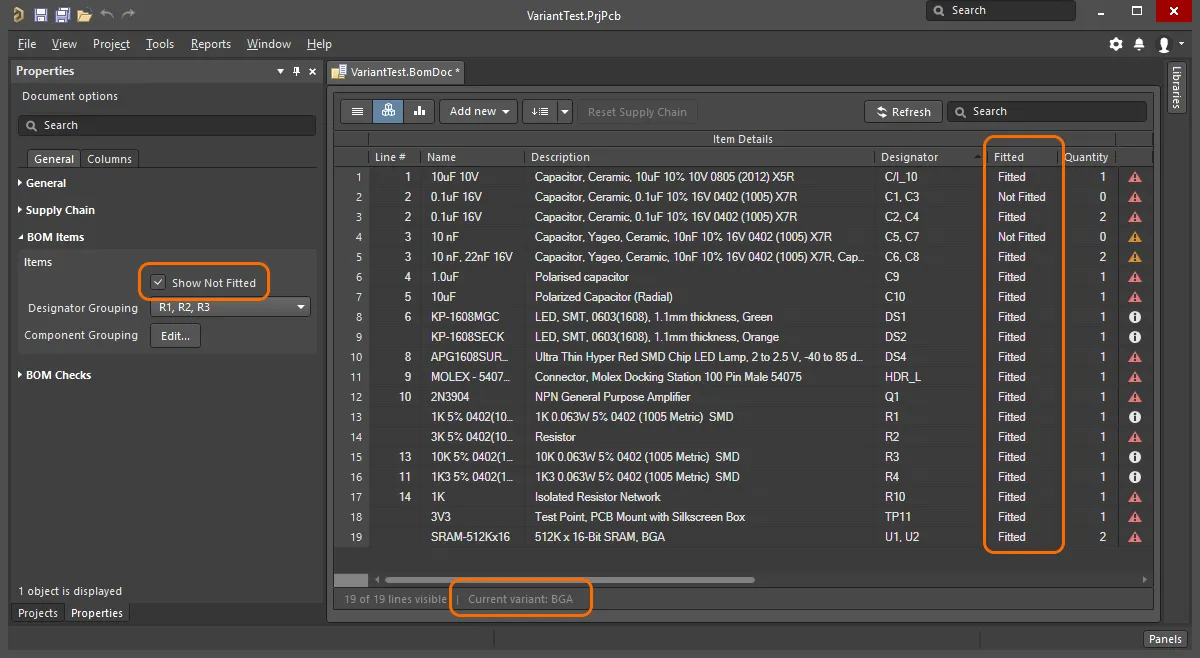
현재 Variants가 ActiveBOM 상태 표시줄에 표시됩니다.
Consolidated View 모드의 Variants
Consolidated View 모드에서는 모든 Variants에 사용된 모든 컴포넌트를 표시합니다. Consolidated View는 다음과 같은 기능을 제공합니다:
-
컴포넌트가 다양한 경우 사용되는 각 대체 컴포넌트에 대한 BOM 항목이 있으며, 이러한 각 BOM 항목은 동일한 Designator를 갖습니다. 예를 들어 아래 이미지에서 컴포넌트 DS1과 DS2는 각각 두 번 나열되는데, 이는 BGA 변형이 TSOP 변형과 다른 색상의 LED를 사용하기 때문입니다. 컴포넌트 R1은 BGA 및 TSOP 변형 모두 기본 설계의 원래 저항과 다른 저항을 사용하기 때문에 세 번 표시됩니다.
-
Consolidated View 모드에서 Show Not Fitted 옵션을 활성화하면 Fitted 열에
Fitted 또는 Varied. Consolidated View에는 모든 Variants에 사용된 모든 컴포넌트가 표시되므로 표시되는 모든 컴포넌트는 기본 또는 Variants에 맞춰져 있습니다.
-
각 Variants에 대해 - Qty 열(이 Variants에 사용된 이 컴포넌트의 개수를 나타냄)과 - Price 열(수량 열의 값에 단가를 곱한 값)이 있습니다.
-
일부 디자이너는 기본 디자인뿐만 아니라 Variants에 대한 빌드 문서도 생성하므로 인스턴스 수를 반영하는 Quantity 열이 있는데, 이 열은 기본 디자인의 빌드에 사용된 이 컴포넌트의 인스턴스 수를 반영합니다. 기본 디자인에서 빌드 문서를 생성하지 않는 경우 이 열을 숨기세요.
-
Consolidated View 모드의 그리드는 아래와 같이 기본 디자인에서 해당 셀의 값과 다른 값을 가진 셀을 색상을 사용하여 표시합니다.
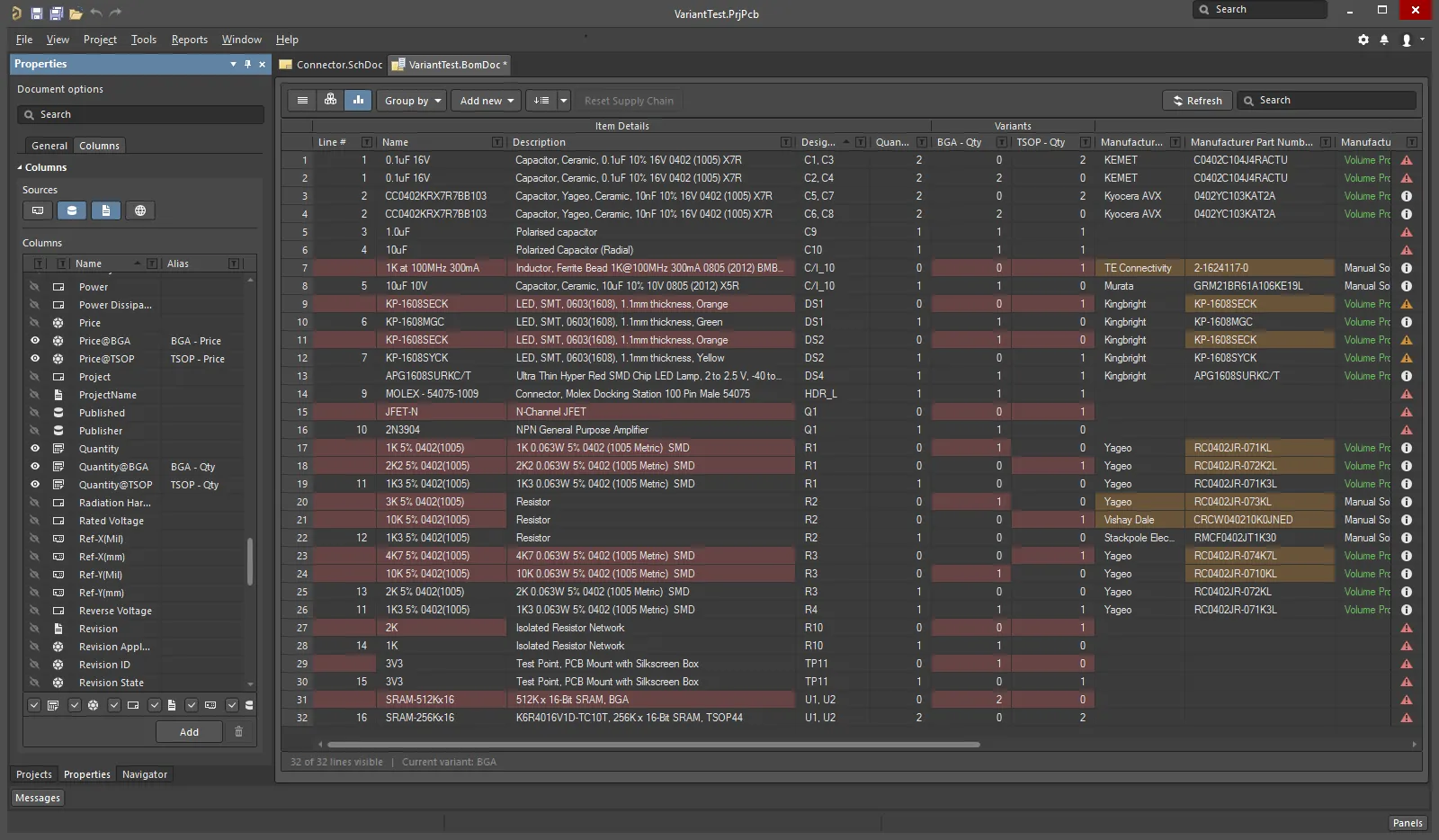
셀의 색상은 이 셀의 값이 기본 디자인에서 해당 셀의 값과 다르다는 것을 나타냅니다.
변형에 대해 자세히 알아보려면 디자인 변형 페이지를 참조하세요.
BomDoc, 회로도, PCB 간 작업하기
BomDoc, 회로도 및 PCB 설계 간에 작업하는 데 도움이 되는 두 가지 기능을 사용할 수 있습니다: 교차 선택 및 교차 프로브입니다. 이러한 기능의 동작은 시스템 - 탐색 페이지의 Preferences 대화 상자에서 설정할 수 있습니다.
이 두 기능은 다른 문서에서 동일한 컴포넌트를 찾는 데 사용할 수 있습니다. 교차 선택과 교차 프로브의 차이점은 교차 선택 모드는 대상 문서에서 컴포넌트를 선택하지만 해당 문서를 적극적으로 표시하지 않는 반면, 교차 프로브는 대상 문서를 적극적으로 표시하며 대상 문서의 편집기를 활성 편집기로 전환하여 만들 수도 있다는 점입니다.
봄독에서 회로도 및 PCB로 교차 선택 또는 교차 프로브할 수 있지만, 회로도 또는 PCB에서 봄독으로 교차 선택 또는 교차 프로브할 수는 없습니다.
교차 선택 모드 (Cross Select Mode)
교차 선택 모드는 사용하려는 각 편집기에서 활성화해야 합니다. 선택 Tools » Cross Select Mode 명령(Shift+Ctrl+X). 교차 선택 모드가 활성화되면 메뉴 아이콘이 윤곽선과 함께 강조 표시됩니다  .
.
교차 선택 모드를 사용하려면 대상 문서가 열려 있어야 합니다. BomDoc의 BOM 항목 목록에서 부품을 선택하면 해당 부품이 선택되고 대상 회로도 및 PCB 문서에서 중앙에 배치됩니다( Zooming 가 활성화된 경우 Cross Select Mode시스템 - 탐색 페이지의 Preferences 대화 상자의 옵션에서 활성화된 경우). 대상 문서가 활성 문서로 표시되지 않는다는 점에 유의하세요.
BomDoc이 베이스 뷰 모드인 경우 아래 이미지와 같이 해당 부품의 모든 인스턴스가 회로도 및 PCB에서 선택됩니다.
교차 선택 모드 표시 동작은 시스템 - 탐색 페이지의 Cross Select Mode 옵션( 시스템 - 탐색 페이지의 Preferences 대화 상자의 옵션을 사용하여 제어할 수 있습니다.
대상 문서는 활성 문서가 되지 않습니다. 따라서 소스 문서와 대상 문서를 나란히 열어 두는 것이 좋습니다.
회로도(또는 PCB)에서 봄독으로 교차 선택도 지원됩니다.
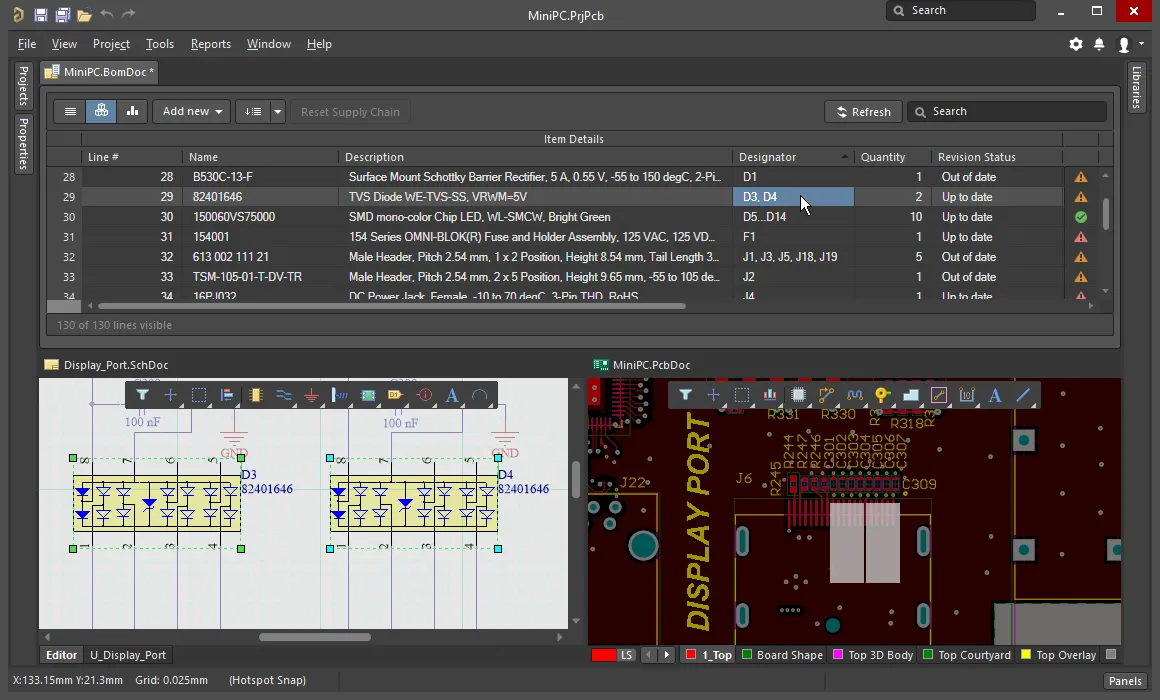
교차 선택 기능을 사용하여 BOM 항목 목록, 회로도 및 PCB에서 선택한 컴포넌트를 찾아 선택합니다.
교차 프로빙 (Cross Probing)
교차 선택이 활성화되면 BOM 항목 목록을 클릭할 때마다 결과를 표시하는 단순한 모드인 반면, 교차 프로브는 의도적인 작업입니다.
메인 메뉴에서 Tools » Cross Probe 명령을 선택하거나 BOM 항목을 마우스 오른쪽 버튼으로 클릭하고 컨텍스트 메뉴에서 Cross Probe 을 선택하여 회로도의 해당 컴포넌트로 교차 프로브하면 보드 파일이 열려 있는 경우 PCB 컴포넌트도 교차 프로브됩니다.
크로스 프로브의 핵심 기능은 대상 문서의 편집기로 전환하는 기능입니다. 교차 프로브 및 편집기 전환을 하려면 편집기를 선택한 상태에서 Ctrl 키를 누른 상태에서 Cross Probe 명령을 선택합니다.

마우스 오른쪽 버튼을 클릭하여 교차 프로브 명령에 액세스하면 해당 BOM 항목에 있는 각 컴포넌트의 Designator에 대한 항목이 표시됩니다.
교차 프로빙 중에는 기본 설계 창을 분할하거나 새 창에서 회로도를 열어 BomDoc(소스)과 회로도(대상) 문서를 나란히 표시하는 것이 더 효율적입니다. 이 두 가지 명령은 문서 탭의 오른쪽 클릭 메뉴에서 사용할 수 있습니다.
Properties 패널
활성 문서가 BOM 문서인 경우(*.BomDoc)인 경우 Properties 패널에는 Document Options.
다음 접을 수 있는 섹션에는 사용 가능한 옵션 및 컨트롤에 대한 정보가 포함되어 있습니다:
General

-
Production Quantity - 제작할 보드 수. 이 필드는 공급망 검색 중에 공급업체의 부품 가용성을 확인하는 데 사용되므로 이 필드를 정의하는 것이 중요합니다.
-
Currency - 컴포넌트 가격을 표시할 기본 통화입니다. 통화 변환을 위한 환율은 Altium 계정에 로그인되어 있는 경우 매일 새로 고쳐집니다. Altium에서 연결을 끊으면( 시스템 - 계정 관리 페이지의 Preferences 대화 상자의 시스템 - 계정 관리 페이지)에서 연결을 끊으면 업데이트된 환율에 대한 액세스 권한이 손실됩니다. 이 경우 BOM 보고서 대화 상자에 캐시된 데이터를 사용할 수 있는 옵션이 있습니다.
-
Price Per Board - 공급업체 기반 데이터에서 파생된 요금은 아래에 설명된 대로 Supplier Subtotals per Board의 합계입니다. 참고 Price Per Board 에는 최소 주문 수량(MOQ)이 고려되지 않습니다.
-
Order Price - 의 합계 Supplier Subtotals. 참고 Order Price 는 공급업체에 지급되는 금액입니다.
다음 공급업체 기반 데이터는 보드당 가격 및 주문 가격을 도출하는 데 사용됩니다. 이 데이터는 원하는 각 항목의 확인란을 활성화하여 자재 명세서에 포함할 수 있습니다 Columns 지역:
-
Manufacturer n - 제조업체 이름.
-
Manufacturer Lifecycle n - 제조업체 수명 주기 상태(가능한 경우)
-
Manufacturer Part Number n - 제조업체 부품 번호.
-
Supplier n - 공급업체 이름.
-
Supplier Currency n - 가격 데이터에 사용되는 선택한 통화의 알파벳 코드입니다.
-
Supplier Order Qty n - 다음 중 더 높은 값을 입력합니다: (항목 Quantity * Production Qty), 또는; Minimum Order Qty (MOQ)
-
Supplier Part Number n - 공급업체 품목의 부품 번호.
-
Supplier Stock n - 공급자가 보유한 품목의 재고 수량입니다.
-
Supplier Subtotal per Board n - Supplier Unit Price 에 품목 Quantity을 곱하면 해당 품목의 소계가 됩니다. 이 값은 MOQ를 고려하지 않습니다.
-
Supplier Subtotal n - Supplier Unit Price 에 Supplier Order Quantity를 곱하면 해당 품목에 대한 소계가 산출되고 MOQ가 고려됩니다.
-
Supplier Unit Price n - 공급업체 품목의 단위당 비용(MOQ와 무관)입니다.
각 BOM 품목에 대해 목표 가격이 정의되어 있는 경우에는 Target 열에 이를 반영합니다. 각 BOM 품목에 대한 목표 가격을 입력하려면 각 BOM 품목의 TargetPrice 열을 활성화한 다음 Columns 탭에서 열을 활성화한 다음 품목 그리드에 각 품목의 가격을 입력합니다.
Supply Chain

공급망 정보는 ActiveBOM 인터페이스의 하단 영역에 표시되며, 왼쪽에 제조업체 컴포넌트가 표시되고 그 오른쪽에 하나 이상의 컬러 공급업체 타일이 표시됩니다. 이 영역에는 BOM 품목에 대해 유효한 공급망 정보를 식별할 수 있는 데이터가 표시됩니다. 이러한 각 Manufacturer & Supplier(s) Details 행을 솔루션이라고 합니다. 제조업체 세부 정보는 MPN(제조업체 부품 번호)으로 약칭하고 공급업체 세부 정보는 SPN(공급업체 부품 번호)으로 약칭합니다.
-
Solutions per Item - 각 BOM 항목에 대해 위치하려는 제조업체 부품의 수를 입력합니다.
-
Suppliers per Solution - 각 제조업체 부품에 대해 찾고자 하는 공급업체의 수입니다.
-
Solutions
-
Exclude Invalid SPNs - 유효하지 않은 SPN을 제외하려면 선택합니다.
-
Favorite Suppliers List - 을 클릭하면 이 BomDoc에 대한 전체 공급업체 목록을 구성할 수 있는 즐겨찾는 공급업체 대화 상자가 열립니다.
-
Manufacturer Link - 제조업체 이름 및 제조업체 부품 번호가 포함된 회로도 컴포넌트 파라미터가 식별되는
![]() 제조업체 링크 필드 정의 대화 상자를 엽니다. 설계에 워크스페이스 라이브러리가 아닌 부품(워크스페이스에서 배치되지 않은 부품으로 공급업체 세부 정보도 없는 부품)이 있는 경우 ActiveBOM은 Altium 부품 공급업체에 쿼리하여 적합한 공급망 솔루션을 식별할 수 있습니다. 여러 개의 이름/부품 번호 파라미터 쌍을 정의할 수 있습니다. 대화 상자에서 Detect fields 버튼을 클릭하여 이름에 용어가 포함된 모든 파라미터 쌍을 자동으로 추가합니다
제조업체 링크 필드 정의 대화 상자를 엽니다. 설계에 워크스페이스 라이브러리가 아닌 부품(워크스페이스에서 배치되지 않은 부품으로 공급업체 세부 정보도 없는 부품)이 있는 경우 ActiveBOM은 Altium 부품 공급업체에 쿼리하여 적합한 공급망 솔루션을 식별할 수 있습니다. 여러 개의 이름/부품 번호 파라미터 쌍을 정의할 수 있습니다. 대화 상자에서 Detect fields 버튼을 클릭하여 이름에 용어가 포함된 모든 파라미터 쌍을 자동으로 추가합니다 manufacturer 용어가 포함되고 논리적으로 쌍을 이룰 수 있는 모든 파라미터 쌍을 자동으로 추가합니다.
BOM Items

이 영역은 BOM 항목 그리드에서 BOM 항목을 그룹화하는 방법을 구성하는 데 사용됩니다.
-
Items
-
Show not Fitted - PCB 프로젝트에 Variants가 포함되어 있고 선택한 Variants에 부품이
Not Fitted로 설정된 부품이 있는 경우 이 옵션을 활성화하면 BOM 항목 그리드에 적합하지 않음 항목이 표시됩니다.
-
Designator Grouping - 기본 및 Consolidated View 모드에서는 BOM 항목 그리드의 단일 행에 공통 부품이 표시됩니다. 이 옵션을 사용하여 한 행에 여러 부품이 표시될 때 Designator를 개별적으로 표시할지 또는 범위로 표시할지 구성할 수 있습니다.
-
Component Grouping - 를 클릭하면 Edit 버튼을 클릭하면 Component Grouping 대화 상자가 열립니다. In Base 보기 또는 Consolidated 보기에서 컴포넌트가 동일한 ItemID(워크스페이스 라이브러리) 또는 LibRef(파일 기반 또는 데이터베이스 라이브러리)를 공유하면 ActiveBOM은 컴포넌트가 동일한 것으로 식별합니다. 대화 상자에서 파라미터를 활성화하여 컴포넌트를 그룹화하는 방법을 더욱 세분화할 수 있습니다. 프로젝트에 관리되는 컴포넌트만 포함된 경우, 관리되는 컴포넌트는 Edit 버튼은 액세스할 수 없으므로 관리되는 컴포넌트는 항상 ItemID로 그룹화됩니다.

파라미터를 추가할 때, 추가 파라미터를 추가하려면 Add 버튼을 클릭하면 목록에 텍스트 Select parameter 텍스트가 목록에 나타납니다. 텍스트를 두 번 클릭하면 현재 모든 BOM 항목에서 감지된 모든 파라미터 목록이 표시되고 목록에서 필요한 파라미터를 선택합니다. 언제든지 위 이미지에 표시된 것처럼 기본 파라미터로 돌아가려면 Defaults 버튼을 클릭합니다.
BOM Sets

BOM 세트는 BOM 항목 그리드의 레이아웃과 구성을 캡처하여 명명된 세트로 저장할 수 있는 방법을 제공합니다. BOM 세트는 원하는 수만큼 정의할 수 있습니다.
-
Current BOM Set - 눈 아이콘을 클릭하여 해당 BOM 세트를 BOM 항목 그리드에 적용합니다.
-
Add - 열의 표시 여부, 순서 및 너비를 구성한 다음 Add 을 클릭하여 해당 구성을 BOM 세트로 캡처합니다. BOM 세트 이름을 편집하려면 한 번 클릭하여 선택한 다음 두 번 클릭하여 문자열을 편집합니다.
-
Update - BOM 항목 그리드의 구성이 변경된 경우, 이 구성을 다시 저장하려면 Update 을 클릭하여 이 구성을 다시 저장합니다.
-
Delete -  을 클릭하여 현재 선택된 BOM 세트를 제거합니다.
을 클릭하여 현재 선택된 BOM 세트를 제거합니다.
BOM Checks

ActiveBOM은 각 BOM 항목과 해당 항목에 대해 감지된 모든 공급망 데이터를 종합적으로 확인합니다.
-
Violation Type grid - 현재 BomDoc에 존재하는 각 위반 유형 및 수량의 목록을 표시합니다. 필터 아이콘을 클릭하면 해당 BOM 검사에서 불합격된 BOM 항목만 표시됩니다. 하나의 BOM 항목이 여러 BOM 검사에 불합격할 수 있다는 점에 유의하세요.
-
BOM Checks -
 을 클릭하여 각 가능한 위반 유형에 대해 보고서 모드를 구성할 수 있는 BOM 검사 대화 상자를 엽니다.
을 클릭하여 각 가능한 위반 유형에 대해 보고서 모드를 구성할 수 있는 BOM 검사 대화 상자를 엽니다.
Columns
Related BOMs
그리드의 Related BOMs 탭의 Properties 패널의 탭은 Altium 365 Workspace 프로젝트의 ActiveBOM 문서에 대한 사용자 인터페이스입니다. 자세한 내용은 BOM CoDesign 페이지를 참조하십시오.