Coordinates are available for placement in the PCB editor by choosing Home | Place | Coordinate.

After launching the command, the cursor will change to a cross-hair and you will enter coordinate placement mode. A coordinate will appear "floating" on the cursor:
- Position the cursor and click or press Enter to place a coordinate.
- Continue placing further coordinates, or right-click or press Esc to exit placement mode.
Additional actions that can be performed during placement are:
- Press the L key to flip the coordinate to the other side of the board.
- Press the + and - keys (on the numeric keypad) to cycle forward and backward through all visible layers in the design respectively – to change the placement layer quickly.
Graphical Editing
This method of editing allows you to select a placed coordinate object directly in the design space and change its location graphically. The size and shape of a coordinate object cannot be changed graphically.
As such, editing handles are not available when the coordinate object is selected:
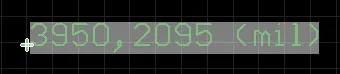
A selected Fill
Click anywhere on the coordinate and drag to reposition it. The position values are automatically updated as the coordinate is moved.
To clear the selection of (or de-select) the object, use the Esc key.
Non-Graphical Editing
This method of editing uses the Inspector panel to modify the properties of a Coordinate object.
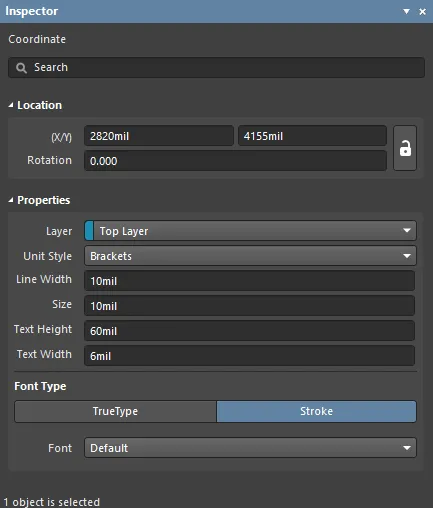
During placement, the Coordinate mode of the Inspector panel can be accessed by pressing the Tab key. Once the Coordinate is placed, all options appear.
After placement, the Coordinate mode of the Inspector panel can be accessed in one of the following ways:
- If the Inspector panel is already open, select the Coordinate object.
- With the Coordinate selected, choose View | PCB | Inspector from the main ribbons.
Editing Multiple Objects
The Inspector panel supports multiple object editing, where the property settings that are identical in all currently selected objects may be modified. When multiples of the same object type are selected manually, an Inspector panel field entry that is not shown as an asterisk (*) may be edited for all selected objects.