Data Acquisition Service_AV
Parent page: Altium Vault
Through the Altium Content Vault, Altium serves up an incredible array of design content, including components and managed schematic sheets of circuitry - for reuse by designers in their board designs. And while this prolific offering of design data continues to grow, there has always been one thing missing, one hardy barrier to the up-take of vault-based content by the masses: Ownership. For while placement of design data is straightforward, maintenance of that data has always remained the responsibility of Altium. And while technically possible to obtain the source and release afresh into a local vault, the hassle factor simply proved too much. After all, designers want to run with the data and design with it, not jump through hoops to get at it!
Providing an elegant solution, Altium facilitates the ability for an organization to copy the content they need, between nominated source and target vaults. So in this case, a perfect solution to obtaining content from the Altium Content Vault, and delivering it to their local Altium Vault - a process referred to simply as Vault Data Acquisition.
By acquiring design content, ownership is placed firmly in the hands of the receiving organization, who are free to make local modifications and maintain the content as they desire moving forward. And by keeping a link between the acquired data and its original source, intelligent handling of the data can be performed, including notification when the source of any copied content is updated. So for example if, down the track, a change is made to a revision of a design item in the source vault, the target vault has the ability to update to that revision, resynchronizing with the 'mother ship' as it were. And no matter if additional releases have been made to an item locally, there is always the possibility to revert to a previous revision from the source vault - all by keeping a link back to the item's original source, or Origin.
Moving forward, this ability to acquire content - or efficiently transfer content between two nominated vaults in a controlled way - opens up the possibility for third parties (suppliers, manufacturers, etc..) to create their own content vaults, potentially forming an expanded network of 'eData sources', into which designers the world over can come to source the design content they need.
The Data Acquisition Service
Data Acquisition is delivered as a service through the Altium Vault platform - the platform through which the Altium Vault itself is also provided. The Data Acquisition service is installed as part of the Altium Vault installation. For more information, see Altium Vault.
Verification that the Data Acquisition service is running can be performed from the Windows Internet Information Services (IIS) Manager panel - accessed from Window's Administrative Tools window. Simply check to confirm the following Application Pool is in the Started state:
Altium Vault - Data AcquisitionService

Checking that the IIS application pool related to the Data Acquisition service is started after installation of the Altium Vault.
Data Acquisition - Conceptual Overview
The following image provides a higher-level, graphical illustration of the data acquisition concept. The principles of data acquisition depicted are the same, regardless of the type of data being acquired. For illustrative purposes, the Altium Content Vault has been used as the 'source vault', with an Altium Vault as the 'target vault'.
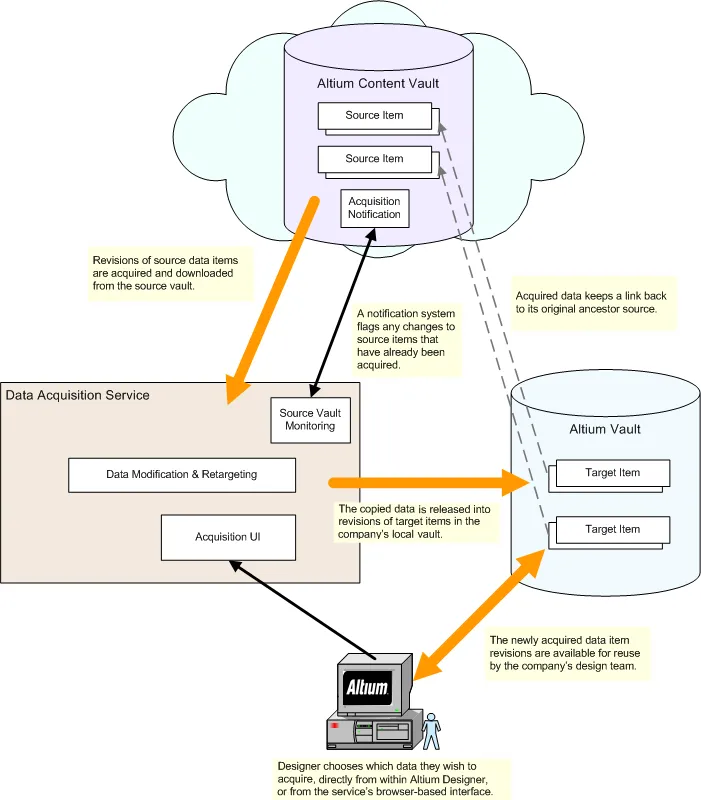
The concept of vault data acquisition.
Items that can be Acquired
The following Item types can be acquired from a source vault, into a target vault, using the Data Acquisition feature:
- Component
- Footprint
- Symbol
- 3D Model
- Simulation Model
- Managed Schematic Sheet
- Schematic Template
- Component Template
- Output Job
- Script
- Altium Designer Preferences
- Part Choice List
Things to take into consideration when acquiring data:
- Only data Items in a released state in the source vault can be acquired.
- Only the chosen revision of a source Item is acquired, and not all revisions that may exist for that Item.
- When acquiring a revision of a source Component or Managed Schematic Sheet Item, all linked child Items will also be acquired:
- Component Item - applicable revisions of following linked child objects: Symbol Item, Footprint Item(s), 3D Model Item(s), Simulation Model Item, Component Template Item, Part Choice List Item.
- Managed Sheet Item - applicable revisions of following linked child objects: Component Item(s), Symbol Item(s), Footprint Item(s), 3D Model Item(s), Simulation Model Item(s), Component Template Item(s), Part Choice List Item(s), Schematic Template Item.
- The lifecycle of an acquired source Item revision will assume the initial 'post-release' state, as determined by the assigned lifecycle definition for the target Item. Any lifecycle history for the source Item revision will simply be ignored.
- If a child Item of a chosen source Component/Managed Schematic Sheet Item can not, for whatever reason, be acquired, then acquisition of that chosen Component/Managed Schematic Sheet Item will not proceed.
Acquisition User Interface
Related page: Working with the Content Cart
Acquisition is performed using the Content Cart dialog. Access to this dialog is made from within the Vaults panel. While browsing the source vault from which you wish to obtain data, simply right-click on an Item Revision that you wish to acquire, and choose the Add to Content Cart command from the context menu. You can add one or more selected Item Revisions, or even a folder of Items (which will load the cart with the latest revision of all Items in that folder).

The Content Cart dialog - command central for acquiring data from a source vault.
Use the Content Cart to acquire all the data content you need. The process of acquiring data Items from a source vault is straightforward, and can be summarized in the following steps:
- The source vault is automatically determined, based on the residence of the Item Revision you have specified to acquire. If you are only connected to one local vault, then that is automatically determined to be the target vault. If connected to multiple local vaults, simply click on the target vault's name to switch vaults as required.
- The original Item Revision is listed in the main grid. Any number of additional Item Revisions can be added to the cart. To do so, click the Add More Items control at the top-right of the dialog to access the Choose Item dialog. From here you can browse the source vault for more Items, adding either one at a time, or in batch-style using standard multi-select tools. Select and remove Item Revisions from the list (click the Remove button) if you decide they are not to be acquired after all.
- Click the Change Settings control at the bottom-right of the Content Cart dialog to access the Content Cart Structure dialog. From here you can define default options for each of the Data Item types supported for acquisition by the feature. This involves specifying a default folder in the target vault, as well as default Lifecycle Definition, Item and Revision Naming Schemes, and a starting index. You also have the option to add a note, which can provide useful information about the acquisition to others, when browsing your acquired content.
- Once the desired source Items have been chosen, click the Prepare Cart button. This prepares the target vault for acquisition, checking the status of the chosen Item revisions involved (in case they have been acquired previously), the parent-child links, and proposing the action required which, for new acquisitions, will be
Transfer new revision and item. While the previously specified default acquisition options are applied during this preparation phase, properties of proposed target Items can be modified on an individual basis, as and if required. To do so, simply select an Item in the list and click the Edit button. - With preparation complete, clicking on the Deliver Cart button will proceed with the acquisition. An initial confirmation dialog will appear - click Yes to proceed with transfer of the content between source and target vaults. A secondary confirmation dialog will confirm the result of the acquisition - browse the acquired Items in the target vault through the Vaults panel.
Acquired data points back to its original source. This ancestral link information can be seen by changing the aspect view for the target Item revision to its Origin aspect view.

Example of data acquired from a source vault - delivered by the Content Cart. Each acquired Item Revision has a link back to its original source, indicated here for the revision
of a Component Item.
Acquisition Mechanics
Engineers are curious by nature. Off-the-shelf functionality through black-box delivery is great, but knowing 'what' is being done is only half the picture to an Engineer. To really satisfy their curiosity, they need to dive deeper and see 'how' something is done. Hands up how many of us get a new mobile phone, and quickly pop open the back cover to see what is beneath? Or to put that another way, if given a black box with IO connectors and an interactive panel, how many of us would start by looking for the screws!
This section gives a little more insight into the basic procedural flow employed by the data acquisition feature, and the general scenarios encountered when managing data acquisition.
Basic Procedural Flow
The following image takes a closer look at the mechanics of acquiring data from a source vault. It illustrates the procedural flow involved, to essentially copy a chosen revision of a source item between the nominated source and target vaults.

The mechanics of acquiring data from a source vault and transferring it to a target vault.
As can be seen, the procedure essentially boils down to three distinct stages, ensuring that the data is transferred between vaults whilst maintaining its integrity:
- Download - the chosen revision of the source item (in the source vault) is first downloaded.
- Modify & Retarget - the data is automatically modified to suit defined local preferences (local to the target vault), while reliably preserving acquired value.
- Release - the data is released into the the target vault (in this case into a new revision of an existing target item). The target revision maintains a link to its origin, a pointer to its ancestor source item revision.
Managing Acquired Data
In the previous section, the basic flow of acquisition was seen. To effectively manage the acquisition of data, the relative history of both the source and acquired items is tracked, so that the relevant acquisition actions are available to the designer through the acquisition management interface.
The following sections take a look at the general scenarios encountered when managing data acquisition. In each case, the state of the acquired data - in terms of target Item and any revisions - is compared with its original source Item and its revisions.
Completely New Acquisition
In this scenario, no revision of the source Item has been acquired previously. A source Item revision is to be acquired into the initial revision of a new target Item. The the new target Item and revision is created as part of acquisition setup.

Scenario 1 - acquiring data into the initial revision of a new target Item.
Acquisition of a Later Revision
In this scenario, a revision of the source Item has been previously acquired. The source Item has subsequently been modified, leading to a later revision being available. In this case, a new revision of the existing target Item would be created, to acquire the later source Item revision.

Scenario 2 - acquiring a later revision of a previously acquired source Item.
Already Exists
In this scenario, the latest revision of the source Item has already been acquired - there is nothing further to acquire.

Scenario 3 - desired source Item revision already acquired, nothing to do.
