ドキュメントの保存
現在アクティブなドキュメントは、以下の方法でローカルに保存できます:
-
メインメニューからFile » Saveコマンドを選択。
-
Quick Access Barから ボタンをクリック。
ボタンをクリック。
-
エディターのメインツールバーにある ボタンをクリック。
ボタンをクリック。
-
Ctrl+Sキーボードショートカットを使用。
Projectsパネル内の現在フォーカスされているドキュメント(ドキュメントが実際に開かれている場合)も、パネル内のそのエントリを右クリックしてコンテキストメニューからSaveコマンドを選択することで保存できます。
Projectsパネル内の現在フォーカスされているアイテム(ドキュメント、プロジェクト、またはプロジェクトグループ)は、 ボタンをクリックすることでProjectsパネルの上部に保存できます。フォーカスされているアイテムがプロジェクトの場合、プロジェクトドキュメントのみが保存されます。このコマンドによって構成設計ドキュメントは保存されません。フォーカスされているアイテムが設計プロジェクトグループの場合、設計プロジェクトグループドキュメントのみが保存されます(*.DsnWrk)。このコマンドによって構成プロジェクトとその設計ドキュメントは保存されません。
ボタンをクリックすることでProjectsパネルの上部に保存できます。フォーカスされているアイテムがプロジェクトの場合、プロジェクトドキュメントのみが保存されます。このコマンドによって構成設計ドキュメントは保存されません。フォーカスされているアイテムが設計プロジェクトグループの場合、設計プロジェクトグループドキュメントのみが保存されます(*.DsnWrk)。このコマンドによって構成プロジェクトとその設計ドキュメントは保存されません。
変更された状態のドキュメントも、そのドキュメントタブから対応するコマンドを使用して保存できます - タブを右クリックしてコマンドのコンテキストメニューにアクセスします。ただし、同じタイプの複数のドキュメントが開かれており、現在グループ化されている場合、このコマンドは利用できません。
回路図ドキュメントの場合、現在のファイル形式がバイナリバージョン5.0でない場合、File Formatダイアログが表示され、保存する形式を選択できます。SCH Binary Version 5.0で保存することを推奨します。以前のAltium Designerのバージョンでは利用できなかった機能を使用している場合、以前の形式で保存するとデータが失われる可能性があります。
PCBドキュメントの場合、現在のファイル形式がバイナリバージョン6.0でない場合、File Formatダイアログが表示され、保存する形式を選択できます。 PCB Binary Version 6.0で保存することを推奨します。以前のAltium Designerのバージョンでは利用できなかった機能を使用している場合、以前の形式で保存するとデータが失われる可能性があります。
ドキュメントがワークスペースプロジェクトの一部である場合、Saveコマンドは変更をローカルに保存します。つまり、ドキュメントファイルのローカル作業コピーのみが保存されます。ローカルに変更を保存した後、プロジェクトのVCSステータスは「変更あり」に変更され、ドキュメントのVCSステータスアイコンが に変更されます。変更を接続されたワークスペースで利用可能にするには、プロジェクトをこのワークスペースに保存する必要があります - 詳細を学ぶ。
に変更されます。変更を接続されたワークスペースで利用可能にするには、プロジェクトをこのワークスペースに保存する必要があります - 詳細を学ぶ。
開かれたプロジェクトドキュメントは、File » Save AsコマンドまたはProjectsパネルのドキュメントエントリの右クリックメニューからSave Asコマンドを使用して、新しい名前で保存できます。これにより、指定された新しい名前の下でドキュメントファイルのコピーが作成され、このプロセスは自動的に新しいドキュメントコピーを既存の(ソース)ドキュメントの代わりにアクティブプロジェクトに追加(リンク)します。ソースフォルダー内のソースドキュメントはそのまま保持されます。開かれたドキュメントがプロジェクトの一部でない場合 – フリードキュメントの場合 – 新しいコピーは元のドキュメントの代わりにエディターで単に開かれます。
コマンドを起動すると、標準のWindowsのSave Asダイアログが表示されます。このダイアログを使用して、ファイルを保存する特定の宛先を参照し、必要に応じてファイルに新しい名前を付け、(利用可能な場合)ファイルを保存する形式を選択します。新しく保存されたファイルは、元のファイルの代わりにアクティブドキュメントとして開かれます。
プロジェクトファイル自体(または子/孫フォルダー)と同じフォルダーに保存されたファイルは、相対参照を使用してプロジェクトにリンクされ、異なる場所に保存されたファイルは絶対参照を使用してリンクされます。
親プロジェクトは、次にプロジェクトが開かれたときにドキュメントのコピーを指すように保存する必要があります。そうでないと、プロジェクトは依然として元のドキュメントを含むことになります。
ドキュメントのバックアップコピーを作成するだけの意図がある場合は、 Save Copy Asオプションを使用します。これにより、ホストプロジェクトに影響を与えずにドキュメントファイルの名前付きコピーが作成されます。コマンドを起動すると、標準のWindowsのSave A Copy Ofダイアログが表示されます。このダイアログを使用して、ファイルを保存する特定の宛先を参照し、必要に応じてファイルに新しい名前を付け、(利用可能な場合)ファイルを保存する形式を選択します。新しく保存されたファイルは、元のファイルの代わりに開かれません。
変更されたすべてのプロジェクトとドキュメントは、以下の方法でローカルに保存できます:
-
エディターのメインメニューからFile » Save Allコマンドを選択。
-
Quick Access Barから ボタンをクリック。
ボタンをクリック。
-
Projectsパネル内の設計プロジェクトグループのエントリを右クリックし、コンテキストメニューからSave Allコマンドを選択。
プロジェクトが既存の(以前に保存された)プロジェクトグループの一部であり、プロジェクトのメンバーシップが変更されている場合(最後の保存以来にプロジェクトが追加または削除されている場合)、プロジェクトグループドキュメント(*.DsnWrk)も保存されます。
Projectsパネル内のフォーカスされたカテゴリ(サブフォルダー)またはその子孫フォルダー内で現在開かれているすべてのドキュメントを保存するには、必要なカテゴリ(サブフォルダー)のエントリを右クリックし、コンテキストメニューからSave Allコマンドを選択します。
プロジェクトの保存
開かれたプロジェクトの構造やオプションに変更を加えると、変更ありとなります。 ステータスアイコンがプロジェクトパネル内のエントリの隣にアスタリスクが表示され、変更されたプロジェクトが区別されます。プロジェクトドキュメントファイルの変更を保存するには、Projectsパネル内のプロジェクトエントリを右クリックしてSaveコマンドを選択します。パネル内のフォーカスされたプロジェクトは、パネルの上部にある
ステータスアイコンがプロジェクトパネル内のエントリの隣にアスタリスクが表示され、変更されたプロジェクトが区別されます。プロジェクトドキュメントファイルの変更を保存するには、Projectsパネル内のプロジェクトエントリを右クリックしてSaveコマンドを選択します。パネル内のフォーカスされたプロジェクトは、パネルの上部にある コントロールをクリックすることで保存できます。
コントロールをクリックすることで保存できます。
ワークスペースプロジェクトの場合、Saveコマンドは変更をローカルに保存します。つまり、プロジェクトドキュメントファイルのローカル作業コピーのみが保存されます。ローカルに変更を保存した後、プロジェクトのVCSステータスは「変更あり」に変更され、プロジェクトのVCSステータスアイコンが に変更されます。変更を接続されたワークスペースで利用可能にするには、プロジェクトをこのワークスペースに保存する必要があります。これを行うには、次の方法のいずれかを使用します:
に変更されます。変更を接続されたワークスペースで利用可能にするには、プロジェクトをこのワークスペースに保存する必要があります。これを行うには、次の方法のいずれかを使用します:
-
プロジェクトエントリの隣にあるSave to Serverコントロールをクリックします。
-
プロジェクトエントリを右クリックし、コンテキストメニューからSave to Serverを選択します。
-
プロジェクトエントリの隣にある変更済みステータスアイコン( )をクリックし、Commit Projectを選択します。
)をクリックし、Commit Projectを選択します。
これにより、まだローカルに保存されていない変更されたプロジェクトのソース設計ドキュメントが保存され、Save to Serverダイアログが開きます。このダイアログでは、ワークスペースに保存するドキュメントを選択できます。デフォルトでは、上記の方法でアクセスしたときに、変更されたすべてのドキュメントがダイアログで選択されています。

上部ペイン
この上部ペインは、選択されたプロジェクトのすべてのファイルをリストし、それらがVCSにあるかどうかを示します。追加または削除のマークが付いているファイルを含む、関連する追加情報もリストされます。バージョン管理にコミットするファイルを選択できます。Path列は各ファイルのパスを示し、Status列はファイルの現在のステータスを示します。このダイアログのこの部分には、次のオプションを含む右クリックメニューもあります:
-
Select All – ダイアログにリストされているすべてのファイルを選択するにはクリックします。選択されたファイルはVCSに追加されます。
-
Select None – ダイアログにリストされているすべてのファイルの選択を解除するにはクリックします。これらのファイルはVCSに追加されません。
-
Select Project Documents – プロジェクトファイルのみを選択するにはクリックします。
下部ペイン
-
Comment – このテキストボックスには、バージョン管理にファイルをコミットする前にコメントを書くことができます。
-
Compare – ローカルに保存された回路図、PCB、またはBOMデータをプロジェクトのコミットまたはリリースと比較するコマンドを選択するにはクリックします。比較の結果は、デフォルトブラウザの新しいタブに表示されます。詳細については、設計データの比較(Altium 365 Workspace、Enterprise Server Workspace)を参照してください。
OKをクリックすると、ドキュメントがワークスペースに保存され、Save to Serverリンクがプロジェクトパネルから消えます。
-
サーバーに保存ダイアログは、ワークスペースプロジェクトのドキュメントのエントリの隣にあるModified VCSステータスアイコン( )をクリックし、Save to Serverを選択することでもアクセスできます。この場合、ダイアログではデフォルトでそのドキュメントのみが選択されます。
)をクリックし、Save to Serverを選択することでもアクセスできます。この場合、ダイアログではデフォルトでそのドキュメントのみが選択されます。
-
プロジェクトにConflict Prevention状態のドキュメントが含まれている場合、 VCSアイコンがプロジェクトパネルに表示され、プロジェクトをワークスペースに保存することはできません。衝突を解決してからプロジェクトをワークスペースに保存する必要があります。共同作業者の可視化と衝突防止ページを参照してください。
VCSアイコンがプロジェクトパネルに表示され、プロジェクトをワークスペースに保存することはできません。衝突を解決してからプロジェクトをワークスペースに保存する必要があります。共同作業者の可視化と衝突防止ページを参照してください。
-
接続されたワークスペースにプロジェクトを保存しようとして、プロジェクトにAhead of server状態のドキュメントのみが含まれている場合( )、これらのドキュメントはすべてワークスペースにプッシュされます(コミットされてプッシュされるのではなく)、実際の変更がない「空のコミット」が発生しないようにします。
)、これらのドキュメントはすべてワークスペースにプッシュされます(コミットされてプッシュされるのではなく)、実際の変更がない「空のコミット」が発生しないようにします。

-
対象のワークスペースが現在接続されていない場合、Altium Designerは自動的にこのワークスペースに接続します。
プロジェクトドキュメントのローカル変更を破棄するには、ドキュメントエントリのエントリを右クリックし、右クリックメニューからHistory & Version Control » Revert Local Modificationsコマンドを選択します。同様に、プロジェクトファイルのローカル変更を破棄することもできます。または、メインメニューからProject » History & Version Control » Revert Local Modificationsコマンドを選択します。プロジェクトドキュメントのすべてのローカル変更が失われ、ファイルは作業フォルダにチェックアウト/更新された最後のリビジョン(ベースリビジョン)に戻ります。元に戻されたファイルのステータスは、以前のステータスに依存します(例えば、Modifiedと表示されているファイルはNo modificationに戻ります)。
-
ユーザーがプロジェクトを表示することしかできない場合、プロジェクトファイルの隣のSave to Serverリンクおよびプロジェクトエントリの右クリックメニューからのSave to Serverコマンドは利用できません。
-
プロジェクトドキュメントの完全修飾ファイル名は260文字未満、ディレクトリ名は248文字未満でなければなりません。Windows OSとAltium Designerを長いパス名をサポートするように設定できます。長いパス名のサポートページを参照してください。
-
Altium 365 Workspaceプロジェクトに既存のプロジェクト関連ドキュメントを追加することができますが、256 MBを超えるzip、7z、rarファイルには制限があることに注意してください。そのようなファイルを含むプロジェクトはWorkspaceに保存できず、Gitエラーが発生します。Gitエラーのステータスコード471でプロジェクトデータを修正する方法のナレッジベース記事を参照して、この問題を解決する方法を学んでください。
ワーキングコピーからWorkspaceプロジェクトへの同期解決
完全に管理され、バージョン管理されたPCBプロジェクトの適用は、プロジェクトのローカルワーキングフォルダの内容とWorkspaceのバージョン管理されたストレージとの間の厳密な同期に依存しています。この関係が通常のプロセス外で行われた変更によって中断されると、管理されたプロジェクト構造が破損する可能性があります。
ローカル-リモートストレージの同期を破る可能性のある変更には、ワーキングプロジェクトフォルダの名前の変更、移動、またはコピー/複製などの手動操作が含まれます。これらの問題は、状況に基づいて推奨されるアクションを強調する選択ダイアログを通じて検出され、対処されます。一般的に、そのオプションは、フォルダプロジェクトを現在の管理プロジェクトとして再同期するか、サーバーとのプロジェクトの関係を削除する(プロジェクトを非管理化する)かのどちらかです。
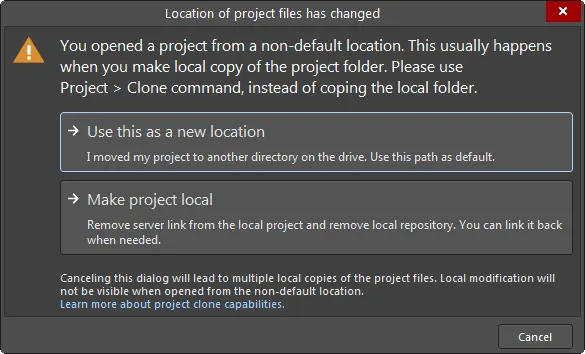
ローカルのワーキングコピーの場所を手動で変更した場合に同期に戻るためのオプション。
より複雑な同期の中断は、サーバー自体の名前が変更されたり移動したりした場合、ローカルのプロジェクトファイルが異なるサーバーIDパラメータを含むもので上書きされた場合、またはプロジェクトのターゲットリポジトリが変更された場合など、サーバーのIDが変更された場合に発生する可能性があります。このような問題は、サーバーとローカルプロジェクトリポジトリ間の不一致を生じさせ、警告ダイアログや解決選択を提供するダイアログによって報告されます。
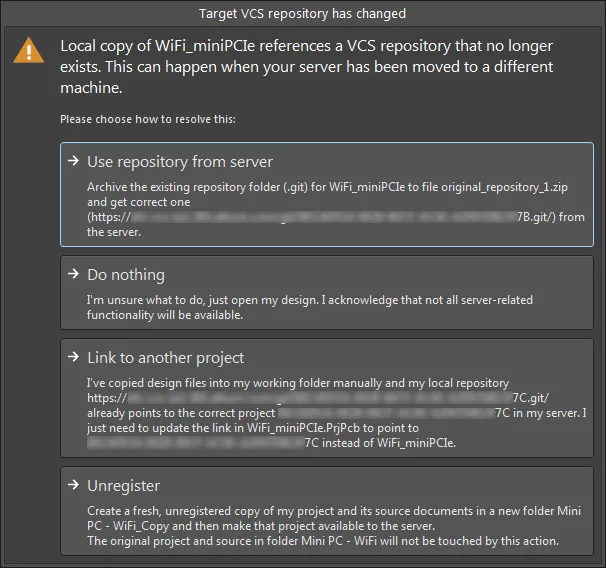
ローカルのワーキングコピーのデザインプロジェクトがターゲットとするリポジトリが変更された場合に元に戻るためのオプション。
プロジェクトのコピーを保存するには、必要に応じて新しい名前を付け、ハードディスク上の指定された場所に保存するために、メインメニューからFile » Save Project Asコマンドを使用するか、Projectsパネルのエントリを右クリックして、コンテキストメニューからSave Project Asコマンドを選択します。コマンドを起動すると、標準のWindowsのSave Asダイアログが表示されます。このダイアログを使用して、プロジェクトファイルを保存する特定の目的地を参照し、必要に応じてファイルに新しい名前を付けます。新しく保存されたプロジェクトは、元のプロジェクトの代わりに開かれます。
プロジェクトを閉じるときの保存
プロジェクトを閉じ、そのプロジェクトにまだ保存されていない変更されたドキュメントが2つ以上ある場合、変更されたドキュメントの保存を確認ダイアログが開きます。このダイアログを使用して、それらのドキュメントをどうするかを決定します。
Altium Designerを閉じようとしたときに、複数のプロジェクトにわたって少なくとも2つの開かれている変更された設計ドキュメントがまだ保存されていない場合、このダイアログが表示されます。
 Confirm Save for Modified Documentsダイアログを使用して、1つ以上のプロジェクトまたはAltium Designer自体を閉じるときに未保存のドキュメントをどう扱うかを決定します。
Confirm Save for Modified Documentsダイアログを使用して、1つ以上のプロジェクトまたはAltium Designer自体を閉じるときに未保存のドキュメントをどう扱うかを決定します。
ダイアログのメインエリアには、保存するかどうかを決定する必要があるすべての開かれている変更されたドキュメント(名前とローカルコピーへのパスで)がリストされています。ドキュメントはタイプ別にグループ化されます(例:PCBドキュメント、PCBプロジェクト、回路図ドキュメント、BOMドキュメントなど)。
可能な決定は以下の通りです。ドキュメントがローカルかWorkspaceベースか、後者の場合は既にローカルに保存されているかどうかによって、実際に提示される決定が異なります。
 この決定は、ローカルドキュメントまたはまだローカルに保存されていないWorkspaceドキュメントに利用可能です。後者の場合、Workspaceに変更をコミットせずにドキュメントをローカルに保存することができます。
この決定は、ローカルドキュメントまたはまだローカルに保存されていないWorkspaceドキュメントに利用可能です。後者の場合、Workspaceに変更をコミットせずにドキュメントをローカルに保存することができます。
 この決定は、ローカルドキュメントまたはまだローカルに保存されていないWorkspaceドキュメントに利用可能です。ドキュメントへの変更は破棄されます。
この決定は、ローカルドキュメントまたはまだローカルに保存されていないWorkspaceドキュメントに利用可能です。ドキュメントへの変更は破棄されます。
 この決定は、既にローカルに保存されているかどうかに関わらず、Workspaceドキュメントに利用可能です。変更は適用される場合はローカルに(該当する場合)、接続されたWorkspaceに保存されます。
この決定は、既にローカルに保存されているかどうかに関わらず、Workspaceドキュメントに利用可能です。変更は適用される場合はローカルに(該当する場合)、接続されたWorkspaceに保存されます。
 この決定は、既にローカルに保存されているWorkspaceドキュメントに利用可能です。ローカルに保存するものがないため、このドキュメントに対しては何も行われません。
この決定は、既にローカルに保存されているWorkspaceドキュメントに利用可能です。ローカルに保存するものがないため、このドキュメントに対しては何も行われません。
注意:Workspaceから開かれた変更されたドキュメントがアクティブでないWorkspaceのものである場合、Save to Serverする決定は利用できません。そのようなドキュメントはローカルにのみ(該当する場合)保存できます。
ダイアログの下部には、一括で決定を素早く行うためのボタンが用意されています:
 このボタンを使用して、各ドキュメントを「ローカルに保存」する方法で素早く決定を設定します。ローカルドキュメントまたはまだローカルに保存されていないWorkspaceドキュメントの場合、その決定は
このボタンを使用して、各ドキュメントを「ローカルに保存」する方法で素早く決定を設定します。ローカルドキュメントまたはまだローカルに保存されていないWorkspaceドキュメントの場合、その決定はSaveに設定されます。既にローカルに保存されているWorkspaceドキュメントの場合、その決定はDo nothingに設定されます。
 このボタンを使用して、各ドキュメントを「何も保存しない」方法で素早く決定を設定します。ローカルドキュメントまたはまだローカルに保存されていないWorkspaceドキュメントの場合、その決定は
このボタンを使用して、各ドキュメントを「何も保存しない」方法で素早く決定を設定します。ローカルドキュメントまたはまだローカルに保存されていないWorkspaceドキュメントの場合、その決定はDon't Saveに設定されます。既にローカルに保存されているWorkspaceドキュメントの場合、その決定はDo nothingに設定されます。
 このボタンを使用して、各ドキュメントを「完全に保存」する方法で素早く決定を設定します。ローカルドキュメントの場合、その決定は
このボタンを使用して、各ドキュメントを「完全に保存」する方法で素早く決定を設定します。ローカルドキュメントの場合、その決定はSaveに設定されます。Workspaceドキュメントの場合、その決定はSave to Serverに設定されます。
Ctrl+clickおよびShift+clickの技術を使用して複数のエントリを選択し、右クリックのコンテキストメニューから選択したすべてに適用する決定を行います。実際に適用される決定は、以前に説明したように、ドキュメントがローカル/Workspaceベースかどうかによって異なります。複数選択は、同じグループ化されたカテゴリ内のドキュメントに対してのみ機能します。
自動保存バックアップ
Altium Designerのような環境で電子製品を開発すると、多数の電子ファイルが生成されます。これらのファイルは、貴社のIP(知的財産)であり、適切な方法で保存および維持される必要があります。Altium Designerには、ファイルが安全に保たれ、バックアップされ、必要に応じて古いバージョンを取り出せるようにするための多くの機能が含まれています。
Altium Designerには、指定された時間間隔で開いているすべてのファイルの複数のバージョンを自動的に保存する機能が含まれています。PreferencesダイアログのData Management – Backupページで設定されたAuto Save機能は、変更されたすべての現在開いているファイルのコピー(Projectsパネルでは、ファイル名の後にアスタリスクが表示されます)を指定された場所に、そして指定された時間間隔で保存します。各ファイルの最大10バージョンが、PreferencesダイアログのPathエントリで指定された場所に保存されます。

この機能は、たとえば電源が落ちてPCが予期せずシャットダウンした場合など、災害復旧のためのものです。自動保存ファイルは、ファイル名に.~(X)が追加されることで識別されます。たとえば、ファイルMySchematic.SchDocはMySchematic.~(1).SchDocとして自動保存され、次にMySchematic.~(2).SchDocなどと保存されます。指定されたバージョン数が保存されると、ファイル名は再利用されます。つまり、ファイル名内の括弧内の番号ではなく、ファイルのタイムスタンプを使用して最新のファイルを識別する必要があります。
自動保存ファイルは、PreferencesダイアログのData Management – Local HistoryページでAdd autosaved documents to historyオプションを有効にすることでローカル履歴にも含めることができます。このオプションが有効になっている場合、自動保存イベントが発生するとファイルは両方の場所に保存されます。ローカル履歴に保存されたコピーには、ファイル名に日付とタイムスタンプが含まれ、ローカル履歴機能で使用される圧縮ZIP形式で保存されます。ローカル履歴セクションのStorage Managerパネルページを参照して、ローカル履歴機能の詳細を確認してください。