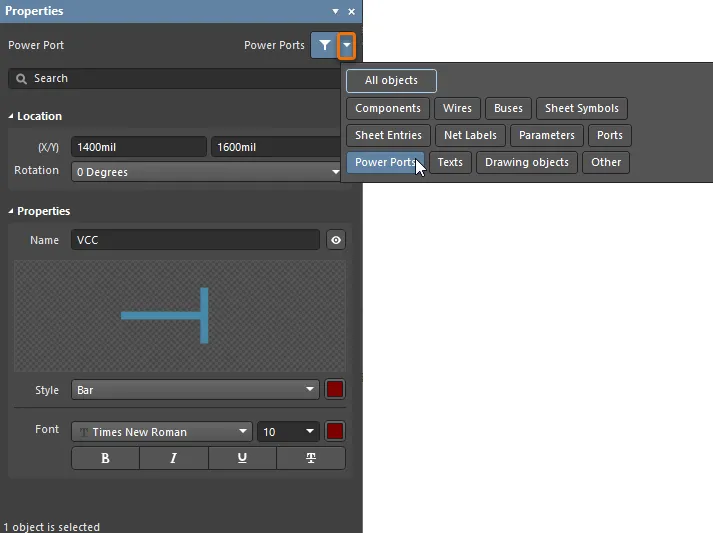選択フィルターの使用
小さな回路であっても、複数の回路図シートにわたって数十のコンポーネントが関与することがあり、PCBを設計する際には、数百のパッド、ビア、トラックが追加されることがよくあります。設計作業を進める中で、常に追加や編集を行う必要があります - 効率的に作業を行うためには、目的のオブジェクトのみを簡単に選択、調査、修正できる編集インターフェースが必要です。
複数のオブジェクトを編集するには、まずそれらを選択する必要があります - 課題は、目的のオブジェクトのみを選択することでした...
Altium Designerは、選択フィルターを使ってこの課題を簡素化します。このフィルターは、回路図やPCBエディタの設計スペースで何も選択されていないときに表示されるプロパティパネルの上部にあります。
選択フィルターへのアクセス
選択フィルターは、プロパティパネルの上部に位置しています。パネルを開くには、F11を押すか、右下にある ![]() ボタンを使用します。
ボタンを使用します。
選択フィルターは、デザインスペースに何も選択されていないときに表示されます。このモードでは、プロパティパネルを使用して、パネルの上部に示されているそのエディター(回路図、PCBなど)の基本プロパティを設定します。
青いボタンは、そのオブジェクトの種類を選択できることを示しています。

 設計スペースで何も選択されていないときに、プロパティパネルで利用可能なスキーマティックとPCBエディタの選択フィルター。
設計スペースで何も選択されていないときに、プロパティパネルで利用可能なスキーマティックとPCBエディタの選択フィルター。
選択フィルターの使用方法
編集アクションを行うには、まず対象オブジェクトを選択する必要があります。そのため、選択はAltium Designerで編集を習熟する上で核となる作業です。選択フィルターを使用すると、選択プロセスが大幅に簡素化され、関心のあるオブジェクトの種類のみを選択可能にするフィルターを迅速に作成できます。有効にされていないすべてのオブジェクト種類は表示されますが、移動や編集はできません。
- 全オンボタンはグローバルトグルです。これを使用して、すべてのオブジェクトタイプをオンに切り替えます。このボタンを使えば、すべてのオブジェクトタイプをオンにし、必要なものだけを選択的に有効にすることができます。
- 全オフボタンもグローバルトグルです。これを使用して、すべてのオブジェクトタイプをオフに切り替えます。このボタンを使えば、すべてのオブジェクトタイプをオフにし、必要なものだけを選択的に有効にすることができます。
- カスタムボタンは特定のオブジェクトタイプのみをオンに切り替えるために使用されます。このボタンを使えば、特定のオブジェクトタイプをオンまたはオフにすることができます。オブジェクトタイプのボタンが青色の場合、その特定のオブジェクトタイプが有効になっています。

必要なオブジェクトタイプを切り替えるには、カスタムボタンを使用します。
フィルタを適用したら、標準的な選択技術を使用して興味のあるオブジェクトを選択できます。
選択後フィルタ
一般的な課題は、オブジェクトのグループ内で特定のオブジェクトタイプを選択することです。興味のあるオブジェクトのみを慎重に選択しようとするのではなく、もう一つのアプローチは、より広範な選択を行い、その結果セットを絞り込むことです。
選択後フィルタは、下の画像に示されているように、プロパティパネルの上部で利用可能です。
ポスト選択フィルターの使用方法:
- オブジェクトを選択します。
- オブジェクトタイプボタンを表示するために、ポスト選択フィルターの下矢印(上の画像でオレンジ色で強調表示されています)をクリックし、必要なオブジェクトのみを有効にします。上の画像では、回路の一部が選択された後、ポスト選択フィルターを使用して、ネットラベルとパワーポート以外のすべてのオブジェクトをフィルタリングし、テキストプロパティを編集する準備ができました。
- ポスト選択フィルターをクリアするには、漏斗アイコンをクリックします。