PCB_Dlg-ChooseRuleFormChoose Design Rule Type_AD
Created: 7月 12, 2017 | Updated: 2月 21, 2018
| Applies to versions: 18.0, 18.1, 19.0 and 19.1
現在、バージョン 18. をご覧頂いています。最新情報については、バージョン PCB_Dlg-ChooseRuleForm((Choose Design Rule Type))_AD の 21 をご覧ください。
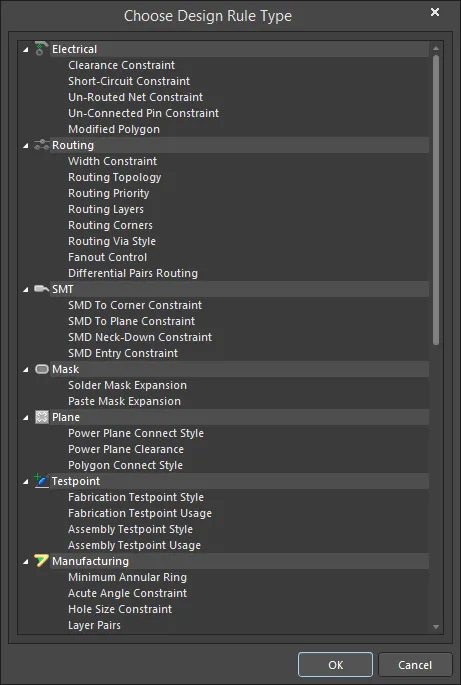
The Choose Design Rule Type dialog
Summary
Depending on the way in which it is accessed, this dialog is used to:
- Specify one or more rule types to be exported into a .Rul file from the currently defined set of design rules for the board.
- Specify one or more rule types to be imported from a .Rul file, into the set of design rules currently defined for the board.
- Specify the type of rule to be used when adding a parameter as a rule to a supported design object in the schematic domain or a schematic document.
Access
The dialog can be accessed in the following ways:
- From the PCB Editor - right-click in the left-hand pane of the PCB Rules and Constraints Editor dialog (Design » Rules) then choose either the Export Rules or Import Rules command, depending on whether you are wanting to export or import rules.
- From the Schematic Editor - in the Properties panel in Parameter Set mode (double-click a placed Parameter Set in the workspace or right-click on a placed Parameter Set then select Properties), click the Add button in the Rules region.
Options/Controls
The dialog lists all rule types, grouped by parent rule category. Simply select the required rule type (or multiple types when exporting/importing) then click OK.
