接続されたワークスペースとのやり取りはさまざまなエリアから行うことができますが、主に2つの場所があります:
Altium Designer はワークスペースに接続します。そのワークスペースは、以下の方法のいずれかで提供されます:
純粋にコンポーネント管理の観点から、ワークスペースとの日々のやり取りの多くは、Altium Designer 内のComponentsパネルを通じて行われます。
このページでは、Altium Designer 内からワークスペースにアクセスする方法について説明します。
Altium 365 ワークスペースの場合、少なくとも1つのワークスペースのチームに追加されていることが前提です。これは、自社の組織のワークスペースまたは他の組織のワークスペースのいずれかです。もしまだ自社の組織にAltium 365 ワークスペースがない場合、接続を試みる際に Altium Designer がそのアクティベーションをガイドします。
Altium 365 ワークスペースへの接続
まず、Altium Designer を通じて AltiumLive アカウントにサインインしていることを確認してください。現在のユーザーコントロール関連メニューのSign inエントリを使用してサインインします(詳細を学ぶ)。
サインインしたら、Altium 365 ワークスペースに接続できます。そのためには、メインアプリケーションウィンドウの右上にある  コントロールをクリックします。次に表示されるメニューで、利用可能な Altium 365 ワークスペースが2つのセクションにわたってリストされます:
コントロールをクリックします。次に表示されるメニューで、利用可能な Altium 365 ワークスペースが2つのセクションにわたってリストされます:
-
My Workspaces – これらは、自社の組織でアクティベートされ、所有者である Altium 365 ワークスペースです。
-
Shared With Me – これらは、招待され、その後メンバーとして追加された Altium 365 ワークスペースです(つまり、これらのワークスペースの所有者ではありません)。
接続したい特定の Altium 365 ワークスペースのエントリをクリックします。
AltiumLive アカウントにサインインすることで、すべての Altium 365 ワークスペースが自動的に表示されます。
 利用可能なワークスペースからアクセスするにはクリックします。
利用可能なワークスペースからアクセスするにはクリックします。
もし組織にまだ Altium 365 ワークスペースがない場合は、それを行うためのリンクが提供されます。Manageリンクは、利用可能な Altium 365 ワークスペースをアクティベートしてから管理するために、AltiumLive アカウントプロファイルページに移動します。My Altium 365のリンクをクリックして、Altium 365プラットフォームインターフェースにアクセスします。いずれの場合も、リンクをクリックするとデフォルトのブラウザが開き(まだ開いていない場合)、新しいタブで関連するターゲットが開きます。
プロジェクトを開くまたは作成する際の接続
既存のプロジェクトを開く場合や新しいプロジェクトを作成する場合に、Open ProjectダイアログやCreate Projectダイアログから Altium 365 ワークスペースに接続することもできます。いずれの場合も、ダイアログのLocations領域の エントリで必要なワークスペースのボタンを選択し、クリックします。
エントリで必要なワークスペースのボタンを選択し、クリックします。
 Open ProjectダイアログとCreate Projectダイアログを通じてワークスペースに接続します。
Open ProjectダイアログとCreate Projectダイアログを通じてワークスペースに接続します。
ワークスペースに接続されると、ダイアログが更新されてLocations領域にワークスペースの名前が表示されます。Open Projectダイアログでは、ワークスペース内に現在存在し、あなたと共有されているプロジェクトがメインエリアに表示されます。Create Projectダイアログでは、ワークスペース内で新しいプロジェクトを定義するためのコントロールとオプションが提示されます。
 接続されると、ロケーションがワークスペースの名前で更新され、関連するダイアログコンテンツが提示されます。
接続されると、ロケーションがワークスペースの名前で更新され、関連するダイアログコンテンツが提示されます。
Altium 365 ワークスペースへの自動接続
もし、1つ以上の Altium 365 ワークスペースのチームメンバーであり、これらの中からデフォルトの Altium 365 ワークスペースを指名している場合、Altium Designer を通じて AltiumLive 資格情報を使用して最初にアカウントにサインインすると、そのワークスペースに直接接続されます。その後、Altium Designer 内でアカウントにサインインするたびに、最後に接続したワークスペースが自動的に接続され、設計を続ける準備が整います。
デフォルトの Altium 365 ワークスペースの設定は、AltiumLive プロファイルページのWorkspacesセクション(https://profile.altium.com/)で、必要なワークスペースに関連付けられたボタンをクリックし、関連するメニューからSet as defaultオプションを選択することで行われます(ページ上のワークスペースのタイルに ラベルが表示されます)。
ラベルが表示されます)。
読み取り専用 Altium 365 ワークスペース
Altium のライセンスに関連する会社のアカウントにアクティブなサブスクリプションがない場合(その会社の Altium 365 ワークスペースが関連付けられている場合)、そのワークスペースは読み取り専用に切り替わります。すべてのチームメンバーは、ワークスペース内の既存コンテンツを表示/作業することはできますが、既存のコンテンツをいかなる方法でも変更したり、新しいコンテンツを作成することはできません。
読み取り専用ワークスペースに接続すると、警告ダイアログが表示され、接続されたワークスペースのアイコンが  として表示されます。
として表示されます。
 読み取り専用モードに切り替えられたワークスペースに接続する。
読み取り専用モードに切り替えられたワークスペースに接続する。
読み取り専用ワークスペースでの既存コンテンツの使用は、
データ保持ポリシーで定義された期間にのみ許可されます。
エンタープライズサーバーワークスペースへの接続
Altium Designer 内からエンタープライズサーバーワークスペースに接続するには、メインアプリケーションウィンドウの右上にある現在のユーザーコントロール(例: )をクリックします。これは、このインスタンスの Altium Designer を通じて AltiumLive に現在サインインしているユーザーです。次に表示されるメニューでCustom connectionコマンドを選択します。Sign inダイアログが表示され、目的のワークスペースに接続するために表示されます。ワークスペースのURLとアクセス資格情報を入力し、
)をクリックします。これは、このインスタンスの Altium Designer を通じて AltiumLive に現在サインインしているユーザーです。次に表示されるメニューでCustom connectionコマンドを選択します。Sign inダイアログが表示され、目的のワークスペースに接続するために表示されます。ワークスペースのURLとアクセス資格情報を入力し、 ボタンをクリックします。
ボタンをクリックします。
URLとアクセス資格情報を保存して、Altium Designer を起動するたびに繰り返し入力する必要がないように、Sign in automaticallyオプションを有効にすると良いでしょう。
 Altium Designer 内からエンタープライズサーバーワークスペースに接続する。
Altium Designer 内からエンタープライズサーバーワークスペースに接続する。
サインインダイアログのオプションとコントロール
-
Server Address – 接続したいワークスペースのロケーションURLを入力します。この形式は次のとおりです:<ComputerName>:<PortNumber>。ドロップダウン矢印を使用してPreferencesを選択し、PreferencesダイアログのData Management – Serversページにアクセスしてワークスペースを管理します。
-
User Name – ワークスペースの有効な既存のユーザー名を入力します。
-
Password – ユーザー名に対応するパスワードを入力します。
-
Use Windows Session credentials – アクティブなWindowsセッションの資格情報を使用してワークスペースにログインするように有効にします。User Nameフィールドには、Windowsのユーザー名が表示されます。これにより、追加のパスワードを作成して覚える必要なく、ワークスペースにログインできます。
-
Sign in – 上記の設定を使用してワークスペースにログインします。
エンタープライズサーバーワークスペースのURL(サーバーアドレス)は、http://<ComputerName>:<PortNumber>の形式になります(例:http://impala:9780は、デフォルトのポート割り当てを使用してインストールされたエンタープライズサーバーの場合)。エンタープライズサーバーがインストールされている同じコンピュータ上でAltium Designerが実行されている場合は、http://localhost:9780も使用できます。Windowsログイン資格情報を使用して接続したい場合は、Use Windows Session credentialsオプションを有効にします。
Altium On-Premエンタープライズサーバーは、成功した操作とアクセスのためにいくつかのMicrosoftランタイムコンポーネントに依存しています。これらがターゲットマシンに存在しない場合があります。エンタープライズサーバーワークスペースに接続しようとしたときに、欠落しているライブラリ(DLL)に関するエラーメッセージが表示された場合、Microsoftランタイムコンポーネントが不足していることを示します。OSに適したMicrosoft Visual C++ 再頒布可能パッケージを取得してインストールしてください。
'既知の'エンタープライズサーバーワークスペースへの接続
Altium Designerの同じインスタンス内から以前にエンタープライズサーバーワークスペースに接続したことがある場合、それは既知のサーバーとなります。その場合、Altium Designer内からそのワークスペースにより簡単に接続できます。そのためには、メインアプリケーションウィンドウの右上にある コントロールをクリックします。次に表示されるメニューで、CUSTOM CONNECTIONSグループ内のワークスペースのエントリを選択します。以前にそのワークスペースにアクセスする際にSign in automaticallyオプションを有効にしていた場合、直ちに接続されます。このオプションが有効にされていなかった場合は、目的のワークスペースに接続するためのSign inダイアログが表示されます。ワークスペースのURLとワークスペースアクセス資格情報を入力し、
コントロールをクリックします。次に表示されるメニューで、CUSTOM CONNECTIONSグループ内のワークスペースのエントリを選択します。以前にそのワークスペースにアクセスする際にSign in automaticallyオプションを有効にしていた場合、直ちに接続されます。このオプションが有効にされていなかった場合は、目的のワークスペースに接続するためのSign inダイアログが表示されます。ワークスペースのURLとワークスペースアクセス資格情報を入力し、 ボタンをクリックします。
ボタンをクリックします。
 Altium Designer内から既に知られているワークスペースに接続する場合
Altium Designer内から既に知られているワークスペースに接続する場合
Sign in automaticallyオプションが有効にされている場合、Sign inダイアログを通じて最後に接続したユーザーとしてワークスペースに接続されます。別のユーザーとして接続する必要がある場合は、メインアプリケーションウィンドウの右上にある現在のユーザーコントロールに関連付けられたメニューのCustom connectionコマンドを使用する必要があります(例: )。
)。
既存のプロジェクトを開く場合や新しいプロジェクトを作成する場合に、Open ProjectおよびCreate Projectダイアログから「既知の」ワークスペースにアクセスすることもできます。どちらの場合も、ダイアログの エントリをLocations領域で選択し、そのワークスペースに関連する右側のボタンをクリックします。再び、別のユーザーとして接続する必要がある場合は、メインアプリケーションウィンドウの右上にある現在のユーザーコントロールに関連付けられたメニューのCustom connectionコマンドを使用する必要があります(例:
エントリをLocations領域で選択し、そのワークスペースに関連する右側のボタンをクリックします。再び、別のユーザーとして接続する必要がある場合は、メインアプリケーションウィンドウの右上にある現在のユーザーコントロールに関連付けられたメニューのCustom connectionコマンドを使用する必要があります(例: )。
)。
異なるコンピュータからエンタープライズサーバーワークスペースに接続する
同じ資格情報を使用して、エンタープライズサーバーがインストールされているコンピュータ以外の異なるコンピュータからエンタープライズサーバーワークスペースに接続するためのサポートが提供されています。他のコンピュータから既に接続しているワークスペースに接続しようとすると、ポップアップダイアログがこれを警告します。ダイアログで提供される2つのオプションから選択できます:
-
既存のセッションを終了 – 他のコンピュータ上にある既存のセッションを閉じて、現在のコンピュータからワークスペースにログインを続行します。
-
新しいセッションを開始 – 追加の接続ライセンスを使用して現在のコンピュータからワークスペースにログインし、他のコンピュータからもワークスペースにログインしたままにします。
同じユーザーが異なる方法で(例えば、Altium Designerを通じて接続AND外部ブラウザーを通じてサインイン)同時にエンタープライズサーバーワークスペースにアクセスしている場合、それはライセンスの観点から単一の接続としてのみカウントされます。同じPCからのアクセスの場合です。同じユーザーが異なるPCからそのエンタープライズサーバーワークスペースにアクセスする場合、異なるPCアクセスごとに別の接続(つまり、クライアントアクセスライセンスの追加の席)が必要になります。したがって、クライアントアクセスライセンス(CAL)が十分に残っている場合に限り、現在のコンピュータからもログインできます。
環境設定の適用
定義された環境設定を持つワークスペースに接続するとき、設定サービスはそのユーザーに使用される環境設定を決定し、その設定の許可されたデータ要素を強制するためにAltium Designer環境の関連領域を変更します。
ユーザーが複数の役割に割り当てられており、複数の環境設定が適用される場合、サインイン時にどの環境設定を適用するかをユーザーが選択します。選択はSelect a Configurationダイアログから行います。
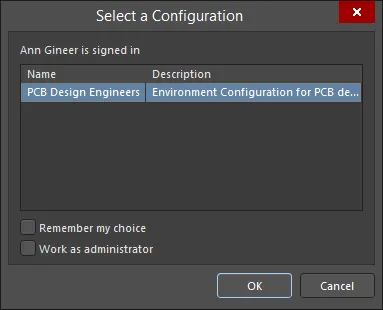
複数の環境設定がユーザーに適用される場合、そのユーザーはワークスペースに接続する際に、Select a configurationダイアログを通じて選択を提示されます
設定を選択ダイアログのオプションとコントロール
-
Name / Description - ブラウザベースのインターフェースで作成した設定の名前と説明です。希望する設定を選択します。
-
Remember my choice - サインイン時に選択した設定を記憶するように有効にします。これが有効にされると、将来のサインインでダイアログが表示されなくなります。
-
Work as administrator - 管理者として働くことを可能にし、ソフトウェア内およびサーバーとの作業を制限なく行うことができます。
Work as administratorオプションは、サーバーの管理者であり、適用可能な環境設定が少なくとも一つ存在する場合にのみ利用可能です。
ユーザーがワークスペースの管理者でもある場合、Work as administratorオプションを選択できます。これにより、Altium Designer内およびワークスペースとの作業を制限なく行うことができます。
ユーザーに適用可能な設定がない場合、その作業環境は、環境設定によってサポートされるすべてのリリース済みアイテムの最新リビジョンで単純に設定されます - デフォルト設定が適用されているかのように。ワークスペースに特定のデータアイテムのリリース済みリビジョンが少なくとも一つ存在する場合、そのアイテムリビジョンが使用されます - ローカルのファイルベースのエンティティ(例えば、テンプレート)は使用できません。
複数の環境設定がユーザーに適用されるが、一つを選択するのをキャンセルした場合、ワークスペースに接続することができません。したがって、そのワークスペースの設計アイテムや提供されているサービスにアクセスすることができません。
-
環境設定内の特定の設計要素に対して複数の設定データアイテムが定義されている場合、Altium Designerはそれらのアイテムから選択するためにユーザーに設定されます。
-
ユーザーに適用可能な環境設定が完全に定義されていない場合 - つまり、すべてのデータ設定アイテムが指定/追加されていない場合 - その環境の未定義の要素はユーザーによって手動で定義可能です。これは、Do Not Controlに設定されている適用可能な要素にも当てはまります。
-
エンタープライズサーバーワークスペースに接続し、環境設定の選択を記憶している場合(Remember my choiceオプションを使用)、特定の設定の使用を無効にしたり、選択を変更したりすることができます。Connection Propertiesダイアログを通じて、Propertiesコントロールをクリックし、PreferencesダイアログのData Management – Serversページのから、ワークスペースのエントリを選択してConnectionを選択します。
接続状態の確認
現在ワークスペースに接続しているかどうかは、以下の場所から確認できます:
-
メインアプリケーションウィンドウの右上にあるアクティブサーバーコントロールに関連するメニュー。ワークスペースにアクティブに接続している場合、コントロールはそのワークスペースの名前(例えば Altium 365ワークスペースや
Altium 365ワークスペースや エンタープライズサーバーワークスペース)を反映します。現在接続しているワークスペースは関連するメニューで強調表示され(
エンタープライズサーバーワークスペース)を反映します。現在接続しているワークスペースは関連するメニューで強調表示され( /
/ アイコンによって区別されます)、エントリをクリックするとAltium DesignerのExplorerパネルを通じてそのワークスペースのコンテンツを閲覧できます。
アイコンによって区別されます)、エントリをクリックするとAltium DesignerのExplorerパネルを通じてそのワークスペースのコンテンツを閲覧できます。 アイコンをクリックすると、デフォルトのブラウザを通じてワークスペースのブラウザインターフェースにアクセスできます。
アイコンをクリックすると、デフォルトのブラウザを通じてワークスペースのブラウザインターフェースにアクセスできます。
 ワークスペースに接続していることの確認。ここに示されているのはAltium 365ワークスペースの例です。画像にカーソルを合わせると、エンタープライズサーバーワークスペースの例が表示されます。
ワークスペースに接続していることの確認。ここに示されているのはAltium 365ワークスペースの例です。画像にカーソルを合わせると、エンタープライズサーバーワークスペースの例が表示されます。
現在のユーザーコントロール自体が、現在AltiumLiveアカウントまたはアクティブなエンタープライズサーバーワークスペースにサインインしているユーザーを反映します(例えば 
 )。
)。
-
PreferencesダイアログのData Management – Serversページ。ワークスペースに接続している場合、そのワークスペースはアクティブサーバーとして提示されます。
ソフトウェアを通じて一度に一つのワークスペースにのみアクティブに接続でき、これはAltium 365ワークスペースまたはエンタープライズサーバーワークスペースである可能性があります。Altium Designerのそのインスタンスから他のワークスペースに以前接続していた場合、それらは既知のサーバーとしてリストされます。一つのワークスペースにアクティブに接続している間、別のワークスペースにも接続している可能性があります(アクティブなワークスペースではありません)。
 ワークスペースに接続すると、アクティブサーバーになります。ここに示されているのはAltium 365ワークスペースの例です。画像にカーソルを合わせると、エンタープライズサーバーワークスペースの例が表示されます。
ワークスペースに接続すると、アクティブサーバーになります。ここに示されているのはAltium 365ワークスペースの例です。画像にカーソルを合わせると、エンタープライズサーバーワークスペースの例が表示されます。
-
Explorerパネル。接続されていると、現在閲覧しているワークスペースの名前をクリックすると関連するメニューからワークスペースが利用可能になります。
すべての接続されたワークスペースがリストされますが、アクティブなものは一つだけであり、

アイコンの含まれるものとその名前が太字で区別されます。
 Altium Designerのエクスプローラーパネルを通じてアクティブサーバーを閲覧します。
Altium Designerのエクスプローラーパネルを通じてアクティブサーバーを閲覧します。
ワークスペースの切り替え
利用可能なワークスペースの間で素早く切り替えることができます。そのためには、メインアプリケーションウィンドウの右上にあるアクティブサーバーコントロールをクリックします(例えば または
または )。次に表示されるメニューで切り替えたいワークスペースのエントリを選択します。現在のワークスペースから切断され、選択したワークスペースに一時的に接続されます。
)。次に表示されるメニューで切り替えたいワークスペースのエントリを選択します。現在のワークスペースから切断され、選択したワークスペースに一時的に接続されます。
 複数のワークスペースが利用可能な場合、それらの間で素早く切り替えることができます。
複数のワークスペースが利用可能な場合、それらの間で素早く切り替えることができます。
ワークスペースの管理
Altium Designer内から、接続されたワークスペースの特定の側面を管理することができます。これは、PreferencesダイアログのData Management – Serversページから行われます。Propertiesコントロールをクリックして、 次に示す画像で説明されているコマンドにアクセスします。
 アクティブに接続されたワークスペースのさまざまなプロパティを管理するためのコマンドにアクセスします。ここに示されているのは、接続されたAltium 365ワークスペースの例です。画像にカーソルを合わせると、接続されたエンタープライズサーバーワークスペースの例が表示されます。
アクティブに接続されたワークスペースのさまざまなプロパティを管理するためのコマンドにアクセスします。ここに示されているのは、接続されたAltium 365ワークスペースの例です。画像にカーソルを合わせると、接続されたエンタープライズサーバーワークスペースの例が表示されます。
接続されているかどうかに関わらず、他のワークスペースにアクセスする場合、Server configurationおよびConnectionコマンドのみにアクセスできます。
ワークスペースからの切断
Altium Designer内から、以下の方法でワークスペースから切断できます:
-
メインアプリケーションウィンドウの右上にあるActive Serverコントロール(例: または
または )をクリックします。次に表示されるメニューで、現在接続されているワークスペースのエントリーの右端にある切断コントロール(
)をクリックします。次に表示されるメニューで、現在接続されているワークスペースのエントリーの右端にある切断コントロール( )をクリックします。
)をクリックします。

-
Active Serverに関連付けられた ボタンをクリックし、PreferencesダイアログのData Management – Serversページで選択します。確認ダイアログが表示されるので、Yesをクリックします。
ボタンをクリックし、PreferencesダイアログのData Management – Serversページで選択します。確認ダイアログが表示されるので、Yesをクリックします。

Altium Designerを終了すると、ワークスペースへのアクセスも終了します。さらに、ワークスペースの管理者には、ワークスペースのブラウザインターフェースのAdmin – Sessionsページからセッションを削除する機能があります。Altium 365ワークスペースの場合、これにより管理者はそのユーザーをワークスペースチームから削除できます(ユーザーがワークスペースをアクティブに使用している場合はできません)。エンタープライズサーバーワークスペースの場合、これを使用して既存のセッションを終了し、そのエンタープライズサーバーワークスペースへの接続を解放できます。
クライアントマシンが非アクティブまたはアイドル状態、つまりクライアントマシンでマウスやキーボードの活動がなく、長期間のAltium Designerプロセス(例えばプロジェクトリリース)が進行中でない場合、Altium Designerのインスタンスはエンタープライズサーバーワークスペースから自動的に切断されることがあります。これはエンタープライズサーバーの設定で構成できます - 詳細については、Exploring the Browser-based Interfaceページを参照してください。この機能はAltium Designer 25.1以降のバージョンで利用可能です。
ワークスペースでの作業
ワークスペースに接続すると、コンテンツにアクセスして作成できます。純粋にコンポーネント管理の観点から、ワークスペースとの日々のやり取りの多くはAltium Designer内からComponentsパネルを通じて行われます。Altium Designerを使用してExplorerパネルからもワークスペースコンテンツにアクセスできます。
 Altium Designerで作業しているときは、Explorerパネルを通じて完全なワークスペースコンテンツにアクセスします。コンポーネント管理のみの場合は、Componentsパネルを主に使用します。
Altium Designerで作業しているときは、Explorerパネルを通じて完全なワークスペースコンテンツにアクセスします。コンポーネント管理のみの場合は、Componentsパネルを主に使用します。
パネルを表示するには:
ワークスペースの設計プロジェクトで作業するには、Altium Designer VCS Provider - Gitソフトウェア拡張機能がインストールされている必要があります(Altium Designerにデフォルトでインストールされています)。拡張機能は、Altium Designer Extensions and Updates ページから手動でインストール/削除または更新できます(デザインスペースの右上にあるCurrent User コントロールメニューから Extensions and Updates オプションを選択します。例えば、  )。
)。

Altium Designer拡張機能のインストールと管理についての詳細は、
Extending & Updating Your Installationを参照してください。