Altium Designerでプロジェクトに取り組むには、まずそれを開く必要があります。これは、Altium Designer内から直接、メインメニューからFile » Open Projectコマンドを選択してアクセスされるOpen Projectダイアログを使用して実行されます。Open Projectダイアログは、プロジェクトを開いたり、検索したり、閲覧するための単一の場所を提供します。
プロジェクトを開くダイアログを使用してプロジェクトを開く
ワークスペースプロジェクトを開く
ワークスペースプロジェクトに取り組むには、実質的にそれをローカルの作業コピーとしてチェックアウトします。File » Open Projectコマンドが選択されると何が起こるかは、ワークスペースチームのメンバーであるか、またはワークスペースチームの外部のプロジェクトが共有されているかによって異なります。
ワークスペースチームメンバー
Open Projectダイアログが開き、接続されているワークスペースから開くワークスペースプロジェクトを選択できます(ワークスペースに接続している場合、そのワークスペースはダイアログのLocations領域に アイコンで区別され、ワークスペースに与えられた名前で表示されます)。共有されている(アクセス権を持っている)ワークスペースプロジェクトのみがリストされます。
アイコンで区別され、ワークスペースに与えられた名前で表示されます)。共有されている(アクセス権を持っている)ワークスペースプロジェクトのみがリストされます。

Open Projectダイアログでワークスペースの場所が選択された場合
リスト内の各プロジェクトには、以下の情報が表示されます:
プロジェクトフォルダ階層を表示およびナビゲートするには、フォルダビューボタン( )を選択してプロジェクトフォルダとダイアログの検索バーのパンくずリストにアクセスします。
)を選択してプロジェクトフォルダとダイアログの検索バーのパンくずリストにアクセスします。
ダイアログでフォルダビューが有効になっていて、フォルダ内にプロジェクトがある場合、フォルダエントリ(

)が表示され、ダブルクリックするとその内部にある既存のプロジェクトを表示できます。
 がクリックされると、ダイアログの右側に選択したプロジェクトに関する追加の詳細が表示され、基本プロジェクト情報(詳細ペインのGeneralタブ)とすべてのプロジェクトパラメータ(詳細ペインのParametersタブ)が含まれます。
がクリックされると、ダイアログの右側に選択したプロジェクトに関する追加の詳細が表示され、基本プロジェクト情報(詳細ペインのGeneralタブ)とすべてのプロジェクトパラメータ(詳細ペインのParametersタブ)が含まれます。
Openボタンをクリックして開いた後、プロジェクトはProjectsパネルのワークスペースのエントリの下に表示されます。
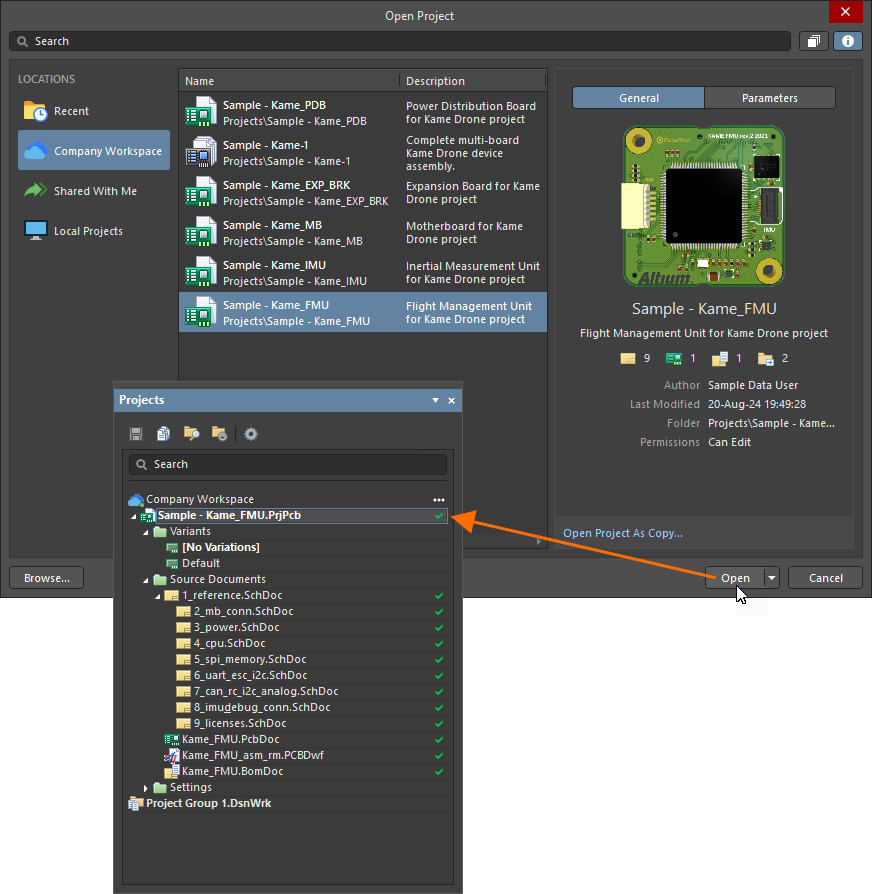
Altium Designer内の接続されているワークスペースから、共有されているものの中からワークスペースプロジェクトを選択して開きます。
-
プロジェクトをデフォルトのチェックアウトパスに開くか、 ドロップダウンメニューを使用してカスタムパスを指定するオプションがあります。デフォルトのチェックアウトパスは、プロジェクトが存在する設計リポジトリのプロパティとして定義されています。Gitリポジトリ(例えば、ワークスペースにネイティブな
ドロップダウンメニューを使用してカスタムパスを指定するオプションがあります。デフォルトのチェックアウトパスは、プロジェクトが存在する設計リポジトリのプロパティとして定義されています。Gitリポジトリ(例えば、ワークスペースにネイティブなVersioned Storageリポジトリ)の場合、これはGit Repositoryダイアログで見つかるLocal Pathフィールドです。SVNリポジトリの場合、これはSVN Design Repositoryダイアログで見つかるDefault Checkout Pathフィールドです。Preferencesダイアログの Data Management – Design Repositoriesページのリポジトリのエントリを選択してから ボタンをクリックすることで、プロパティダイアログにアクセスします。
ボタンをクリックすることで、プロパティダイアログにアクセスします。
-
Open Project As Copyオプションを選択して、異なる名前の下でプロジェクトのコピー版を作成します。プロジェクトのコピーに関する詳細は、プロジェクトとドキュメントの作成ページを参照してください。
-
接続されたAltium 365ワークスペースにアップロードされた非Altium Designerプロジェクト(OrCAD、KiCad、およびEAGLEプロジェクト)は、対応するアイコンとともにダイアログのメイングリッドエリアにリストされ、そのエントリはWeb Viewer Onlyテキストでラベル付けされます。非Altium Designerプロジェクトエントリが選択されると、このプロジェクトはダイアログの下部にある ボタンをクリックすることで直接Altium 365Webビューアインターフェースで開くことができます(
ボタンをクリックすることで直接Altium 365Webビューアインターフェースで開くことができます( )。
)。
Altiumアカウントにサインインする前、ワークスペースに接続する前、またはワークスペースをアクティブ化する前にAltium 365の場所のプロジェクトを開くダイアログにアクセスすると、ダイアログの右側に関連するテキストとコントロールが表示されます。
ワークスペースチームの外部から招待されたステークホルダー
プロジェクトを開くダイアログが開き、Shared With Meの場所から共有されたワークスペースプロジェクトにアクセスできます。
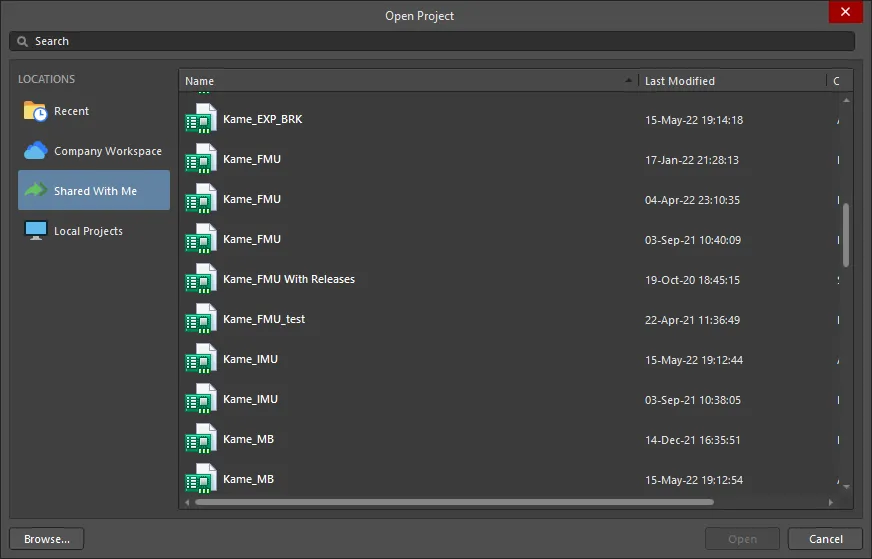
プロジェクトを開くダイアログでShared With Meが選択された場合
リスト内の各プロジェクトには、以下の情報が表示されます:
Openボタンをクリックして開いた場合、選択したプロジェクトはShared with meのエントリの下に、Projectsパネルに表示されます。プロジェクトに対して与えられたアクセス権によって、プロジェクトでできることが決まります。編集権が与えられている場合は、通常外部契約者に対して行われるように、設計を通常通り編集することができます。閲覧権限のみの場合は、作業中の設計にコメントを付けることができます。
Shared With Meの下で利用可能なプロジェクトは、Altium 365ワークスペースからあなたのサインイン名(あなたのAltiumアカウント)で共有されたものです。Altium Designerがワークスペースに接続されていなくても、共有されたプロジェクトにアクセスできることに注意してください。

Altium Designer内から、外部ステークホルダーとして現在共有されているワークスペースプロジェクトを選択して開きます。ワークスペースへのアクセスなしに、そのようなプロジェクトへのアクセスが行われることに注意してください。
ワークスペースに同期された更新されたプロジェクトファイル名の場合、ワークスペースは自動的にワークスペースプロジェクトの名前パラメータを一致させるように変更します。逆に、ワークスペース内でワークスペースプロジェクトの名前が更新された場合(ワークスペースのEdit モードや設計クライアントのエクスプローラパネルを介して)、その変更はプロジェクトが次に開かれたときにクライアント側に伝播されます。更新されたプロジェクトが開かれたとき(File » Open Project)、Name of the project and project file name are differentダイアログが開き、新しいプロジェクト名にプロジェクトファイル名を合わせるか、プロジェクト名を既存のプロジェクトファイル名に合わせるか、または両方の名前を異なるままにするかのオプションが提供されます。
ローカルプロジェクトを開く
Local Projectsの場所を選択して、PreferencesダイアログのSystem – Default Locationsページで指定された現在のデフォルトの場所に保存されているプロジェクトのリストを表示します。

Open ProjectダイアログでLocal Projectsの場所が選択された場合
リスト内の各プロジェクトには、以下の情報が表示されます:
-
Name – プロジェクトの名前;プロジェクトの場所パスが名前の下に表示されます。フォルダアイコン( )をダブルクリックすると、その中にある既存のコンテンツを表示できます。
)をダブルクリックすると、その中にある既存のコンテンツを表示できます。
-
Last Modified – プロジェクトが最後に変更された日時。日付と時刻は、個人のコンピュータの設定に従って表示されます。プロジェクトの変更日時を特定の形式で設定するには、コンピュータのシステム地域設定で行うことができます。
Name列とLast Modified列は、各列のヘッダーをクリック(および切り替え)することで、昇順または降順に並べ替えることができます。
 がクリックされると、ダイアログの右側にリストで現在選択されているプロジェクトの名前、最終更新日時、および場所が表示されます。
がクリックされると、ダイアログの右側にリストで現在選択されているプロジェクトの名前、最終更新日時、および場所が表示されます。

Openボタンをクリックして開いた場合、選択したプロジェクトはProjectsパネルに表示されます。
BrowseボタンをOpen Projectダイアログの左下にあるWindowsのOpenダイアログを介してプロジェクトを参照して開くためにクリックします。
最近使用したプロジェクトを開く
Recentの場所を選択して、ローカルまたはワークスペースのソースから最近開かれたプロジェクトのリストを表示します。

Open ProjectダイアログでLocal Projectsの場所が選択された場合
リスト内の各プロジェクトには、以下の情報が表示されます:
 がクリックされると、ダイアログの右側にリストで現在選択されているプロジェクトの名前、最終更新日時、および場所が表示されます。
がクリックされると、ダイアログの右側にリストで現在選択されているプロジェクトの名前、最終更新日時、および場所が表示されます。

最近のプロジェクト、ドキュメント、およびプロジェクトグループも、Fileメインメニューを通じて開くことができます:詳細を学ぶ。
プロジェクトを検索する
Searchフィールドを使用して、Open Projectダイアログの上部にあるプロジェクトリストを、アルファベット/数字の文字を入力してフィルタリングします。ワークスペースプロジェクトを開く場合、検索フィルターはワークスペースプロジェクトから利用可能なパラメーター/値のペアにも反応します。これには、プロジェクトとワークスペースのパラメーター、およびワークスペースによって生成されたアナリティクスパラメーターが含まれます。
ワークスペースパラメーターベースの検索
ワークスペースプロジェクト検索は、単純または特定の検索文字列に基づいてプロジェクトのリストを返します。パラメーター値の検索は大文字と小文字を区別しませんが、パラメーター名は完全に参照され、大文字と小文字を区別します。検索文字列内のスペースは論理ANDを示し、引用符で囲まれた(リテラルな)検索が有効です。
-
abcを入力すると、パラメーター値に文字列abc
-
を含むプロジェクトがリストされます。abc 123を入力すると、パラメーター値にabcと123
-
の両方を含むプロジェクトがリストされます。“abc 123”を入力すると、パラメーター値に文字通りabc 123
-
を含むプロジェクトがリストされます。MyParameter=123を入力すると、MyParameterパラメーターを持ち、その値に123
-
を含むプロジェクトがリストされます。“My Other Parameter”=abcを入力すると、My Other Parameterパラメーターを持ち、その値に123を含むプロジェクトがリストされます。ほとんどのプロジェクトパラメーター名にはスペースが含まれるため、引用符で囲まれた(リテラルな)名前が必要です。
-
MyParameter=abc 123を入力すると、MyParameterパラメーターを持ち、その値にabcを含み、また任意のパラメーターの値に123を含むプロジェクトがリストされます。
-
MyParameter=を入力すると、その値に関係なくMyParameterパラメーターを含むプロジェクトがリストされます。
以下の画像にいくつかの検索例を示します。

 アイコンをクリックして、Searchバーに現在定義されている検索文字列を削除します。
アイコンをクリックして、Searchバーに現在定義されている検索文字列を削除します。
ワークスペースプロジェクトのリスト(フォルダ構造ビュー内)またはローカルプロジェクトのリストを表示しているとき、現在選択されているフォルダへのパスがSearchバーに表示されます。フォルダ名をクリックすると、このフォルダの内容がダイアログに表示されます。バーの右側にある ボタンをクリックするか、Alt + 上矢印ショートカットを使用して、フォルダの内容を一つ上のレベルで表示します。
ボタンをクリックするか、Alt + 上矢印ショートカットを使用して、フォルダの内容を一つ上のレベルで表示します。
プロジェクトグループ
Altium Designerでは、複数のプロジェクトを開いて編集し、必要に応じて、プロジェクトの集合をプロジェクトグループ(*.DsnWrk)として保存できます。プロジェクトパネルでは、現在のプロジェクトグループのエントリーが アイコンと共に表示されます。これはデフォルトのもの(
アイコンと共に表示されます。これはデフォルトのもの(Project Group 1.DsnWrk)か、あなたが作成または開いたものです。
これは、複数のPCBで構成される製品設計など、関連またはリンクされたプロジェクトのセットの場合に特に有利です。関連するすべてのプロジェクトを含むプロジェクトグループを作成することで、複数のプロジェクトを単一のエンティティとして開いて操作し、保存できます。
デフォルトの設計プロジェクトグループ(ProjectGroup1.DsnWrk)は、プロジェクトパネルに割り当てられます。これは、
-
特定の設計プロジェクトグループが開かれていない場合。
-
新しい設計プロジェクトグループの作成が指定された場合。
-
特定の設計プロジェクトグループの一部であるかどうかにかかわらず、すべての開いているプロジェクトとドキュメントが閉じられた場合。
このデフォルトの設計プロジェクトグループは初期には未保存です。その名前は、設計プロジェクトグループを保存する際に名前を付けて保存ダイアログでデフォルトのエントリとして使用されます。
プロジェクトグループの使用に関する注意点
-
現在のプロジェクトグループは、Projectsパネルに開いているプロジェクトと共にリストされます。これはデフォルトのもの(Project Group 1.DsnWrk)か、あなたが作成または開いたものです。
-
現在開いているプロジェクトセットをグループとして保存するには、メインメニューからFile » Save Project Group Asを選択します。
-
既存のグループを開くには、メインメニューからFile » Open Project Groupを選択するか、パネル内を右クリックしてコンテキストメニューからOpen Project Groupを選択します。Save Project Groupコマンドにも同じアクセスを使用します。
既に開かれている設計プロジェクトグループを開こうとすると、設計プロジェクトグループが閉じられて再度開かれます。開いているドキュメントへの変更を保存するように求められます。
-
プロジェクトグループを保存するには、プロジェクトパネルのそのエントリを右クリックし、コンテキストメニューからSave Project Groupコマンドを選択します。
-
現在アクティブな設計プロジェクトグループのコピーを、Projectsパネルで、必要に応じて新しい名前で、ハードディスク上の指定された場所に保存するには、メインメニューからFile » Save Project Group Asコマンドを選択するか、そのエントリを右クリックしてプロジェクトパネルからコンテキストメニューでSave Project Group Asコマンドを選択します。
-
新しいプロジェクトグループを作成するには、メインメニューからFile » New » Design Project Groupを選択します。これにより、デフォルト(空白)のプロジェクトグループ(Project Group 1.DsnWrk)が読み込まれます。現在のプロジェクトグループファイルを閉じるためにも同じ方法が使用できます。
-
一度に開けるプロジェクトグループは一つだけなので、異なるプロジェクトグループを開くと現在のグループが閉じられます。まず、現在のグループに未保存のドキュメント、プロジェクト、または変更を保存するように求められます。
-
プロジェクトグループに別のプロジェクトを追加するには、プロジェクトを開くか作成してから、現在のプロジェクトグループを保存します。または、パネル内を右クリックしてAdd Existing Projectオプションを選択します。
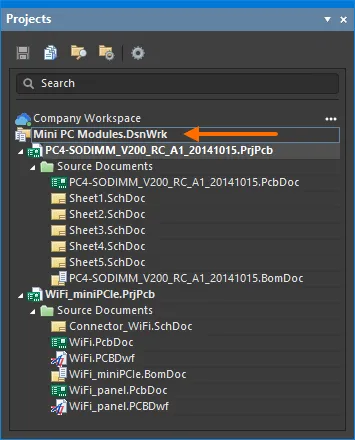
プロジェクトグループとしての関連する地域プロジェクトのセット
ドキュメントを開く
ドキュメントを開くには、Projectsパネルでダブルクリックするか、そのエントリを右クリックしてコンテキストメニューからOpenコマンドを選択します。複数のドキュメントを同時に開くことができ、開いている各ドキュメントはデザインウィンドウの上部にあるDocuments Barのタブに表示されます。
Opens and shows documents/objectsオプションをPreferencesダイアログの System - Projects PanelページのSingle Click領域で有効にした場合、パネル内のドキュメントエントリをシングルクリックすると、メインの設計ウィンドウで開きます。
ドキュメントを開く方法は以下の通りです:
-
エディタのメインメニューからFile » Openコマンドを選択するか( ボタンはQuick Access Bar上にあります;ショートカット:Ctrl+O)。この方法で開かれたドキュメントはフリードキュメントとして開かれ(
ボタンはQuick Access Bar上にあります;ショートカット:Ctrl+O)。この方法で開かれたドキュメントはフリードキュメントとして開かれ(Free Documentsフォルダの関連サブフォルダに表示されます)メイン設計ウィンドウでアクティブドキュメントになります。開かれたプロジェクトファイルはプロジェクトパネルに追加され、フォーカスされたプロジェクトになります。
-
プロジェクトパネル内のフォーカスされたカテゴリ(サブフォルダ)内のすべてのドキュメントは、必要なカテゴリのエントリを右クリックし、コンテキストメニューからOpen Allコマンドを選択することで開くことができます。
-
フォーカスされたプロジェクトのすべての回路図ドキュメントは、回路図ドキュメントを含むSource Documentフォルダを右クリックし、コンテキストメニューからOpen All Schematic Documentsコマンドを選択することで開くことができます。
-
現在フォーカスされているプロジェクトまたはアクティブな設計プロジェクトグループ内のすべての開いているプロジェクトの1つ以上のドキュメントを開くには、メインメニューからProject » Project Documentsコマンドを選択します(ショートカット:Alt+Ctrl+O)。
コマンドを起動すると、Open Project Documentsダイアログが開きます。このダイアログを使用して、開きたいドキュメントを選択します。Projectsパネルで現在フォーカスされているプロジェクト内のドキュメントのみをリスト表示するか、アクティブな設計プロジェクトグループ内のすべてのプロジェクトをリスト表示するかを制限できます。標準のWindowsショートカット(Ctrl+クリックおよびShift+クリック)を使用して、リストから複数のアイテムを選択します。必要なドキュメントを選択した後、OKをクリックすると、それらのドキュメントが開きます。
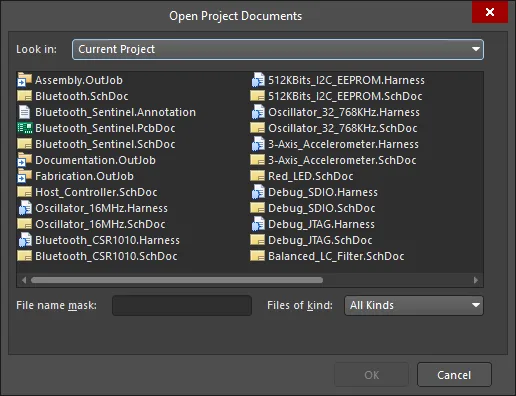
Open Project Documentsダイアログ
-
プロジェクトパネル内のドキュメントの現在の状態を表示するには、パネルの上部にある ボタンをクリックし、ポップアップコントロールのSortingグループ内でOpen/modified statusオプションを有効にします。あるいは、PreferencesダイアログのSystem - Projects Panelページでこのオプションを有効にします。
ボタンをクリックし、ポップアップコントロールのSortingグループ内でOpen/modified statusオプションを有効にします。あるいは、PreferencesダイアログのSystem - Projects Panelページでこのオプションを有効にします。
-
開いているドキュメントを復元オプションがPreferencesダイアログのSystem – Viewページで有効にされている場合、Altium Designerが起動すると、前回のセッションの状態に応じてドキュメントが設計スペースで開きます。このオプションを無効にすると、Altium Designerが起動したときに空の設計スペースが開始されます。また、Altium Designerの起動時にCtrlキーを押し続けると、ドキュメントを開かずに起動することもできます。
アクティブ対集中プロジェクト
Projectsパネルのメインツリーでは、アクティブプロジェクトがハイライトされます。デザインエディタウィンドウにドキュメントが開かれていない場合、パネルの現在開いている(読み込まれている)プロジェクトのリストから選択することでプロジェクトがアクティブになります。プロジェクトドキュメントがエディタ/ビューアで開かれると、そのドキュメントの親プロジェクトが自動的にアクティブプロジェクトになります。デザインエディタウィンドウのアクティブドキュメントもパネルでハイライトされます。

オープンなアクティブドキュメントとそのアクティブ親プロジェクトのハイライト。
デザインエディタウィンドウにプロジェクトドキュメントが開いていない場合、新しいプロジェクトを開くと、自動的にパネル内でアクティブプロジェクトになります。
特定の文書を検索する能力は、パネルの上部にある検索機能によって可能になります。検索を絞り込むためにキーワードを入力したり、特定の文書を見つけるために使用することができます。
デザインエディタウィンドウに多数の文書が開いている場合、エディタの文書タブを使用してアクティブな文書を変更すると、Projectsパネルがそれに応じて更新されます。つまり、アクティブな文書とアクティブなプロジェクト(アクティブにした文書が以前のアクティブ文書と同じプロジェクトに属していない場合)を反映します。逆に、既に開いている文書のエントリをクリックすると(アクティブでないプロジェクトに属している場合)、その文書の親プロジェクトがアクティブプロジェクトとなります。
任意の時点でアクティブにできるプロジェクトやドキュメントは1つだけですが、パネルは任意のプロジェクトやドキュメントに焦点を当て、操作を行うことを許可します。非アクティブなプロジェクトまたは非アクティブなドキュメントのエントリを右クリックすると、それぞれ、焦点を当てたプロジェクトまたは焦点を当てたドキュメントを対象としたコマンドを含む関連メニューが表示されます。
ドキュメントに焦点を合わせる場合、そのドキュメントは閉じられたときのみ焦点を合わせることができ、それ以外の場合はアクティブドキュメントとなり、その親プロジェクトがアクティブプロジェクトになります。たとえば、下の画像では、アクティブプロジェクトはSample - Kame_FMU.PrjPcbで、アクティブドキュメントは2_mb_conn.SchDocです。焦点を合わせられたドキュメントは6_uart_esc_i2c.SchDocであり(パネルでアウトラインボックスによって区別されます)。
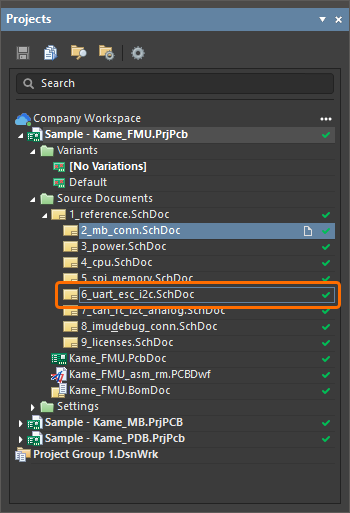
選択された焦点を絞った文書は、アウトラインによって示されます。
オープン対アクティブドキュメント
ドキュメントを開くと、それがアクティブなドキュメントになります。Altium Designerでは、必要なだけ多くのドキュメントを開くことができますが、アクティブなドキュメントは1つだけです。アクティブなドキュメントは設計スペースに開いており、必要な更新を行うことができます。現在アクティブなドキュメントのタブは中間グレーの背景で表示され、開いているが現在アクティブでないドキュメントは木炭グレー/黒の背景で表示されます。

別のオープンドキュメントをアクティブドキュメントにするには、そのタブをクリックします。または、Ctrl+TabキーまたはCtrl+Shift+Tabキーを使用して、元の開かれた順序に従ってすべてのオープンドキュメントを前方または後方に循環させることができます。
Ctrl+Tab switches to the last active documentオプションが有効になっている場合、PreferencesダイアログのSystem - Viewページでは、このショートカットの機能が上書きされて、使用すると現在アクティブなドキュメントと前のアクティブなドキュメントの間を単に切り替えることになります。
現在開いている文書のリストは、ほとんどのエディタで利用可能で、メインウィンドウメニューの下部に表示されます(文書は開かれた順にリストされています)。この方法で最大九つの文書にアクセスできます。コマンドを使用して、指定された開いている文書をメインデザインウィンドウのアクティブ文書に設定してください。
多数のドキュメントが開いている場合は、PreferencesダイアログのSystem - ViewページのDocuments BarオプションでGroup documents if needオプションを有効にすることで、ドキュメントをグループ化することができます。ドキュメントは、ドキュメントの種類やプロジェクトでグループ化できます。ドキュメントの種類でグループ化されたドキュメントは、グループ化されたタブでアルファベット順に並べられます。プロジェクトでグループ化されたドキュメントは、グループ化されたタブ内の各ドキュメントの種類のサブグループ内でアルファベット順に並べられます。
現在のドキュメントのエディタ(回路図エディタ、回路記号エディタ、PCBエディタ、PCBフットプリントエディタ、CAMtasticエディタ、SimViewエディタ)の表示を、メインメニューのView » Full Screenコマンドを選択するか、Alt+F5キーボードショートカットを使用することで、最大化と非最大化の間で切り替えることもできます。このコマンドを使用すると、ドッキングされたパネルが表示されず、アプリケーションのメインバナーも隠されます。文字通り、見ることができるのはドキュメント自体のエディタだけです。
ドキュメントウィンドウ管理
Altium Designerでは、一度に1つの設計ドキュメントを表示して作業するだけでなく、複数のドキュメントを開いて作業することができます。ドキュメントは設計スペース全体を占めることも、複数の開いているドキュメント間で設計スペースを共有することもできます。開いているドキュメントを効果的に管理し、表示を好みの作業習慣に合わせるためのさまざまなコマンドが提供されています。
ドキュメントタブを右クリックして、ドキュメントを管理するためのさまざまなコマンドにアクセスします。これらのコマンドには、メイン設計ウィンドウ内のすべての開いているドキュメントの表示に影響を与えるものが含まれます。回路図とそのPCB間でのクロスプロービングなど、ドキュメント間のタスクを実行する際には、メイン設計ウィンドウを縦に分割(Split Vertical)または横に分割(Split Horizontal)するコマンドが非常に価値があります。

分割された場合、領域は個別のウィンドウとして扱われます。各領域で1つのドキュメントがアクティブになることができますが、すべての領域を通じて一度にフォーカスを持つことができるドキュメントは1つだけです。新しいドキュメントが追加されるか、既存のドキュメントが開かれると、現在フォーカスされているドキュメントが存在する領域の一部として開かれます。下の画像は、設計スペースが縦に分割されており、ハイライトされた回路図ドキュメントが現在アクティブなドキュメントです。

右クリックコマンドを使用すると、ドキュメントをタイル表示(Tile All、ショートカット:Shift+F4)することもでき、下の画像に示すように、各ドキュメントが設計スペースに表示されます。画像では、ハイライトされたPCBドキュメントが現在アクティブなドキュメントです。
-
このコマンドを使用した後に別のドキュメントを開くと、現在アクティブな領域の新しいタブとして配置されます。この新しく開かれたドキュメントを独自のタイル表示領域に配置するには、再度コマンドを実行します。
-
また、ほとんどのエディターのメインメニューからアクセスできるWindow » Tile HorizontallyおよびWindow » Tile Verticallyコマンドを使用して、すべての開いている設計ドキュメントをメインアプリケーション設計ウィンドウ内で個別に、水平または垂直にタイル表示された領域に表示することができます。

ドキュメントが分割またはタイル表示されている場合、別の領域にドラッグアンドドロップできます。
すべてのドキュメントを単一の設計ウィンドウに「マージ」するには、Merge Allコマンドを使用します。
ドキュメントタブを右クリックしてOpen In New Windowを選択するか、そのタブをクリックして現在のAltium Designerウィンドウの外側にドラッグすることで、ドキュメントを独自の別の設計ウィンドウで開くこともできます。
Altium Designerは、デザインインサイトという視覚的なプロジェクトナビゲーション支援機能も提供しています。これは、Projectsパネルの個々のドキュメントエントリにドキュメントインサイトとして適用されます。ドキュメントインサイトセクションのデザインインサイトページを参照して詳細を確認してください。
Altium Designerウィンドウ管理
複数のAltium Designerウィンドウが開いている場合、メインメニューからWindow » Arrange All Windows HorizontallyまたはWindow » Arrange All Windows Verticallyコマンドを使用して、デスクトップ上のすべてのAltium Designerウィンドウを水平または垂直に配置し、それらが重ならないようにすべて表示できます。このコマンドを起動すると、デスクトップ上に存在し、最小化されていないすべてのAltium Designerウィンドウが水平/垂直にタイル表示され、一度にすべてのウィンドウを見ることができます。
-
複数のモニターにわたって複数のAltium Designerウィンドウが表示されている場合、すべてのウィンドウはこのコマンドが起動されたAltium Designerウィンドウを表示しているモニターに移動されます。
-
このコマンドを実行した直後に現在最小化されているAltium Designerウィンドウを復元すると、それは水平または垂直にそれに応じてタイル表示されます。
最近使用したドキュメント、プロジェクト、プロジェクトグループの開き方
最近閉じたドキュメント、プロジェクト、プロジェクトグループは、任意のエディターを使用して、File » Recent Documents、File » Recent Projects、またはFile » Recent Project Groupsのサブメニューからインデックス付きコマンドを使用して開くことができます。リストには、最大9つのエンティティまで、最も最近閉じたエンティティが表示されます。位置1(最上部)は最後に閉じたエンティティを反映します。
-
プロジェクトパネルで現在開かれているプロジェクトに属していない最近のドキュメントが開かれる場合、それはフリードキュメントとして開かれます。
-
最近のプロジェクトグループを開くと、以前にアクティブだったプロジェクトグループの開いているプロジェクト(およびそのドキュメント)が閉じられます。変更を保存するかどうかを確認されます。
これらのメニューからAll Recent Documents and Projectsコマンドを選択すると、Recent Documents, Projects and Project Groupsダイアログが開きます。このダイアログには、最近閉じたドキュメント、プロジェクト、設計プロジェクトグループが一か所で便利にリストされています。リストされる情報には以下が含まれます:
-
Document Name - 開かれたドキュメントの名前。
-
Document Type - 開かれたドキュメントのタイプ(PCB、回路図など)。
-
Location - 開かれたドキュメントの位置パス。
-
Modified - 文書が最後に変更された日時。
開きたいものを選択してから、OKをクリックしてダイアログを閉じて選択したものを開くか、またはOpen Selected Documentsをクリックして、さらに選択するためにダイアログを開いたままにします。複数の項目をリストから選択するには、標準のWindowsショートカット(Ctrl+クリックおよびShift+クリック)を使用します。
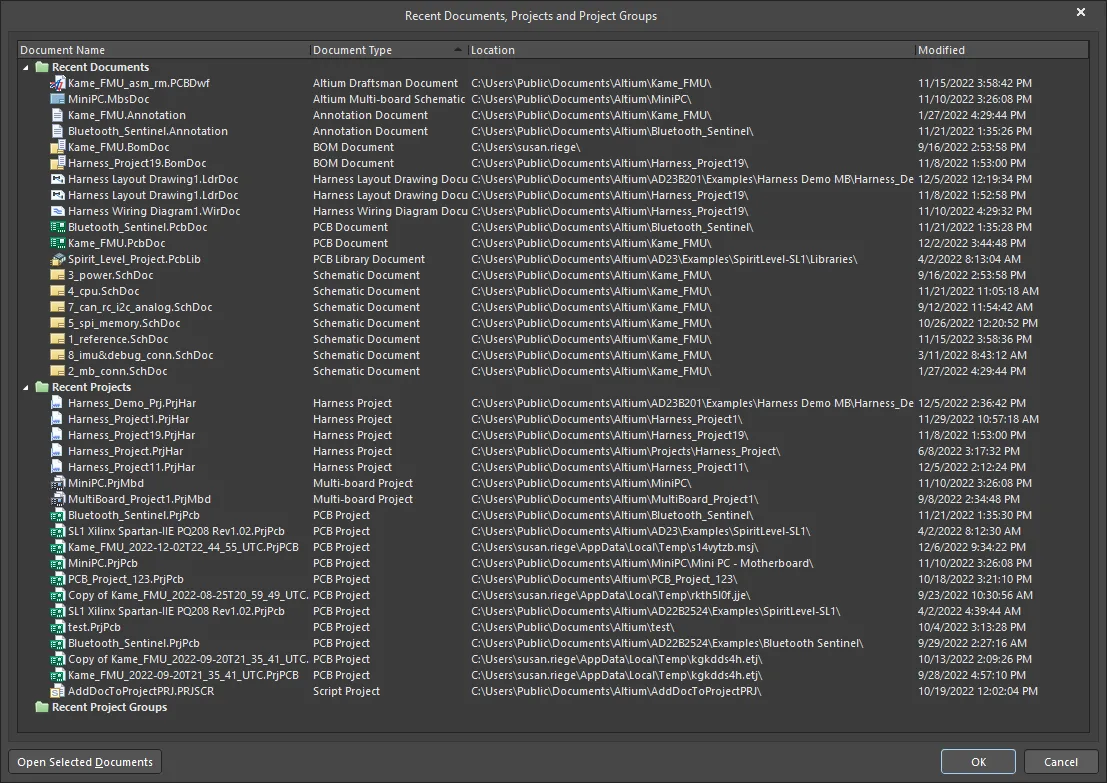
最近使用したRecent Documents, Projects and Project Groupsダイアログ
また、ドキュメント、プロジェクトファイル、またはプロジェクトグループファイルを直接Altium Designerにドラッグ&ドロップして開くこともできます。
プロジェクトとドキュメントの閉じ方
現在フォーカスされているプロジェクトをプロジェクトパネルで右クリックし、コンテキストメニューからClose Projectコマンドを選択して閉じます。アクティブなプロジェクトは、メインメニューからProject » Close Project コマンドを選択して閉じることができます。
ドキュメントタブを右クリックして、右クリックしたドキュメントを閉じる、同じエディタのすべてのドキュメント(例:すべてのPcbDoc、すべてのSchLib、またはすべてのPcbLibドキュメント)を閉じる、またはすべての開いているドキュメントを閉じるコマンドのドロップダウンにアクセスします。

開いているドキュメントは、以下の場所からも閉じることができます:
-
開いているドキュメントは、Projectsパネルのエントリを右クリックして、コンテキストメニューからCloseコマンドを選択することで閉じることができます。
-
アクティブなドキュメントは、メインメニューからFile » Closeコマンドを選択することで閉じることができます(ショートカット:Ctrl+F4)。
-
アクティブなプロジェクトに関連する現在開いているすべてのドキュメントは、メインメニューからProject » Close Project Documentsコマンドを選択することで閉じることができます。
-
Projectsパネルでフォーカスされているプロジェクトに関連する現在開いているすべてのドキュメントは、必要なプロジェクトのエントリを右クリックして、コンテキストメニューからClose Project Documentsコマンドを選択することで閉じることができます。
-
Projectsパネル内のフォーカスされたサブフォルダ内のすべての開いているドキュメントは、必要なカテゴリ(サブフォルダ)のエントリを右クリックして、コンテキストメニューからClose Allコマンドを選択することで閉じることができます。
-
現在開いているすべてのドキュメントは、メインメニューからWindow » Close Documentsコマンドを選択することで閉じることができます。
-
現在のデザインプロジェクトグループ内のすべての現在開いているドキュメントとプロジェクトは、メインメニューからWindow » Close AllまたはFile » New » Design Project Groupコマンドを選択することで閉じることができます。
フリードキュメントのエントリは、閉じるとProjectsパネルから削除されます。

