構成とカスタマイズの概要
Altium Designerは、デュアルモニターの使用、すべてのドキュメントの同時表示、独自のデスクトップレイアウトの保存など、最適な作業環境を構築するためのさまざまな設定が可能です。
Altium Designerのデザインスペースは、設計作業の生産性を高めるためにカスタマイズできます。リソースとは、メニューバー、ツールバー、ショートカットキーのテーブルを指します。各リソース項目の背後には、リソース項目が選択されたときにコマンドを起動する事前設定されたプロセスランチャーが用意されています。メニューから利用できるすべてのコマンドは、これらのリソースに追加または削除することができます。事前設定されたプロセスランチャーは、コマンドが選択されたときに実行されるプロセス、パラメータ、ビットマップ(アイコン)、キャプション(リソース上に表示される項目名)、説明、および関連するショートカットキーをまとめて管理します。プロセスランチャーが変更されると、どのバー上のコマンドのリンクされたすべてのインスタンスが更新されます。
デザイン環境の構成
以下のセクションでは、Altium Designerをニーズに合わせて構成する方法について説明します。
デュアルモニター対応
Altium Designerは、推奨解像度2560 x 1440のデュアルモニターの使用をサポートしています。複数のドキュメントを同時に開き、いくつものパネルやツールバー、サポートドキュメントを表示する場合でも、十分な作業スペースを確保でき、より快適な作業環境を構築できます。たとえば、1台のモニターを設計専用にし、もう1台にさまざまなパネルや追加ドキュメントを配置することも可能です。モニターの設定は、パソコンの設定からご自身のニーズに合わせて行ってください。
デスクトップレイアウト
デザイン環境のセットアップをさらに支援するために、Altium Designerはデスクトップレイアウトの概念をサポートしています。この機能により、アプリケーションのドキュメントウィンドウ、パネル、ツールバーをデスクトップ上で自由に配置し、そのレイアウトをファイルとして保存できます。この機能を利用すれば、複数のユーザーが自分の好みに合わせたレイアウトをすばやく読み込んで作業スペースを整えることができます。レイアウトの保存や読み込み、ソフトウェア標準のデフォルトレイアウトへのリセットなどのオプションは、Preferences ダイアログのSystem - View ページから利用できます。

メニューとツールバーのカスタマイズ
設計者ごとに作業スタイルは異なります。Altium Designerはこれを考慮し、作業効率を高めるためにデザインスペースのカスタマイズを可能にしています。たとえば、新しいツールバーやコマンドの作成、ツールバーやメニューへのコマンド追加、ドロップダウンメニューの作成などが行えます。
Altium Designerは、メニューやツールバーをモニター上の好きな場所に配置して、簡単にカスタマイズできます。デザインスペースのカスタマイズの鍵となるのがCustomizing Editor ダイアログで、エディタ内のリソースのカスタマイズや、リソースへの追加・削除に使用します。Customizing Editor ダイアログが開いているときは、アクティブなメニューやツールバー間でコマンドをドラッグ&ドロップできます。このダイアログは、以下のいずれかの方法でアクセスできます。
-
メニューバーまたはツールバー上で右クリックし、ドロップダウンメニューからCustomize を選択
-
メニューバーやツールバーの空白部分(コマンドがない場所)をダブルクリック
-
メインメニューからView » Toolbars » Customizeコマンドを選択
-
特定のエディタ(例:回路図、シンボル、PCB、フットプリント、出力ジョブ)では、B を押してToolbarポップアップを開き、Customize エントリを選択することでもアクセス可能
各エディタには、それぞれ専用のダイアログバージョンがあります。以下の例画像をご参照ください。
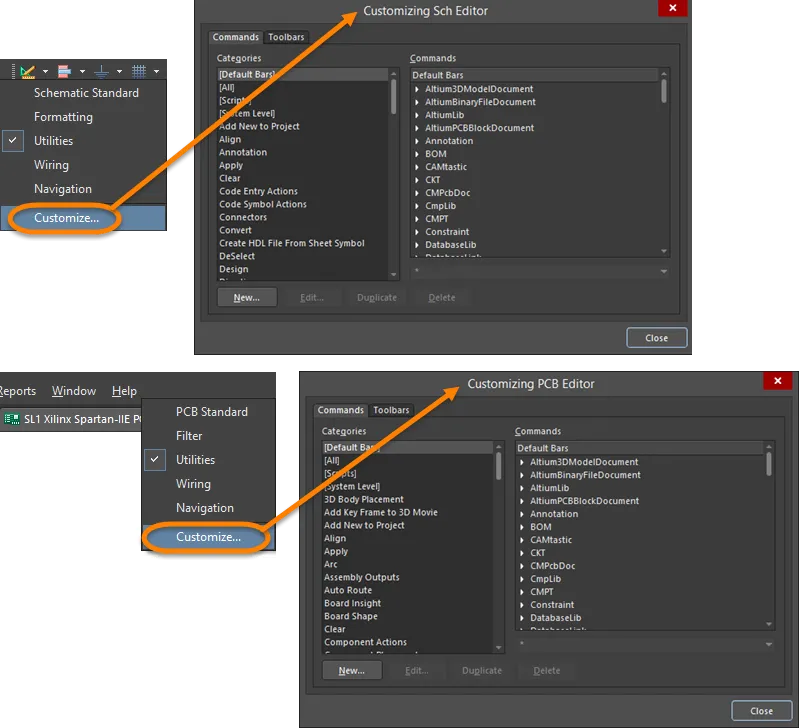
Customizing Editor ダイアログへのアクセス方法:上の画像 - 回路図からのUtilities ツールバーアクセス、下の画像 - PCBからのメインメニューバーアクセス
ツールバーアイコンやメニュー項目など、各リソース項目の背後には、リソース項目が選択されたときにコマンドを起動する事前設定されたプロセスランチャーが用意されています。事前設定されたプロセスランチャーは、コマンドが選択されたときに実行されるプロセス、パラメータ、ビットマップ(アイコン)、キャプション(リソース上に表示される項目名)、説明、および関連するショートカットキーをまとめて管理します。プロセスランチャーが変更されると、どのバー上のコマンドのリンクされたすべてのインスタンスが更新されます。
カスタマイズ内容は、\Users\<ProfileName>\AppData\Roaming\Altium\Altium Designer <Solution> <GUID>\DXP.rcs(ソフトウェアのデフォルトインストール時)というファイルに保存されます。
メニューやツールバーへのコマンド追加
コマンドをバーに追加する際、リンクまたは複製として追加できます。リンクされたコマンドは、元のプロセスランチャーが変更された場合に更新されますが、複製されたコマンドは元のプロセスランチャーのコピーとして残り、更新されません。複製コマンドは、プロセスランチャーのプロパティを変更することで新しいコマンドとして編集できます。コマンドをバーに追加するには、以下の手順を実行してください。
-
メニューバーまたはツールバー上で右クリックし、メニューからCustomize を選択します。該当するCustomizing Editorダイアログが開きます。

-
ダイアログのCommands タブにあるCategoriesは、メニューやサブメニューの見出しがアルファベット順に並んでいます。デフォルトでは、組み込みバー(標準のメニューやツールバー)がCommands リストに表示されます。カテゴリをクリックすると、そのメニューバーに関連付けられたすべてのコマンドが表示されます。これらは、選択したカテゴリにインストールされているすべてのコマンドです。
-
Customizing EditorダイアログのCommands タブ内のCommands 領域から、ツールバーやメニューに追加したいコマンドを選択します。
-
ダイアログを開いたまま、コマンドを追加したいメニューやツールバーに移動し、右クリックしてカスタマイズのドロップダウンメニューを表示します。
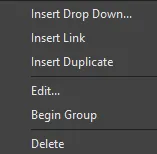
-
元のプロセスランチャーにリンクする場合はInsert Link、コマンドのコピーを作成する場合はInsert Duplicate を選択します。
-
マウスボタンを離すと、コマンドがメニューやツールバーに追加されます。
新しいコマンドの作成
新しいコマンドを作成するには、以下の手順を実行してください。
-
Customizing Editor ダイアログのCommands タブでNew をクリックし、Edit Commandダイアログを開きます。
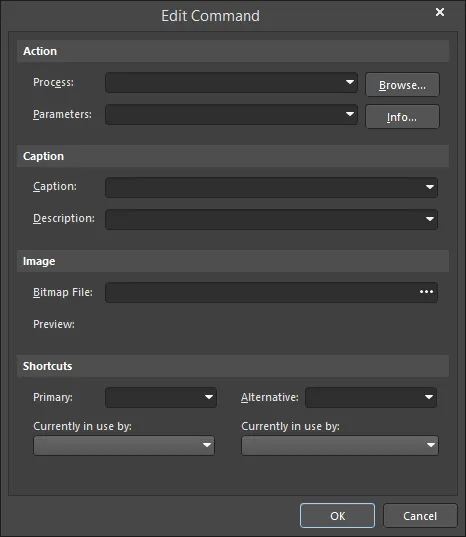
-
Browse ボタンをクリックしてProcess Browserダイアログを開き、新しいコマンドに使用するプロセスを選択します。

Process Browserダイアログ
Options and Controls of the Process Browser Dialog
-
Filter - List Regionに表示されるプロセスを絞り込むためのテキストを入力します。
-
List region - ソフトウェアで使用されているプロセスが一覧表示されます。プロセスをクリックして選択します。
-
Show processes - ドロップダウンを使って、List Regionに表示する特定のプロセス領域を選択できます。 All を選択すると、すべてのプロセスが表示されます。
-
Description - 選択したプロセスの簡単な説明が表示されます。
-
Process Browser ダイアログのコントロールを使って必要なプロセスを検索し、OK をクリックしてEdit Commandダイアログに戻ります。
-
Edit Commandダイアログでは、Caption が該当するメニュー上のコマンド名となるため、新しいコマンドであることが一目で分かる名前を使用してください。アクセラレータキーは、コマンドのキャプション内で使用したい文字の直前にアンパサンド(&)を追加することで指定できます。
-
新しいプロセスランチャーに画像を関連付けたい場合は、Bitmap Fileフィールドの をクリックしてビットマップファイルを選択してください。この画像(またはアイコン)は、新しいコマンドがツールバーに追加された際に表示されます。例えば、Zoom Inコマンドはインストール先の\System\Buttons folderにあるZoomin.bmpビットマップを使用しています。
をクリックしてビットマップファイルを選択してください。この画像(またはアイコン)は、新しいコマンドがツールバーに追加された際に表示されます。例えば、Zoom Inコマンドはインストール先の\System\Buttons folderにあるZoomin.bmpビットマップを使用しています。
-
必要に応じて、Shortcuts 領域でPrimary やAlternative ショートカットを、それぞれのドロップダウンから追加できます。新しいコマンドの定義が完了したら、OKをクリックしてください。
-
[Custom]カテゴリがCustomizing Editor ダイアログのCategories 領域に追加されます。選択すると、新しいコマンドがCommands 領域に表示されます。
-
これで、新しいコマンドを該当するバーに追加できるようになります。詳細はコマンドのメニューまたはツールバーへの追加セクションをご覧ください。
コマンドの複製
既存のコマンドを複製し、パラメータを変更することで新しいコマンドを作成する方が簡単な場合があります。コマンドを複製するには、以下の手順を実行してください。
-
Customizing EditorダイアログのCommands タブで、複製したいコマンドを選択し、Duplicate をクリックして選択したコマンドの新しいコピーを作成します。
-
Categories 領域の[Custom]をクリックすると、新しい(複製された)コマンドがCommands リストに表示されます。
-
新しい(複製された)コマンドを選択し、Editをクリック(またはコマンドをダブルクリック)してEdit Command ダイアログを開き、プロパティ(例:新しいパラメータやキャプションの追加)を編集し、OKをクリックします。
-
新しいコマンドを選択して、ツールバーやメニューにドラッグできます。
カスタムコマンドの削除
メニューやツールバーからカスタムコマンドのインスタンスを1つまたはすべて削除できます。なお、デフォルトのコマンドは削除できません。
Customカテゴリに保存されているカスタマイズ済みコマンドを削除すると、そのカスタムコマンドのすべてのインスタンスがすべてのリソースから削除されます。
-
Customizing Editorダイアログで、[Custom]カテゴリをクリックし、Commands 領域で削除したいコマンドを選択します。
-
Deleteをクリックします。コマンドのすべてのインスタンスがバーから削除されます。

リソースからコマンドを1つだけ削除
他のインスタンスに影響を与えずにコマンドのインスタンスを1つだけ削除したい場合:
-
Customizing Editor ダイアログを開いた状態で、デザインスペース上部のメニューやツールバーから削除したいコマンドを選択します。コマンドが選択されると白い枠が表示されます。
-
右クリックしてDeleteを選択します。あるいは、メニュー項目やツールバーアイコンをクリック&ホールドし、バーの外にドラッグします。ドラッグ中はカーソルが に変わります。
に変わります。
新しいツールバーの作成
Customizing Editor ダイアログのToolbars タブから、表示するメインメニューやツールバーの選択、新規または複製ツールバーの作成、名前の変更、削除、復元が可能です。新しいツールバーを作成するには、以下の手順を実行してください。
-
Customizing EditorダイアログでToolbarsタブをクリックします。
-
New をクリックして新しいツールバーを作成します。New ToolbarがBars 領域に表示されます。
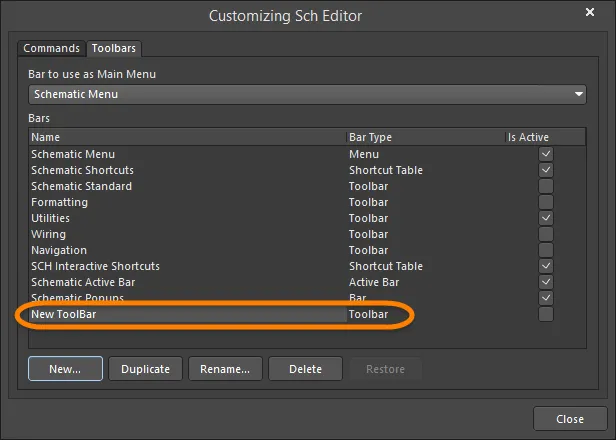
-
New Toolbarを選択した状態でRename をクリックし、新しいツールバーの名前を入力します。
-
関連するIs Active ボックスを有効にしてツールバーをアクティブにします。空のツールバーが画面のメニューエリアにドッキングして表示されます。
-
新しいツールバーにコマンドを追加できます。詳細はコマンドのメニューまたはツールバーへの追加セクションをご覧ください。
ツールバーの複製
既存のツールバーを元に新しいツールバーを作成したい場合は、元のツールバーを複製してコマンドを編集する方が簡単です。
-
Customizing EditorダイアログのToolbars タブで、Duplicate ボタンをクリックして選択したツールバーの新しいインスタンスを作成します。 がBars領域に表示されます。 Copy of <toolbar nameを選択した状態でRename をクリックし、複製ツールバーの名前を入力します。
-
新しいツールバーにコマンドを追加できます。詳細はコマンドのメニューまたはツールバーへの追加セクションをご覧ください。
ツールバーの有効化
ツールバーはアクティブな場合のみ画面に表示されます。どのツールバーがアクティブ(表示)かは、Customizing Editor ダイアログのToolbars タブで選択できます。Is Active ボックスが有効(チェック)になっていると、該当ツールバーがアクティブになり表示されます。
また、デザインスペース内(Customizing Editorダイアログがnot 開いている場合)、ツールバーやメニュー上にカーソルを合わせて右クリックし、ドロップダウンから有効化したいツールバーを選択することもできます。
既存ツールバーへのコマンド追加のショートカット
Customizing Editorダイアログを開いた状態で、複製またはリンクしたいコマンドをメニューやツールバーから選択します。Ctrl+Clickを使ってコマンドを新しい場所(Insert Duplicateへ)にドラッグします。Shift+Ctrl+Clickを使ってコマンドを新しい場所(Insert Linkへ)にドラッグします。
メインメニューの設定
どのメインメニューバーをアクティブ(表示)にするかは、Customizing EditorダイアログのToolbars タブにあるBar to use as Main Menuドロップダウンから選択できます。

メニューとツールバーのデフォルト復元
元のデフォルトメニューとツールバーを復元し、すべてのカスタマイズを削除するには、以下の手順を実行してください。
-
Customizing EditorダイアログのToolbars タブ、Bars 領域で復元したいバーを選択し、Restore ボタンをクリックします。
Restore ボタンは、選択したバーにカスタマイズが存在する場合のみ利用可能です。
-
OK をクリックして、選択したバーからすべてのカスタマイズを削除し、元のデフォルトメニューとツールバーを復元します。
ドロップダウンメニューへのグループセパレーター追加
メニュー内の項目の上やツールバーのアイコンの前に区切り線を追加できます。Customizing Editor ダイアログを開いた状態で、メニューやツールバー項目を右クリックし、Begin Groupを選択してください。
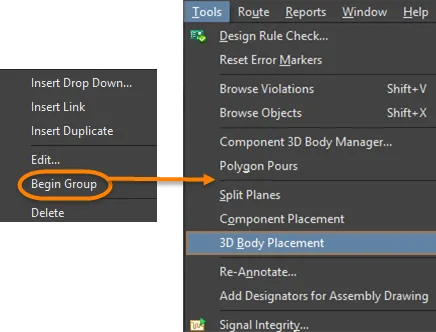
新しいドロップダウンメニューの作成
-
Customizing Editor ダイアログを開いた状態で、新しいドロップダウンメニューを追加したい場所にカーソルを置きます。ドロップダウンメニューは、新しいメインメニューを作成する場合や、既存のメニュー内にサブメニューを作成する場合に追加できます。メインメニューを作成するには、新しいメニューを表示したい位置の右側にある既存のメニューを選択します。サブメニューを作成するには、新しいサブメニューを表示したい位置の下にある既存メニューのコマンドを選択します。
-
カーソルを配置した状態で右クリックし、コンテキストメニューから Insert Drop Down コマンドを選択します。
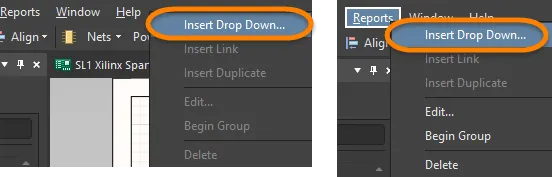
-
Edit Drop Down Menu ダイアログが開きます。

-
Caption (メニュー名)、メニューに素早くアクセスするためのポップアップキー(任意)、およびアイコン用のビットマップ(必要に応じて)を入力し、OK をクリックします。新しいメニュー名(Caption)がメニューに表示されます。
メニューのキャプションにアンパサンド(&)文字を、アクセラレータキーとして使用したい文字の直前に追加することで、アクセラレータキーを指定できます。
-
新しいメニューにコマンドを追加できます。詳細は、メニューまたはツールバーへのコマンド追加セクションをご覧ください。
カスタマイズファイルの保存場所
カスタマイズ内容のファイルは、\Users\<ProfileName>\AppData\Roaming\Altium\Altium Designer <Solution> <GUID> に保存されます。これらのファイルは以下の通りです。
システムレベルのコマンド
Commands タブの Customizing Editor ダイアログでは、[System Level] に「フローティングパネルの表示/非表示切り替え」や「フローティングパネルのフォーカス切り替え」などのコマンドが含まれています。このカテゴリに新しいコマンドを追加すると、それらはシステムコマンドとなり、ショートカットキーは任意のエディタで使用できるようになります。
ショートカットキーテーブルの操作
ショートカットキーテーブルには、エディタで現在利用可能なすべてのショートカットが一覧表示されます。エディタごとにアクティブにできるショートカットキーテーブルは1つだけです。例えば、Schematic Shortcuts は回路図エディタのデフォルトのショートカットキーテーブル名です。コマンドのショートカットキーを変更すると、アクティブなテーブルも自動的に更新されます。
ショートカットキーテーブルは、メニューやツールバーと同様に追加、作成、削除、または編集できます。
外国語対応(ローカライズ)
Altium Designer は複数の非英語言語モードをサポートしています。すべてのメニュー項目およびほとんどのダイアログテキストは、Altium Designer がインストールされているコンピュータの Windows で選択された言語で表示されます。Localization は、Preferences ダイアログのSystem - General ページで設定します。Localization の設定を変更した後は、Altium Designer を再起動する必要があります。
