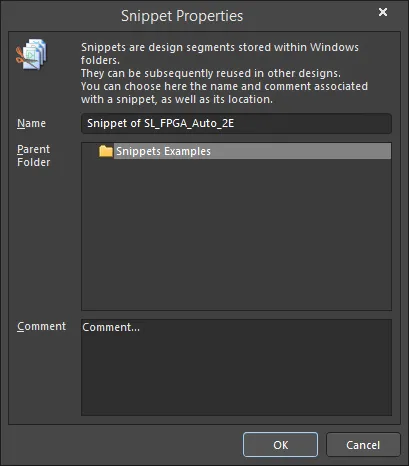Snippet Properties
Created: January 17, 2022 | Updated: April 14, 2022
| Applies to version: 5
This documentation page references Altium NEXUS/NEXUS Client (part of the deployed NEXUS solution), which has been discontinued. All your PCB design, data management and collaboration needs can now be delivered by Altium Designer and a connected Altium 365 Workspace. Check out the FAQs page for more information.
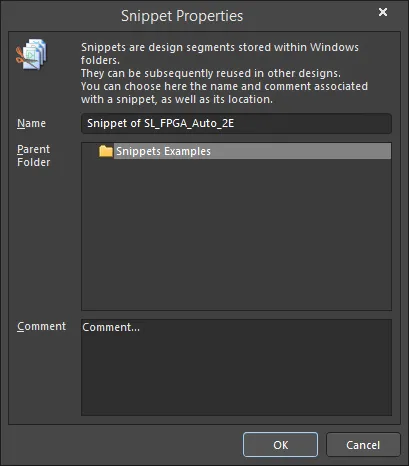
The Snippet Properties dialog
Summary
The Snippet Properties dialog allows you to name, change the location, and add comments to a snippet.
Access
The dialog is accessed by right-clicking on a Snippet in the Snippets panel, then choosing Properties.
To access the Snippets panel, the UI.DesignReuse option in the Advanced Settings dialog must be disabled. The Advanced Settings dialog is accessed by clicking the Advanced button on the System – General page of the Preferences dialog. If any changes are made in the Advanced Settings dialog, the software must be restarted in order for the changes to take effect.
When the UI.DesignReuse option is enabled, the Design Reuse panel is used for accessing and managing the snippets. As such, the Snippet Properties dialog will not be accessible when the option is enabled.
Options/Control
- Name - enter a name of the snippet, if desired.
- Parent Folder - select a folder location for the snippet.
- Comment - enter a comment for the snippet, if desired.
The changes made in the Snippet Properties dialog will be reflected in the Snippets panel after clicking OK.
If you find an issue, select the text/image and pressCtrl + Enterto send us your feedback.