Clone Project
Created: April 09, 2019 | Updated: October 08, 2019
| Applies to version: 19.1
Now reading version 19. For the latest, read: Clone Project for version 21
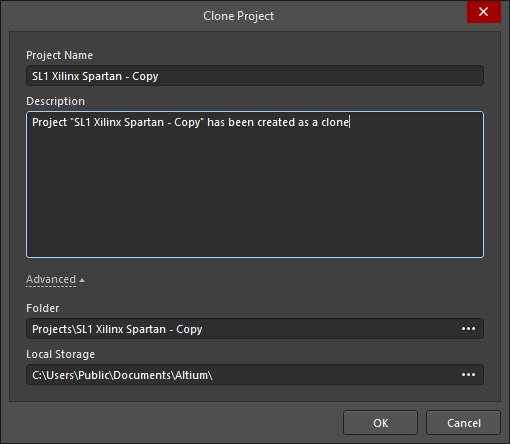 The Clone Project dialog
The Clone Project dialog
Summary
The Clone Project dialog is used to copy a managed project, which is then stored in a repository connected to a server. By default, the original project name will be used with the suffix ' - Copy'.
Access
The dialog is accessed by right-clicking on a managed project in the Projects panel, then selecting Clone Project from the context menu.
Options/Controls
Simple Mode
- Project Name - the name of the managed project.
- Description - enter the desired description of the managed project.
- Advanced / Simple- click to access the Advanced/Simple version of the dialog.
Advanced Mode
- Folder - click the
 to open the Choose Folder dialog, which is a trimmed down version of the Explorer panel, where you may filter through various server folders. Select the folder in which you'd like the cloned project to reside, then click OK.
to open the Choose Folder dialog, which is a trimmed down version of the Explorer panel, where you may filter through various server folders. Select the folder in which you'd like the cloned project to reside, then click OK. - Local Storage - click the
 to select the field where you would like the project to be stored on your hard drive prior to its committal to the centralized Design Repository. The default location is defined in the System - Default Locations page of the Preferences dialog.
to select the field where you would like the project to be stored on your hard drive prior to its committal to the centralized Design Repository. The default location is defined in the System - Default Locations page of the Preferences dialog.
