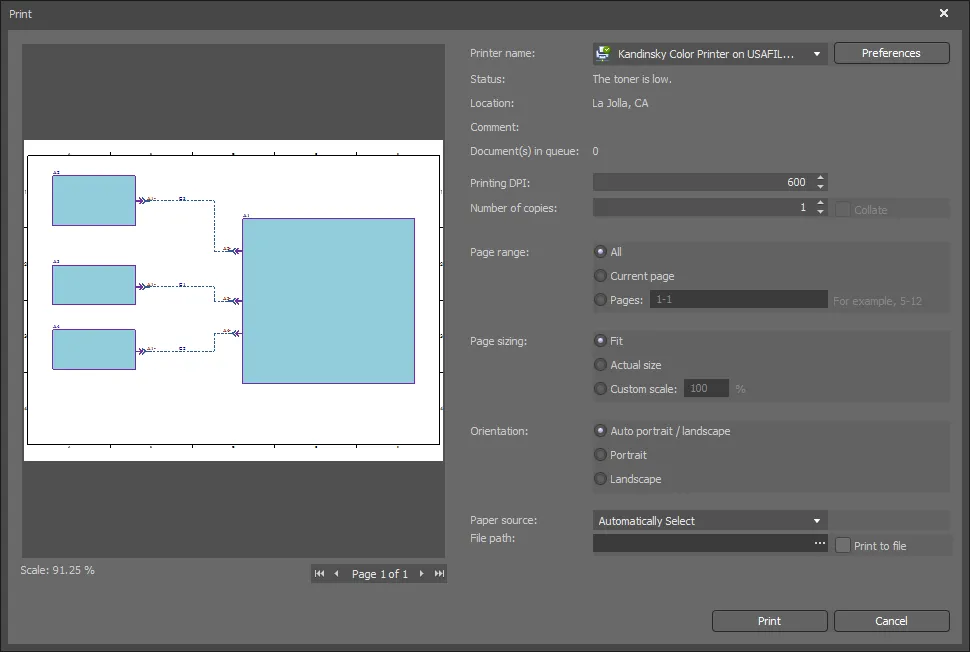Print (Multi-board Schematic)
The features available depend on your Altium product access level. Compare features included in the various levels of Altium Designer Software Subscription and functionality delivered through applications provided by the Altium 365 platform.
If you don’t see a discussed feature in your software, contact Altium Sales to find out more.
Summary Copy Link Copied
The Print dialog provides controls to configure the printout of a multi-board schematic, including a scalable print preview image with page navigation selectors, as well as standard printing options.
Access Copy Link Copied
The dialog can be accessed from a multi-board schematic document in the following ways:
- From the main menu, select File » Print.
- Use the Ctrl+P hotkeys.
Options/Controls Copy Link Copied
The left-hand side of the dialog features a scalable print preview image. If the multi-board schematic document to be printed contains multiple pages, the arrow buttons below the preview image allow you to navigate through the various pages and view them in the preview area.
Standard printing options are available on the right-hand side of the dialog. These include the ability to designate a specific printer, confirm the printer's location, view how many documents are currently in the printing queue, adjust the number of copies to print, page sizing, and orientation options.