Component(s) Update Options
This document is no longer available beyond version 21.. Information can now be found here: Pushing Footprint Updates from the PCB Library for version 24
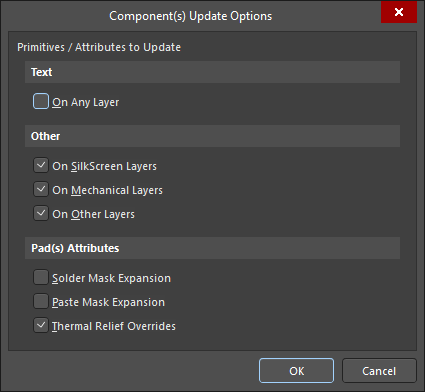
The Components Update Options dialog
Summary
The dialog is used to specify primitives and/or attributes to be updated on the PCB footprint.
Access
This dialog can be accessed from the PCB library editor in the following ways:
- From the Footprints section of the PCB Library panel, right-click on a footprint then select Update PCB with [component name] or Update PCB with All from the context menu.
- From the main menu, select Tools » Update PCB With Current Footprint.
- From the main menu, select Tools » Update PCB With All Footprints.
Options/Controls
Primitives/Attributes to Update
Text
-
On Any Layer - enable this option to update text on any layer of the PCB.
Other
- On SilkScreen layers - enable this option to update primitives/attributes on the silkscreen layer.
- On Mechanical layers - enable this option to update primitives/attributes on the mechanical layer.
- On Other Layers - enable this option to update primitives/attributes on other layers.
Pad(s) Attributes
- Solder Mask Expansion - enable this option to update Solder Mask Expansion.
- Paste Mask Expansion - enable this option to update Paste Mask Expansion.
- Thermal Relief Overrides - enable this option to update Thermal Relief Overrides.
