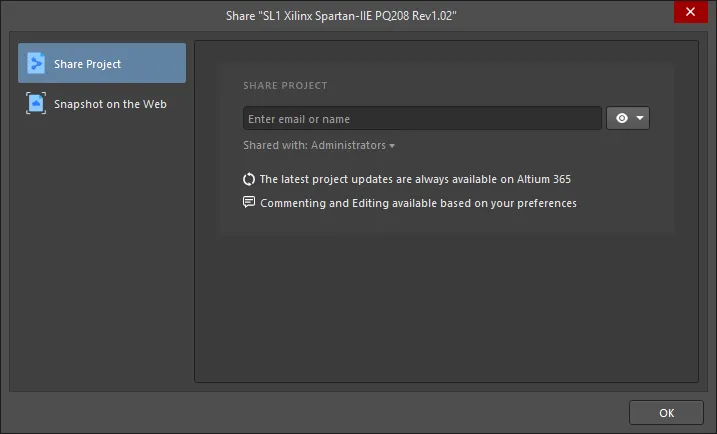
The Share Project tab of the Share dialog when signed in to your Altium account and connected to a Workspace
Summary
With a design project registered with (made available to) an Altium 365 Workspace, you have the ability to share that design with other people using the Share Project tab of the Share dialog. This can be to other members of your Workspace team (for viewing or editing), or to people outside of the team (for viewing and commenting through a Web browser only). In the case of the latter, they get to see the live (or WIP) design, synchronized to reflect each and every change that is committed by members of the Workspace team who have editing rights.
Only a Workspace team member who has editing rights to a project can share that live design with other people. Administrators can always share a project. When shared with a person outside of the Workspace team - for viewing and commenting of the design through the Altium 365 Platform Interface - that person is able to 'onward share' with others, from within that interface.
Access
This iteration of the Share dialog is accessed by clicking the  button at the top-right of the main application, then selecting the Share Project tab on the left-hand side of the dialog when you are signed in to your Altium account and are connected to a Workspace.
button at the top-right of the main application, then selecting the Share Project tab on the left-hand side of the dialog when you are signed in to your Altium account and are connected to a Workspace.
Options/Controls
- Share Project - set the sharing access permissions for the added people/roles from the associated drop-down menu by selecting Can View (
 ) or Can Edit (
) or Can Edit ( ), where the latter option inherently includes viewing capability. The setting initially applies to all entries (people/roles) included in the field. Use the optional note field to include information that relates to the sharing arrangement for this project.
), where the latter option inherently includes viewing capability. The setting initially applies to all entries (people/roles) included in the field. Use the optional note field to include information that relates to the sharing arrangement for this project.
- Shared with - click the drop-down to check who already has access to the project. The region will expand to show with whom the project is shared and whether they have editing rights (Can Edit) or can view and comment on the project only (Can View). The (Can View) drop-down also allows you to remove shared access from individuals, or everyone in the team, if desired.
At any time, an Administrator (or Workspace team member with editing rights) can modify the existing access permissions for a project. For more information on modifying access rights for existing people, visit the
Sharing a Design from within Altium NEXUS dialog page.
If you attempt to share a project with a person outside of the team, the
Sharing Outside of the Workspace dialog will appear. For more information on this dialog, visit the
Sharing Outside of the Workspace dialog page.
If you are sharing an unmanaged project, the project will be made available in the currently connected Workspace at the time the project is shared with nominated people. When sharing for viewing only, the project is made available through Simple Sync. For more information on this functionality, see
Making an Existing UnManaged Project Available Online.
