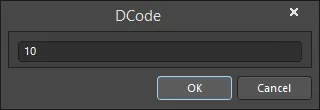WorkspaceManager_Dlg-EditString_FormDCode_AD
Created: März 30, 2022 | Updated: April 14, 2022
| Applies to version: 5
Nexus message
This documentation page references Altium NEXUS/NEXUS Client (part of the deployed NEXUS solution), which has been discontinued. All your PCB design, data management and collaboration needs can now be delivered by Altium Designer and a connected Altium 365 Workspace. Check out the FAQs page for more information.
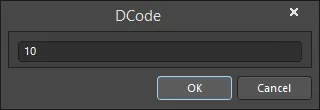
The DCode dialog
Summary
The DCode dialog allows you to specify a DCode string for an aperture.
Access
To access the Gerber Setup and DCode dialogs, the UI.Unification.GerberDialog option in the Advanced Settings dialog must be disabled. The Advanced Settings dialog is accessed by clicking the Advanced button on the System – General page of the Preferences dialog. If any changes are made in the Advanced Settings dialog, the software must be restarted in order for the changes to take effect.
When the UI.Unification.GerberDialog option is enabled, the new Gerber Setup dialog is used for defining settings of Gerber files to be generated.
This dialog is accessed by clicking New on the Apertures tab of the Gerber Setup dialog.
The Embedded Apertures (RS274X) option on the Apertures tab must be disabled to access the New option.
Options/Controls
Enter a number from 10 to 999 for the aperture DCode string.
If you find an issue, select the text/image and pressCtrl + Enterto send us your feedback.