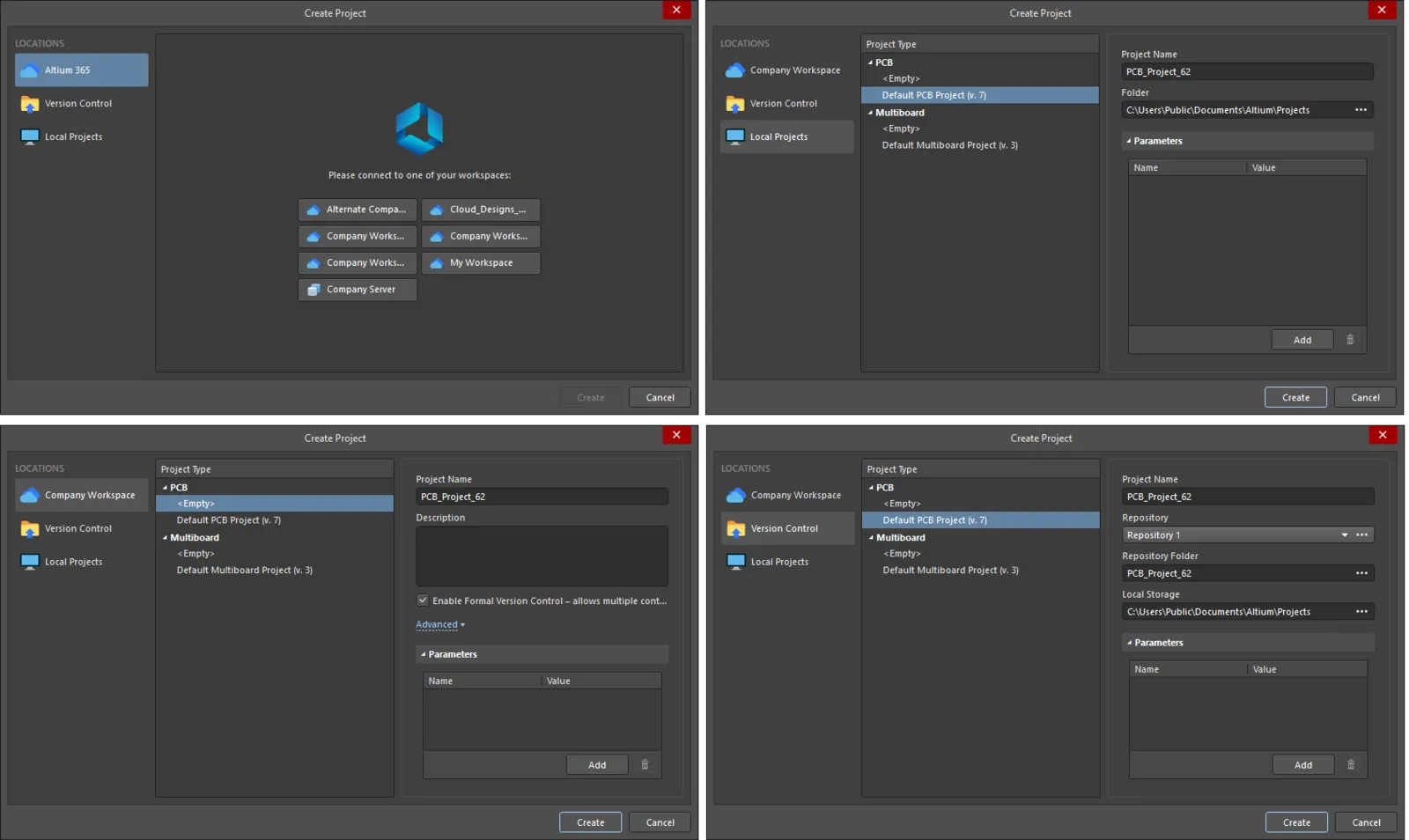
The Create Project dialog
Summary
The Create Project dialog is used to create a new project. Every design starts with a project file that stores project-level settings, such as links to each of the design documents within that project. As well as creating the new project file on the hard drive, this dialog supports adding the new project to version control or creating it as a managed project in your server or workspace.
The new project can be created:
- As a managed project in an Altium NEXUS workspace.
- As a managed project in a self-managed server.
- In your version control system with a working copy in your preferred location.
- In a folder on the local hard drive.
Access
The dialog is accessed by choosing File » New » Project from the main menus.
Options/Controls
Locations – this section allows you to choose the location of the project you want to open. The rightmost pane will display projects within the chosen location.
Select the target location of the project.
Additional Controls
- Create - click to create and save the project and associated files. The new project will be listed in the Projects panel.
When you click Create for a version-controlled or managed project, it will be added to the specified folder within the target repository then checked out to the local working folder defined in the Local Storage field.
