Parent page: WorkspaceManager Commands
The following pre-packaged resource, derived from this base command, is available:
Current Project Variant
Applied Parameters: None
Summary
This feature allows you to quickly change the active variant for the design project, or to choose the base design. The ability to create variations of the same base design is a real strength of Altium Designer, and a tremendous productivity booster for designers. Using variants, you can define any number of variations of the base design, configuring each component to be:
- Fitted
- Not fitted
- Fitted with modified component parameters, such as the component's value.
- Alternate Part - completely replacing one component, with another.
Variants that use any of these types of variations are all referred to as Assembly Variants, as they only impact on the assembly process - all variants share the same fabricated bare board. There is also support for variations to component overlay information on the PCB, for example changing a components' comment. This type of variation requires two overlay screens to be produced, resulting in two different bare boards. This type of variant is referred to as a Fabrication Variant.
Access
This feature is available in the Schematic Editor, and PCB Editor, from the Variants toolbar.
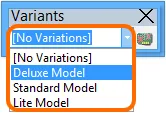
Accessing the control to change the current variant, from the Variants toolbar.
Use
Use the drop-down to change the current variant to another defined variant for the design, or back to the base design ([No Variations]).
Tips
- To examine variant detail on a schematic you need to:
- Compile the project if it is not already compiled.
- Select the compiled tab down the bottom of the schematic sheet.
- Select the required variant using the Current Variant drop-down on the Variants toolbar.
- Components varied on this sheet will then be displayed, as configured in the Variant Options dialog.
