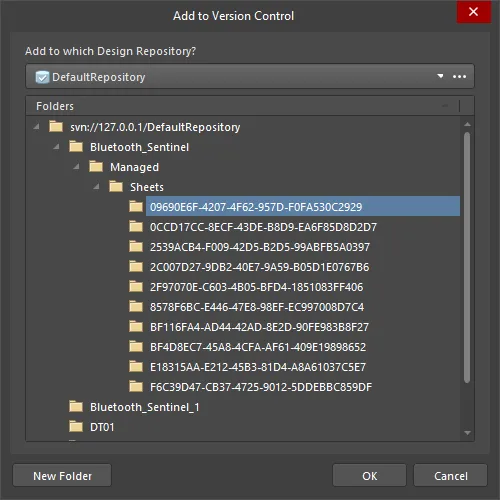
The Add to Version Control dialog
Summary
The Add to Version Control (Choose Target Design Repository) dialog provides controls to add a project and its design documents to the design repository.
Access
The dialog is accessed in the following ways:
- Select Project » History & Version Control » Add Project to Version Control from the main menu when a project is active.
- Right-click on a project file in the Projects panel then select History & Version Control » Add Project to Version Control from the right-click menu.
- Right-click on a project file in the Storage Manager panel then select Add Project Folder to Version Control from the right-click menu.
Options/Controls
- Add to which Design Repository - choose the target design repository from the drop-down list. You also can click
 to open the Data Management - Design Repositories page of the Preferences dialog to create a new design repository or connect to an existing one.
to open the Data Management - Design Repositories page of the Preferences dialog to create a new design repository or connect to an existing one.
- Folders - a list of the folder structure of the design repository.
- New Folder - click to add a sub-folder under a selected repository folder.
Once you have added your project to version control and selected your target design repository, click OK. The Add to Version Control (Select Files to Add) dialog will appear so that you can select which design documents are added to the design repository.

The Add to Version Control (Select Files to Add) dialog
Summary
The Add to Version Control (Select Files to Add) dialog provides controls to select which design documents are added to the design repository.
Access
The dialog is accessed by selecting Project (or right-clicking on a project file in the Projects or Storage Manager panel) » History & Version Control » Add Project to Version Control then selecting the target design repository and folder in the resulting Add to Version Control (Choose Target Design Repository) dialog, then clicking OK.
Options/Controls
