PCB_Dlg-ZPositionFormChoose Height Above Board Top Surface_AD
Created: Juli 28, 2015 | Updated: Juni 16, 2017
| Applies to versions: 15.1, 16.0, 16.1, 17.0 and 17.1
Now reading version 15.1. For the latest, read: PCB_Dlg-ZPositionForm((Choose Height Above Board Top Surface))_AD for version 22
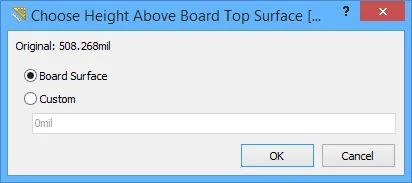
The Choose Height Above Board Top Surface Dialog.
Summary
This dialog allows the designer to specify the height of a nominated point on a chosen 3D Body, relative to the top surface of the board.
Access
This dialog is accessed from the PCB Editor, and PCB Library Editor - in 3D Layout Mode - by:
- Choosing the Tools » 3D Body Placement » Set Body Height command, from the main menus.
- Clicking to select the 3D model of interest.
- Positioning the 3D model cursor (blue, six-pointed) and clicking to select a point on a vertex of that model.
Options/Controls
- Original - the current value for the height of the nominated point on the chosen 3D model, in relation to the board's top surface.
- Board Surface - enable this option to have the nominated point on the chosen 3D model flush with the top surface of the board (0 height).
- Custom - enable this option to specify a custom height for the nominated point on the chosen 3D model above (positive value), or below (negative value), the board's top surface.
