
The first page of the New View Configuration Wizard allows designers to choose the configuration kind.
Summary
A View Configuration is simply a snapshot of configured display settings, which you can configure, save and load as required. The New View Configurations Wizard guides designers through the process of creating a new 2D or 3D view configuration, complete with name, description, and a location to store the configuration file. Once finished, the new view configuration is added to the list of available view configurations.
When the new View Configuration has been created, ensure it is highlighted in the top-right of the View Configurations dialog. Make any desired changes and then click the Save View Configuration link in the Actions region (bottom-left) of the dialog to save the selected settings to the View Configuration.
Access
From the Actions region (bottom-left) of the View Configurations dialog, click on the Create New View Configuration link to launch the wizard.
Options/Controls
Two start the wizard, select one of the following options:
Standard 2-Dimensional Configuration
Name and Description
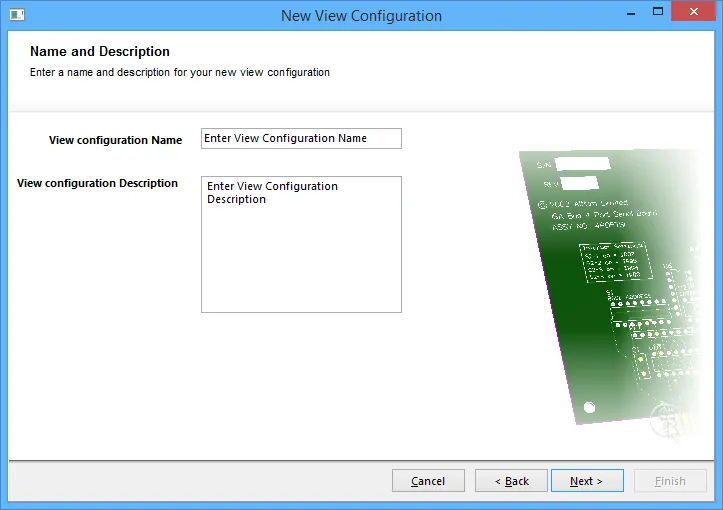
On this first page of the wizard for 2-Dimensional view configuration creation, simply enter a name and description for the view configuration to be created. Click Next to continue.
Configuration File Location

This page of the wizard allows designers to choose a file location for the new 2-D View Configuration. Disable the Default Folder option to select a different folder for use. Otherwise, the Default Folder option is enabled automatically. Click Finish to save changes and exit the wizard.
